Has it ever happened that you are in the middle of a jog and find your Apple Music Not Working? Well, it may become boring and kind of stuck up if this happens. But you need not worry about this since we bring to you some quick and easy fixes to solve this problem in an instant. Apple Music is a well-made app but it is after all a technique that may stop working or run into error sometimes or the other. Several easy fixes may help you to get over this problem. We bring to you easy ways to fix Apple Music Not Working issue. Let's check them out!
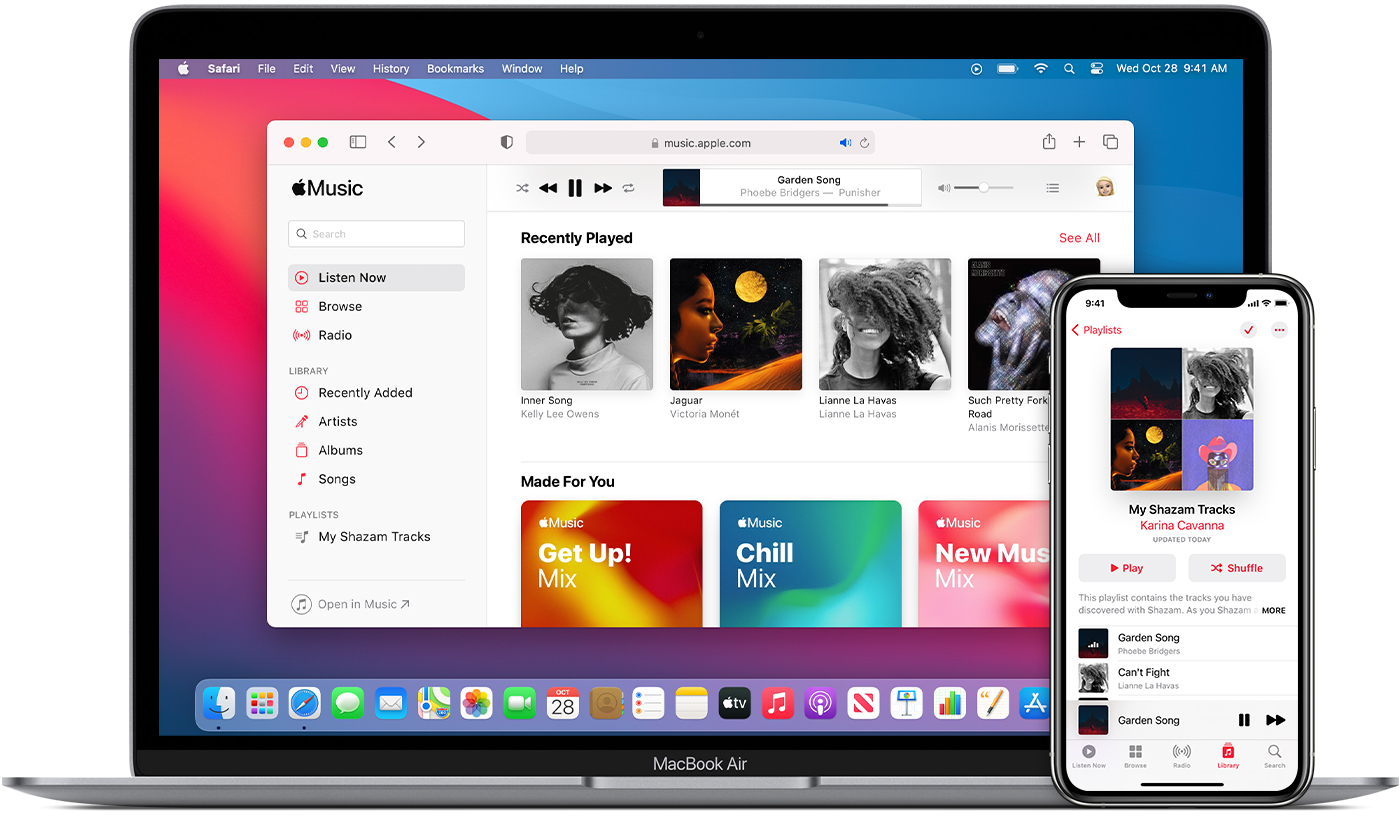
How to Fix Apple Music Not Working Issue?
There are many ways with which you can fix this issue easily. We bring for you some very easy and useful hacks to solve the issue of Apple Music Not Working. Let us take a look at them.
1. Check your Internet Connection
Make sure you have a stable and strong internet connection while you are listening to Apple Music. It may be one of the most important reasons behind your Apple Music Not Working. You need to be connected to a strong wifi network or if not that then you must have a stable cellular internet connection when you are using Apple music.
You can check your internet connection by browsing other pages on Safari. If those pages are loading then it is clear that you have good internet connectivity. If your iPhone or iPad fails to connect to any internet signal, then you must put your phone in Airplane mode and then back to normal.
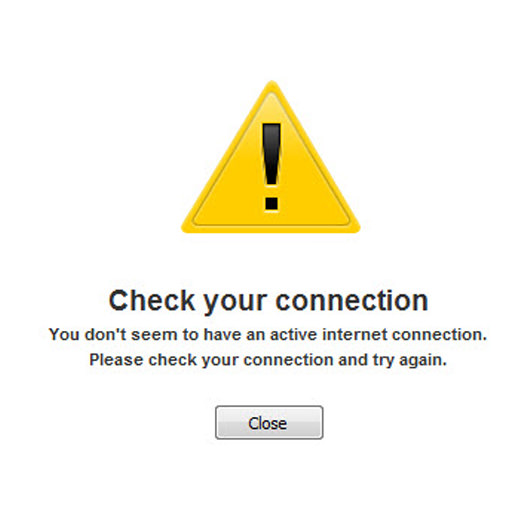
If that doesn't work too, then you must restart your phone. If this fails, then you must reset your phone's network settings.
- Open your iPhone's Settings app and tap 'General'.
- Next tap 'Reset' near the bottom of the next page.
- Now you have to select 'Reset Network Settings and then enter your passcode.
This will erase all the existing wi-fi passwords on your device. If your wi-fi signal isn't working on any device you connect it to, then you must restart your router.
2. Restart your Apple Music App
Try force closing the Apple music app and starting it again. This will automatically refresh the app and all the temporary data will load on it and it will fix any type of temporary errors too.
If you have to do it on your iPhone or iPad without a home button then, swipe up from the bottom of the screen till you see a list of all the recently opened apps. On iPhone or iPad while using the home button, just double-click on it. Once you reach this screen, swipe up on the app you want to force close- here the Apple Music.
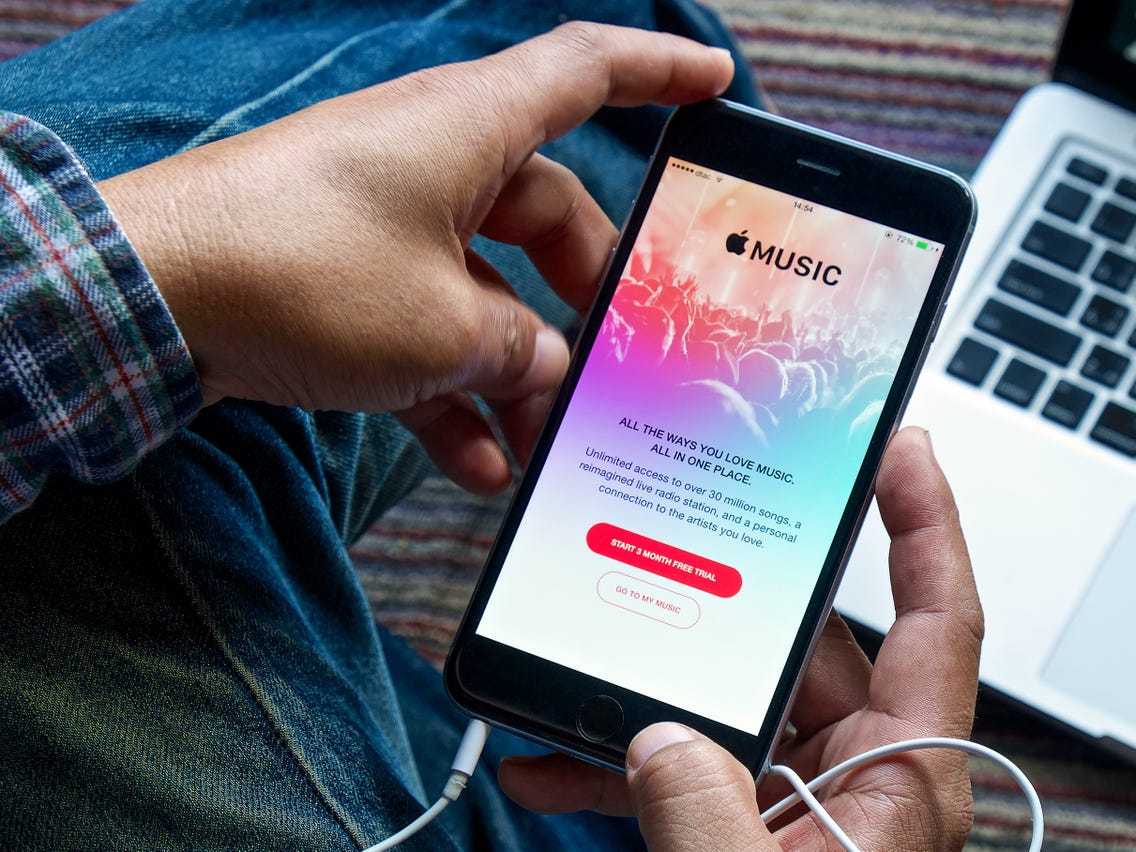
Even if you restart your device it will also do the trick of force closing your Apple Music app.
3. Redownload the Song you have Trouble Playing
If you have trouble playing a specific song or two, then you can simply delete them and redownload them.
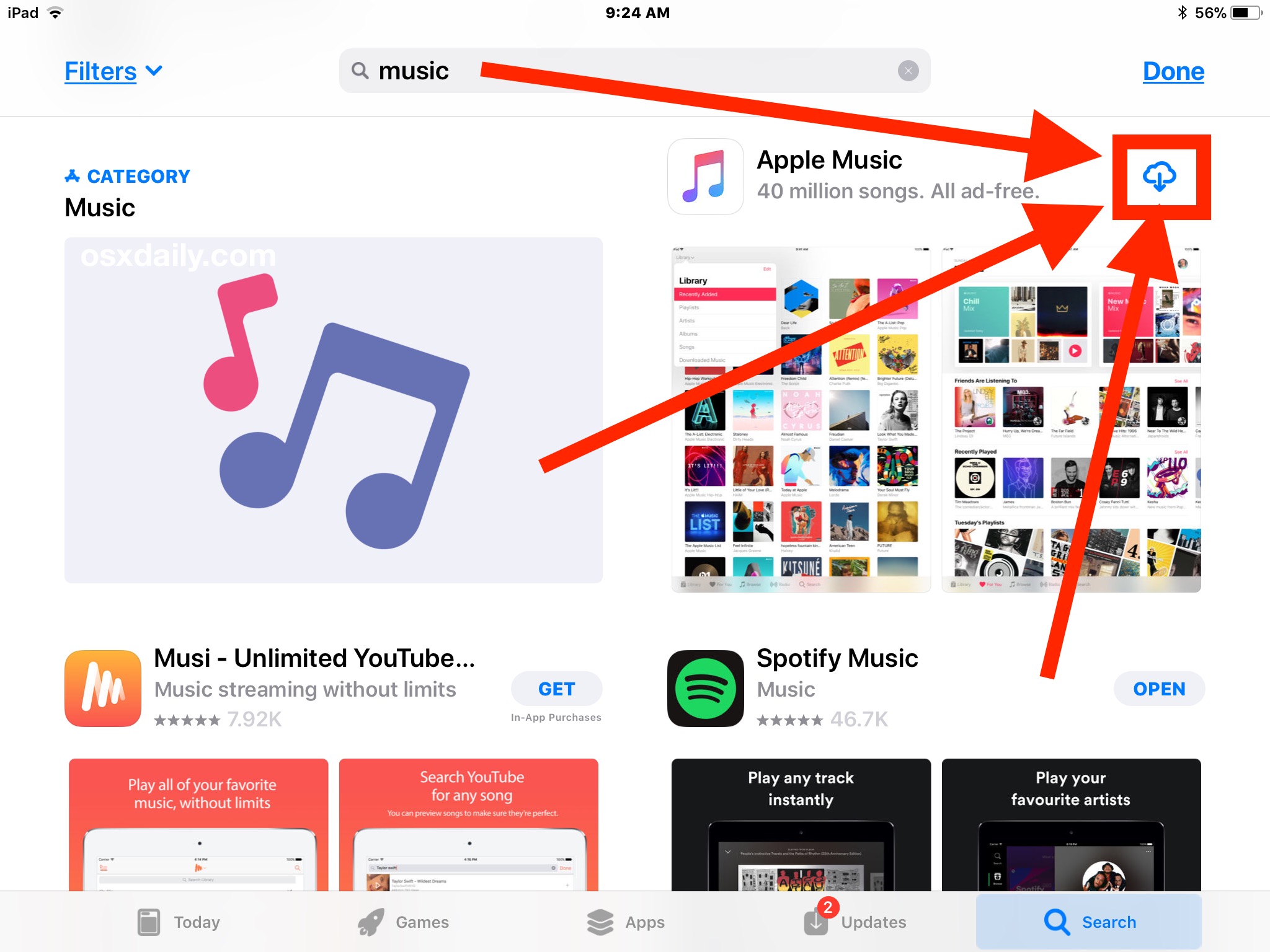
- To delete the song, open the Apple Music app, tap 'Songs'.
- Find the song that won't play or you have trouble with. Hold the song with your finger.
- When the menu pops up, click on Delete from Library.
Now you can redownload the song from the song library.
Conclusion
We tried covering three main and important hacks for you to fix the Apple Music Not Playing issue. They are the easiest and the most hassle-free options for you to choose from. One of them might end up helping you solve the issue. We hope you found the article useful and it helped you solve the problem.
Tell us your favorite song in the box below and also leave your comments or suggestions in the box below!



