What are the most annoying things in this world? Errors. They are so frustrating as they prevent us from what we want to do. Errors don't let us complete are tasks and interrupt our progression. Android devices often come up with different kind of errors, but the worst part is we don't know how to deal with them. "Error 505" is among the most commonly occurring errors and it nothing to be worried of. We will help you get through it.
What is Error Code -505?
First of all, we should learn about what Error 505 is and the reasons behind it, then only we can learn about the methods to rectify it. Error 505 is a kind of permission error in Google Play Store. That is, if you have two similar kind of applications that require similar permissions, a conflict error may occur known as Error 505.
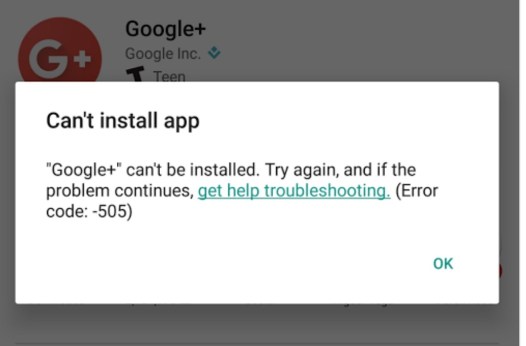
The chance of occuring of Error 505 is more in the older operating systems like KitKat and Lollipop. However, it may also occur in newer versions as well. It commonly occurs in certain apps like Whatsapp, WeChat, SBI, etc but it can occur in any app due to certain conditions.
Reasons behind Play Store Error 505
- Application is not compatible with the Android OS or if the app you are downloading is not updated for the newer OS.
- Google Play Store is not updated or refreshed.
- Google Play Store is not updated or refreshed.
- Due to a lot of uncleared cache memory.
- Due to installation of app on an outdated version of android OS.
- Your google account is not properly synchronized with the data of your device.
- Installation of Adobe Air app in the device.
- Bugs causing the data crashing in Google Play Store.
There may be several other causes for the Error 504, but regardless of the reason.
How to Fix Error 505
We are providing you multiple methods that have proved to resolve the issue under all circumstances. You don't need any computer science encyclopaedia to counter the error, just simply follow the stepwise guide in the methods mentioned below and you will successfully clear the Unknown Error 505. Here are the best working methods. You can try them one by one :
1. Fix Error Code 505 by Updating to Latest OS
You can use the older operating systems in case you like some quality of them but they may be the reason for the birth of bugs and errors like Error 505. The best way to fix this is to update your operating system. Process is pretty simple. You just have to follow the steps mentioned below:
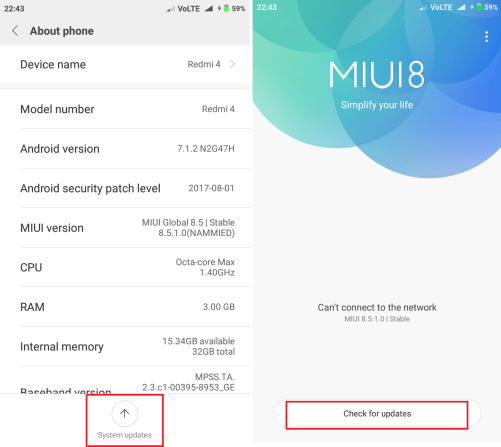
Step-1: Go to "Settings" of your android phone.
Step-2: Now scroll through and tap on "About Phone."
Step-3: After entering "About Phone," tap on "System Update" option.
Step-4: Then tap on "Check for Updates" and finally tap on "Update." (In case if any update is available, you need to install it and apply.)
That's it. You have successfully resolved the issue. You are now free from the Error 505 in Play Store. If the problem still persists, scroll down to methods mentioned below.
2. Fix Error 505 by Reinstalling Play Store Updates
If the reason behind getting Error 505 in your device is the Google Play Store updates, this method will surely work for you. Sometimes Play Store is not updated properly due to flooding of new updates. Just follow the below mentioned steps to resolve the issue:
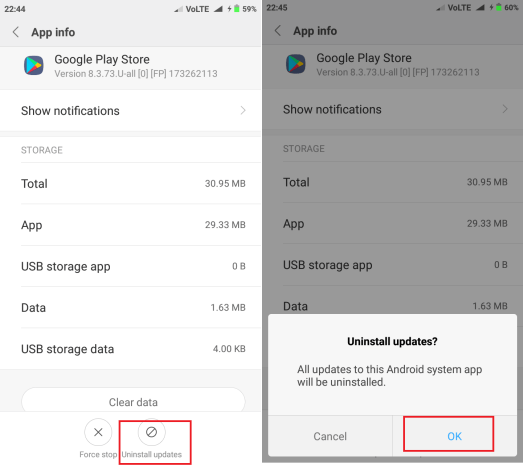
Step-1: Go to "Settings" of your phone.
Step-2: Now go to "Apps" or "Application Manager."
Step-3: Go to "Google Play Store."
Step-4: Then tap on "Uninstall Updates" option.
Step-5: You will see a pop up message asking "Change Play Store App to Factory Version." You have to accept it.
Step-6: Now open Google Play Store. It will remind to update it. Check if your internet connection is working fine. If it is, update Google Play Store.
All done. You have successfully completed the procedure. You can enjoy downloading apps from Google Play Store without experiencing Error 505.
If it is still not gone, move down further to other methods.
3. Fix Error 505 by Checking Download Manager
If the disabled condition of download manager of your device is the reason for you getting Error 505, this method is going to solve your problem. Just follow the steps mentioned below to complete the procedure:
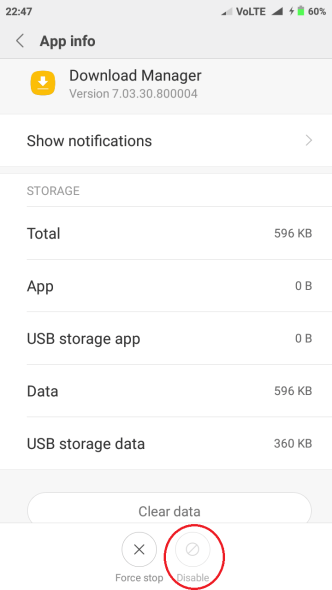
Step-1: Go to "Settings" of your phone.
Step-2: Now go to "Apps" or "Application Manager."
Step-3: After entering it, tap on "All" or "All Apps."
Step-4: Find "Download Manager" and tap on it. If it is disabled, enable it. If it is enabled, first disable it and then enable it.
Done. This will give permission to the device to download apps and games from the Play Store. You can now continue downloading and updating apps from the Google Play Store. If you are still getting annoyed by Error 505, below mentioned methods are the right fit for you. Move down.
4. Fix Error 505 by Clearing Cache
If the reason behind getting Error 505 in your device is the huge storage of cache memory present in your device, this method will be perfect for you. Just follow the steps mentioned below to try it:
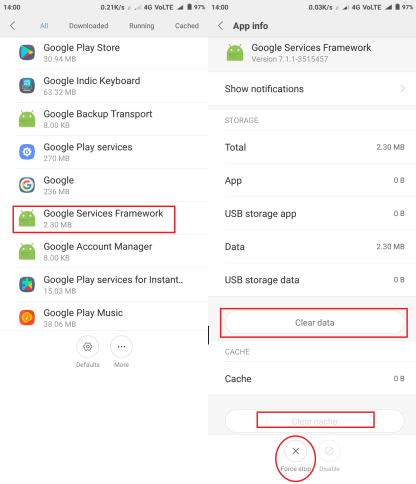
Step-1: Go to "Settings" of your phone.
Step-2: Now go to "Apps" or "Application Manager."
Step-3: Then tap on "All" or swipe to "All."
Step-4: Find "Google Services Framework" and tap on it.
Step-5: Finally tap on "Clear Data" and "Clear Cache."
Step-6: Now come back to "All Apps," Find Google Play Store and tap on it.
Step-7: Here also, tap on "Clear Data" and "Clear Cache" options.
That's it. You have successfully cleared not useful cache memory of Google Services Framework and Google Play Store. This will free up space for new installation processes. You can now continue using Play Store without being annoyed by Error 505. Unfortunately, if it still exists, scroll down more.
5. Fix Error 505 by Re-configuring Google Account
You may try this method if none of the above methods worked for you. You just have to remove and re-add your Google account. In case if you are using the same account in multiple devices, you have to remove it from there too. Follow the steps mentioned below to re-configure your Google Account:
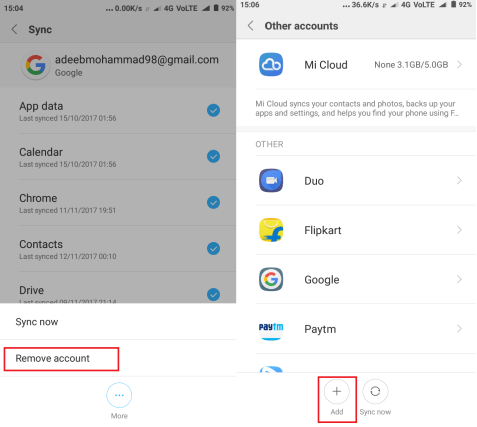
Step-1: Go to "Settings" of your phone.
Step-2: Now go to "Account" and then to "Google Account."
Step-3: After entering "Google Account," tap on "Remove Account."
Step-4: After removing your Google account, restart your phone.
Step-5: Add your Google account again.
This is it. You have re-configured your Google account and resolved the issue of Error 505. If the problem is still there, scroll down some more.
6. Fix Error 505 by Adjusting Android Settings
This is the simplest yet widely working method. Try it out by simply following the steps mentioned below:
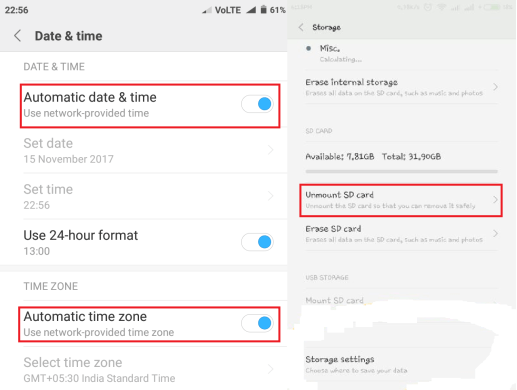
Step-1: Go to "Settings" of your phone.
Step-2: Now go to "Date and Time" settings. Then uncheck the "Automatic date & time" and "Automatic Time Zone" option. After that, manually set the correct date and time and the correct time zone.
Step-3: Now come back to "Settings" and go to "Apps" or "Apps Manager."
Step-4: There, find "Download Manager" and tap on it. If it is in disabled condition, enable it.
Step-5: Now go back to "Date and Time" again. This time, select the "Automatic Date & Time" and "Automatic Time Zone" option.
Step-6: One more time come back to "Settings" and go to "Storage."
Step-7: In "Storage," scroll down to "Unmount SD Card" and tap on it. After Unmounting SD Card, mount it again.
You are done now. You have adjusted the required settings to resolve the issue. Error 505 must have vanished from your device. If is still coming back, move to the next method.
7. Fix Error Code -505 using Lucky Patcher App
This is the most working method among all the methods. You just have to follow the below mentioned steps and the prompts coming in Lucky Patcher App wisely and carefully.
Note: You must have a rooted device to use Lucky Patcher.
Here are the steps:
Step-1: Download Lucky Patcher App.
Step-2: After installing Lucky Patcher, open the app.
Step-3: Find the apps that are causing the conflict giving birth to Error 505 with the help of Lucky Patcher and delete them.
Step-4: Find the apps that have duplicity in permission data and modify them. Similar permission seeking apps often have duplicity in permission data and Lucky Patcher will help you to find them .
Step-5: After finding and rectifying all the conflict creating apps, reboot your android device.
The procedure is complete.Now you have successfully healed the ill-apps and cured your android device. Error 505 has been killed successfully. You can have fun downloading the apps and games from Google Play Store without getting any error.
You may also take help from Google Play Store Help Centre if none of the above-mentioned methods worked out for you. Follow this link to check out the details: Click Here
Or, you can also call them at their Call Centre Number in order to get help to resolve any issue. Here is the number: 080-456-7030
Here is the conclusion, errors are often very frustrating and we require the knowledge to counter them. Hence, we provided you the tried and best working methods to fix Error 505. Hope your problem is solved and you are thankful to us.



