Do you want to save snaps of your Crush or girlfriend without her knowing about it? Here in this article, we will talk about some methods and applications that can help you to take a screenshot of Snapchat snaps without notifying the sender. Therefore, you can easily hold on to all the funny and embarrassing snaps without being caught.
Snapchat has become one of the most famous photos and videos messaging app. It contains a variety of features that attract users from all over the world. Snapchat is the best place to share ten-second snaps with your family, followers and friends. Although Snapchat allows users to take a screenshot of the snaps, it notifies the person about the screenshot.
How to Screenshot Snapchat without them knowing
Following are the five simplest methods that you can use to save screenshots without any notification to the sender.
1. Use Another Phone
In case you are desperate to capture the embarrassing snap that your friend just sent you, just grab hold of another phone and use the camera to capture the snap.
Open Snapchat and allow the snap to load fully. You can then open the camera of your second phone and can record the snap.
I would recommend that you should make a video of the entire snap because pictures can be blurry. Make a full video of the snap and save it.
Afterward, you can share that video and can send it your original phone. This method reduces the picture quality but can be really useful.
2. Quick Time Screen Capture
Quick Time is one of the best and the most efficient way to capture screenshots of snaps without them knowing.
This method guarantees high-quality pictures and best recording that you can get. You can follow the following steps in order to get your required screenshot:
- Connect your mobile phone to your computer. Open Quick Time Player.
- On the Menu Bar, select File and then click on New Movie Recording.
- Move your cursor towards the recording button which will show different options for recording. Select your phone as the Movie Recording Device.
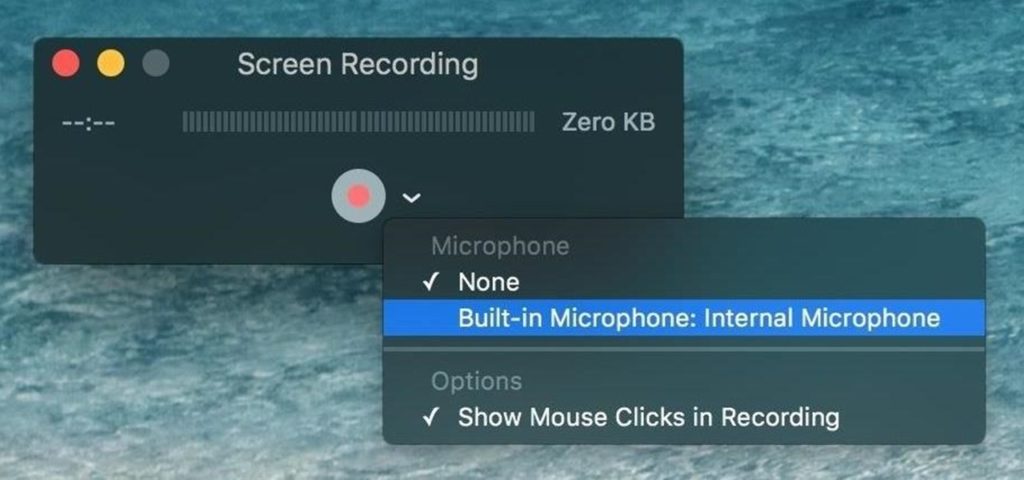
You will know that the process is complete when your phone screen will appear on your computer.
You simply need to open Snapchat and record all the snaps that you want. When you're done, stop the recording and the file will be saved. Quick Time gives you excellent quality videos.
You can easily edit the recorded video and can capture the best parts of it.
3. Clearing App Data
This process is much of a hectic process but it surely works if you want to take secret screenshots. The simple technique is that you allow the snap to load, turn off your internet connection, take the screenshot and then clear to app and cache data before the notification reaches the sender.
It should be noted that when your phone data is off and it is on airplane mode, it delays the screenshot notification to the user by few minutes, so you have enough time to clear your app data. Quite easy, you can follow these steps to complete this method:
- Open your Snapchat and load the image fully.
- Turn off your WiFi/Internet connection. Switch to Airplane Mode and open Snapchat.
- Take the screenshot without turning on your internet.
- Go to System Settings>Apps>Snapchat>Storage>Clear Cache and Clear Data.
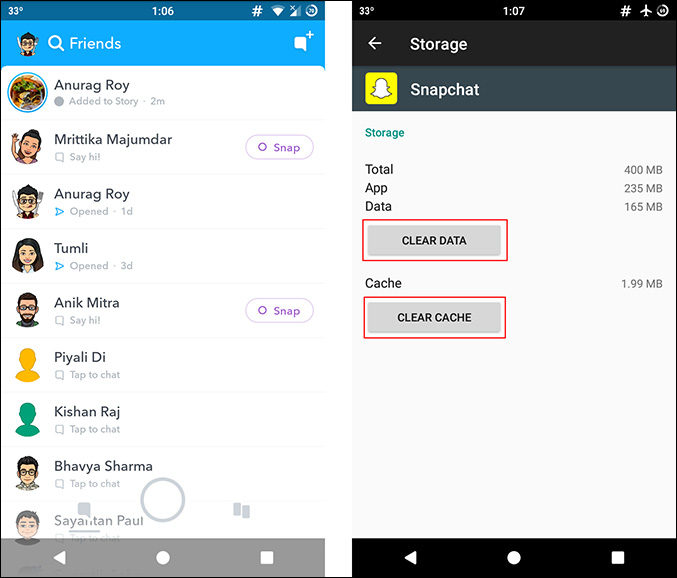
The last step is the most crucial step and you need to be quick while performing this method. The main advantage of this method is that the sender is not even notified about you opening his/her snap. This way you can give the sender no idea of your tricks. The main drawback is that after clearing data and cache of Snapchat, you have to login each time you perform this method.
4. Screenshot Snapchat snaps Using Google Assistant
This is really a very smart and efficient way to take screenshots. There has been some rumors that Snapchat will be fixing this error. We can still make use of it now. Using Google Assistant to take screenshots sounds interesting. Here is how it is done:
- Open the snap that you want to screenshot.
- Hold down the home button or say "OK Google" to apply Google Assistant feature.
- Now you can just ask Google Assistant to take a screenshot of the image or can type the instruction.
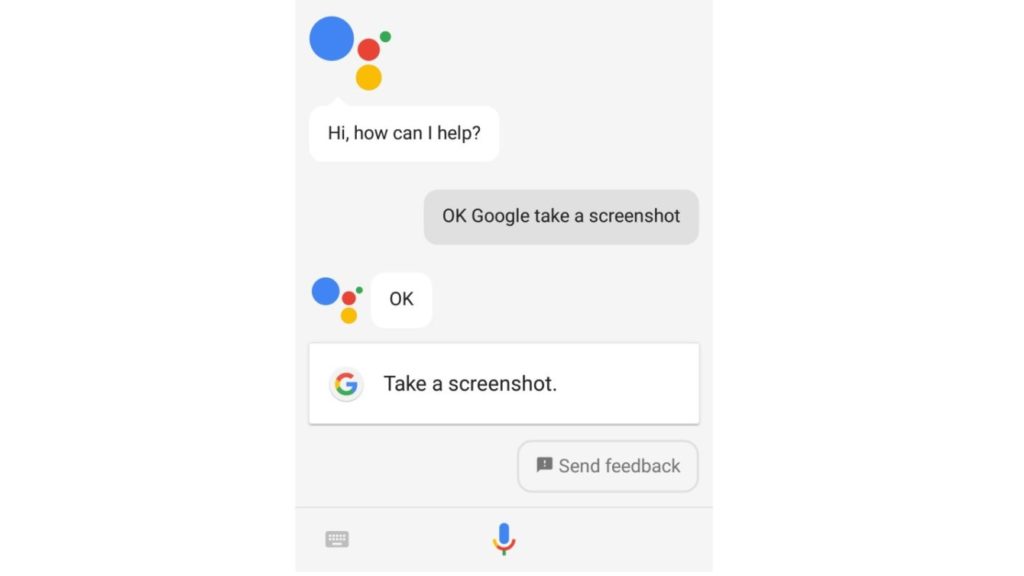
Your screenshot will be captured. One major drawback of this method is that the Google Assistant does not save the screenshot directly to your gallery. Instead, it gives you an option of different applications where you can share the screenshot. It also gives you an option to save the screenshot in Google Photos which can be the best option.
Nevertheless, it is still a very simple and adequate method to capture snaps without the person knowing about it. .
5. Using Screen Recorder App
There are many screen recording and screenshot applications available on Playstore. These applications allow the user to capture photos and videos of items displayed on the mobile screen. The user just needs to activate the recording function and the work is done. No sender will be notified about the recordings done from these apps. There are several applications like these such as IOS Screen Recorder, Screenshot for Snapchat, Snap Saver, Mirror Go, Apowersoft Screenshot Recorder, etc. Here I will give you a description of how the Snap Saver app works.
- Open Snap Saver App.
- Select your preference from Screenshot, Screen Recording, Burst Screenshot and Integrated.
- Open Snapchat and open the pictures that you want to save.
- There will be a pop-up camera on your screen. Click it to capture the screenshot.
- Go back to the app once you are done. Click on Stop to end the recording.
So these were some of the simplest and effective ways in which you can capture screenshots on Snapchat without notifying the sender. Different methods have some advantages and disadvantages.
It is inevitable that you have many reasons to capture the screenshots of all the unique photographs of your friends which you are not able to because of the ten seconds limit. So, use these methods to get the best screenshots and to keep your activity secret.



