Playstore is one of the most trusted sources to download applications on Android. Being owned by google no other store can be better than this one. This app store has a variety of apps that you need to install on your device. But sometimes your device fails to download apps from this play store. Lots of time you face this error and you always want to get out of it.  So today we have come up with this post with different methods to get rid of this Playstore Download Pending error. Go through this post till the end to fix this error.
So today we have come up with this post with different methods to get rid of this Playstore Download Pending error. Go through this post till the end to fix this error.
6 Ways To Fix Playstore Download Pending Issue
Here are 6 ways that will help you in fixing this error easily. Here we go:-
1. Check Current Downloads And Updates
Sometimes when you are updating an app and downloading another app at the same time. Then this error is more likely to occur. But if you urgently download the app then you can try the following steps.
- Navigate google Play > Menu > My apps & games.
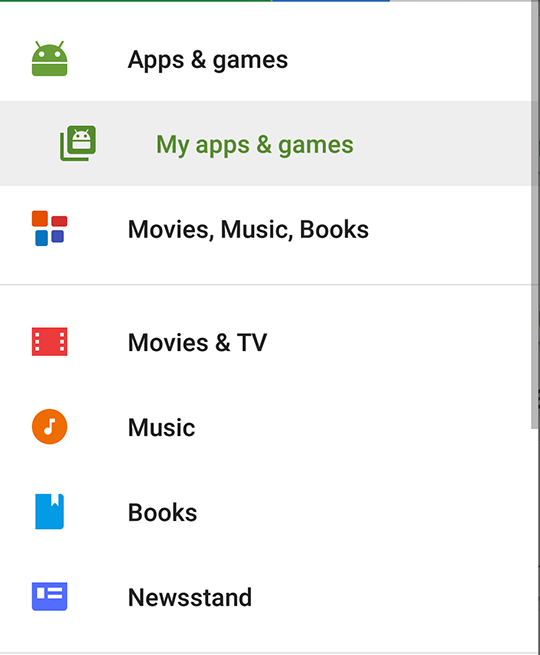
- You will see which applications are in the process of being updated or downloaded.
- Press the X next to them to cancel the download and proceed with getting the app you urgently need.
2. Disable VPN
![]() If you are concerned about your privacy then you might be using Some sort of VPN to watch some banned sites etc. You can also try to disable your VPN and check if the issue still prevails in Google Play Store.
If you are concerned about your privacy then you might be using Some sort of VPN to watch some banned sites etc. You can also try to disable your VPN and check if the issue still prevails in Google Play Store.
3. Check Your Storage And SD Card
One more common reason behind this error may be the low storage of your device while attempting the download. There are steps by which you can clear your storage easily and fastly.
- Check how much free storage you have manually by going to Settings > Storage.
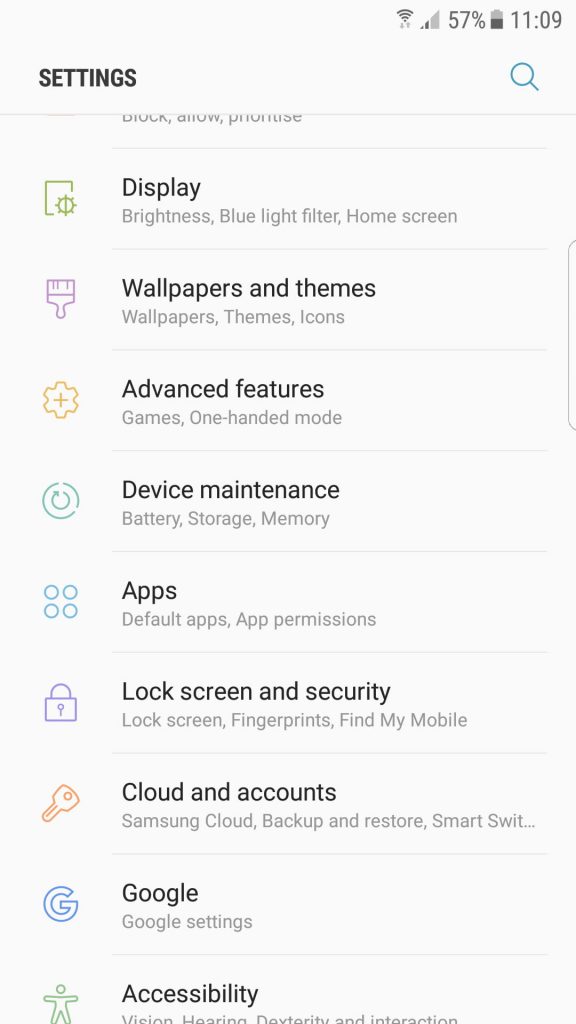
- Free up some space by uninstalling unused apps or deleting old photos and videos that you have backed up elsewhere.
- Try your download once again.
4. Clear Google Play App Cache And Data
If the steps mentioned above don't work then you can also clear Google to play store App data and cache. Here is how you can do this:-
- Go to Settings, then Apps.
- Locate Google Play Store and tap it.
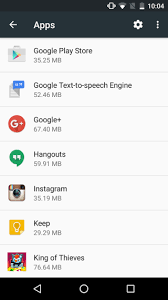
- Underneath the Disable, Uninstall updates, and Force stop buttons, you will see App notifications and other options. Tap on Storage.
- Make sure Google Play is closed and then hit the Clear Cache button.
5. Check WI-FI And Data Connection
If we move to the very basic reason behind this issue then you must check your WiFi connection. Your WiFi connection must be running and must not be at terrible speed. If you have a slow internet connection then you can face this error.![]()
6. Change Your Google Account
The last and final method that you need to give try and will surely work for you is changing your Google account. Here the steps to change the google account.
- Head to Settings and move down until you find Accounts & sync.
- Find your Google account on the list.
- Tap it and select the Remove account.
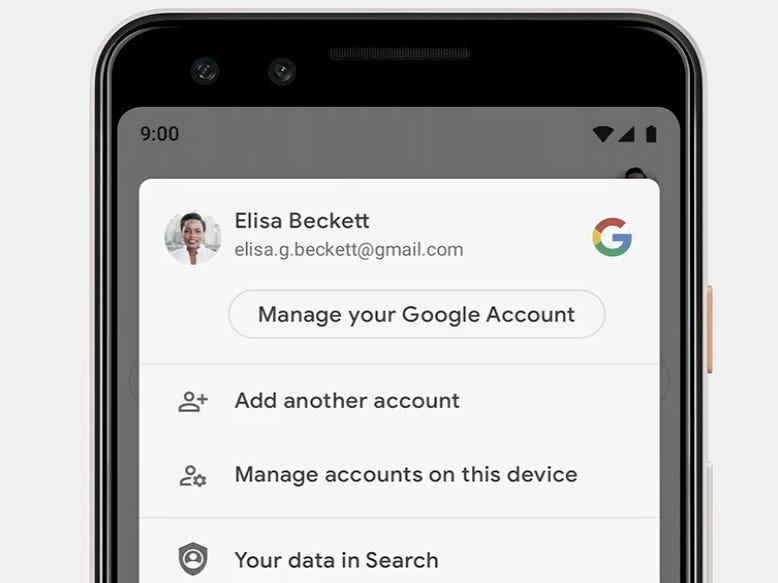
- Restart your device.
- Go to Accounts & sync and scroll to the bottom.
- You should see an Add Account option.
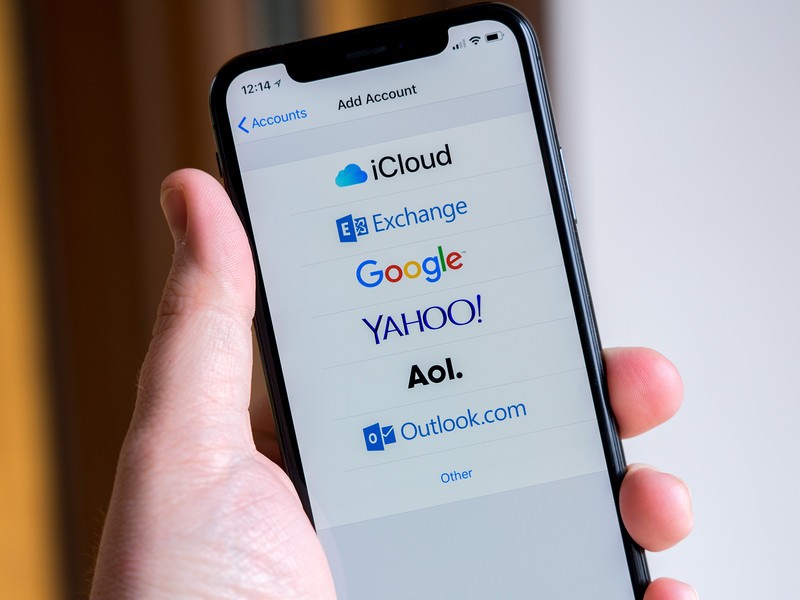
- Tap it and re-add your old account or add a new one.
- Retry your download.
Conclusion
So guys if you have been through these methods then your issue must have been resolved till now. If you have not resolved your issue till now then please try these steps again and still if you are not getting any solution then please contact us in the comments section. We will surely help you there. CHEERS!



