With more than 127 million Play Store downloads, WhatsApp is one of the most used social media platforms. The main reason behind the huge popularity of WhatsApp is its simple user-interface. On WhatsApp, you can send text messages along with media files and contacts. But what if you delete your important WhatsApp messages unintentionally? So, if you are among those who have deleted important WhatsApp messages unintentionally, and now want to recover them. Then you are in the right place. This post will provide a detailed explanation of how to recover deleted WhatsApp messages. So, let's get straight into the topic.
How To Recover Deleted WhatsApp Messages?
There will be many situations in your life when you will find that your important WhatsApp messages have been deleted. It might be deleted by any children or by yourself unintentionally. In these situations, you will start looking for different methods to recover all those important messages.

So, in-order-to solves this problem we are going to mention down different methods using which you can easily recover your WhatsApp messages. Additionally, we will provide methods for both Android and IOS devices.
1. For Android Users
Now we shall be discussing how to recover the messages on Android phones. You can accomplish this with these two methods.
1. Recover From Backup
If you own an Android device, then it becomes very easy for you to restore all the deleted WhatsApp messages. By default, WhatsApp regularly backs up all your text as well as media files on your linked Google account. You can choose the data backup plan on WhatsApp daily, Weekly basis, Monthly basis, and Never.
If you have not tried to be over-smart by choosing the "Never" option. Then you can easily recover your lost WhatsApp messages through your Google account. Just follow the below-mentioned steps to know how to recover deleted WhatsApp messages through your Google account.
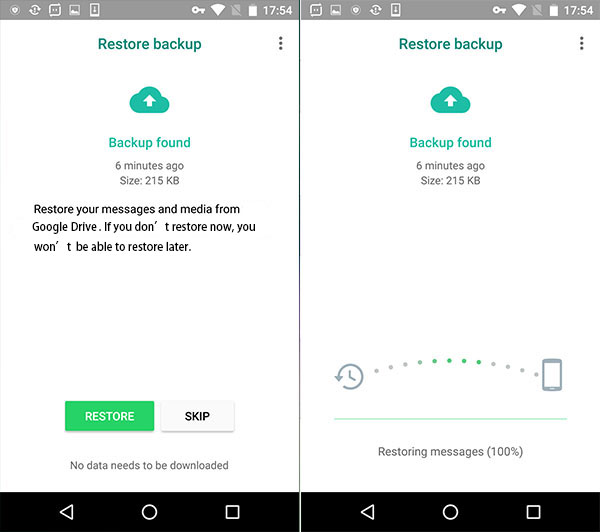
- Reinstall WhatsApp.
- Now login to WhatsApp using the same number that you were using earlier.
- At the time of login to your WhatsApp account using the same number, WhatsApp will give you the "Restore backup" option.
- Click on the Restore option to restore all the messages saved on your Google account.
The time taken for the Restoration of data will be dependent on your internet speed.
2. Recover From File Explorer
For this method, you will need to take help from your default File Explorer. You can also download third-party file explorers like Google Files. Just follow the below-mentioned steps to know how to recover deleted WhatsApp messages through your File Explorer.
- Open your File Manager.
- Go to the WhatsApp folder.
- In the WhatsApp folder, go to the Database folder.
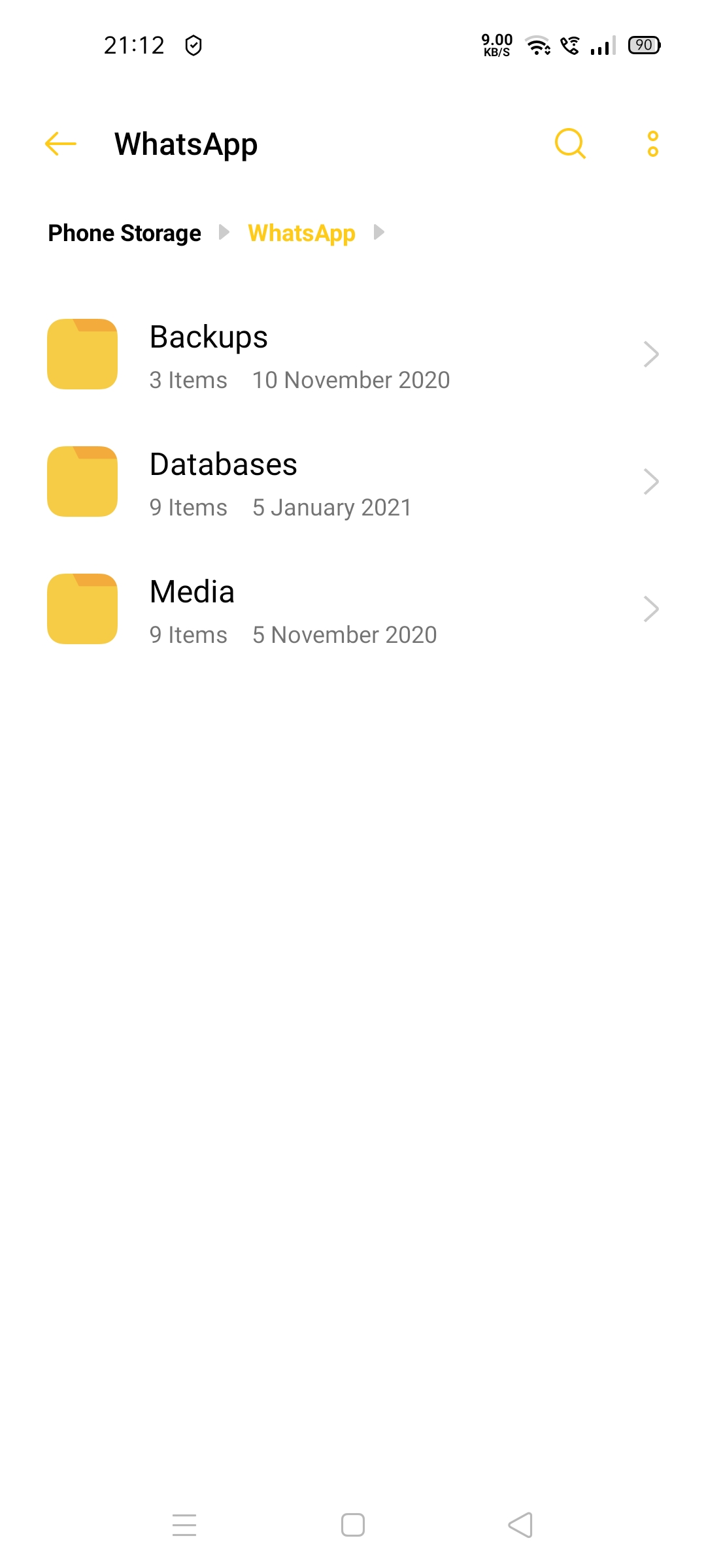
- Inside the database folder, look for the file named "msgstore.db.crypt12" and "msgstore-Y-M-D.1.db.cryp12". Here "Y-M-D", will be replaced by the last date on which your WhatsApp data was backed up. In my case, it's "msgstore-2020-12-29.1.db.crypt12".
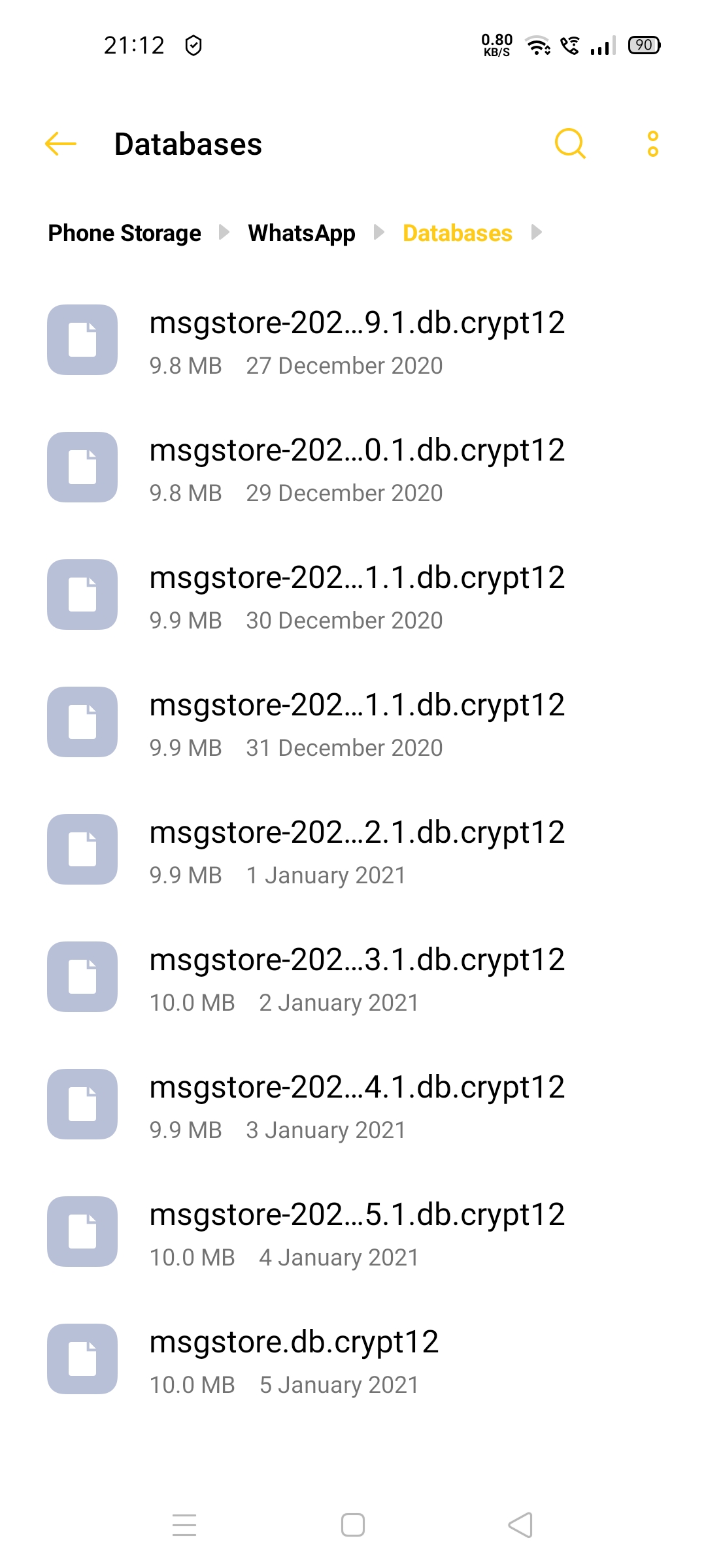
- Now change the filename of "msgstore.db.crypt12" with "msgstore-latest.db.crypt12". And "msgstore-Y-M-D.1.db.cryp12" with "msgstore.db.crypt12".
- Now close your File, Explorer.
- Open any browser and go to your Google drive.
- Look for the backups folder, open it, delete all the WhatsApp backup files.
- Finally, reinstall WhatsApp from the Play Store.
- Now, you will have to follow method 1 to work again, i.e, click on restore while login in through the same number.
That's it, by now you will be having all your deleted WhatsApp chats back with you.
2. For iPhone Users
In this, we are going to talk about how you can recover deleted messages and data from your iPhone. The methods are pretty simple and you just need to follow a few steps to accomplish this.
1. Restore From iCloud
All the Android users have Google drive for storing the data. On the other hand, iOS users have iCloud for storing their data. Therefore, for all the iOS users, the WhatsApp backup data gets stored in their iCloud storage.
Just follow the below-mentioned steps to find out how you can recover your deleted WhatsApp messages through iCloud storage.
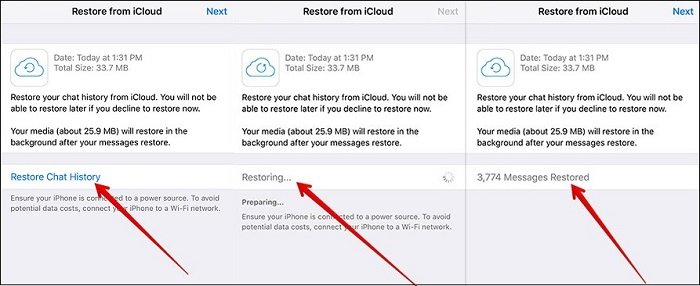
- Just like Android, the first step that you need to take is re-installing WhatsApp.
- Now, login to WhatsApp using the number that you were using earlier.
- Again, just as Android, WhatsApp will give you the option of restoring data from iCloud. Click on "Restore Chat History'.
iCloud will restore all the backed-up data at the time taken in this restoration process will be dependent on your internet connection.
2. Recover From Third-Party Tool
If by any chance you haven't backed up your WhatsApp data on iCloud. Then you will have to use a third-party tool for recovering your deleted WhatsApp messages.
The third-party tool that we recommend is "iMyFone D-Back". Follow the below-mentioned steps to know how you can recover your deleted messages using "iMyFone D-Back".
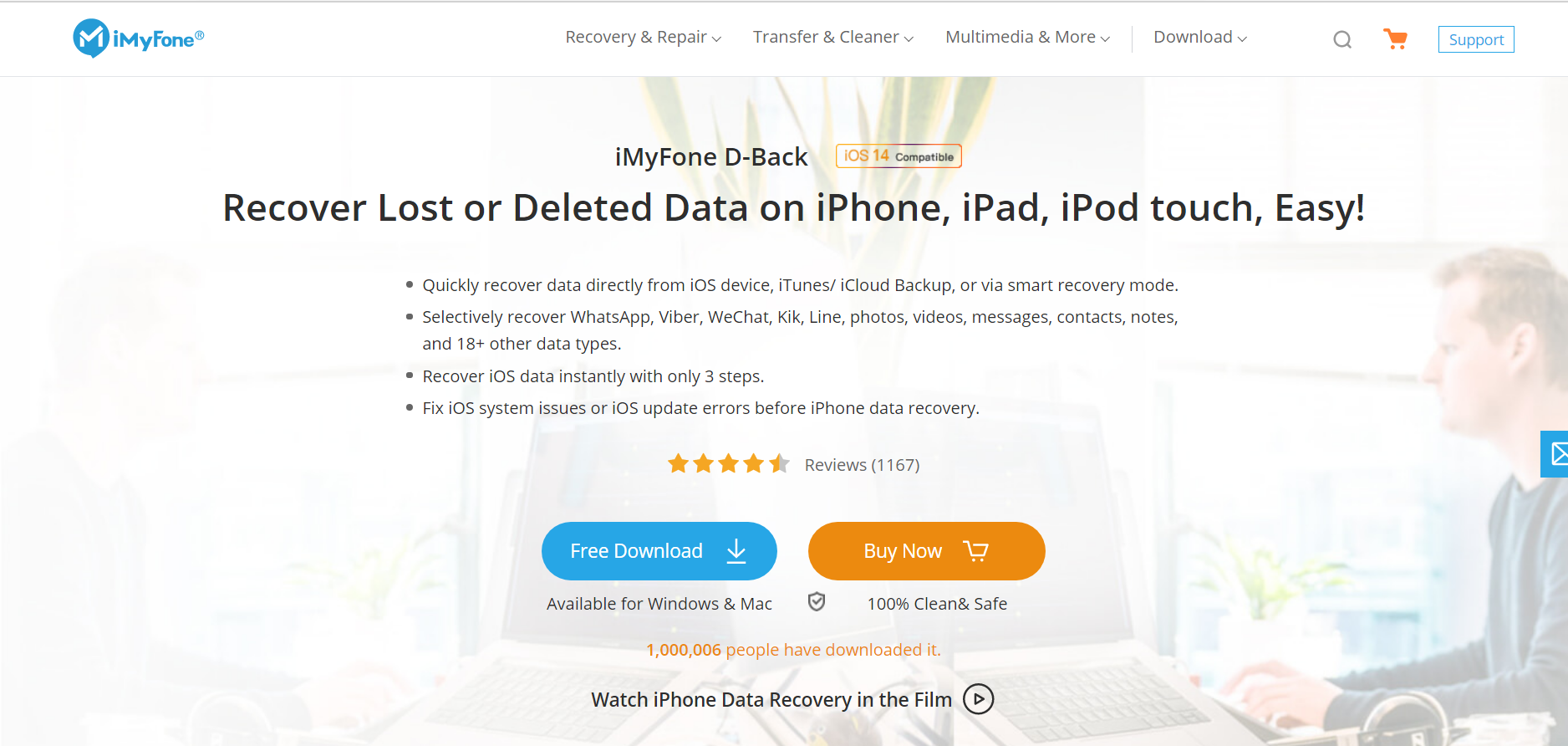
- Click here to download "iMyFone D-Back".
- Install the software on your computer or laptop.
- Once installed, connect your iPhone to your PC using a USB cable.
- Open the software, iMyFone D-Back.
- From the list of options present on the left side, select the "Recover from iOS Device" option.
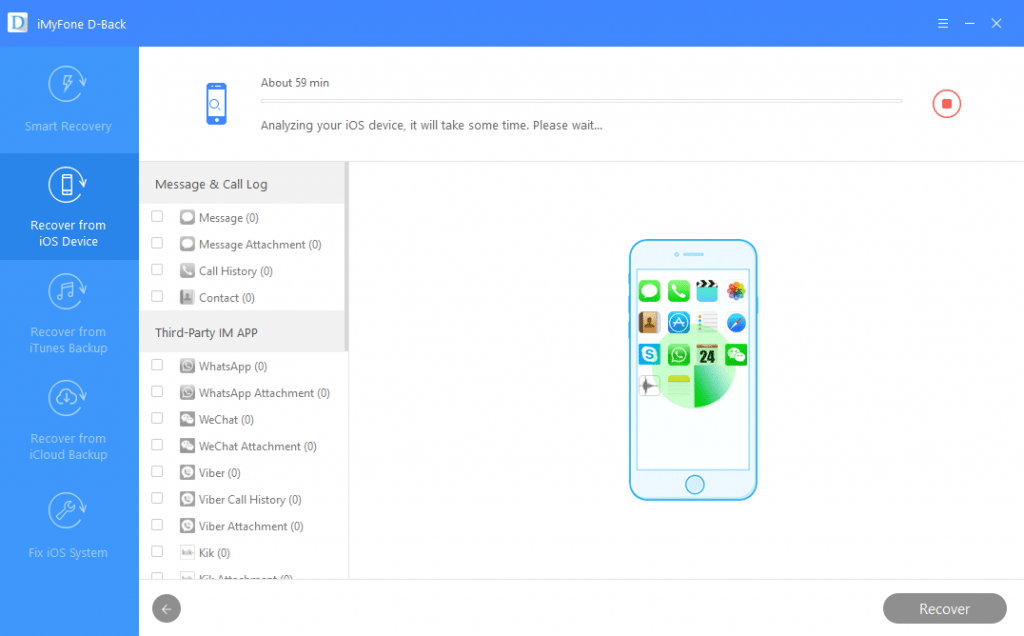
- Now, this software will ask you what type of data you want to restore. From the list of all the options, select WhatsApp.
- After that click on Scan.
- The scanning process will take some time, and once it's completed, you will see a list of WhatsApp messages that you can restore.
- Look for the message that you want to restore, once you find that message, click on the Recover option.
That's it. You will be having your deleted WhatsApp messages back with you.
Final Words
So, these were lists of all the methods that will help you to restore the deleted WhatsApp messages on both Android and iOS devices. If you are aware of any other legal method, please let us know in the comments section. You can also use the comment section for sharing your feedback and doubt regarding this post.



