Photoshop is no doubt a power full tool for graphic designing and other little editing tasks. The scratch disk of photoshop is your Hard drive. Photoshop uses your hard drive as virtual memory when your device has insufficient RAM.
 This issue occurs mainly when you have only one hard drive or partition in your system. In this article, we are going to discuss the quick and simple fixes to resolve this error. you can go through these methods to fix these errors.
This issue occurs mainly when you have only one hard drive or partition in your system. In this article, we are going to discuss the quick and simple fixes to resolve this error. you can go through these methods to fix these errors.
How to Fix 'Scratch Disk Full' Issue In Photoshop?
Read this article till the end to resolve this error. These methods are working and are safe to implement. Let's go:-
1. Change Or Add Additional Scratch Disks.
Most photoshop users have a dedicated hard drive partition for the scratch disk of photoshop. Although photoshop works with a single hard drive also. but for better performance, you can create a partition dedicated to Photoshop.
In order to change the scratch disk location and create additional scratch disks from Photoshop Preferences:
- On Windows, select Edit > Preferences > Scratch Disks.
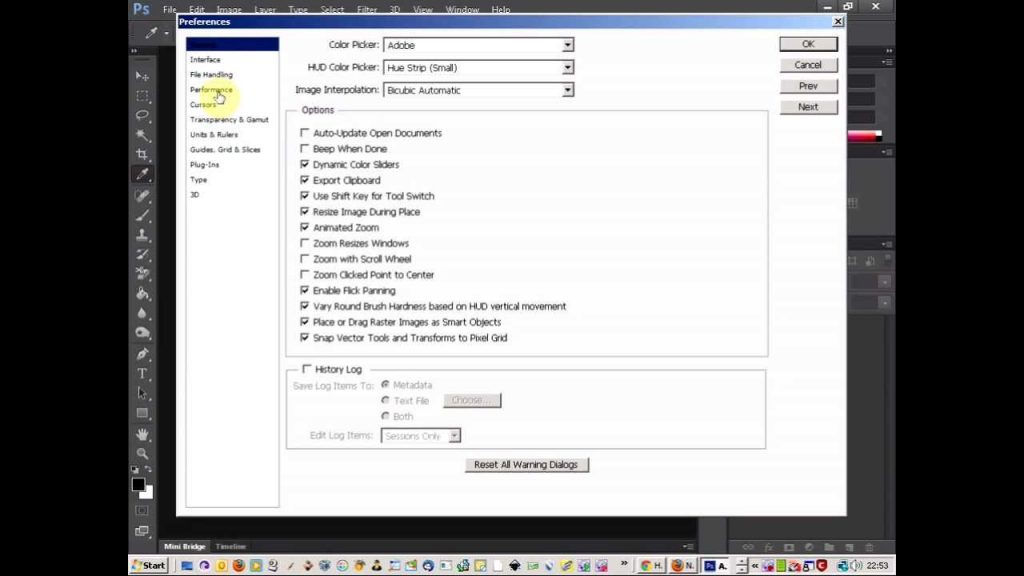
- On macOS, select Photoshop CC Menu > Preferences > Scratch Disks.
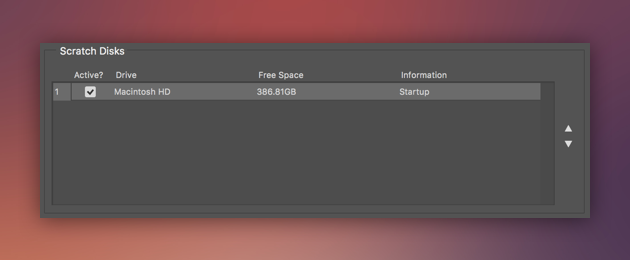
2. Switch Scratch Disks
Select Scratch disk categories from photoshop preferences to open the disk preference panel. In the list of drives connected to your computer, select a drive to switch from your present scratch disk.
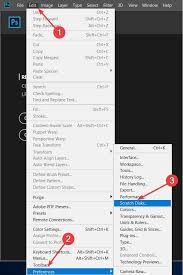
3. Delete Temporary Files
If you force stop photoshop very often without allowing it to stop properly. Then there are chances that there might be a large number of temporary files. Photoshop files can be easily recognized.
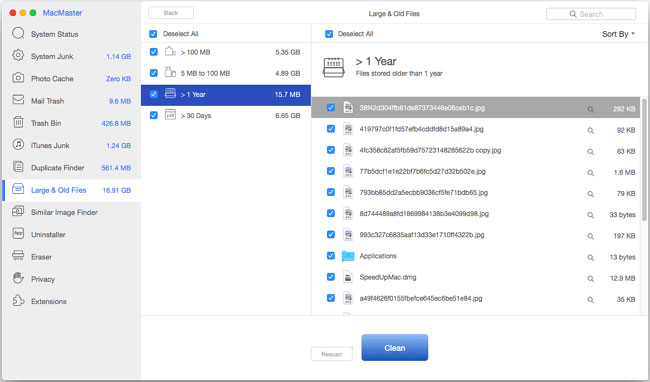
They usually start with ~PST or Photoshop Temp. You should delete them to resolve the issue. In order to delete these temporary files. You can navigate to this location.
C:/ > Users > “YourUser” > AppData > Local > Temp.
4. Defragment The Hard Disk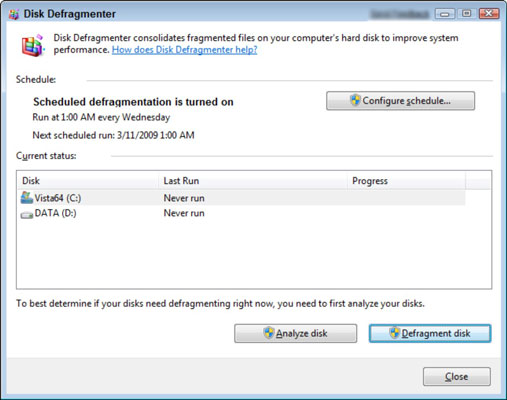
Scratch disk full errors are possible even if your scratch disk has free space available. This occurs because photoshop requires defragmented space on the scratch disk. In case you are getting a scratch disk full message even if your scratch disk has free space. Then defragment your disk using a defragmenting utility.
5. Increasing The RAM Allowed By Photoshop
This issue can also be resolved by allocating more RAM to photoshop. By default, photoshop draws 60% of your RAM but you can make it use more also. Follow these steps to increase RAM allocation.
- Run Photoshop and go to Edit > Preferences and click on Performance
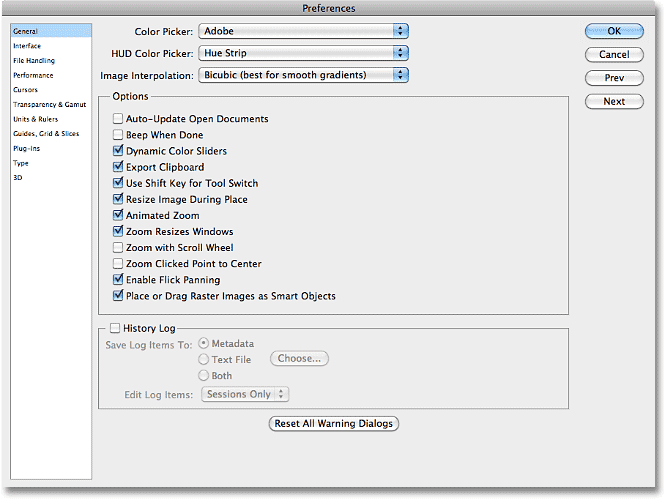
- When you enter into the performance menu adjust the sliders in-memory usage to increase the RAM.
- Don't exceed the 80% threshold it can make your system slower.
Conclusion
So guys in this article we have tried to resolve scratch disks are full error on photoshop in quick and easy methods. If you are still facing any issues after implementing all these methods please contact us in the comments section. We will surely help you there.



