Counter-Strike: Global Offensive is one of the most popular eSport games. Every month, roughly 11 million players are playing on the servers. That's why it is possible that you might encounter some problems while playing CSGO. The most common issue faced by players is CSGO keeps crashing. Since this is a common problem, there are easy ways to fix it. Keep reading to find out how to solve the CSGO keeps freezing problem.

Counter-Strike: Global Offensive, popularly abbreviated as CSGO, is a widely-played multiplayer game of the Counter-Strike series. Developed by Valve and hidden place entertainment, this game is based on the concept of first-person shooting. The game can be played on a lot of devices such as Xbox 360, Windows, macOS, PlayStation 3.
7 Ways to Fix CSGO Keeps Crashing Issue
Suppose you are facing issues where your game either crashes while starting or while loading the map, don't worry. You've come to the right place. Listed below are 7 quick and efficient ways to fix the CSGOkeeps crashing issue.
1. Clear All Background Apps
Having a lot of background apps running slow down the system and crash the game. In order to be sure, there aren't any unnecessary apps, open the task manager of your system and clear them out. It is advisable to close only the apps that you are familiar with.
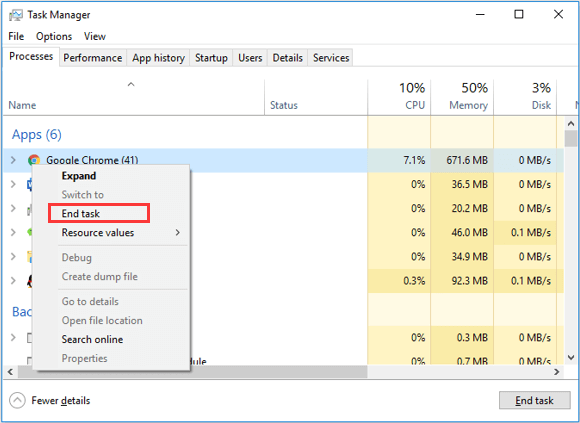
Once you're done clearing out the excess, try restarting the game. This should mostly fix the keeps crashing issue. If the issue is still present, try the other methods provided.
2. Check for Any Graphics Driver Updates
Sometimes the graphic driver of your system may not be compatible with the one that is being used in the game. To fix this, you just have to check whether the graphic driver is updated or not. You can follow the steps below to check the same.
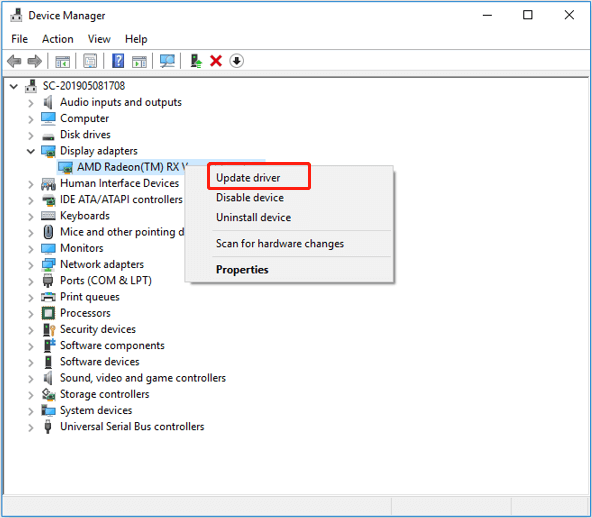
- Go to your graphic card maker's website (Intel, Nvidia, AMD). Check if there are any updates. If there is, download the update from the website and run it. Restart your game now.
- The other option is to install a third-party graphic driver tool and scan for any updates. If the update is available, download it and restart your device.
This should work very well to fix the keeps crashing problem. If the crash takes place again, check out the other simple ways.
3. Verification of File Integrity
Csgo keeps crashing if some of the files of the game are missing or corrupt. To check whether the files are all in place or not, you can follow the instructions given below.
- Open Steam -> Library -> Counter-Strike:GLobal Offensive.
- When you find CSGO, right-click it and open properties.
- Select Local Files -> Verify integrity of game files.
- After the game cache is reviewed, close Steam.
- Restart your game.
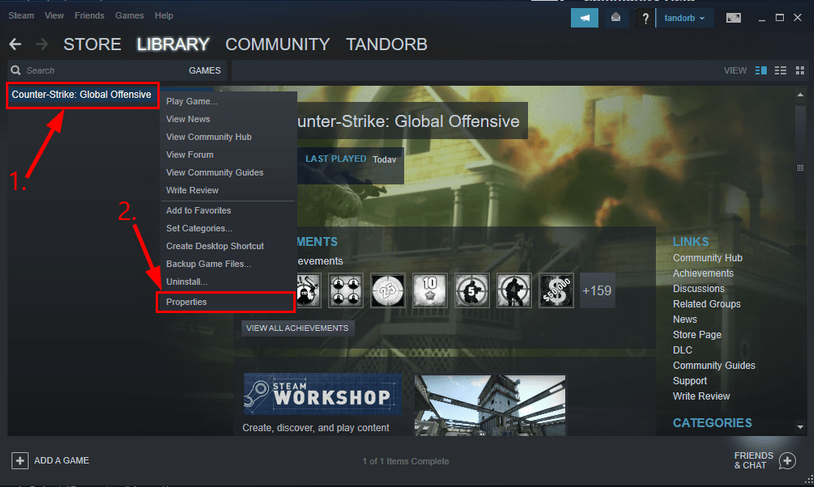
4. High Game Priority
Every app uses the system's memory to run on. If the priority of the game is low, then it will not get enough memory to run and will keep crashing. You can easily switch the game priority with the help of the steps given below.
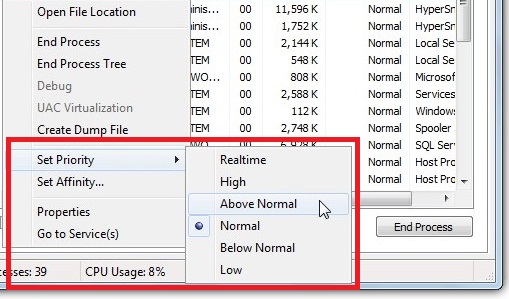
- Open CSGO.
- Open the task manager by pressing ctrl+shift+esc at once.
- Select details and right-click on CSGO.
- Go to Set priority -> Above Normal.
- Close and restart your game to see if the issue still persists.
5. Reduce GPU Overclocking
When the GPU is overworked, it certainly increases the performance of the game on your device. At the same time, this negatively affects the GPU by heating and making it need more power than usual. This will inevitably result in CSGO keeps crashing issue. To stop this from happening, just lower the GPU settings to default. This should stop the game from crashing.
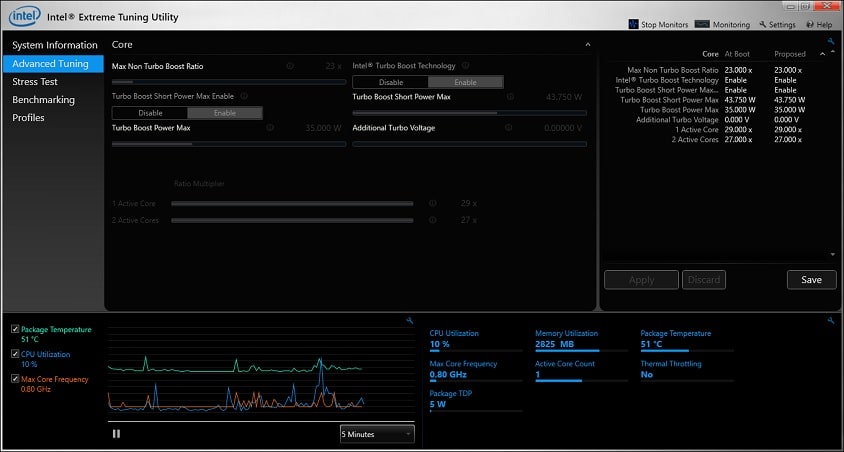
6. Use CSGO in -Autoconfig Mode
When the above methods don't work, you can try changing the game mode and see if its keep crashing issue is still there. Just follow these steps to change the made to -Autoconfig mode.
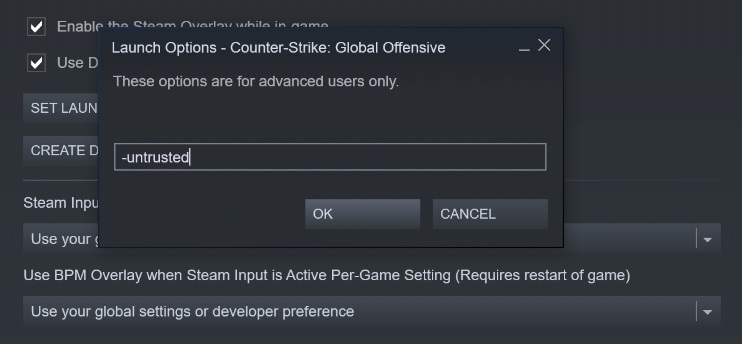
- Open Steam -> Library -> Counter-Strike: Global Offensive.
- Right-click on CSGO and open Properties.
- Select Set Launch Options.
- When the Launch option opens, clear 'Any' and replace it with '-Autoconfig'.
- Press OK.
- Close Steam and restart the game.
This method is relatively easy to follow and execute, but if the problem is still not solved, we have one more solution. The next one is a little complex, but if you follow the guidelines, you won't be facing the CSGO keeps freezing issue anymore.
7. Reacquiring CSGO Game Files
Follow the guidelines given below to reacquire all the game files.
- Press windows+E.
- Paste 'C:\Program Files (x86)\Steam' in the address bar.
- Once you press enter, you need to change the folder name of 'steamapps' to 'old_steamapps'.
- Open Steam and run CSGO.
- The installation should take a couple of minutes to finish.
- Now check if the game still crashes.
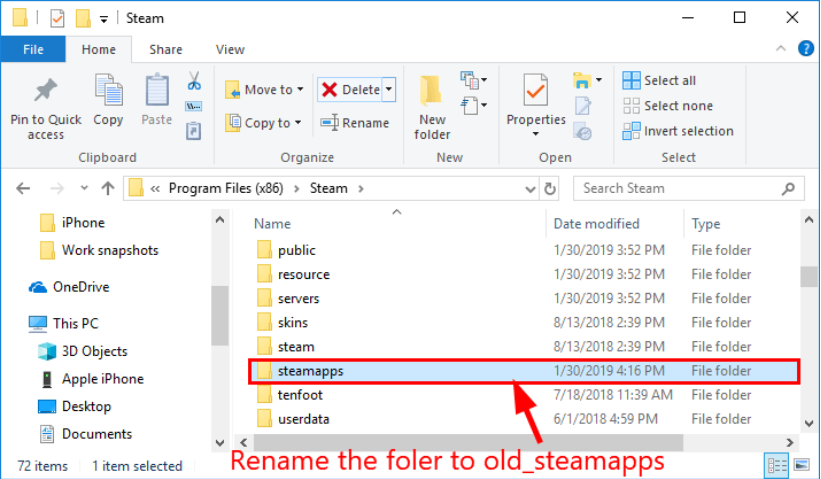
Conclusion
We hope your CSGO keeps crashing issue is fixed with the help of the above effortless and quick methods. If the problem is still present, then wait for a while and then try the solutions again. Make sure to follow the instructions given and don't skip any step in between. We can assure you that if done right, at least one of the ways should fix the problem for you.



