Are you looking for easy ways to fix Hulu Playback Failure then you have come to the right place? Hulu is an online streaming platform that has over 65 American channels, and it does have a free trial period, similar to its close competition, Netflix. On Hulu, one can download episodes and watch them without any annoying advertisement interruption. This subscription-based app is largely owned and controlled by the Walt Disney Company.
Although Hulu was launched in 2006, it only started gaining popularity in 2010. A few notable shows on Hulu are- Saturday Night Live, Grey's Anatomy, Family Guy, etc. You can download the app or even watch it on the official website by logging into your account. Unfortunately, quite a lot of viewers encounter the Hulu playback failure due to many reasons. Some of them may include the Hulu server outage, incompatibility of the device for the app, internet issues at your end, etc.
No matter what might be the issue causing the playback failure, we'll help you fix it!
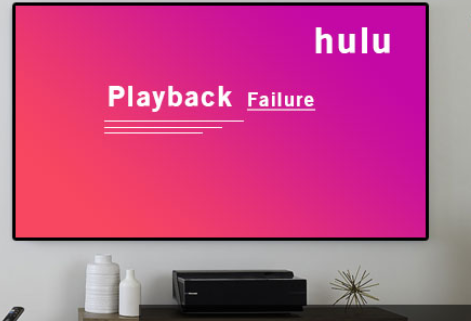
Easy Ways To Fix Hulu Playback Failure
Listed below are 7 quick and effective ways to resolve the playback failure:
1. Inspect Your Internet Connection
Many times the cause of playback failure may be something as trivial as a poor internet connection. In order to play smoothly, Hulu needs at least 3Mbps or more for streaming regular shows. If any live show is to be played, Hulu requires 8 Mbps or more. In a situation like this, you can do the following:-
- Take a speed test for your internet. You will be able to identify whether your internet speed is up to the requirement.
- If your internet is slower than the recommended speed, then switch to a lower quality streaming.
- To lower the streaming quality, go to the Hulu app.
- Click on Setting -> Quality.
- Tap on Quality and choose 'Low'.
You can also try connecting to a wired internet connection. This is just a precautionary step that will eliminate any doubts regarding your own internet connection stability. If this does fix the playback failure, then try the other ways listed down below.
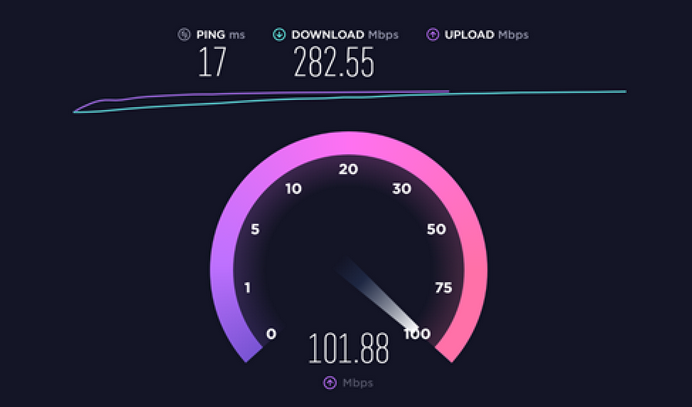
2. Restart Your Device & Hulu
In this method, you have to switch off your device, wait for a few seconds and turn it on again. Once your device is up and running again, restart the Hulu app on your device. At times, the app doesn't start working properly, hence the Hulu playback failure.
If your internet speed is greater than or equal to the recommended speed then the issue will not persist, and you will be able to watch on the app like before. If restarting your device and the app does not work, try the other methods given below.
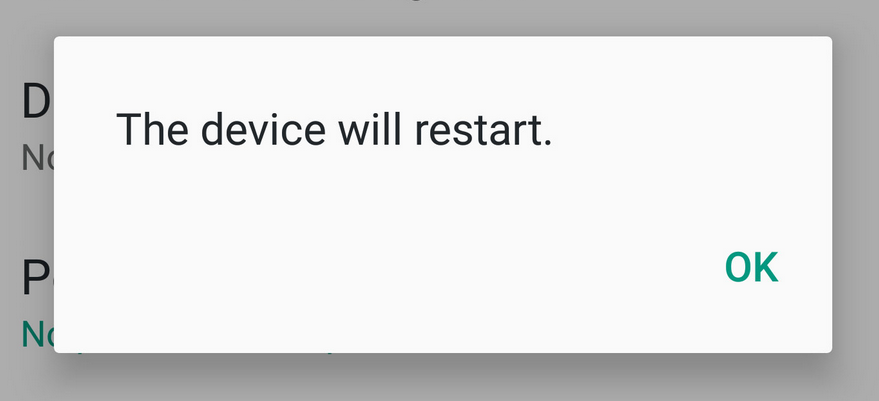
3. Remove Unnecessary Devices
Whether you are using your WiFi to stream or your mobile data, make sure that only your device is connected. Sometimes when too many devices are connected to the WiFi or if the hotspot of your mobile data is on, there might be too many apps using up the internet, and then Hulu will have a playback failure.
In order to strengthen the Wifi, disconnect all the devices that you are not using and only keep the device on which you are streaming with the help of Hulu. All you have to do is:-
- Open the settings of the devices that are not in use.
- Turn off the WiFi in those devices.
Do not download and stream simultaneously; this will also weaken the Wifi and cause playback failure.

4. Clean the Cached Data
Having an excessively filled cache can result in the slowing down of the app. Cleaning the cached data is a good practice for not only Hulu but for all apps.
Cleaning it will result in better internet consumption and prevents playback failure. Follow the steps below to clear the cache:-
- Open Settings -> Apps -> Hulu.
- Once the Hulu app is opened, you'll find the Cache option right away.
- Delete the Cached data.
- Now restart the app.
This should stop the app from dysfunctioning, and you will no longer face the playback failure error.
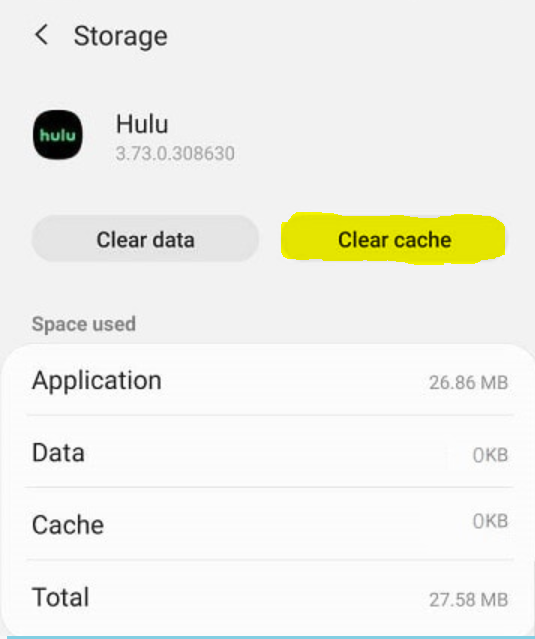
5. Remove Apps Running in the Background
Similar to how we disconnected all the devices that were not being used to stream on Hulu, we're now going to remove all the background apps running in the same devices used for streaming on Hulu.
When background apps are not fully closed, the RAM used for running Hulu is not sufficient. That is why the 'Hulu playback failure' appears on the screen. In order to properly close the background apps or tabs, you can do the following-
- PC- Close all the tabs in the current browser and the other browsers that are opened.
- Phone- Remove all the background apps and clear the RAM.
- Now restart the Hulu app.
Making space for Hulu by closing apps that result in RAM's uneven distribution will make sure that the playback failure does not occur again.

6. Check for Updates
Another plausible reason for the playback error to show up is either because your app might not be updated or your device needs an update to be compatible with the app.
The app developers keep making changes and modifications to the app to better its performance and viewer satisfaction. That is why it is important to make sure that the app is always updated. You can check for updates by following these simple steps-
- App Update- Go to play store/ AppStore -> My apps & games -> Hulu. Once you open Hulu, you will see an update option if there are any updates to be made.
- Device Update- It is good to check if there are any pending updates for the device as well. Go to Settings -> About phone. If there is any update to be made, it will be visible on the screen.
After the updates are complete, restart the app. If it still shows the 'Hulu playback issue', then delete the app and reinstall it. This should definitely solve the Hulu playback error.
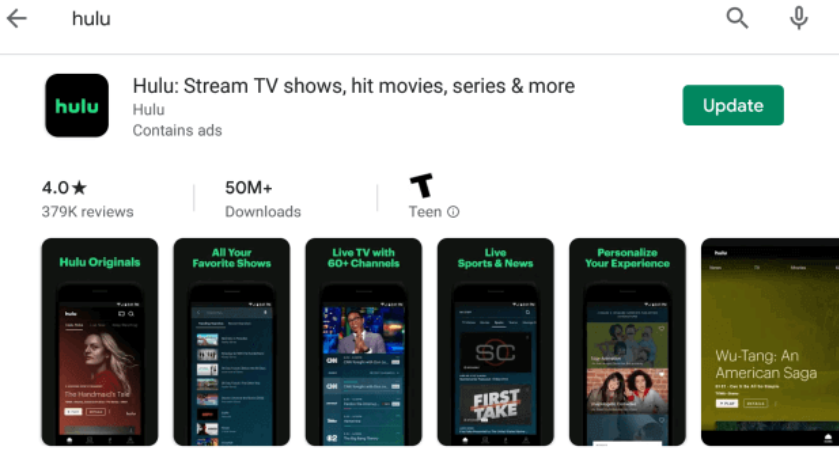
7. Crosscheck With Hulu
With the help of the above steps, we've made sure that the problem is not present on your end. Now this leaves us with the question that "Is there a problem with Hulu servers?"
This app requires the proper functioning of its servers to provide online streaming for its users. Due to technical glitches, there might be a playback error.
To keep track of the technical issue, you can check any of Hulu's social media, for example- Twitter. Hulu makes sure to let its users know when the servers are down and thereby, the apps not being able to work properly.

Conclusion
We have come to the end of this article. Make sure you try all the steps because we're sure at least one might fix the Hulu playback failure for you. You can enjoy streaming unlimited shows on Hulu and watch interruption-free! If none of the above ways work for you, try them again in a while, and make sure you follow the instructions carefully.



