Okay, until recently have you also been a victim of Error 1105 Discord error? If you are nodding your head on the other side, then you are not alone my friend. This error has been nerve-wracking for quite some time now and whether you access Discord on your PC or your computer, this error makes sure to block your way.
Now that we are here, let's drive you through some of the common and easy ways to fix Discord Error 1105.
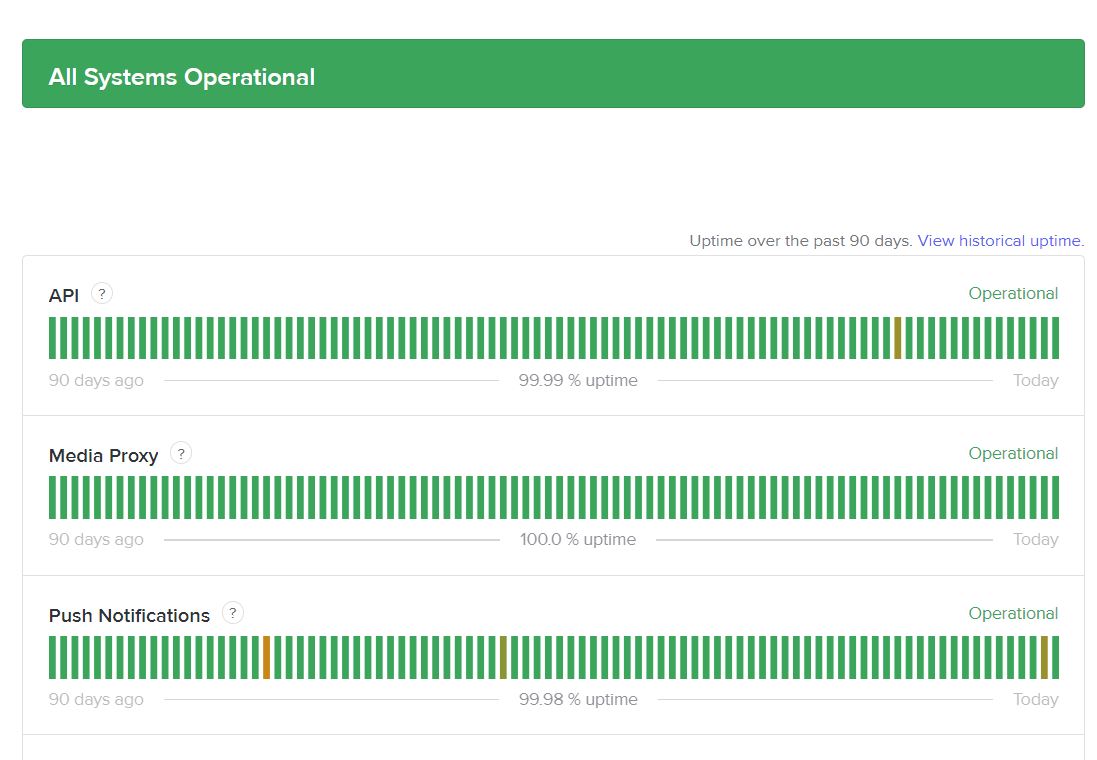
What Causes the Discord Error 1105?
Usually, the error 1105 discord is caused due to server issues. Discord uses Cloudflare which is the network service and a server attack directly affects Cloudflare.
Another major contribution to this error is a damaged application data. The next thing to possibly put focus on is a limitation in the network space. Prohibition to access Discord from College or School network results in causing this error.
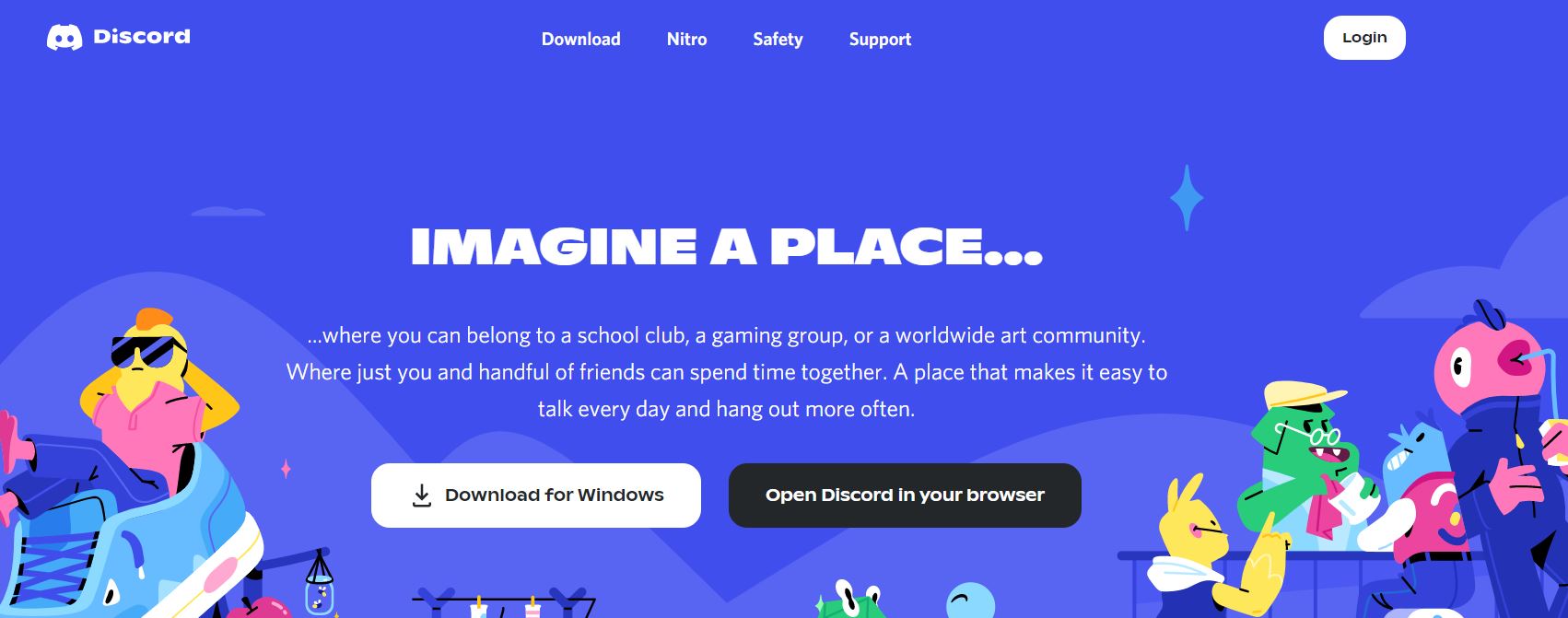
How to Fix Error 1105 Discord Issue?
There are a couple of ways that you can follow to fix error 1105 Discord error. Keep Reading.
1. Switching the Network Might Help
Wireless networks are generally the troublemakers as the router has many issues of its own that need a fix. Discord and restricted networks don't work well together and hence, it results in 'Discord Error 1105'.
Therefore, switch to a home network or any network that is not restricted. This will help you in two ways. First, you will figure out if it's the restricted network that is causing the problem, and second, you get to use Discord smoothly again. In addition to this, try a VPN. Not only this will trick Discord to not throw an error any longer but will also help you understand the cause.
2. Dispose of the Application Data
Now, if you are certain that your network is not the cause of Error 1105 Discord, then let's shift to check if it has to do with corrupt data.
Corruption issues could also be the cause of this. Therefore, removing the corrupted data might just resolve the issue since these corrupted files are sitting on your device and are hindering Discord's functioning.
The two temporary folders that have these corrupted files are %appdata% and %localappdata%, and hence, needs cleaning off.
Here is how you can delete app data from Discord.
- Open the Run Dialog box either through Search or by holding Win + R.
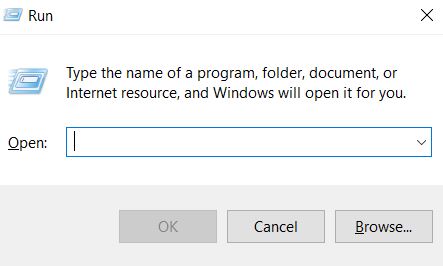
- Type %appdata%, and hit Enter.
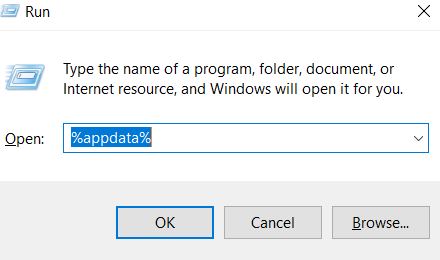
Quick Note: These folders are hidden and therefore, unhiding them is a prerequisite. Go to File Explorers > View Tab > Hidden Items.
- If you have traversed successfully to the AppData folder, walk your eye to find Discord. Open it and select everything inside the folder. Right-click and don't even think before selecting Delete. Just do it.
- Now, the AppData folder is as new as it was, and it's time to clean LocalAppData Folder too. Follow the same process. Open Run Dialog box and type %localappdata% command. Open the LocalAppData Folder, select everything and right-click, and flush.
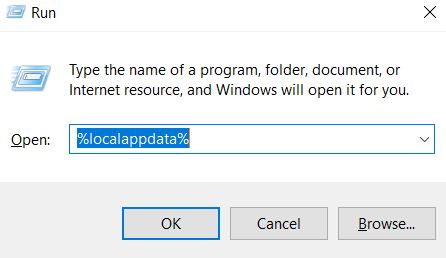
- Proceed to restart Discord and use it to see if the error 1105 discord left you at peace.
3. Server Check
For most users, server issues have given rise to Error 1105 Discord. These server errors are in one way or the other linked to Cloudflare or Discord.
Hence, it is best to drill through your server to check for errors. Lucky for you, both of these have their own pages which let you check for server-related issues.
Check the server error on Discord from here. Follow the link here to check server status on Cloudflare. This will at least roughly explain to you if a server error is the one you need to have a battle with.
4. The Old School- Uninstall and Re-Install Discord
Typically the holy grail of all solutions, uninstalling and re-installing Discord might be a quickie old-school fix but definitely an effective one. If you are using Discord on your PC, make sure to wipe off every single piece of data after uninstalling it.
Once done, re-install Discord back again. Follow the below steps to uninstall Discord.
- Open Run Dialog Box. Press Win + R keys.
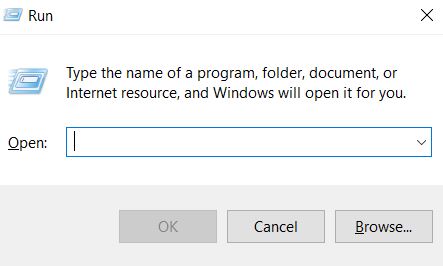
- Enter appwiz.cpl and click on Ok
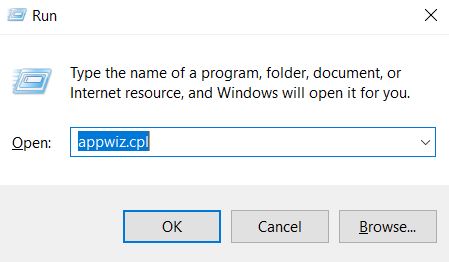
- Once you are on the Uninstall Page, From the list of installed programs, look for Discord and Uninstall it.
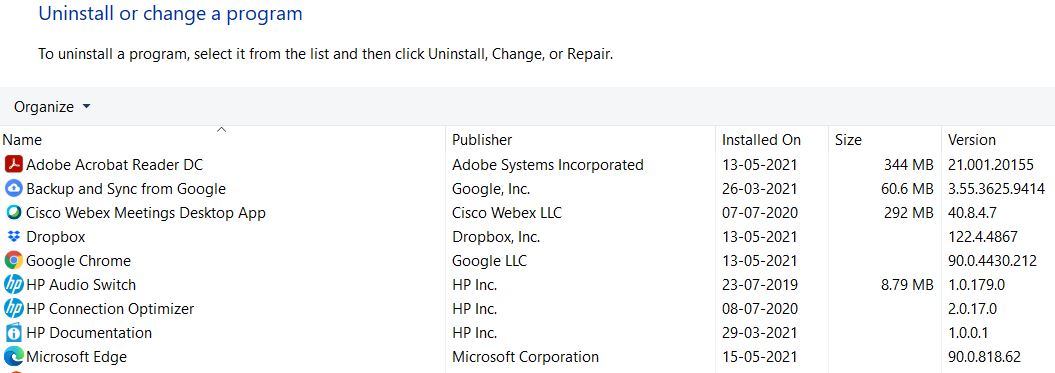
- Once you are done with the uninstallation, go back to the Discord folder and clear everything off. Just like you would clean your room before your friends show in. Make the folder squeaky clean.
- Now, you can go to Discord and download it again to use it all over.
Cool Tips to Avoid Error 1105 Discord
While using software, we can never know the ways it will hamper our experience. Discord Error 1105 is a very bitter experience and none of us want it. However, what we can do is be conscious and mindful. This will help at least to avoid the error. Below are a few tips to consider.
- Never, I repeat, Never connect Discord with restricted networks such as Wi-Fi on Railway Stations, Subways, etc. Doing so will help big time in avoiding the discord inconvenience.
- Always ensure that your browser is up-to-date.
- Finally, a cool tip is a quick check on Discord's server before you open it on your PC.
Try to keep these in mind, and who knows, you might save yourself a great deal of actual discord error pain.
Conclusion
Discord has been a favorite, and also immensely popular nowadays. What people can't afford in such cases is the trouble to go through to fix such issues. Therefore, the above solutions and tips will surely help you stay away from the error 1105 discord error. Comment below if you have any sort of queries on the subject. We will be glad to lend you a helping hand.



