Discord is a fun platform that allows its users to interact over regular phone calls, video calls, and even text! This app lets you play games while talking and does not have any time restrictions. One can easily organize groups and contacts on Discord and choose whom to spend time effectively. Since the lock-down, online gaming has become almost everyone's favorite pastime. Being able to connect and interact with your friends while playing is the most attractive feature of Discord.
As easy it is to video call people on Discord, it is just as easy to share screens and customize our profiles on Discord. Downloading is Discord is a simple 2 step process. Due to the large user base, roughly around 250 million users, sometimes Discord gets stuck on connecting. The gigantic user base has seemed to slow down the servers. The issue of Discord getting stuck on connecting has become quite common. Nonetheless, the issue can be fixed with the help of a few steps.
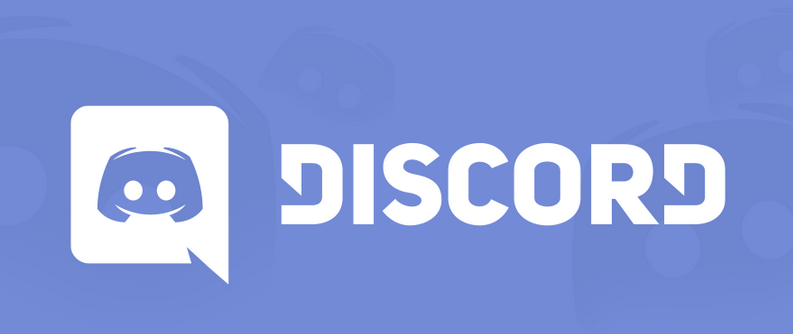
How to Fix Discord Stuck on Connecting
While trying to fix the issue, it is important to find out where the problem lies and what can be done to fix it. Listed below are 7 steps to help you fix Discord stuck on connecting:-
1. Restart Your Device
As a basic response to Discord stuck on connecting, you can do any of the following:
- Restart Discord alone.
- Reconnect your device to the internet and then restart Discord.
- Restart your device and then try to restart Discord.
This is a list of quite simple ways to check if there is no problem with your internet connection and device. If this does not help your Discord stuck on a connecting issue, then try the other methods listed below.
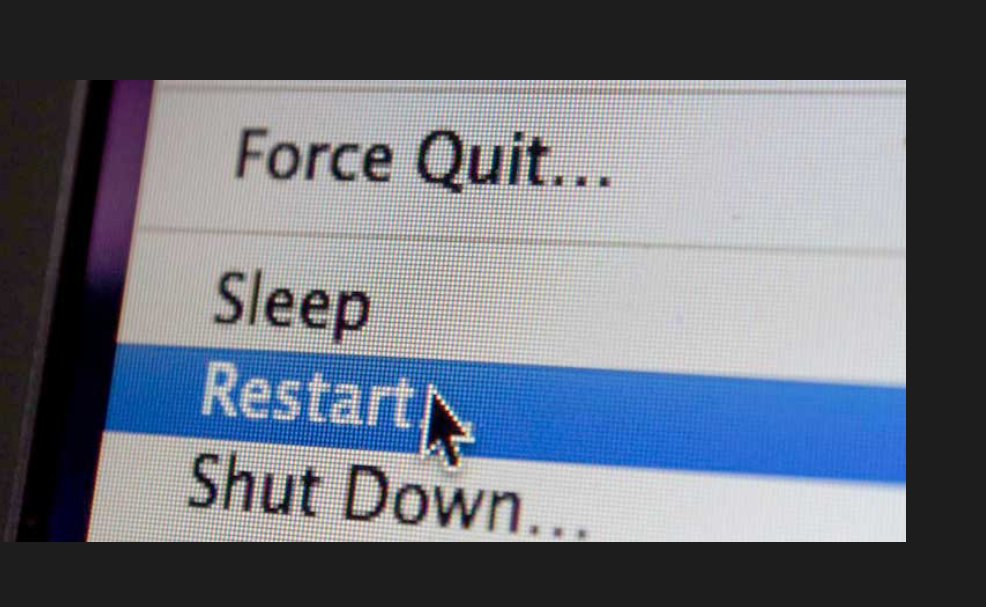
2. Current Outage Issue
If the connection is fine on your end, it's always a good idea to check if the connection on the other side is stable as well. If there is a problem with the connection on the Discord server's end, then the Discord stuck on the connecting issue will persist. Follow the steps listed below to find out whether there is a problem with Discord servers-
- Go to status.discordapp.com.
- You will be able to see the operational data for 90 days.
- If the bars are green that means there is no problem.
- If the bars are orange/red that means there is a problem on their end, and that is why Discord is stuck on connecting.
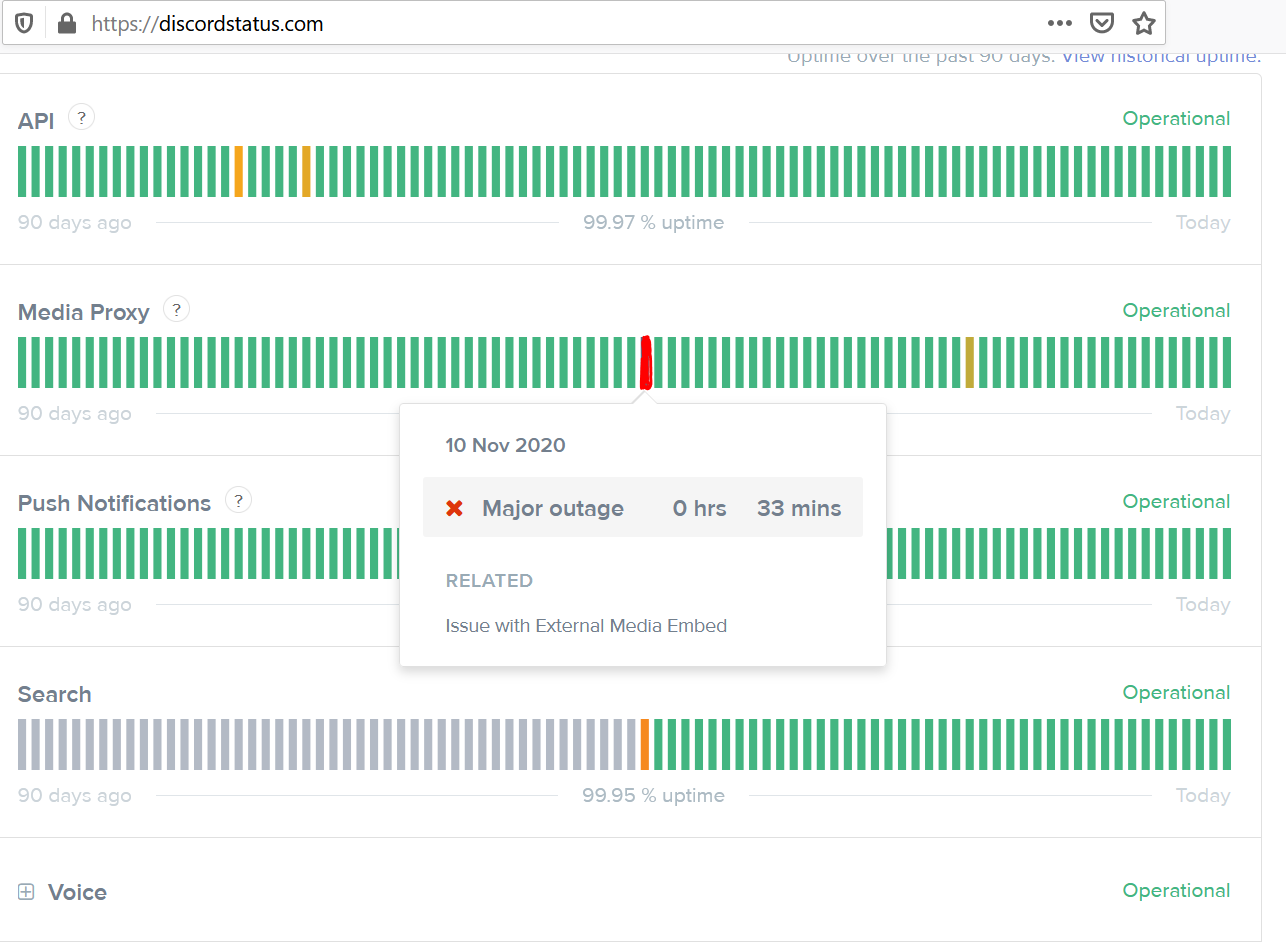
3. Correct Date & Time
If your date and time are not correct on the device, then discord will get stuck on connecting. In order to check whether the date and time are correct, follow the instructions given below-
- Go to the hidden icons section and right-click on discord.
- Close discord from running in the background.
- Then go to Start -> Time -> Change Date & Time.
- Make sure that the 'Set time automatically' and 'Set the timezone automatically' options are enabled.
- Once that is done, run Discord.
This should prevent Discord from getting stuck on connecting.
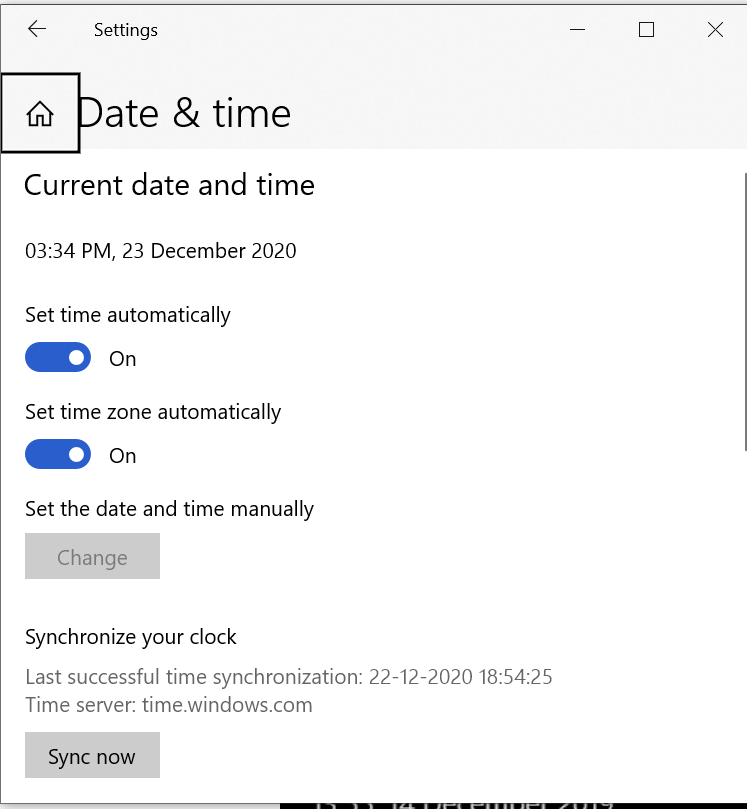
4. Check for Malware
With the help of a malware detection app, you can easily check if there is any malware making Discord stuck on connecting. Malware is malicious software that is meant to harm the running of other software. There are different types of malware and their end goal is to enter your device without detection and damage your device's software.
It is critical to install an Anti-malware to eradicate the malware present. Follow the steps below to scan for any malware and eradicate the same:-
- Install Malwarebytes App (an highly recommended and free anti-malware).
- After installing it, open the app and click on 'scan'.
- Once the scan is over, you will know if there is any malware.
- If there is malware present, then quarantine it.
- Now restart your device.
This should solve the issue of Discord stuck on connecting if it was caused by the malware present. If the issue is still present, try the other steps listed below:-

5. Disabling Proxies
While using a PC, a proxy server is an intermediary app that provides resources to the client's server. If you are using the proxy server app, then most likely your region or timezone will be different than your original timezone or region.
That is why it is important to disable the proxy server to stop Discord stuck on connecting. The steps to turn off the proxy server are as follows:-
- Go to Start menu -> Internet Properties -> Connections.
- In Connections, you will find an option called 'LAN Settings'.
- In LAN Settings make sure that the proxy server option is NOT selected.
Once you finish this process make sure to restart Discord and check if Discord is still getting stuck on connecting.
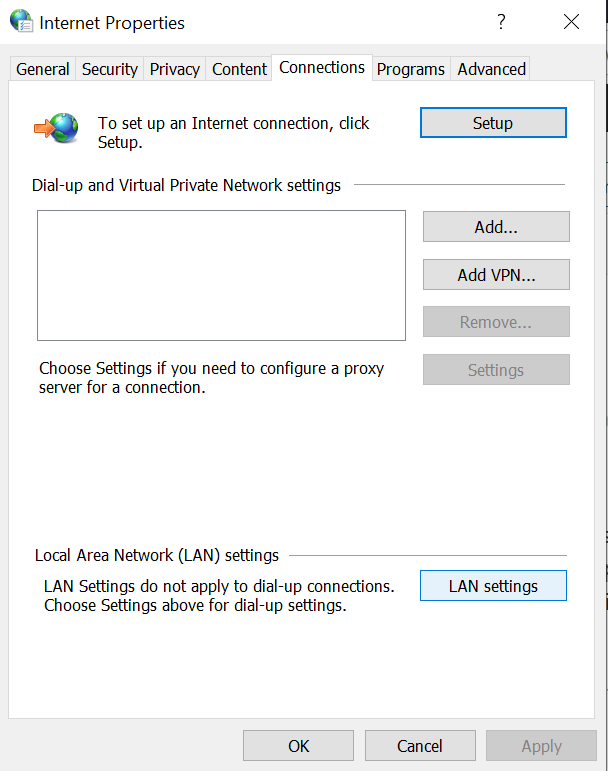
6. Disable Antivirus/ Firewall Temporarily
For any device, Antivirus is mandatory, to protect from unseen virus attacks. On the other hand, having a third-party antivirus on your system can hinder Discord's proper functioning and cause Discord to get stuck on connecting.
In order to prevent this from happening, we can easily disable the antivirus for a while and when done, we can turn it on again. We won't be turning the antivirus off on the whole, just for Discord. When this is done the antivirus will not interfere with Discord. The steps are given below:-
- Open your Hidden icons.
- Right-click on the antivirus.
- Disable the antivirus and then run Discord.
Once you are done with using Discord, don't forget to enable the antivirus.
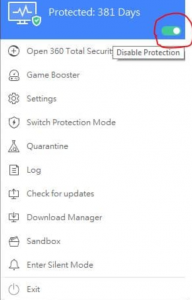
7. Remove Conflicting Apps
Sometimes, when there are too many background apps running together it will disrupt the functioning of Discord. These apps are also called conflicting apps as they take up space and battery. That is why it is crucial to close these apps completely before starting to use Discord on your system. To close these conflicting apps follow the instructions below:-
- Windows- press 'ctrl' + 'shift' + 'ESC'.
- Mac- press 'command' + 'option' + 'esc'.
This should do the trick of resolving the Discord stuck on a connecting issue. If this also doesn't work for you then you should probably reboot your system, but we'll leave that drastic step for another time.

Conclusion
This wrap on the plausible methods you can use to make sure that Discord stuck on the connecting issue can be solved with simple procedures. If none of the above methods work, then there might just be a bug in the Discord software which will get eliminated in the next update. Till then try the above ways to enjoy using Discord!



