We all hate errors. Errors act as a nuisance amidst our exploration of the device. They prevent us from mastering all the features of our device. Consequently, we are always open to discovering different ways to get rid of errors. Error 495: Google Play Store error is no different. Error 495 usually occurs when you attempt to download an app or game from the Google Play Store over wi-fi.
Unfortunately, the system is unable to resolve the error itself. Hence, you have to do it manually. Don't worry, I have got you covered yet again. Fixing Error 495 is pretty simple and I will explain you all the best methods available to resolve the issue.
What is Error code 495?
First of all, let's learn about the reasons that cause the Error 495. Reason could be different for different users. However, I will provide solutions to all of you regardless of the reason. The reason behind Error 495 could be:
- Error 495 may occur due to the timing out of the Google Play Store servers, where the app is hosted.
- It may also occur when the app is unable to sync with the server.
- It 495 can also be caused when your device is infected by some kind of virus or even, malware.
- There may be several different reasons, but in reality, this ain't a Computer Science class. So let's pretend this knowledge is enough and move forward to the ways to solve Error 495.
How to Fix Error 495
Here are the methods available to fix Error 495. Just follow them step by step in order to fix the issue.
1. Fix Error 495 by Switching to Mobile Data
This isn't a procedure, it is just a simple trick if you have a lot of mobile data available. Continue with steps below only if you are okay with downloading or updating the apps with your mobile data:
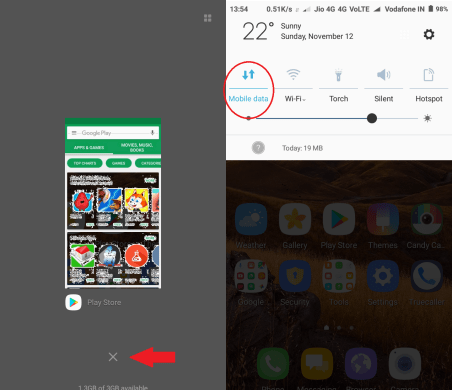
Step-1: Close Google Play Store. Clear the "Recent Apps."
Step-2: Turn off Wi-fi, and then Turn on Mobile Data.
Step-3: Open Google Play Store. Try downloading the apps which you were trying to download before.
You would be able to download the apps or games now, but if you desire to download them only via wi-fi. Move furthers to methods explained below.
2. Clearing Google Service Framework Cache
This is a simple method which even kids can apply. Just follow the below mentioned steps wisely:
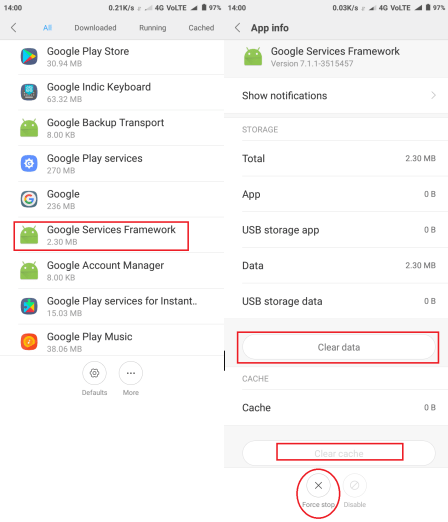
Step-1: Firstly, open the "Settings" of your Android device and then go to "Apps" section.
Step-2: Now, click on "All Apps" "Swipe to All."
Step-3: Touch on "Google Services Framework" app.
Step-4: Access "App Details." Now first, tap on "Force Stop," secondly, tap on the "Clear Data" option, and finally scroll down to tap on "Clear Cache" option.
That's it. Your problem must have solved by now. You can continue having fun downloading or updating the apps which were unable to be accessed earlier due to Error 495. If the problem still persists, scroll down.
3. Fix Error Code 495 by Re-configuring Your Google Account
This is a very common yet widely working method by the android users worldwide. You should try it too. Just follow these steps:
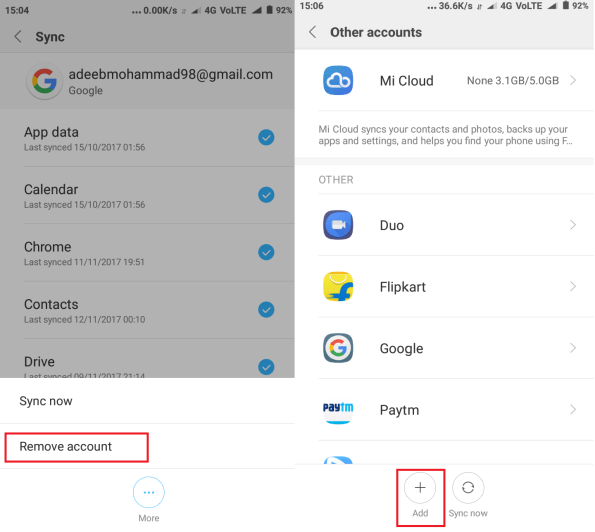
Step-1: Go to the "Settings" of your Android device.
Step-2: Now go to the "Accounts" section in "Settings."
Step-3: Tap on the "Google Account" part now.
Step-4: Inside the section, find the option termed as "Remove Account." After locating "Remove Account," tap on it to remove your google account.
Step-5 Now just re-enter and set your Google Account again in your device. Reboot your phone and check if the error is gone.
You are done. You have successfully fixed the Error 495. However, if the Error 495 still exists, scroll further down.
4. Solve by Resetting App Preference in Google Play Store.
This is another simple and quick method. Just follow these steps:
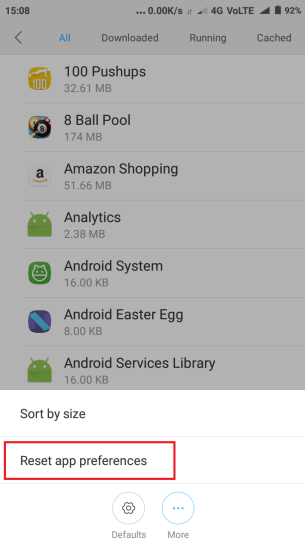
Step-1: Go to "Settings" of your Android device.
Step-2: After accessing "Settings," find "Application Manager" or "Apps" and tap on it.
Step-3: Now go to "All Apps" and access the the menu or properties.
Step-4: Choose the "Reset App Preferences" or "Reset Apps" option. Don't worry. You will not loose any data by doing this. It will just re-set your apps to previously working preferences.
That's it. You are done. Your Error 495 is solved now. You are free to use Google Play Store without being annoyed by this error now.
5. By Removing your Google Play Store Data and Cache.
This method is pretty simple and accurate, but you have to follow these easy steps carefully:
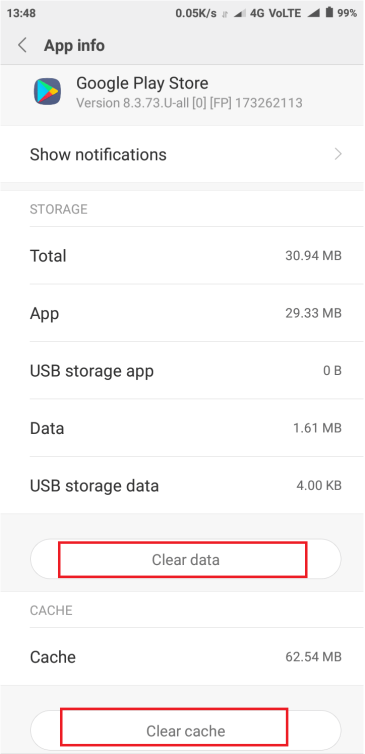
Step-1: Go to "Settings" of your Android device.
Step-2: After entering "Settings," go to "Installed Apps" or "Apps" section.
Step-3: Find "Google Play Store" and tap on it.
Step-4: After accessing it, firstly tap on "Clear Data," and then tap on "Clear Cache" option.
Step-5: Reboot your phone. Check if your problem is solved.
This is it. You have successfully eradicated the Error 495. You can enjoy downloading or updating the apps and games that you were unable to download previously. Furthermore, you have learnt quiet some ways to fight the Error 495.
What ? Still experiencing the issue ? It is next to impossible, but nothing is impossible, so let's try some more methods. Move down.
6. Fix Error 495 using a VPN App.
This is technical sounding but an easy method. This method is a bit different from the above stated methods but still it is pretty easy. Try this to resolve your issue. Follow the steps mentioned accurately to get rid of Error 495:
Step-1: Download and install a VPN app like VPN Master, Hideman VPN, OpenVPN Connect etc. You can download them from Google Play Store but if you are unable to download from Google Play Store, download it from the links from the links mentioned below.
Here are the links:
- Hideman VPN: Click here
- VPN Master: Click here
- OpenVPN Connect: Click here
Step-2: Open the VPN app you downloaded, select "United States" as "Country of Connection" and tap on the "Connect" option.
Step-3: Open Google Play Store now. Check if you are able to download apps with getting Error 495.
Congratulations. You successfully got rid of Error 495. You can now download apps and games from the Google Play Store without any interruption. This method works best not only for this, but other Google Play Store related errors too.
Some more methods are available if you would like to try. Read further.
7. Fix by Hard Reset
This is a fine and sure shot method to kill the Error 495. Just follow the steps mentioned below:
Step-1: Backup all your data some where as, hard resetting will clear all the data present on the device.
Step-2: Go to "Settings" of your Android device.
Step-3: Go to "Privacy Settings" and then to "Factory Reset." Select the option of "Backup My Data" before tapping on "Factory Reset."
Step-4: Now go to "Format SD Card" and finally reset phone and erase all data. The device will restart then to apply the new settings.
Done. You have successfully cleared the Error 495. You can now continue using Google Play Store to download and update your apps over wi-fi.
These were the tested, tried and best working method to rectify the problem of Error 495 which occurs while downloading apps and games via Google Play Store over wi-fi. You are now one step closer to becoming Android Genius. Hope I was able to help you and vanished the Error 495 from Google Play Store in your phone.



