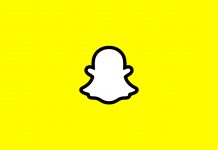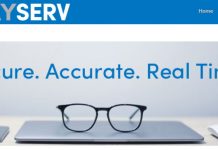Errors are frustrating. They make our experience of using our device rough and uneasy. Android operating systems often experience several bugs and errors, Error 492 is one most common one among them. Here, I am going to explain you about What is Error 492, What causes Error 492 and most importantly, How to Fix Error 492.
What is Play Store Error 492?
Error 492 is a commonly occuring error in android system. It often comes up in the Google Play Store while trying to update some application or game. However, it may also show up while downloading a new application or game sometimes.
There may be different reasons for getting Error 492 for different users, but here I am providing you solutions regardless of the reason. You don't need to be a Computer Maestro to fix it. Just follow the stepwise guide carefully and you'll learn counter attacking the error.
Let's move further to the possible causes of Error 492.
Reasons Behind Error 492
- Big storage of cache files can give rise to Error 492 a lot of times.
- If the app you are downloading or updating is corrupted or contains a corrupt file, you will see this error.
- Corrupt SD Card may also be the reason.
- The Gmail Id that you are using in the device and some other devices too may also be the source of error.
- Bug or error in Download Manager of your android device can also be reason.
- Outdated operating system or Play Store causes this error a lot of times.
Reasons are many, solutions are few. Yet, few are enough to tackle many reasons. Updating apps is very essential to ensure better performance and security of the whole android device along with the applications, but these errors make the task frustrating.
How to Fix Error 492
So, here are the methods available to fix Error 492. Just follow them accurately.
1. Fix Error 492 by Re-installing Apps
If the reason behind getting Error 492 for you is some minor server problem, this method will work like magic for you. I will explain this in two parts. Part one will cover the portion where you are downloading a new app and part two will cover where you are updating an already installed application. Let's move further and see how to fix Error 492.
Part One:-
Step-1: Cancel the downloading process if you have already started it. If not, just close the Google Play Store App.
Step-2: Open recent tabs and clear them all. Turn off your internet connection and turn it on again afterwards.
Step-3: Re-open Google Play Store and try downloading the application now.
Part Two:-
Step-1: Uninstall the application that you want to update.
Step-2: If open, turn off your internet connection and then turn it on again. If not, simply turn it on.
Step-3: Open Google Play Store and download the app that you uninstalled.
That's all. You have successfully cleared Error 492 in few simple steps. If it is still there, you need to read some more and then it will disappear. Scroll down to the methods mentioned below.
2. Fix Error 492 by Clearing Cache
If the abundant storage of cache memory in your device is the major cause for Error 492 in your device, this method will work keenly for you. Just follow the steps mentioned below:
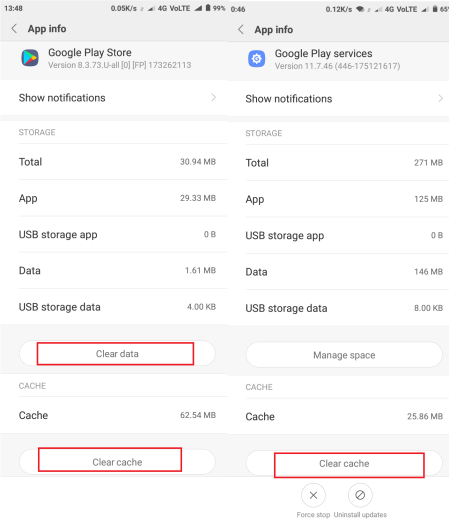
Step-1: Go to the "Settings" of your android device.
Step-2: Now go to "Apps" section.
Step-3: After entering "Apps," locate "Google Play Store" and tap on it.
Step-4: Now tap on "Clear Data" and "Clear Cache" options.
Step-5: Come back to "Apps," find "Google Play Services" and tap on it.
Step-6: Here also tap on "Clear Data" and "Clear Cache" options.
You are done for now. You have successfully eradicated Error 492. Now you can continue using Google Play Store without encountering any error.
If the problem still persists, scroll down some more.
3. By Uninstalling Updates & Re-configuring Google Account
You may try this method if none of the above worked out for you. Simply follow the steps mentioned below to learn about fixing Error 492.
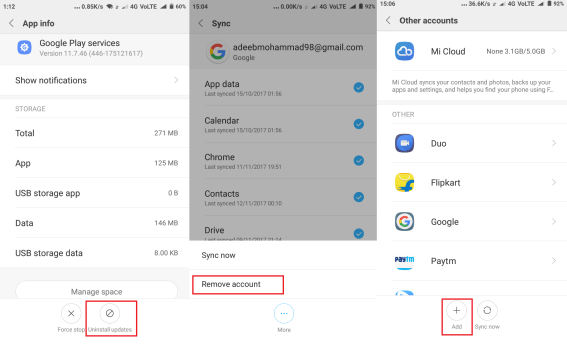
Step-1: Go to "Settings" of your android device.
Step-2: Now go to "Apps," find "Google Play Store" and tap on it.
Step-3: Tap on "Uninstall Updates" option now. A pop-up will appear asking you to restore the Google Play Store to its factory version. You have to tap on "Yes."
Step-4: Now come back to "Apps," find "Google Play Services" and tap on it.
Step-5: Tap on "Uninstall Updates" option. A pop-up will appear asking you to restore the Google Play Services to its factory version. You have to tap on "Yes."
Step-6: Now come back to "Settings," scroll to "Accounts" and tap on it. You will see all your saved accounts here.
Step-7: Locate "Google Account" and tap on it.
Step-8: Now tap on "Remove Account" and this will remove your Google Account from your android device.
Step-9: Reboot your phone and re-enter your Google Account.
Step-10: Open Google Play Store. Update it and update Google Play Services too.
That's it. The procedure has been completed successfully. You can enjoy downloading or updating any application from the Google Play Store.
Somehow if the Error is still alive, exercise your thumbs some more and scroll down.
4. Fix Error Code 492 by Formatting SD Card
This is a simple yet working method and if none of the above mentioned methods worked out for you, this surely will. Follow the stepwise guide mentioned below to resolve the issue.
Note: You must backup all the important data present on your SD Card somewhere else before formatting it.
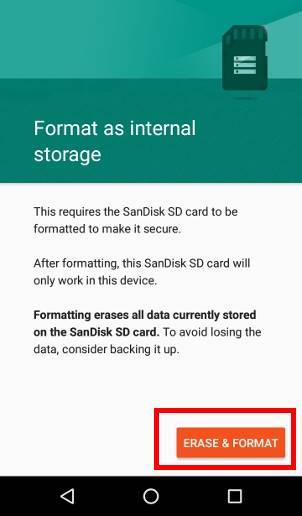
Step-1: Go to the "Settings" of your android device.
Step-2: Now scroll down to the "Storage" section and tap on it.
Step-3: Go to the "SD Card" and locate "Format SD Card" or "Erase SD Card option.
Step-4: Tap "Yes" on the prompt asking you to confirm about formatting or erasing SD Card and wait till the process finishes.
Finished. You have successfully countered the Error now. You can have fun downloading or updating the apps from Google Play Store that you were not able to download before. What ? Error 492 still exists? Don't worry. I have one more arrow in my quiver ready to be launched via bow directly onto Error 492. Scroll down.
5. By using Lucky Patcher App
This is not the most simple method but still, if you pay close attention on your screen, the process is pretty swift and east. You just have to follow the below mentioned steps and the prompts coming in Lucky Patcher App wisely and carefully.
Note: You must have a rooted device to use Lucky Patcher.
Here are the steps:
Step-1: Download Lucky Patcher App.
Step-2: After installing Lucky Patcher, open the app.
Step-3: Find the apps installed in your device that are corrupt or contain corrupt files giving birth to Error 492 with the help of Lucky Patcher and delete them.
Step-4: After finding and rectifying all the corrupted apps, reboot your android device.
This is it. You can enjoy using Google Play Store without being annoyed by errors now.
These were the tried, working and simplest methods to fix Error 492. Hope I helped you to resolve the issue and you are thankful for landing on this article.