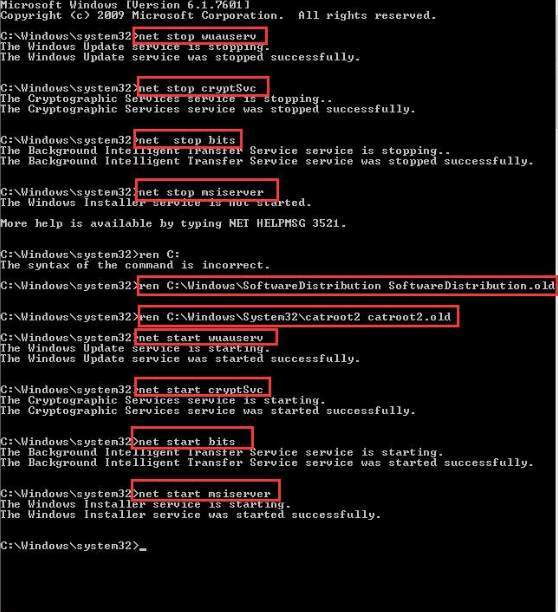Updating Windows is a very essential part for any Windows user as it improvises the security and performance of the whole system. Most of the computers are set to "Update Automatically," while some prefer different settings. However sometimes when the system updates, it might not be able to capture and install the update due to some reason. This is where the error arises. Issues like "Service Registration is Missing or Corrupt" error is born. Unfortunately, you have to fix this error manually as Windows Troubleshooter is unable to fix it.
Fixing Service Registration is Missing or Corrupt error require you to follow wisely and carefully the procedure that I will explain to you briefly.
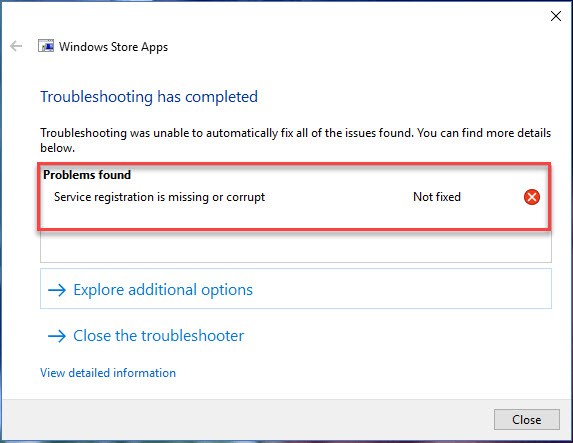
Fix Service Registration is Missing or Corrupt Error
I will tell you 5 methods that will surely help to fix your problem. You will rid of the annoying error. Let's move further to methods or solutions step by step.
1. Run sfc/ ScanNow Command
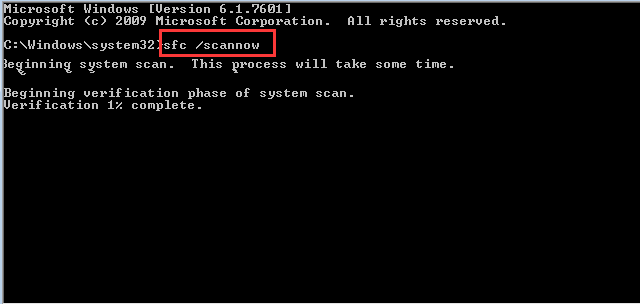
If the cause behind Service Registration is Missing or Corrupt error in Windows 10 is simply corrupted system files, then you can use Command Prompt and run sfc/ ScanNow command to find and fix the corrupt system files.
Here are the steps required :
Step-1: Open Command Prompt as an administrator.
Step-2: After opening Command Prompt, type sfc/scannow and press Enter.
Step-3: Wait patiently till the process completes as it may take some time to finish.
After the process is completed, the corrupted system files will be detected and repaired. Your problem is solved now. You are now free from the "Service Registration is Missing or Corrupt" error. If not , continue to scroll below and read carefully.
2. Run Windows Update Commands
You need to be very careful while following this process. Here are the steps required :
Step-1: Open Command Prompt as an Administrator.
Step-2: Run the following commands one at a time. Type the commands one by one and press Enter. Wait till the process completes.
Congratulations. You completed the procedure successfully and got rid of the frustrating Service Registration is Missing or Corrup error. If the problem still persists, read further below to resolve the issue.
3. Starting Windows Update Related Services
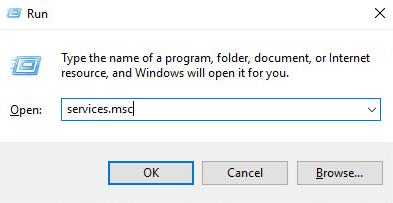
If the reason behind this error is the stopping of Windows Update Related Services, you should check and make sure the Windows Update Related Services are running fine. Here are the steps required:
Step-1: Press Win + R simultaneously. A run dialogue box will appear.
Step-2: Type services.msc in the run box and click on Ok.
Step-3: Find and Double-click on Windows Update service to open Windows Update Properties dialogue.
Step-4: Change "Startup type" to Automatic and click on Apply.
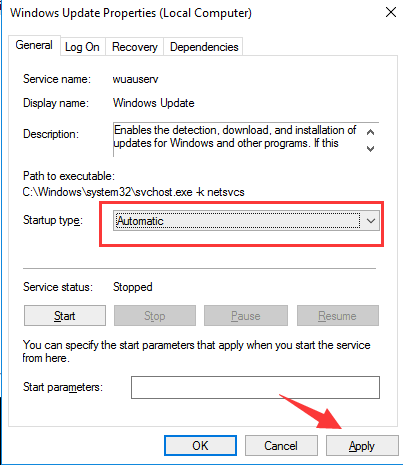
Step-5: In case the Service status is stopped, click on Start to start the service. Now click on Ok.
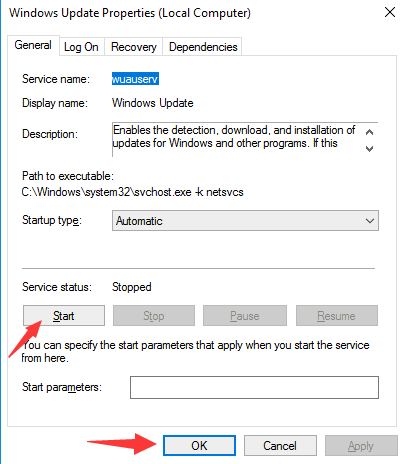
If the Service status is running, click on Stop and then click on Start to restart the service. Now click on Ok.
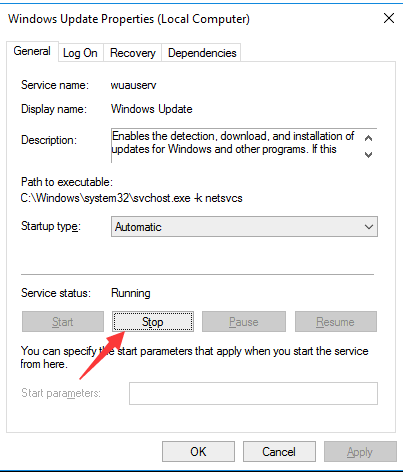
Step-6: Do the above mentioned steps again to start or restart Background Intelligent Transfer Service.
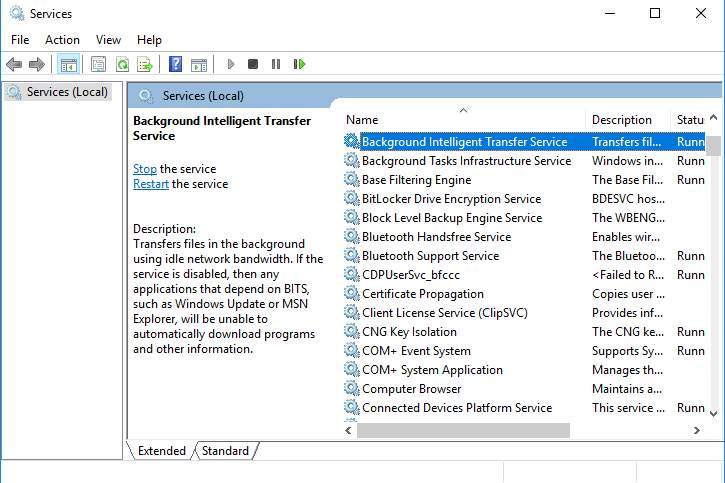
Step-7: Also, do the above mentioned steps to start or restart Cryptographic Service.
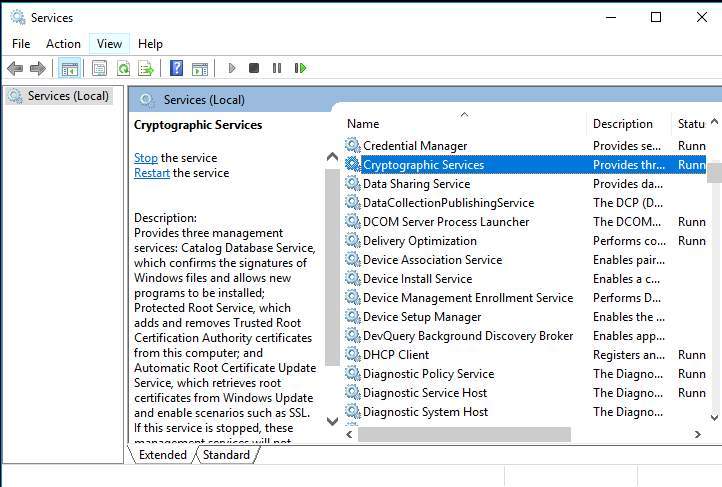
Step-8: Now download and install the Windows Update again.
You are done now.
For Dowloading Windows Update,Click Here
By now you must have resolved the issue of Service Registration is Missing error successfully. It is next to impossible now that you are still getting annoyed by the error if you followed all the mentioned steps carefully and correctly. What ? The problem stil exists ? Don't worry.
Scroll further and read some simple methods. Sometimes complex methods fail and simple ones get the job done.
4. Disabling Antivirus Software
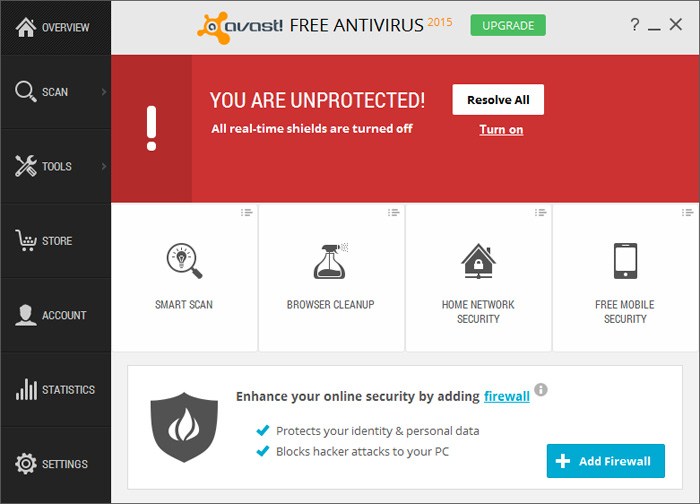
Your antivirus programme may be the one causing the annoyance. You should do the following if this is the case:
Step-1: Turn off the anti-virus programme temporarily.
Step-2: Check if your problem is solved.
Note: Disabling Anti-Virus programme is totally not recommended. You may try this at your own risk.
Immediately restart the Anti-virus programme if you tried the method and your problem is solved. If it isn't solve yet, still restart the Anti-virus programme and move to the next antidote.
5. Disabling Windows Firewall Temporarily
If Windows Firewall are causing the annoyance, this method will help to solve the problem. Here are the steps:
Step-1: Go to Control Panel.
Step-2: Find Windows Firewall and click on it.

Step-3: Go the left pane to turn the Windows Firewall on or off.
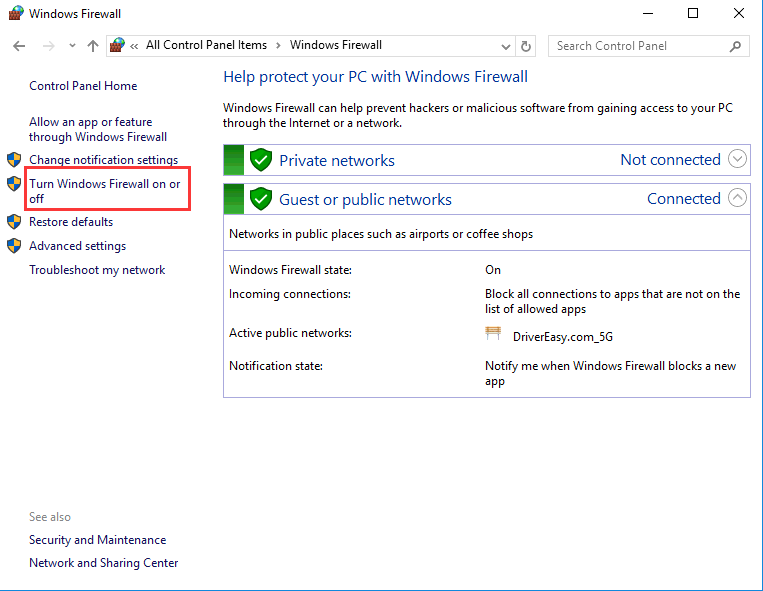
Step-4: Next you have to turn the Windows Firewall off and click on Ok.
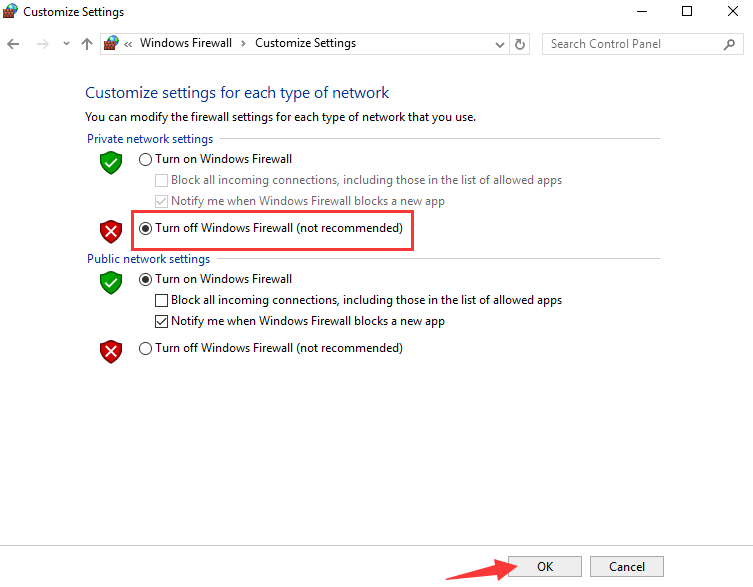
Step-5: Check if you got rid of the "Service Registration is Missing or Corrupt" error.
Note: Disabling Windows Firewall is totally not recommended. You may try this at your own risk.
If you tried this method and your problem is solved or even unsolved, immediately restart the Windows Firewall. Still looking for the solution ?
Scroll down.
6. Repairing Windows 10
Repairing the update of Windows 10 might help in fixing the "Service Registration is Missing or Corrupt" error.
Here are steps to know how to do it:
Step-1: Download Windows 10 ISO on your system. You can find it on the official Microsoft website.
Step-2: Double-Click on the downloaded file to open and mount it.
Step-3: Open the ISO file after mounting it.
Step-4: Run the setup.exe file.
Step-5: Upgrade your Windows from here by simply following the steps mentioned on your screen.
Step-6: Restart your computer after upgrading Windows.
That's it. Your problem of "Service Registration is Missing or Corrupt" error is solved successfully. You can take a breath of peace now. Have fun using your pc without getting frustrated.
That's all. These were the tried and best working methods to rectify the "Service Registration is Missing or Corrupt" error.
You must have got your solution by now. Pun intended. Don't try all the methods showed together. Try them one by one. If one doesn't work out for you for some reason, then only move to the next method.
If you have any doubts or queries regarding any of the methods mentioned above, do contact us. Hope you have found what you were searching for.