So, you have been installing or Updating some particular app in your android device but all of a sudden you come across an error i.e can't install app - error code: 910. What to do now? Many Android users have been facing this error recently & I was one of them too. I was trying to update the Youtube app but I faced the error code: 910 and I re-tried to update but couldn't solve the error.
So, I tried solving it by myself & after getting my error resolved, I thought of helping others who are facing the same error. Keep reading the article & you will resolve your error code 910 youtube or any other app.
How to fix the Play Store error code 910?
Here in this article, I am helping you to solve the error code 910 google play store & this error mostly occurs due to some issues with your memory card, like files got corrupt or deleted or the memory card itself got corrupted and with that your device default App storage location is in SD card, causing the error. So, below I am listing a few methods that are error code 910 solution & you can try them one by one in your device & check which one works for you.
1. Restart Android
The best solution to any problem in any device is to restart that device & check if the problem exists. So, if facing error code 910 in the play store, you should try restarting your Android device.
- To restart your Android device, press the button right below the volume keys on the right of your phone i.e the Power button.
- After you press the Power button, Android will ask you whether you want to Restart or Power Off your device.
- Select the Restart or Reboot option & press OK if asked for permission.
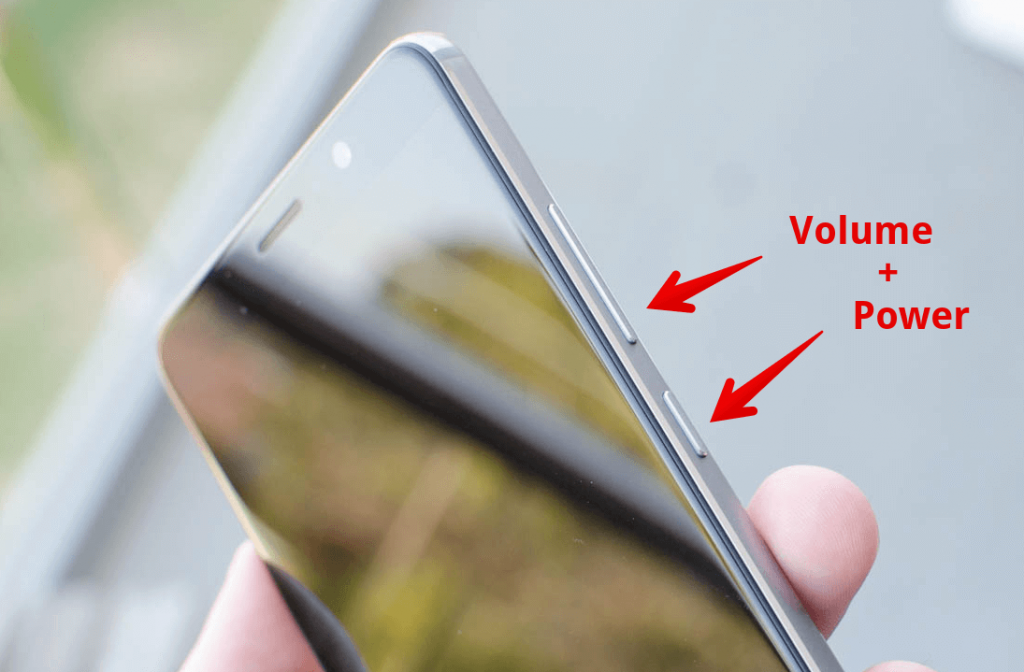
Now, wait till your device restarts and few seconds after restarting open the play store & check for the resolution of the error code 910.
If not solved, don't worry there was just a simple try to solve the problem & know we would switch to some technical solutions.
2. Change Store Location
If your device allows you to change the default storage location for your Android Apps to be installed then try changing the location from SD card to Phone Storage. Most of the times this simple fix would resolve the error.
3. Unmount SD card
Yes, being high chances that SD card may be the reason behind the error code 910 in playstore & changing the storage location didn't work for you then, Unmounting the SD Card is worth trying for you.
- Go to Settings & in the System & Device section find the Storage option.
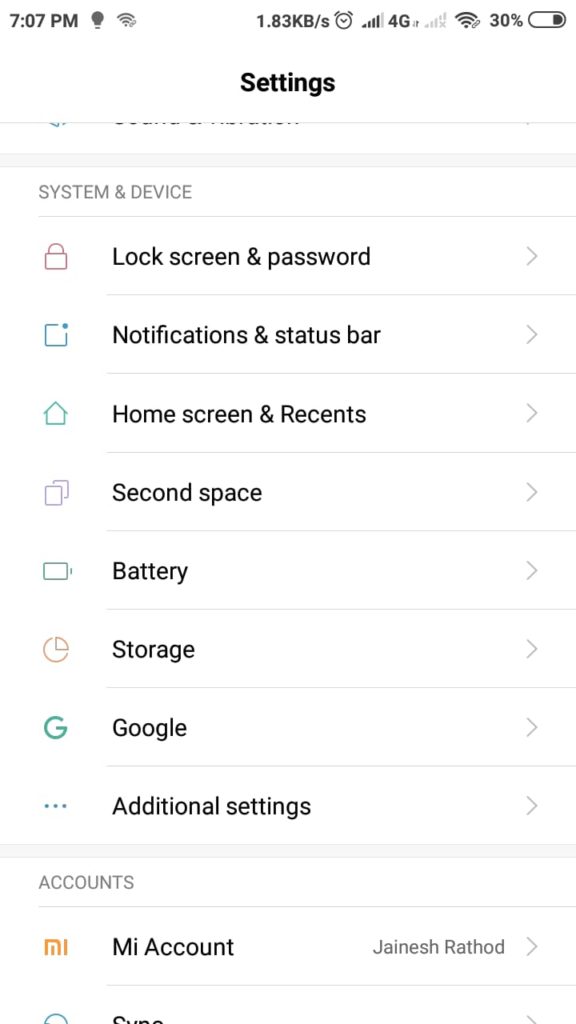
- Press on the Storage option & go to the SD card section.
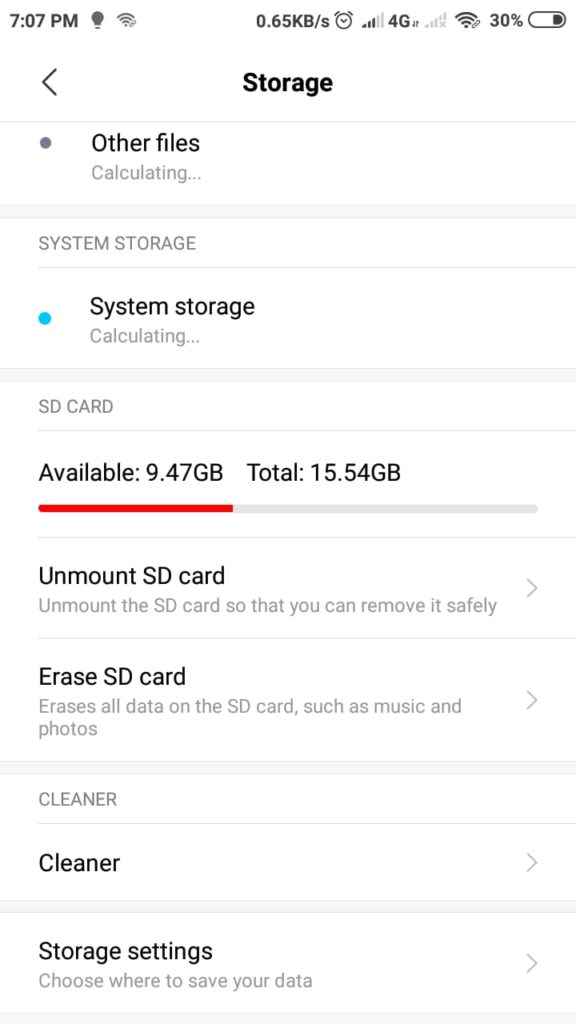
- Select Unmount SD card .
- Press OK, if prompted.
Following these above steps will help you unmount your SD card & also resolve the playstore error 910.
4. Clear Cache
Cache clearing is another easy solution to any problem when one particular app is not working. Similarly, for the code 910 play store error, you can clear the play store cache files & make the app working back normally again.
I will guide you on "How to clear cache files in android" for the Playstore application, just follow these steps:
- First, click on the Settings icon in your phone from the list of applications.
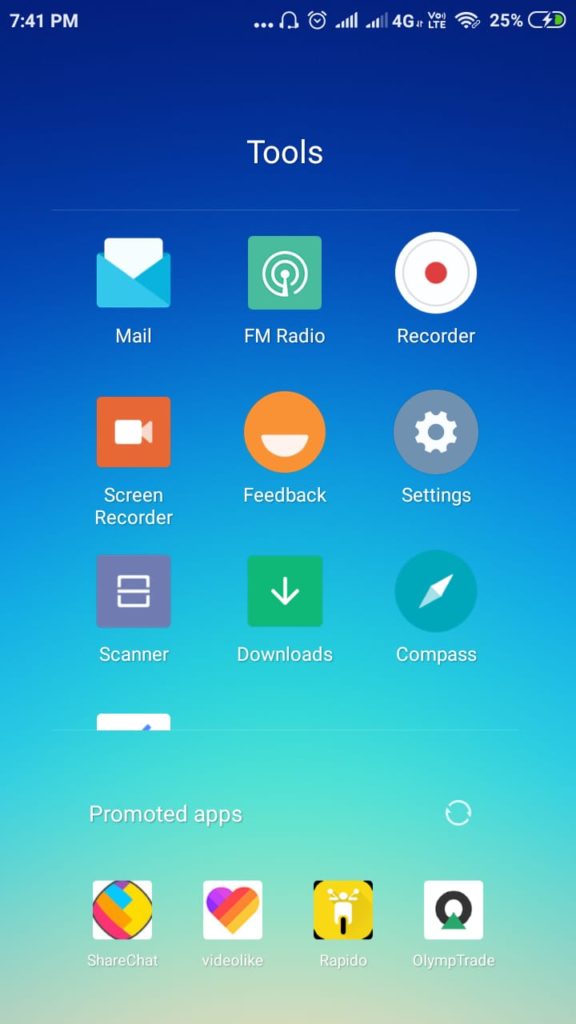
- Then, go to Apps or Applications & choose Installed Apps.
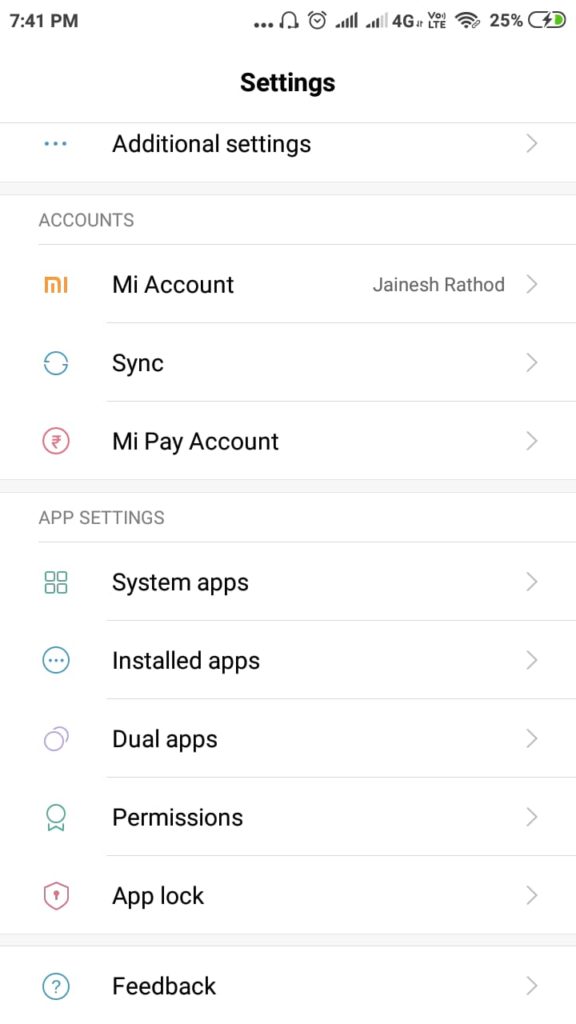
- In the new Manage Apps windows find & select the Google Playstore App.
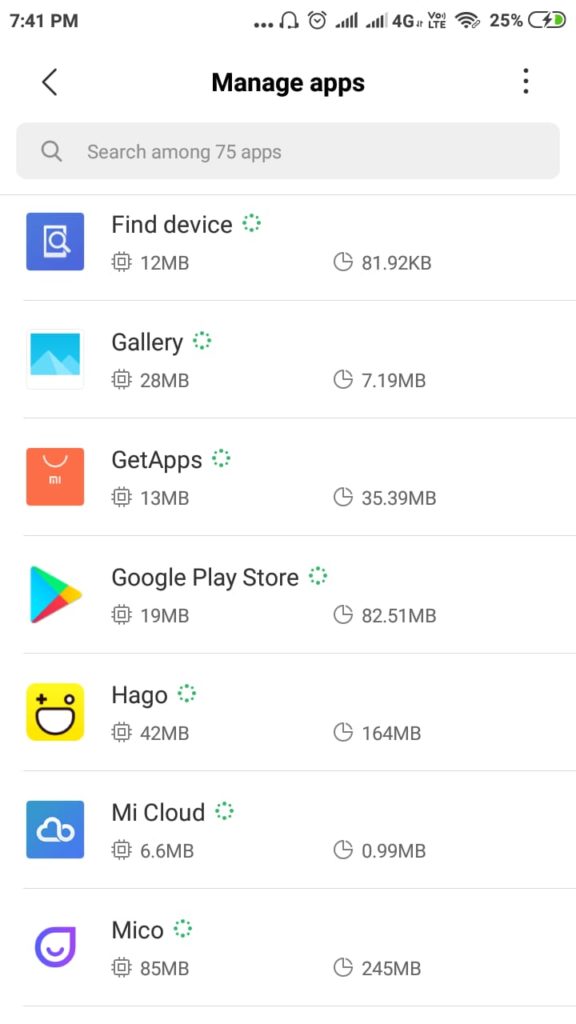
- Then as you can see in the below image there are various options available & from which you have to select Clear Data.
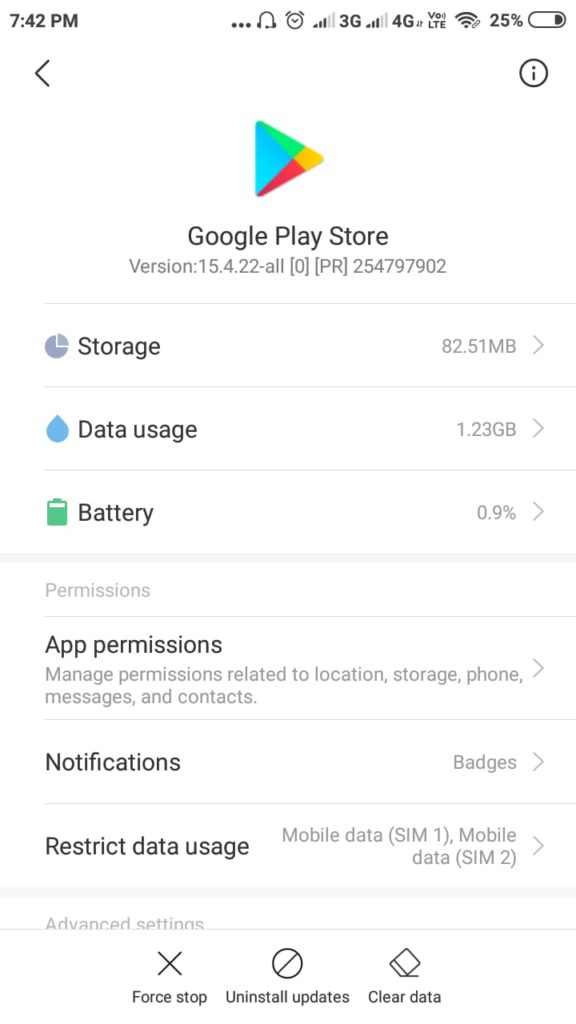
- Then Select Clear Cache.
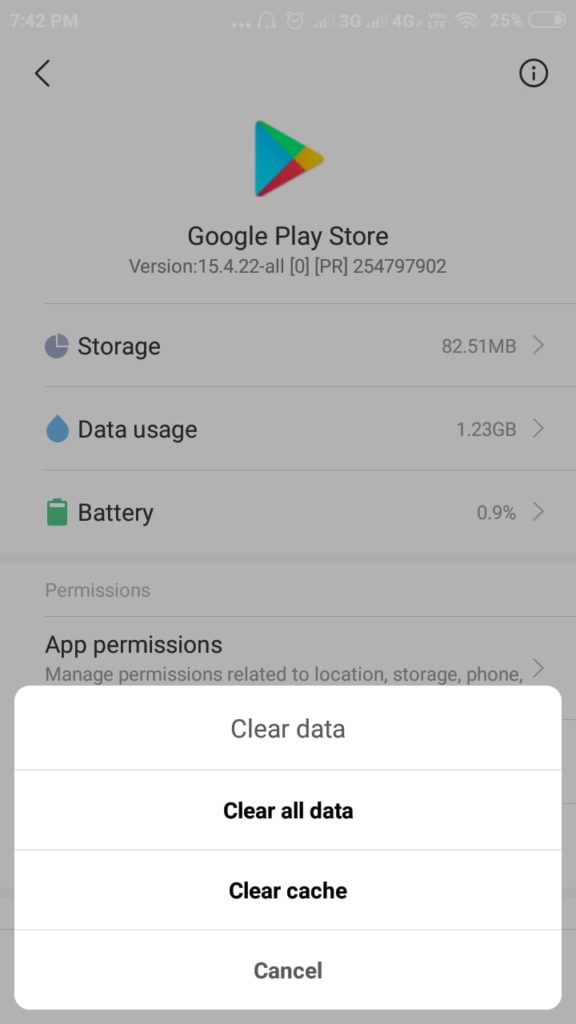
After doing this, all the cache data will be deleted from the app & you will not face the error code 910 again.
Also, the same way you can clear the cache memory for Google Services App before trying to open the PlayStore because this step will Services App data & start from new. This finally resolves the Android error code 910.
5. Update Playstore
Now, even after clearing the cache files didn't help you resolve the Google Play Store Error Code 910, then there might be chances that your play store is missing some features & needs to be updated, so that, it can work properly. Just follow these steps to Update the Play store:
- Open the Google PlayStore App in your device & tap on your Id.
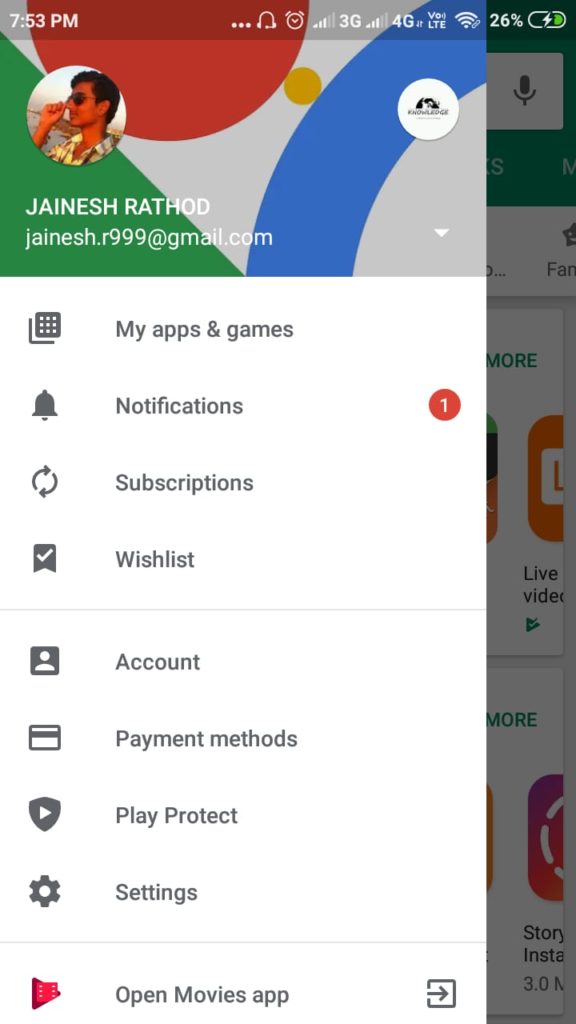
- Then choose the Settings option.
- In the new list choose the Google Play Store Version option.
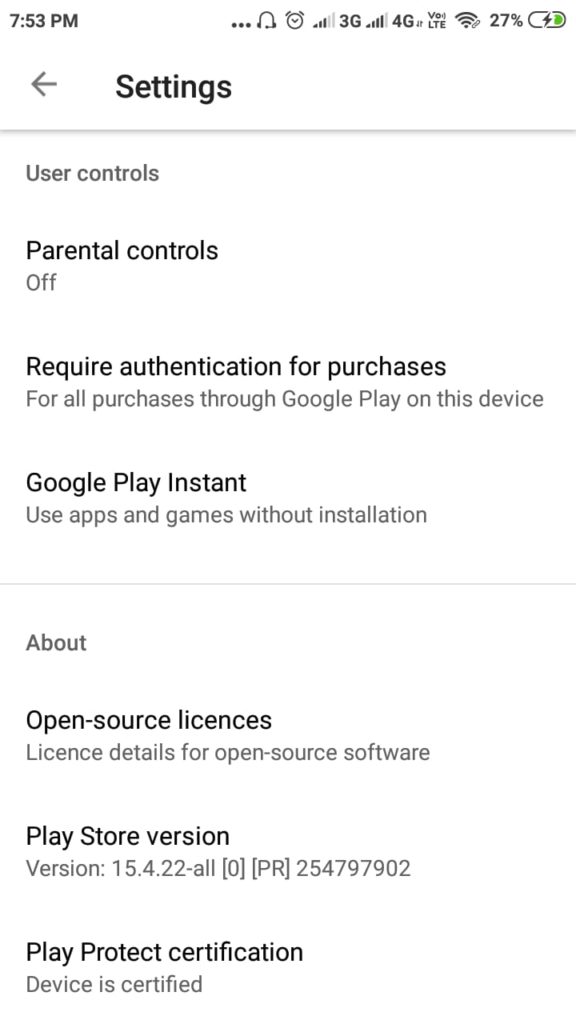
- Then it will display you whether your application is updated or not. If not, then update to the latest version by pressing the update button.
6. Uninstall Playstore Updates
If in the last step while Installing updates, you received a message similar to as shown in the below pic then you need to Uninstall your updates to resolve the error code 910.
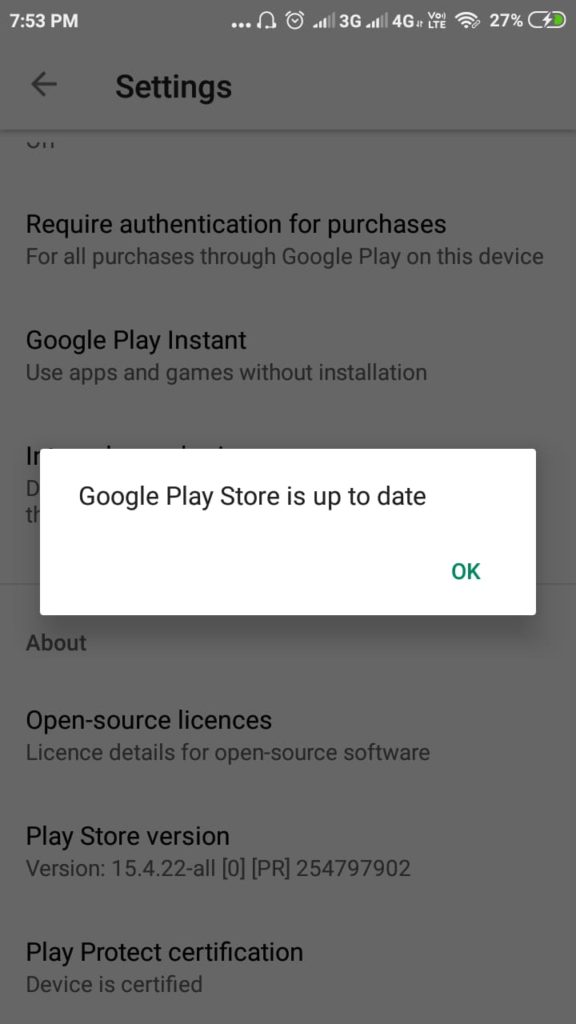
Yes, that's true, installing the updates. No, it's not your fault but it might be a fault from Google's side. Since you have updated the Playstore updated to the latest version, there might be some error in the new update from Google & which might the reason for the error. So, now to fix error code 910 you need to uninstall the update, which is an almost similar process to clearing cache files.
- Go to Settings.
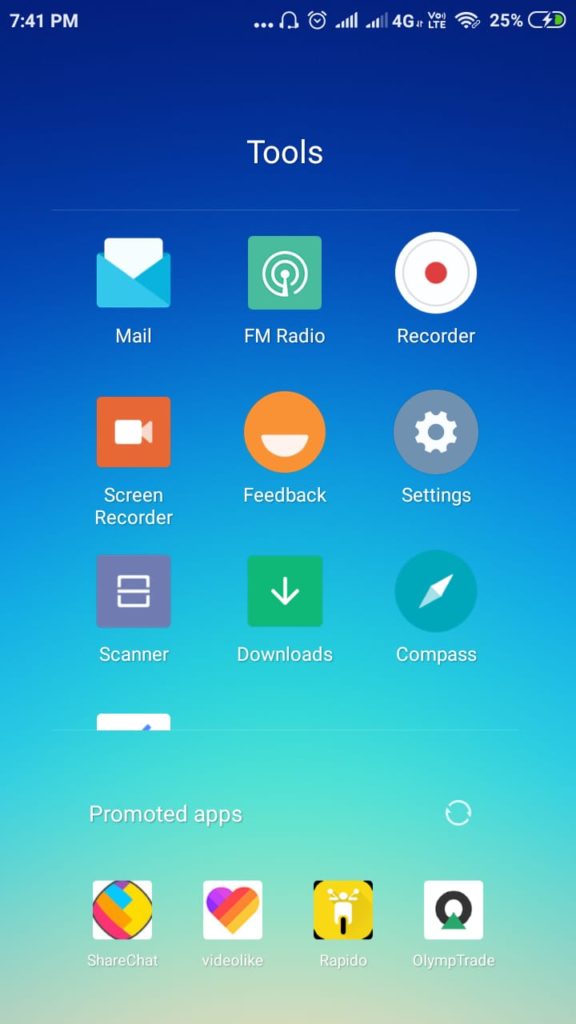
- Then in the Apps or Applications section, select Installed Apps.
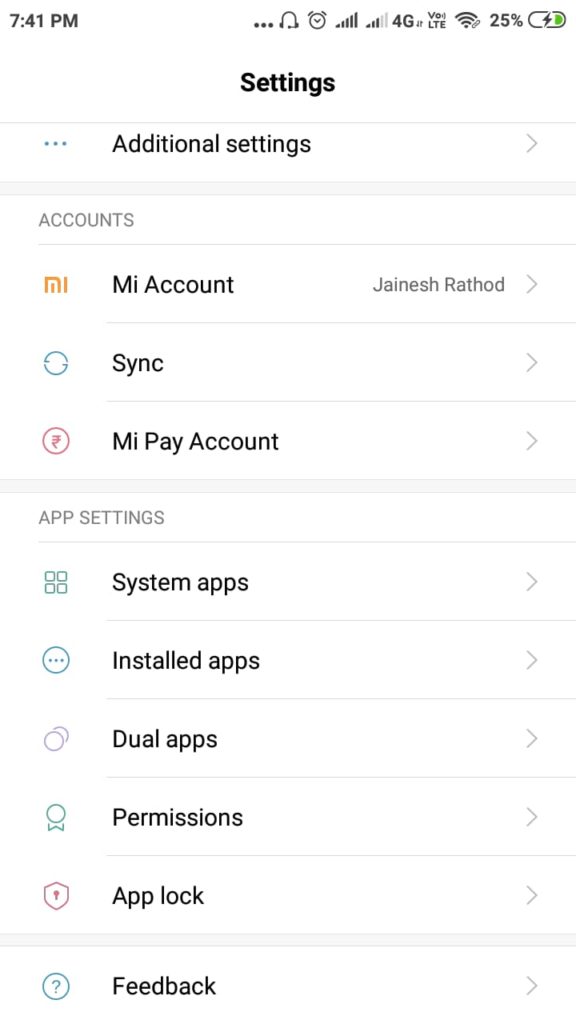
- In the Manage Apps window choose Google Play Store option.
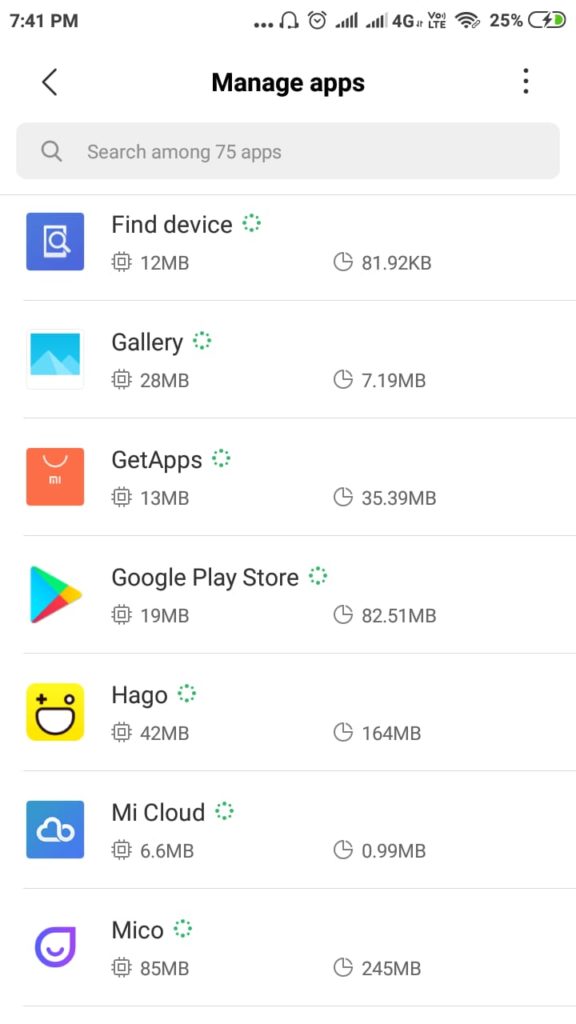
- Now, you can see an option - Uninstall Updates.
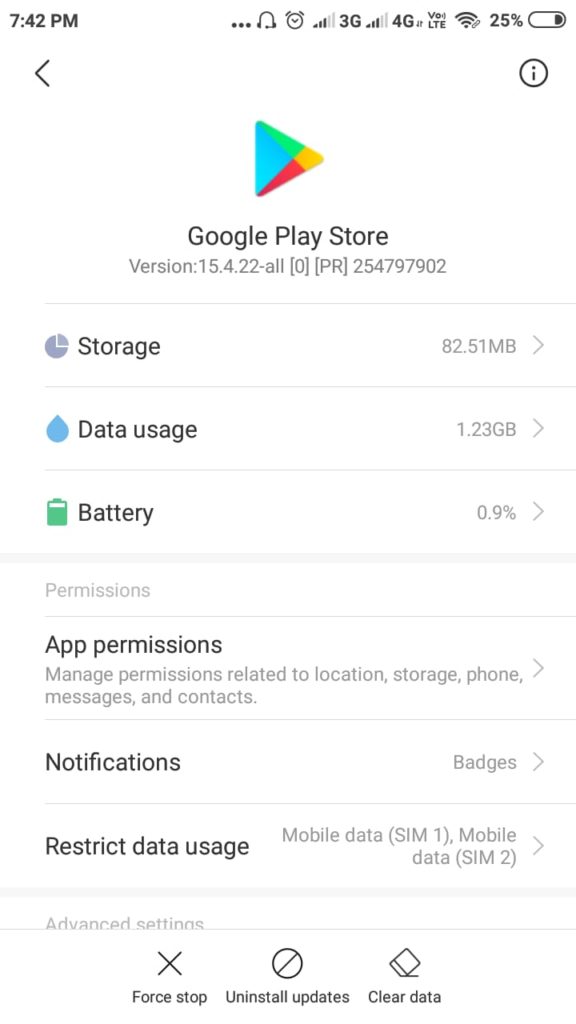
- Press that option & click OK, if prompted.
Restart your device & check whether the changes are into effect & the error has been resolved or not.
7. Re-login through your Google Account
Talking about the error from Google's side, there are high chances there your Google account is not getting synchronized correctly. Considering that you have already turned ON the Sync option for Google accounts.
So, you need to Remove your account & Relogin again to resolve the Google error. I will tell you the steps if you don't know where that option would be on your phone.
- Open Settings in your phone & go to Accounts option.
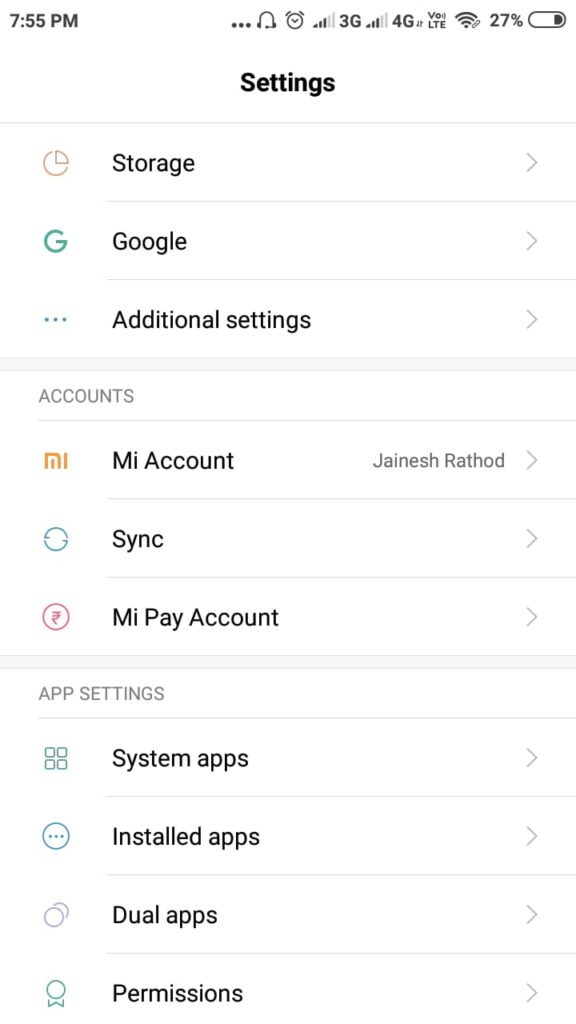
- Then select the Sync option.
- In the new window, click on the Google Option.
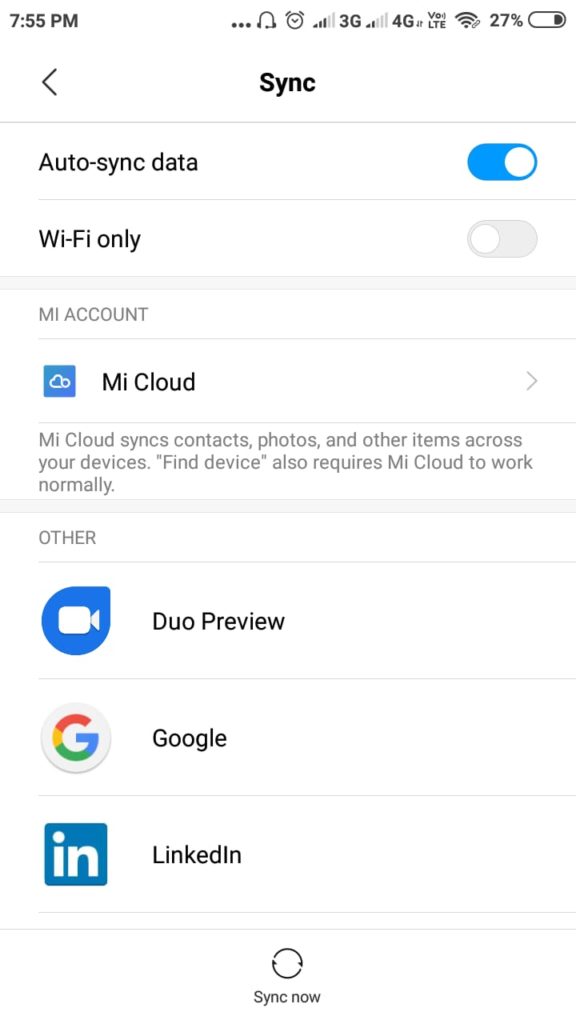
- Then you can see that the apps linked with your Google account & down there select More option.
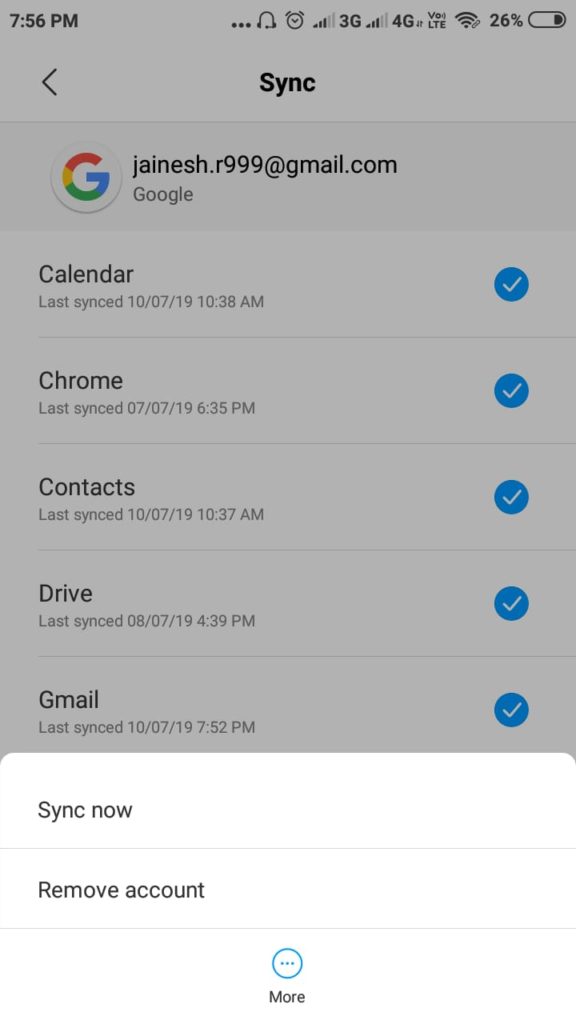
- Then Remove my Account.
- Restart your phone once so that all the changes may be in effect.
- Now Relogin to your Google Account.
After these all the steps are done, check for the problem existence by opening the Google Play store.
Note: In case if you haven't Sync your Google account with your phone yet, then from the above steps you can do it. Just you have to press on Add an account option in the Sync menu.
8. Update your Android
Is your Android smartphone updated to its latest version? Because nowadays, most of the phones in the market are not Stock Android phones i.e. all the companies have their own UI installed on the phone. So, the updates that are launched by Android are of not any use until your brand makes an update for your phone's UI having features of that update.
So, just update your phone & solve the problem.
- In the settings, choose the About Phone option.
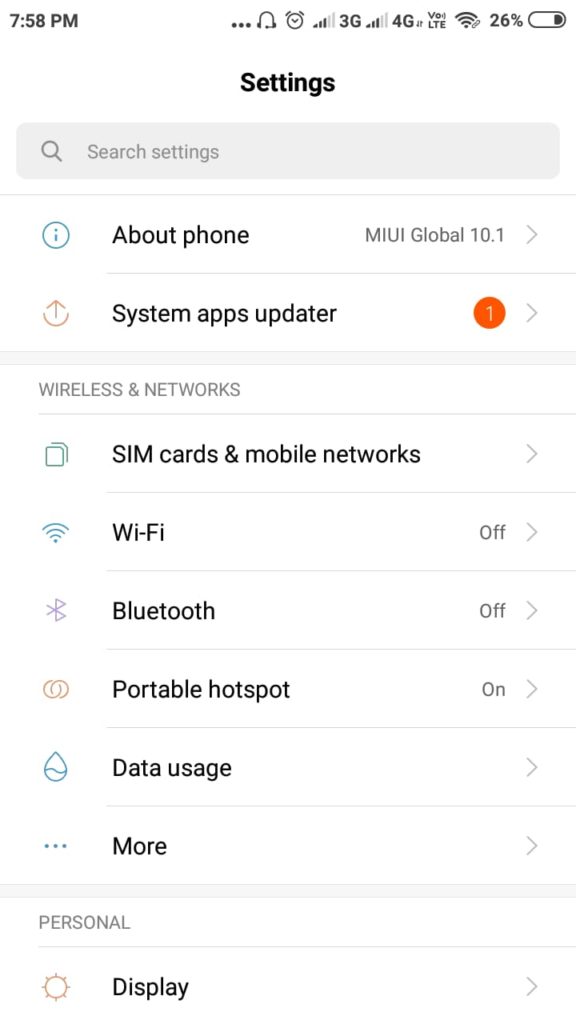
- Then go to System Updates.
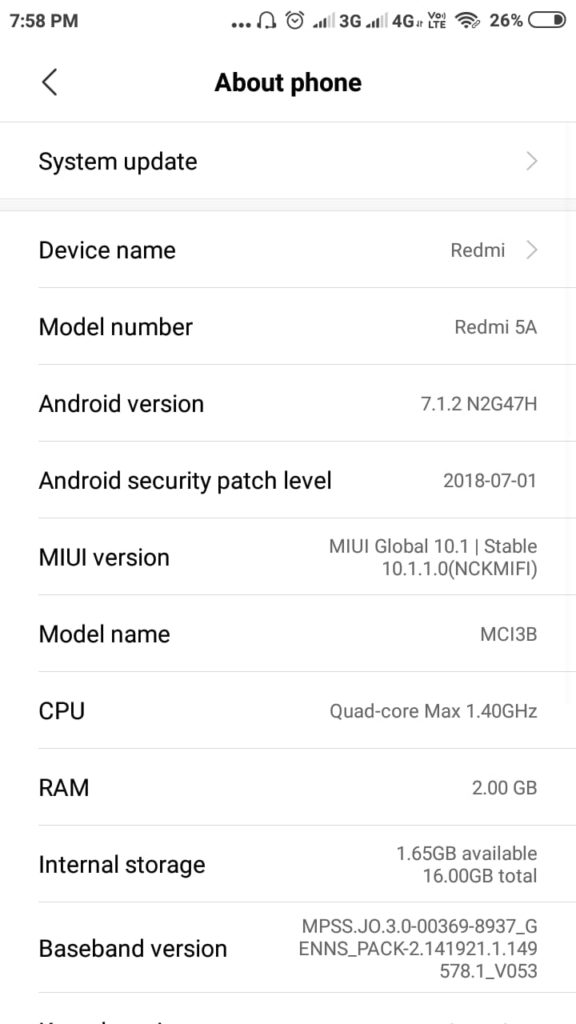
- After which your system will Check for Updates automatically.

- Then, Update your phone to the latest version & let the phone take its time.
After the restart, check for the code 910 play store error, it might have been resolved now.
9. Download APK from External Source
Now, if all the above steps didn't work for you, I have one more step which is nice & easy. But before installing the .apk application using this method make sure you have the Install from Unknown Sources option enabled in Your device. Just follow these steps now:
- Simply google the app that you want to install on your device. For me it was youtube, so I searched for download youtube Apk.
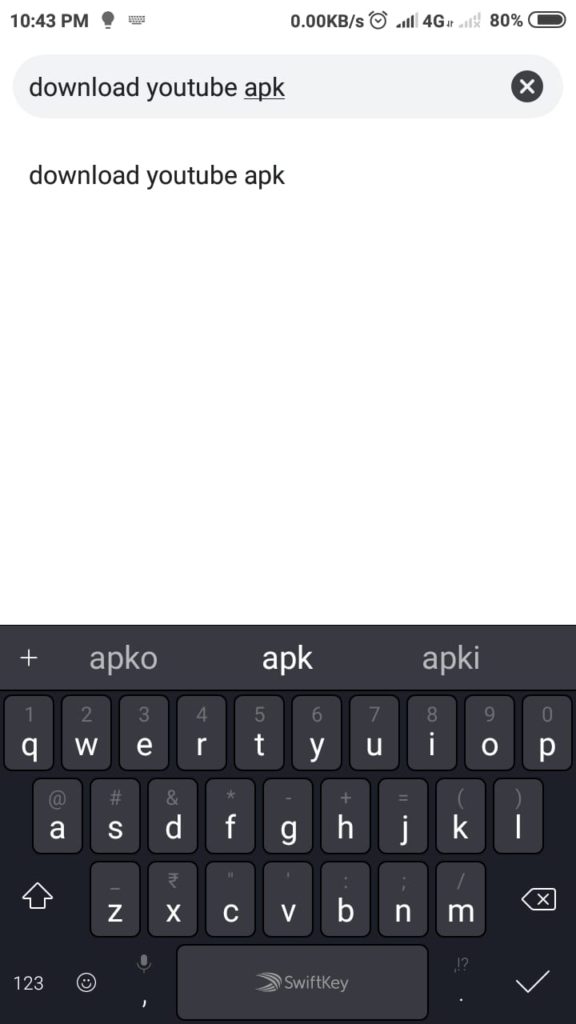
- Then go to the first site from the list of results in the search result.
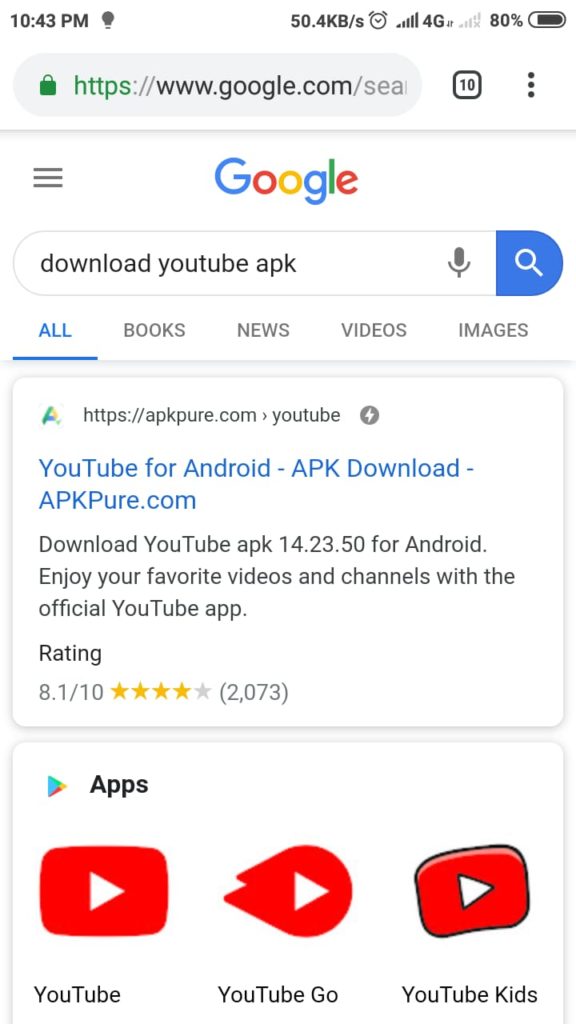
- Press on Download Apk option now to move to the next page & begin download.
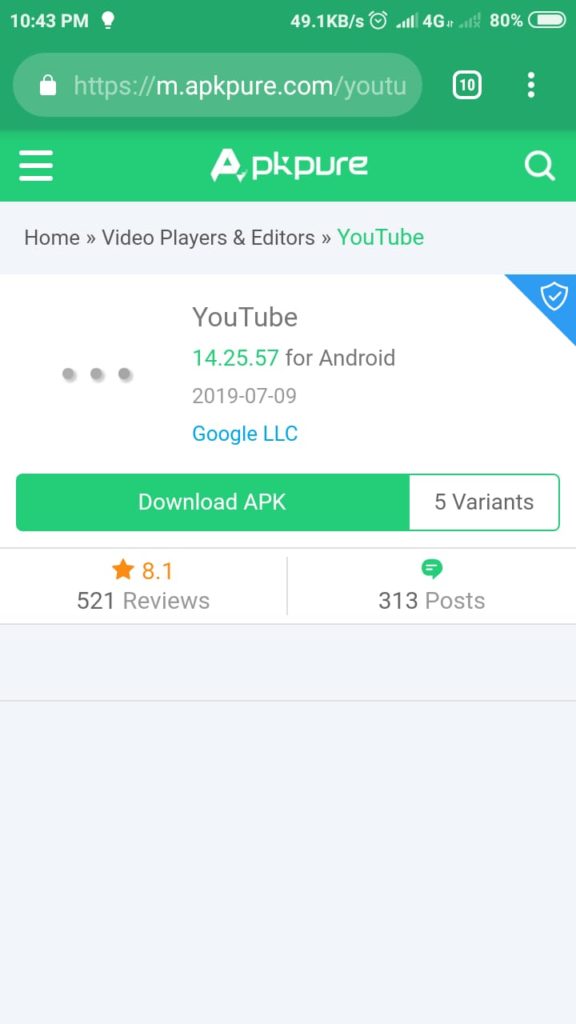
- Now, click on the Download now button.
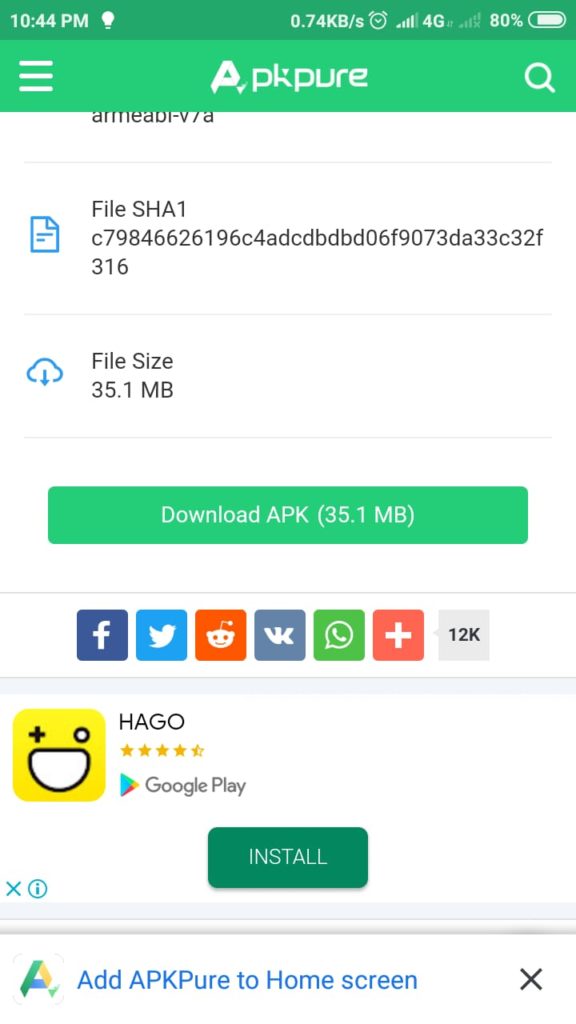
- Press OK, if your device asks for permission to download the third party .apk file.
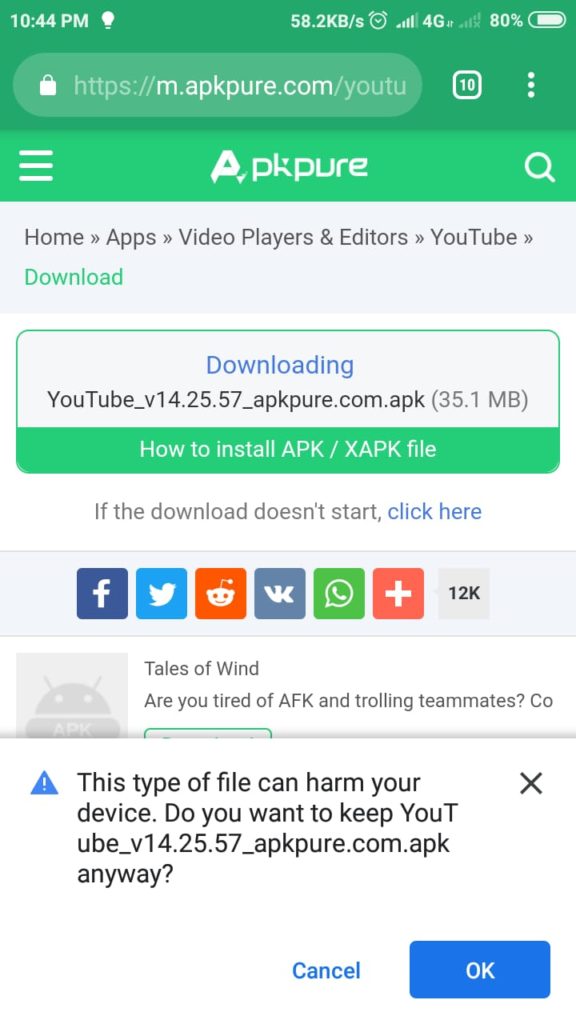
- Wait till the download gets completed.
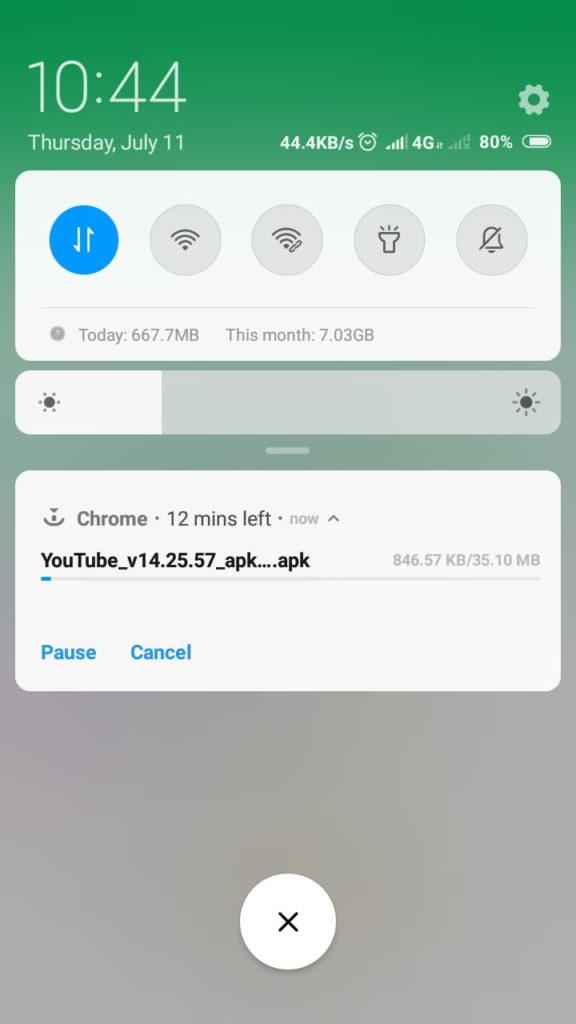
- Then click on install button &
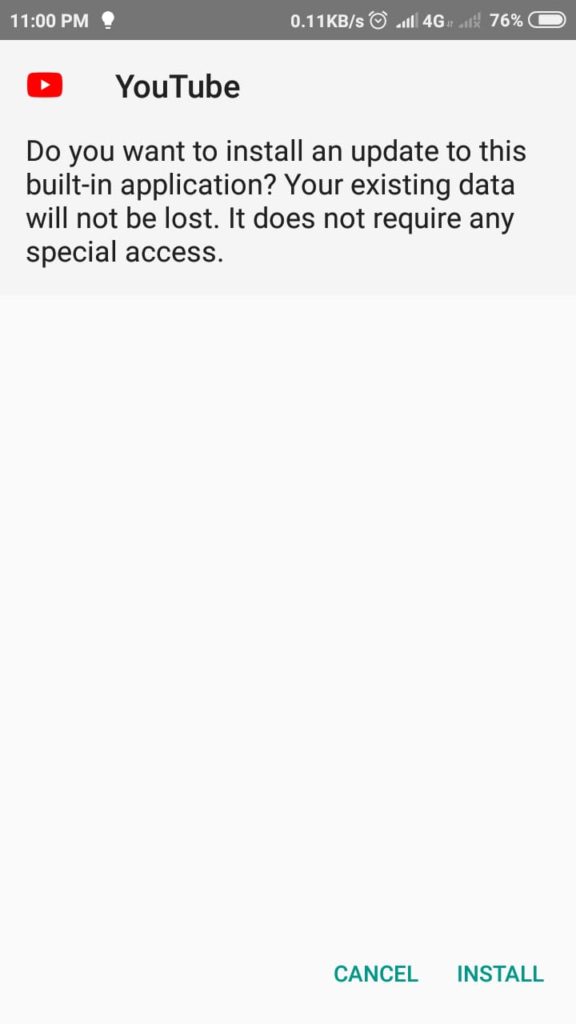
- Open when the install gets completed.
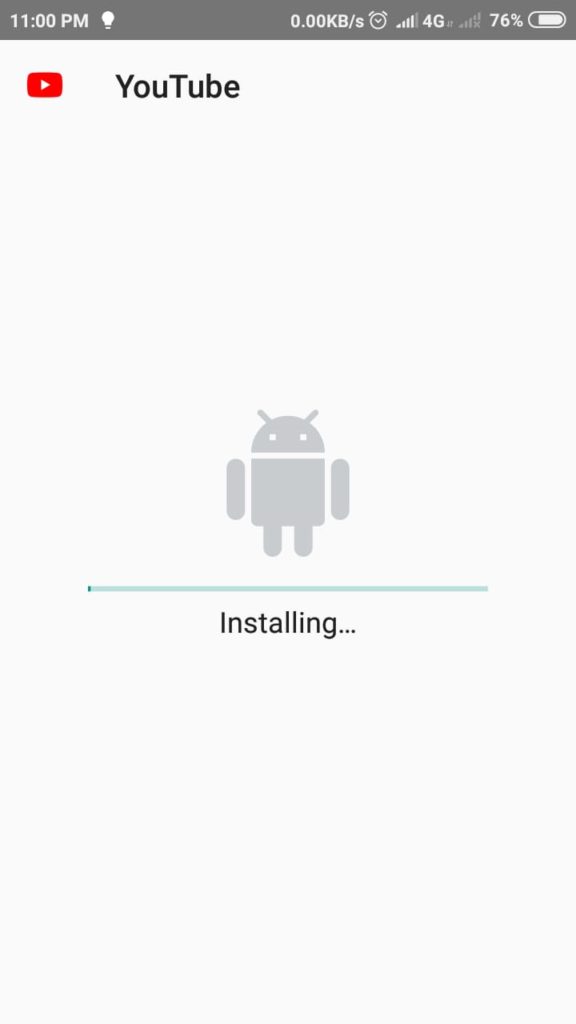
Yes, you are done with installing that app & now you might have a question that whats the resemblance of this solution with this error. Restart & Wait for few seconds, then just open your play store app now & check for the app you downloaded & you can see the app must be showing updated already, meaning your problem is solved.
Note: The mobile used for images is Xaomi MI 5A and supports MIUI. The interface for all the other brand might slightly vary & the steps should be followed accordingly.
Did it Work?
So, the problem Can't install app - error code 910 on playstore has many reasons to occur & since each reason has a solution, the problem is not dangerous such that you need to format your phone. So, we have seen the reasons that the error could be caused by some issues in the memory card or maybe some Google related issue. Anything could be possible and for which the solutions are explained above. I hope following these steps you got your error code 910 resolved.
Please do mention in the comments section below if you have any queries or any suggestions to solve the error.



