Hi there, have you ever noticed Microsoft Compatibility Telemetry service in your Windows Task Manager? if yes, you might be wondering what is it for and whether you should remove it or not? Well, to get an answer to that question kindly follow the article since it will be explained in the article.
Other than that, the article also consists of step by step guide solution to fix Microsoft Compatibility Telemetry high disk usage errors, so you can follow up the same and get rid of the high disk usage error by Microsoft Compatibility Telemetry.
So, Let's get started.
What is Microsoft Compatibility Telemetry?
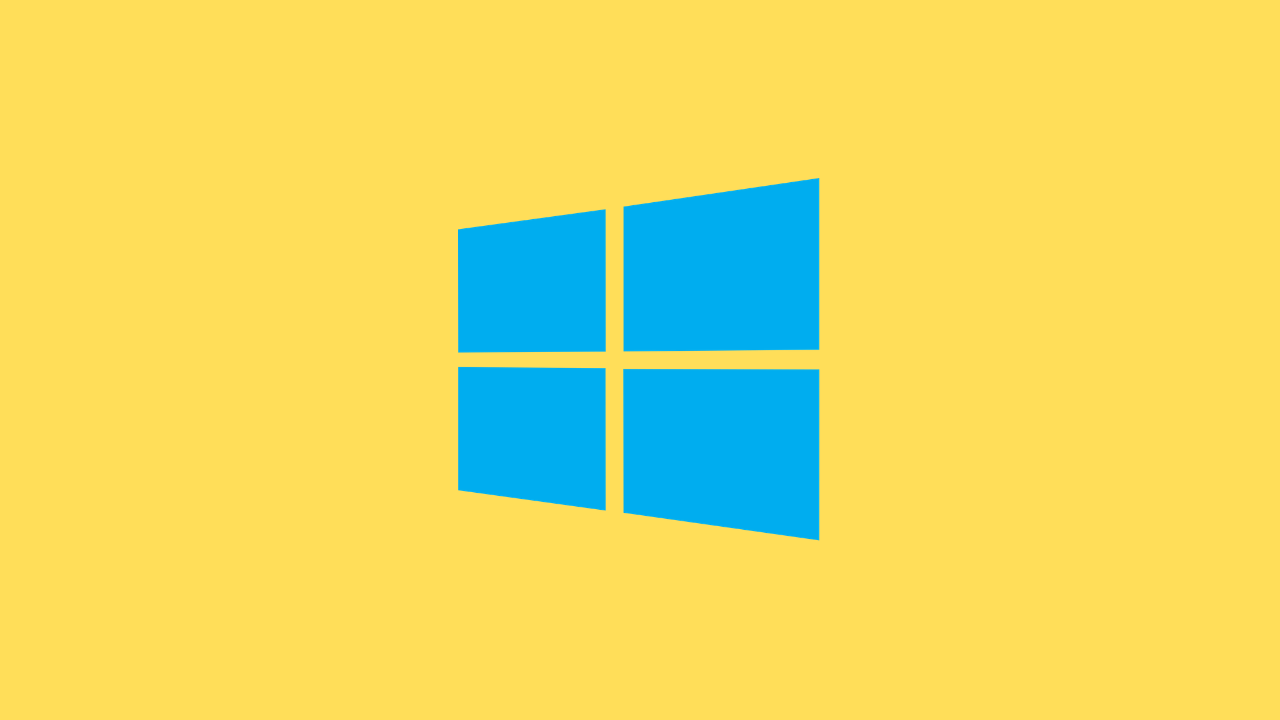
Microsoft Compatibility Telemetry is an automatic program of Windows 10 which is responsible for sending the data from your computer system to the development team of Microsoft windows to ensure better user experience and to help them improve the Windows 10 performance by simply fixing the bugs.
Although, many of the people have reported that Microsoft is using such a tool to spy on people, whereas Microsoft contradicted the accusers stating that the tool is strictly and entirely used for collecting data for development purposes only.
As per the experts, the Microsoft Compatibility Telemetry is referred to as a service which tends to collect the technical data of how the Windows devices and related software works and forward it to Microsoft periodically, which is analyzed by the developers and based on that data enhancements are made to the Windows to improve its performance and to provide better user experience.
The Type of Data Microsoft Compatibility Telemetry Collects
The data collected by Microsoft Compatibility Telemetry, which is later on sent to the Windows development tool is as follows:
- It usually sends the typed text from your keyboard within 30 mins.
- This particular tool also transmits every conversation you have with Cortana and sends it directly to the Windows Developer team.
- Whereas the MS Scripts transmits a list of all Multimedia files from your computer to Microsoft as well.
- The tool itself sends the first 35 MB of data of your webcam when you first open it.
- The data and information about the hardware you use are also shared with the Developer Team.
- The Telemetry tool also collects the device's driver details as well.
Therefore, this much amount of data is sent to Microsoft's development team. Hence, it is the reason that a lot of users face Microsoft Compatibility Telemetry High CPU disk usage issues.
Reasons why Microsoft includes Microsoft Compatibility Telemetry in Windows 10
Listed below are some of the reasons why Microsoft includes it in Windows 10. These reasons are as follows:
- The collected data by Microsoft is used by developers to improve your system security.
- They also use the data from Microsoft Compatibility Telemetry to improve the system performance and tends to make it safer from virus attacks.
- And at last, they tend to upgrade the Windows according to its user's need which is transfer to the users through OTA (Over the Air) updates.
Although the components provided by the data transfer are pretty useful if you simply refuse to send any data to Microsoft or face high disk usage issues than you can follow up the solutions stated below in regards to carry out the same.
How to Fix Microsoft Compatibility Telemetry high disk usage
Now let us move to some methods that explain How to Fix Microsoft compatibility telemetry high disk usage problem.
Solution 1: Disable Using Group Policy editor
Follow the steps below for you to disable Microsoft Compatibility Telemetry:
1. First, bring up the Run dialogue box by pressing Windows key + R and then type gpedit.msc and simply click OK.
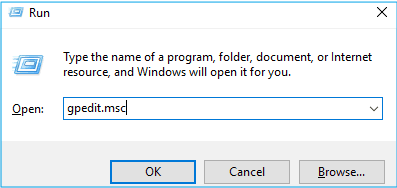
2. Once the Local Group Policy Editor is open, got to Computer Configuration > Administrative Templates > Windows Components > Data Collection and Preview Builds.
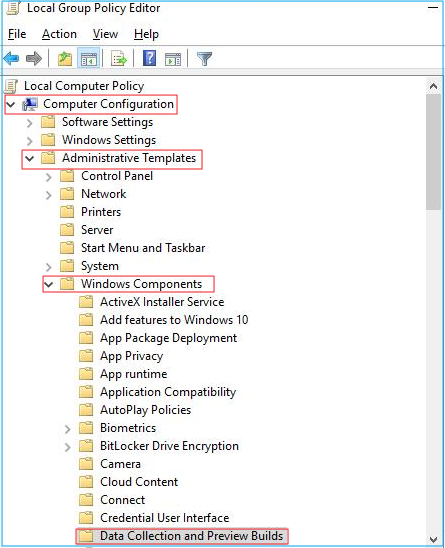
3. Now, Double Click the "Allow Telemetry" option from the list.
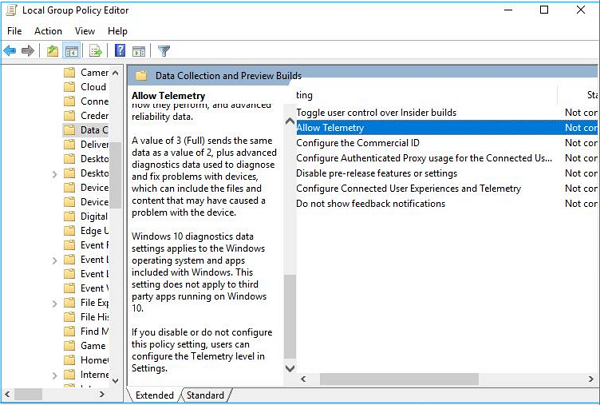
4. After the dialogue box appears, select the Disabled option and then click OK.
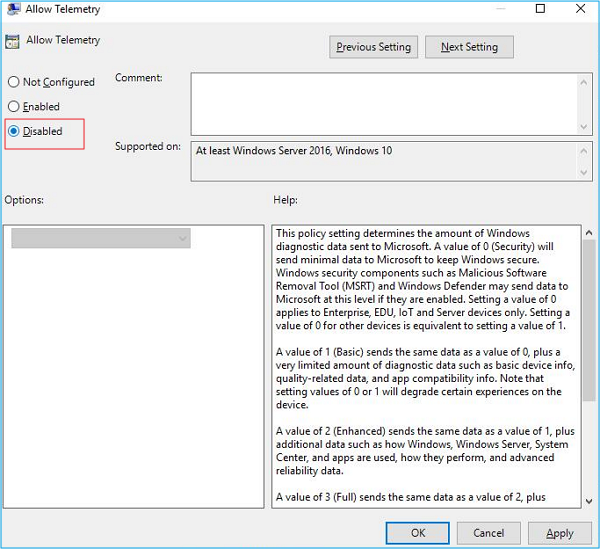
5. Now simply go back to your Task Manager to have a look whether it works or not.
Note: Although the above-shown method will work as it tends to work for the majority of users, due to some case if it doesn't seem to work, you may try the next stated solution.
Solution 2: Use Registry Editor to fix the problem
Follow the steps below for you to fix the problem using Registry Editor:
1. First, bring up the Run dialogue box by pressing Windows key + R and then type Regedit in the box and simply click OK.
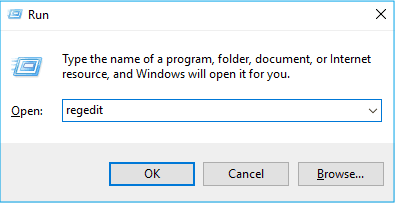
2. Click "yes" if prompted by the User Account Control.
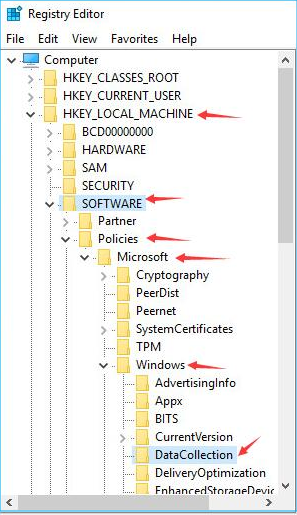
3. After, that navigate to HKEY_LOCAL_MACHINE > SOFTWARE > Policies > Microsoft > Windows > DataCollection.
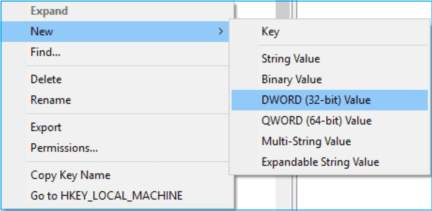
4. Now Right-click on the Data Collection and choose New > DWORD (32-bit) Value. Once done with it, simply name the new value Allow Telemetry and then double-click Allow Telemetry.
5 After that, set the value date to 0 (Zero) and then click OK.
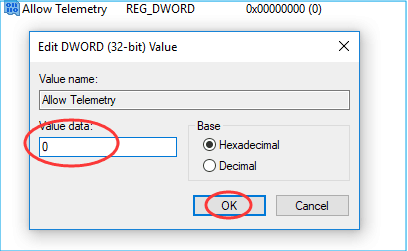
6. That's it, you're done with the solution.
Note: If somehow, this method also doesn't seem to work, then simply follow the next step, as it will fix the problem or the issues faced by the users in regards to Microsoft Compatibility Telemetry High disk usage.
Solution 3: Disabling the Compatteltunner.exe from Task Scheduler
This method lets you disable the compatteltunner.exe. This particular file is an executable file responsible for running the Windows Compatibility Telemetry. So, if the executable file is disabled, your privacy and high disk usage issues won't be there anymore.
So, follow the steps listed below to disable the compatteltunner.exe:
1. First, open the Run dialogue box by holding off the Windows + R key together.
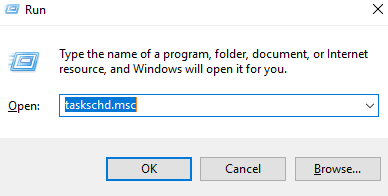
2. Now simply type taskschd.msc and press the OK button.
3. This will bring up the Task Scheduler Window. Now, simply expand its view by clicking the Task Scheduler Library at the top.
4. After that, you will be able to see the folder called Microsoft. Now simply expand it, A Windows will be there, expand that folder as well.
5. Now, Locate the Application Experience folder and double click it. It will now open a new window, where you'll be able to find some tasks.
6. After this, In the window locate the task which is listed as Microsoft Compatibility Appraiser. Simply right-click it and select the disabling option. This will turn off the compatibility telemetry.
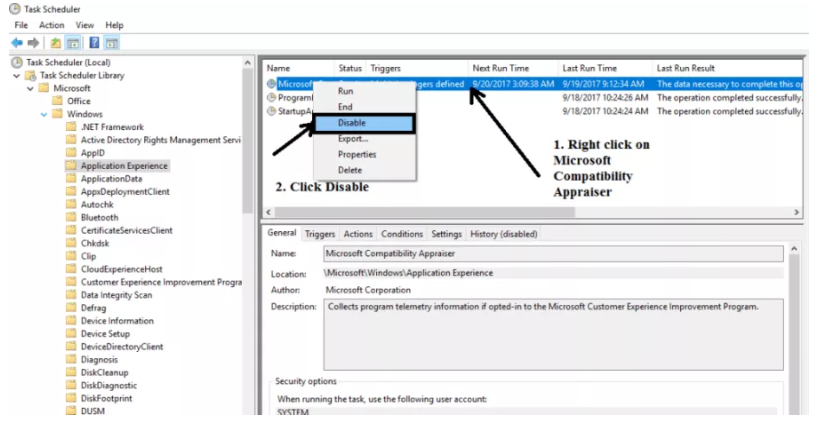
7. That's it, you're done with everything. Now simply restart your PC and changes will be applied to your PC.
Final Thoughts
As of the article conclusion, Microsoft Compatibility Telemetry is a self-working program, which is responsible for collecting user data and sending it to the Devs at Microsoft so that they can analyze the data and provide you with the better Windows performance and better user experience.
You can simply disable it using the above steps, if you don't want your data to be shared or if experiencing slowing down of your PC due to high disk usage error of Microsoft Compatibility Telemetry.
Hence, go through the article and above-stated solution, if you re facing the problems in regards to the same.



