Enjoying watching movies & web series on Netflix? Isn't it true, that this amazing platform has changed the way Movies or TV Series used to be & now it is all good content that people want? But, then why are you here? What! You too faced a Netflix code UI-800-2 & you are confused about, what to do now? Don't worry, you came to the right place for the solution to your problem.
Now, what might have happened is you must be watching your favorite show on Netflix (be it a movie or Web series, anything) & all of a sudden a black screen came in showing the error UI-800-2 on Netflix. The main cause of this error is that the information stored on your device can't be read by the Netflix app & leading to the consequence of a nice Black Screen.
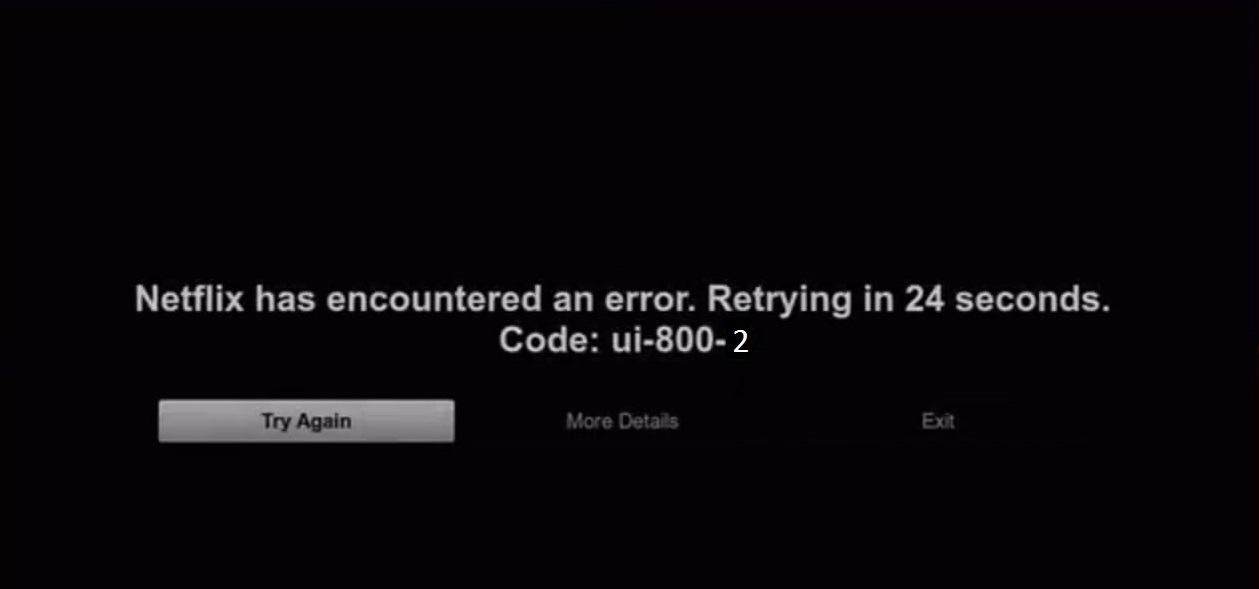
How to Fix Netflix Code UI-800-2
There are a few ways using which you can easily solve the error & continue watching your favorite show on Netflix. But, it all depends on what device you are using to watch Netflix & has encountered the error code UI-800-2. So, the solutions might be slightly different depending upon the devices.
1. Restart Wi-Fi
- Turn off the Wi-Fi Switch.
- Now, wait for at least 30 seconds.
- Restart your Wi-Fi now & again wait for 30-40 seconds.
- Launch the Netflix & check for the problem now.
Netflix Code UI-800-2 Solutions depending upon the Device:
There are many devices including your PC, Smartphone, Smart TV or some other devices where you can use Netflix now & chances of error can be on any of them. So, below are the error code UI-800-2 Netflix fixes for various Netflix supporting devices.
How to Fix on Computer
If you are watching Netflix from your PC/Laptop then there is no application for that & here are the solutions that you can use to resolve the Netflix error code UI-800-2 in your browser.
1. Refresh Netflix tab
There might be chances that just after refreshing the Web Page in your browser, the problem gets resolved. So, whichever browser you are using be it Chrome, Mozilla, Opera or maybe some other browser, just refresh the webpage.
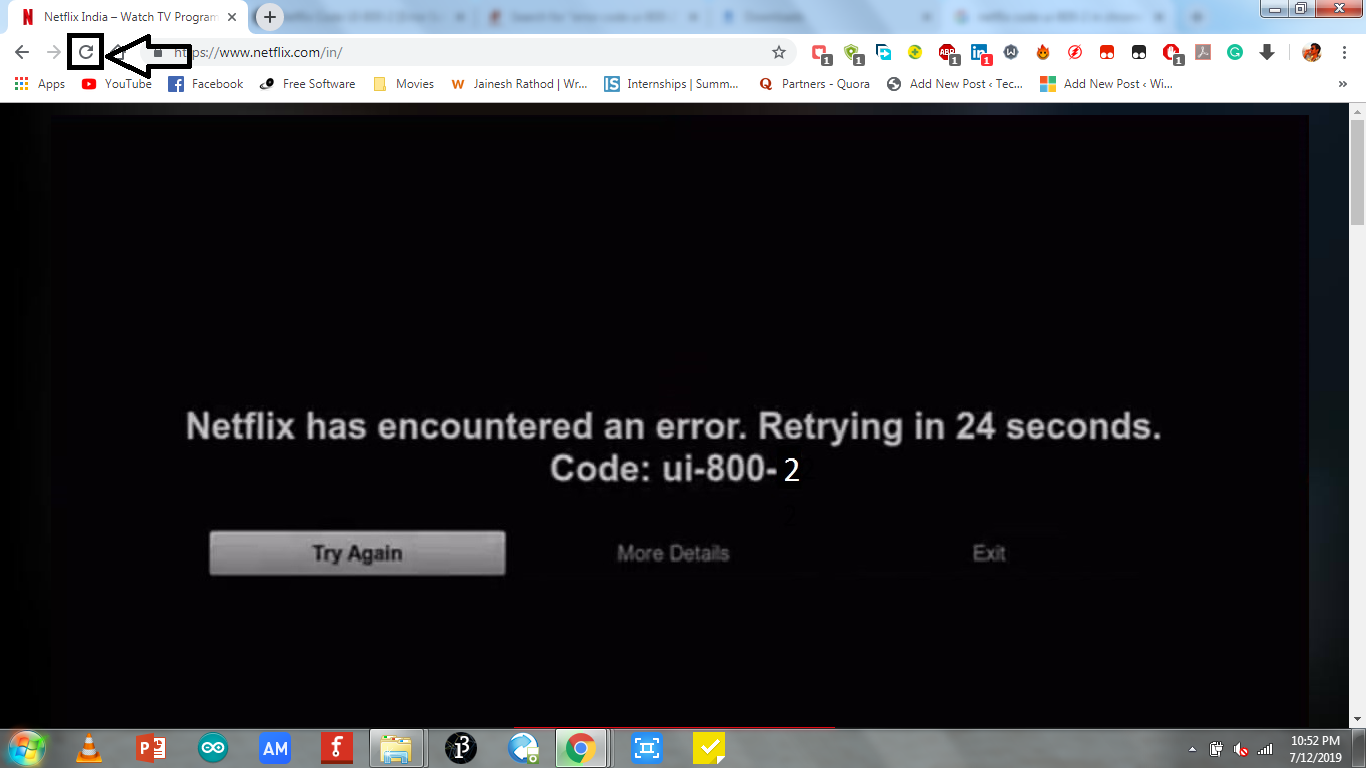
2. Relaunch the Browser
If the problem persists then, close & relaunch the browser.
- Click on the X or Close button on the top-right corner of the browser.
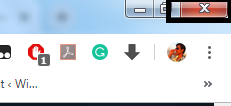
- Then double click to Open the browser again.

3. Clear Cache files
Since the UI-800-2 Netflix error code might have appeared due to stored information related issues & can be solved by removing old information & adding new information. Clearing the cache files will help you do that & resolve the error.
- On the top-right corner below 'X' or Close button, there is an Optionsbutton. Press that button & go to Settings.
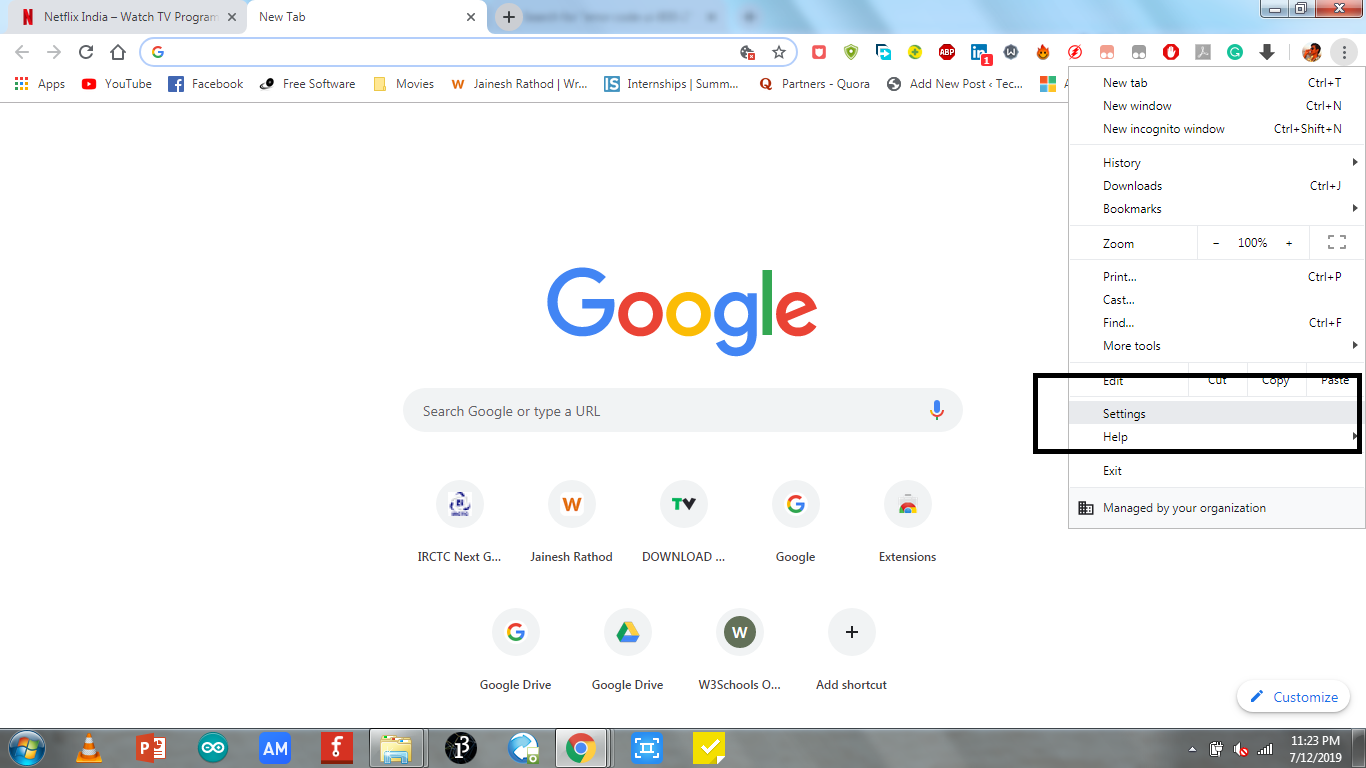
- In the Settings menu, search for Cache & choose the option Clear Browsing Data.
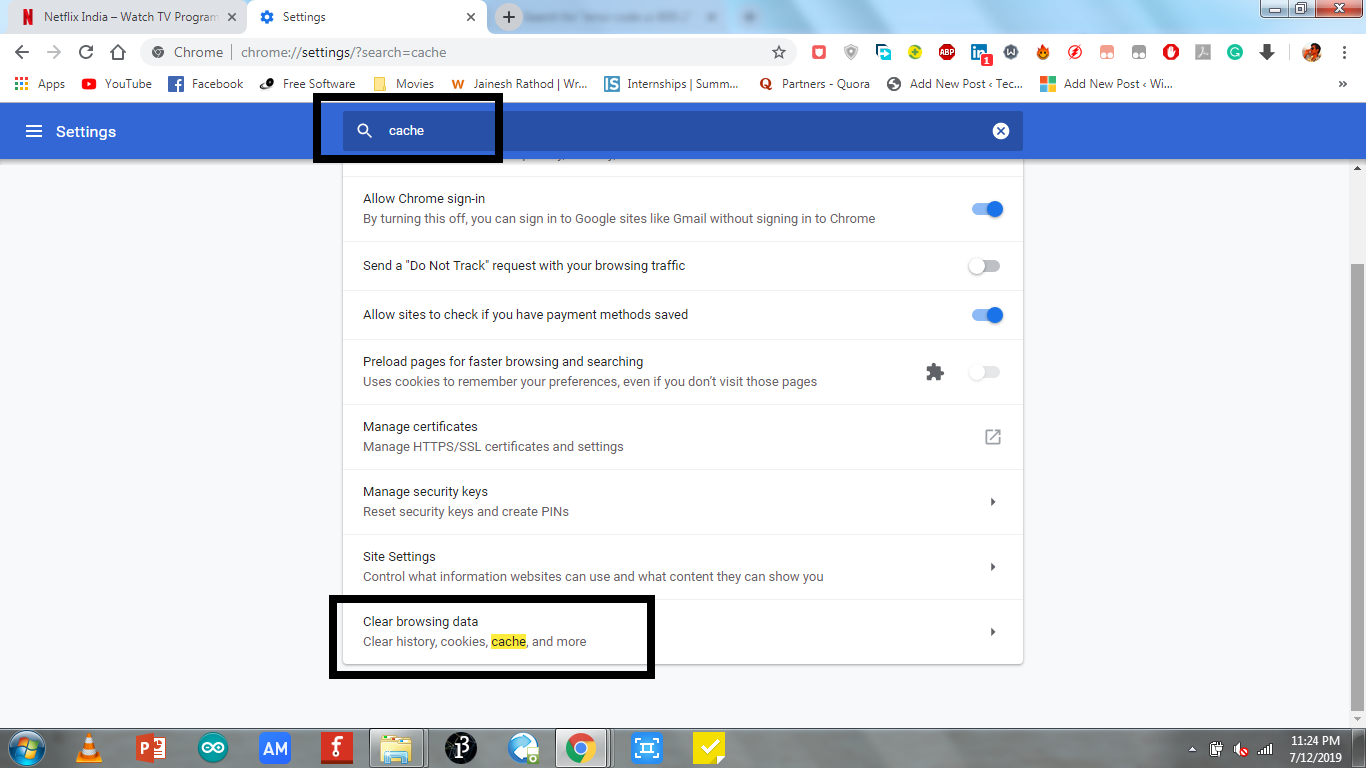
- Then in the Basic section, make sure you check the Cache images and files box.
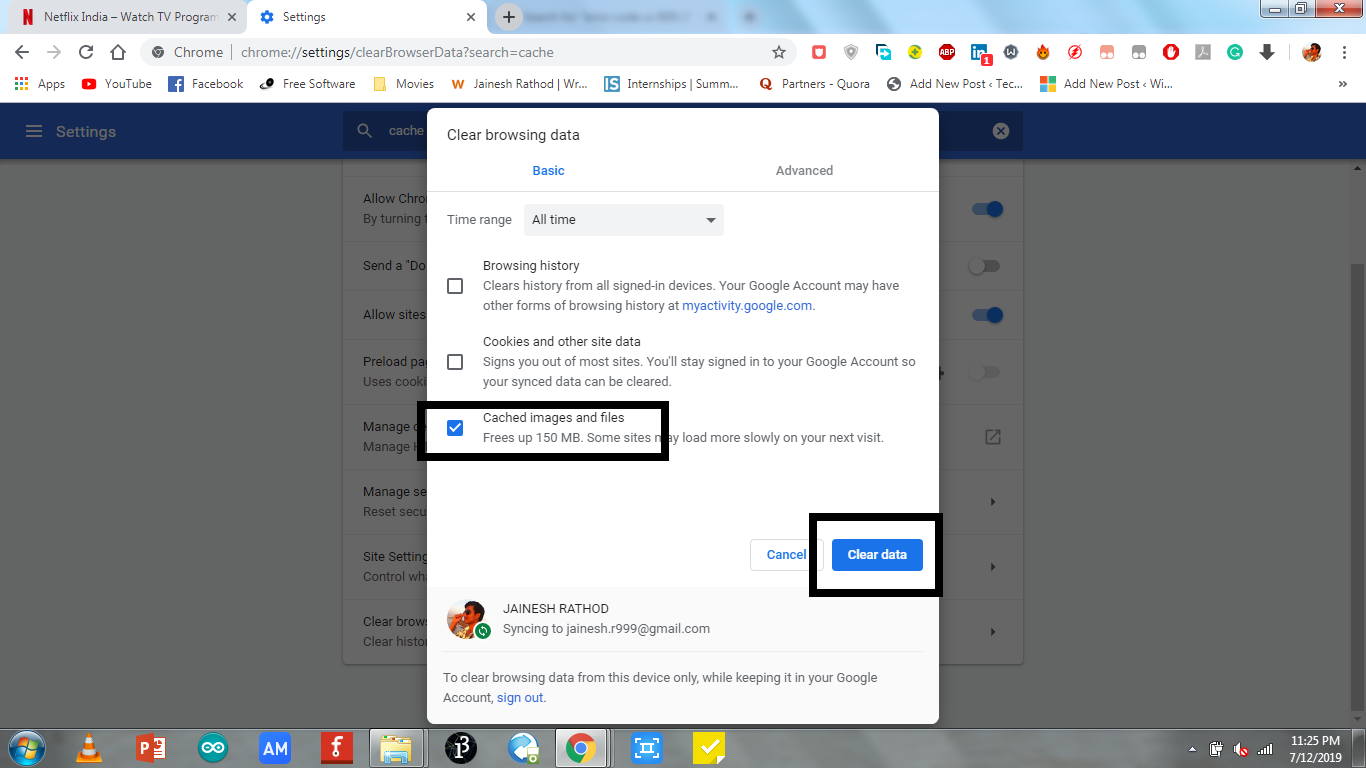
- Finally, click on Clear Data.
This step will remove all the cache files i.e. the stored site data & now you can visit Netflix.com & Re-login to enjoy watching your favorite shows.
4. Change the Browser
If that solution doesn't help then, the browser might be a problem and you should change the browser. If you are a Chrome user, switch to Mozilla.
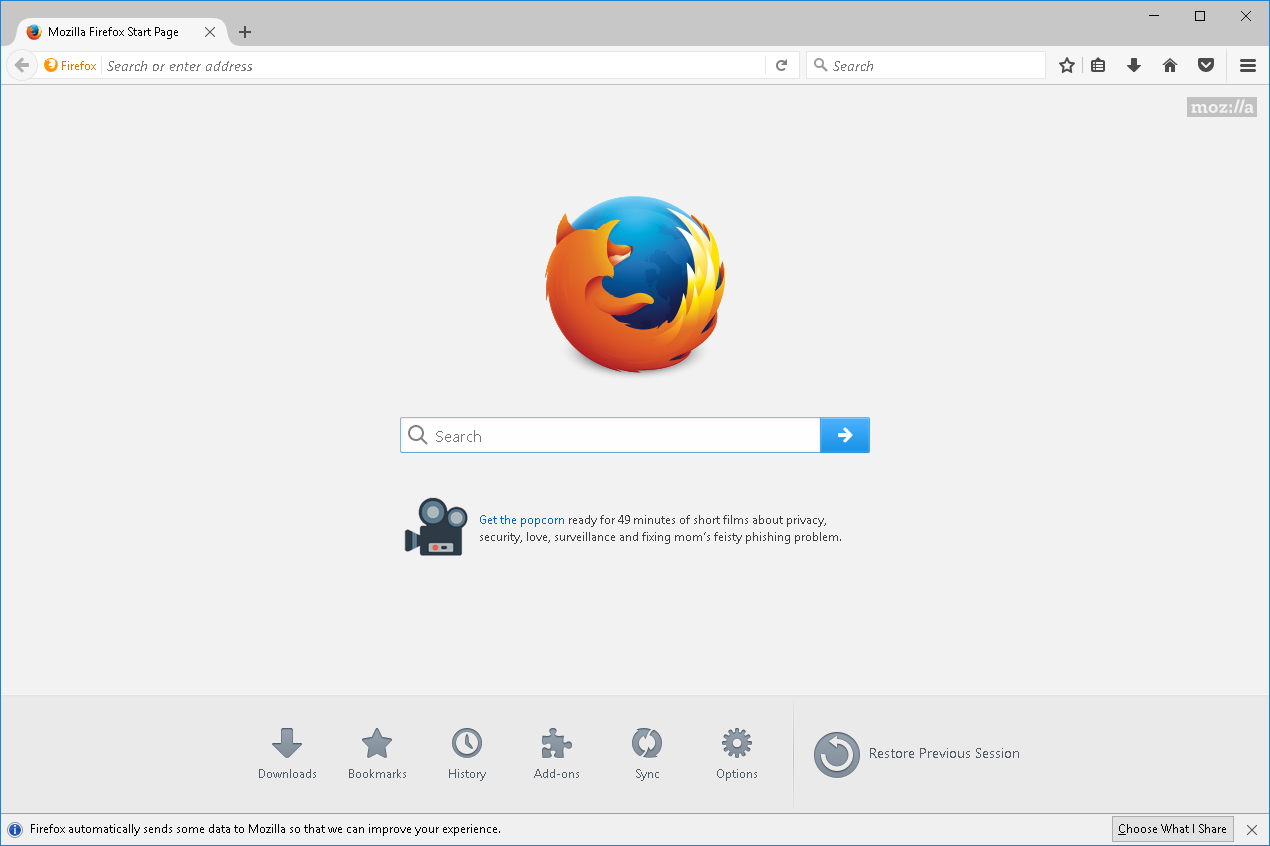
So, these were the steps that would help anyone facing the Netflix error UI-800-2 on the computer solve the error. In case you couldn't solve the issue yet then contact the Netflix official support team to help you out.
How to fix this on Phone/Tablet
Netflix has a special app for Smart Phones or Tablet & many users stream using the phones anytime & anywhere. So, if you faced error in your Smartphone/Tablet then follow these steps:
1. Relaunch the App
Close the app and open again. Closing means not just pressing the home screen button & then clicking the Netflix app logo to re-open it. Because the app won't exit when you press the home screen button, it still runs in the background.
- Click on the back button twice & click Yes. (When asked, Do you really want to Exit?)
- Or just Press the Home button & then press the options button. (which shows the background running apps).
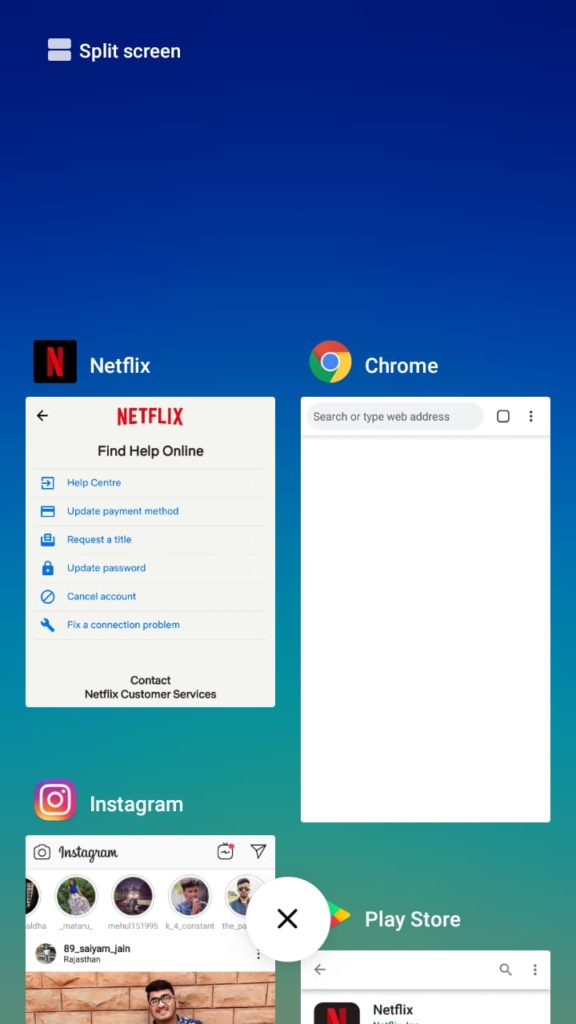
- Then close the Netflix App.
- Again click on the Netflix logo in your Smartphone & open the app.
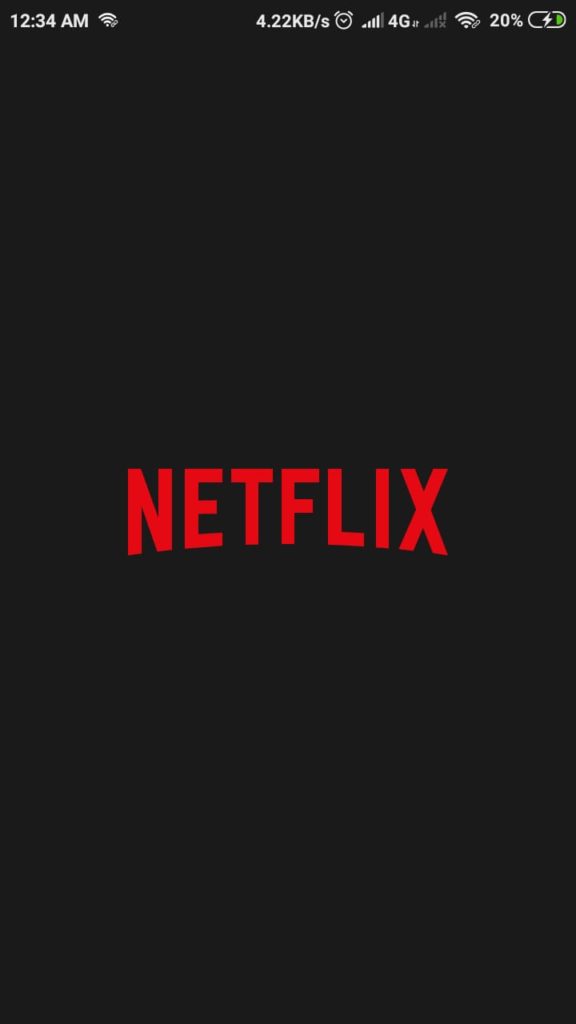
Check now whether the error code UI-800-2 has been removed or not.
2. Relogin into the App
If it doesn't work, log out and then Re-login to resolve the error in your smartphone.
- Click on the Menu option on the top-left corner of the app.
- Select the Signout option.
- Close the Netflix app & then Re-launch it again.
- Now, press on the Sign-In option.
This steps might refresh the stored data in the cache files of your smartphone & solve the error.
3. Clear App's cache files
If the last step didn't solve the error then we need to delete all the cache files & store new cache files instead of refreshing the data. Simply, go to settings & clear the cache files as shown in the steps below.
- Go to the Apps or Application sections in the Settings.
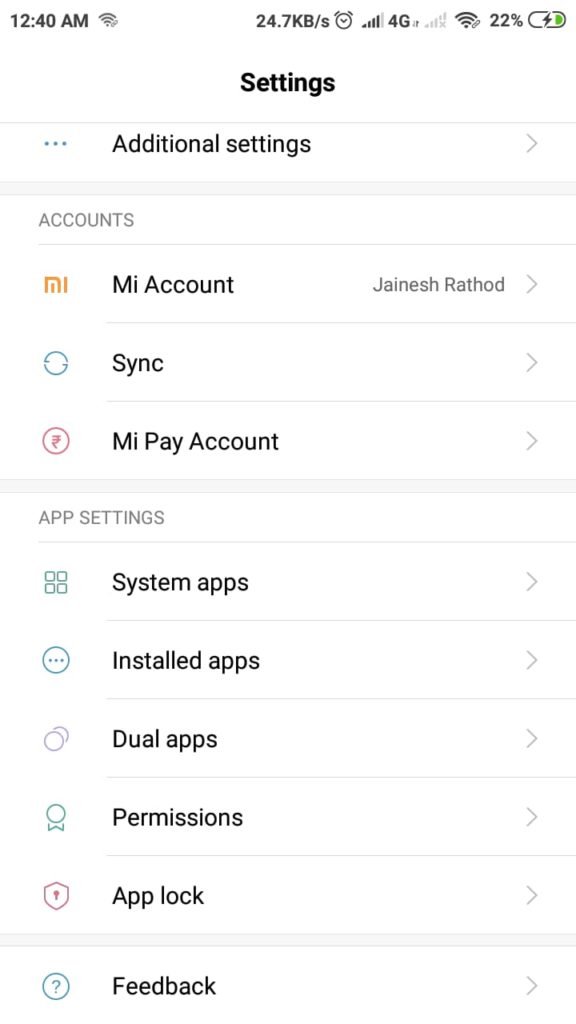
- Then click on Installed apps & choose Netflix in the new Manage apps screen.
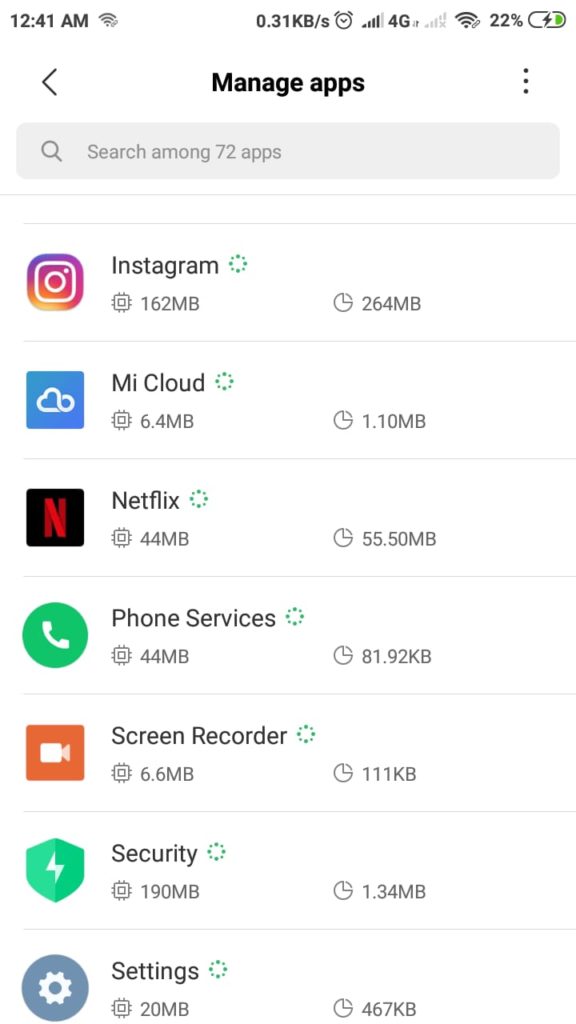
- Click on Clear Data option at the bottom of the screen.
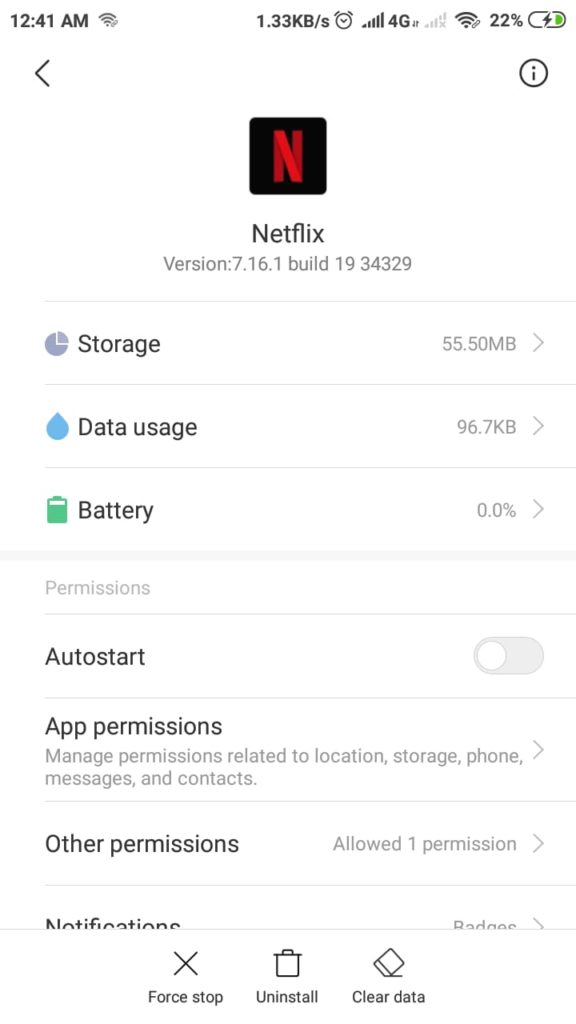
- Then finally, select the Clear Cache options.
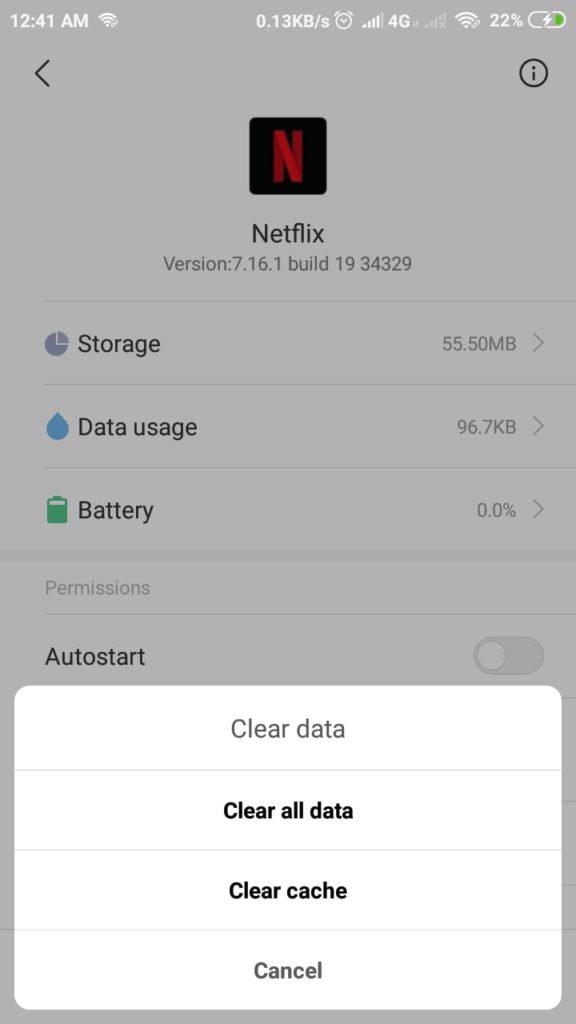
- Relaunch the Netflix app & check the error exists now or not.
4. Reinstall the App
With the error persisting try to uninstall then install the app again. To uninstall the app, just follow the above steps & instead of clicking on the Clear Data option, select the Uninstall option.
- Or you can simply go to the playstore, search Netflix & click Uninstall.
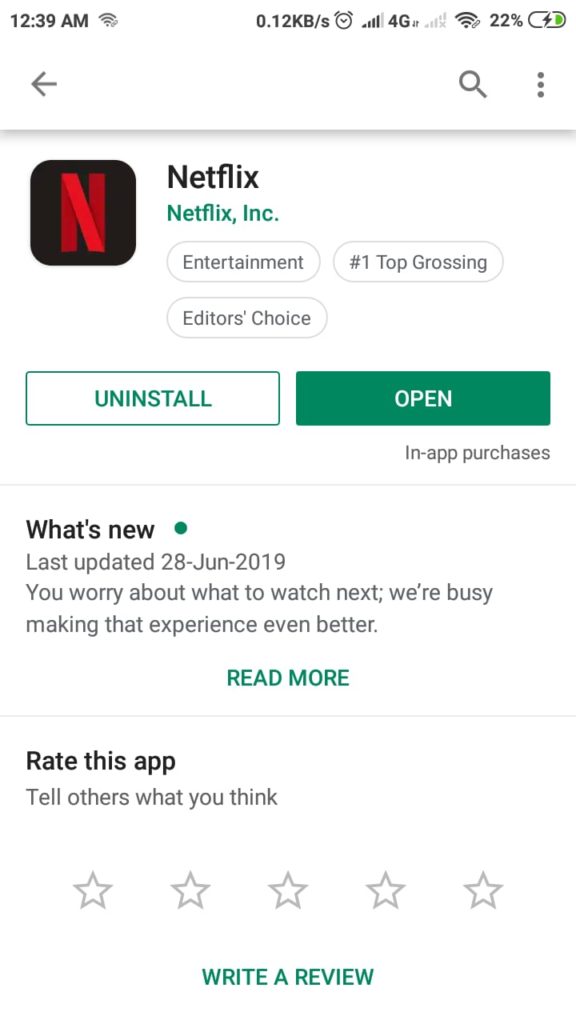
- After Uninstall is complete, reboot your device once.
- Then go to playstore, search Netflix & click Install option this time.
After the install is complete, Sign-In to your Netflix account & continue watching your favorite show, since the error is resolved now.
Other Smart Devices:
I am providing the solutions for all the other possible devices & you can refer to yours by reading the steps below one by one to resolve the UI-800-2 error.
1. Restart your Device
This solution will work for these devices - Blu-ray Player, Roku, Set Top Box or Streaming Media Player, All Smart TVs.
- Turn Off the Power Supply & Unplug the main switch for 1 minute.
- Now turn the power switch ON by plugging IN the main switch.
- Now try using Netflix again.
2. Sign out of Netflix
This solution will work for these devices - Blu-ray Player & All Smart TVs.
- In the Netflix app on the error screen, select More Info or More Details.
- Select Reset. If you do not see Reset, select Sign Out or Deactivate.
- Re-login and try Netflix again.
3. Reset the Smart Hub
This solution will work for these devices - Samsung Smart TV.
- If your remote has a number pad:
- Exit the Smart Hub.
- Press the Menu button on your remote.
- Navigate and select the Smart Hub from the main menu.
- Select the Smart Hub Reset.
- Enter your PIN and press Enter.
- Your PIN is 0000 by default.
- Select the Smart Hub.
- Try Netflix again after few minutes.
- If your remote does not have a number pad:
- Press the Home button on your remote.
- Select the Settings icon on your screen.
- Select Support.
- Select Self Diagnosis.
- Select Reset Smart Hub.
- Try Netflix again.
4. Reinstall or Re-activate Netflix
This method can be used for Blu-ray Player, Roku, All Smart TVs that supports installing & uninstalling or reactivating the Netflix App.
- Go to Settings then Apps/Channels. Select Netflix & from the list of options, choose Uninstall/De-activate.
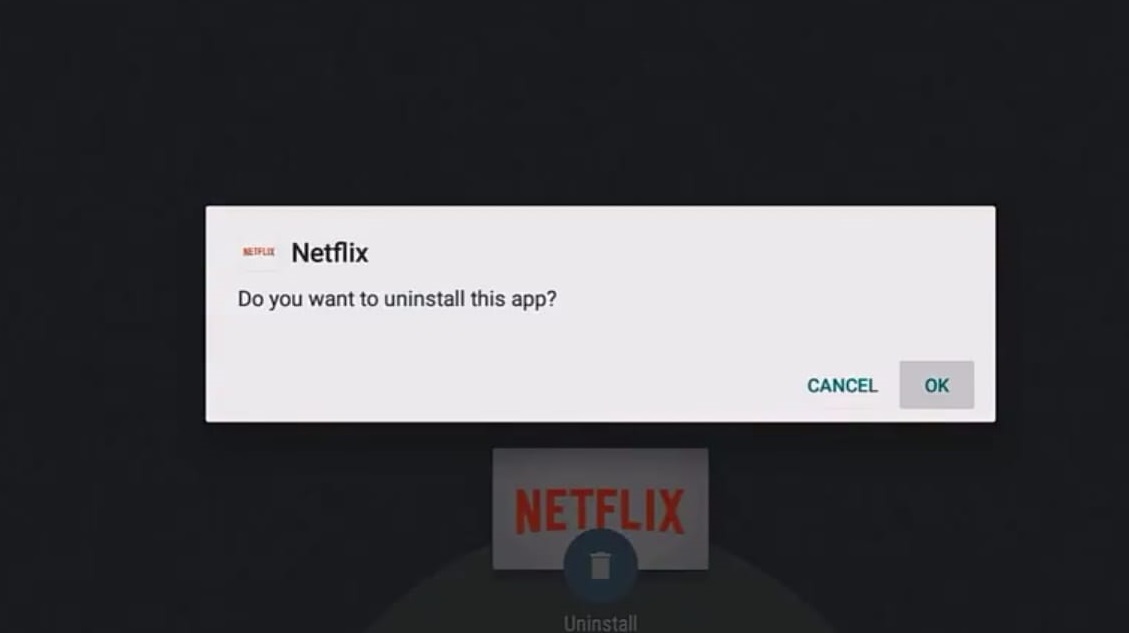
- Then turn Off your device & restart after 30 seconds.
- Now, Re-Install/Re-Activate the Netflix app.
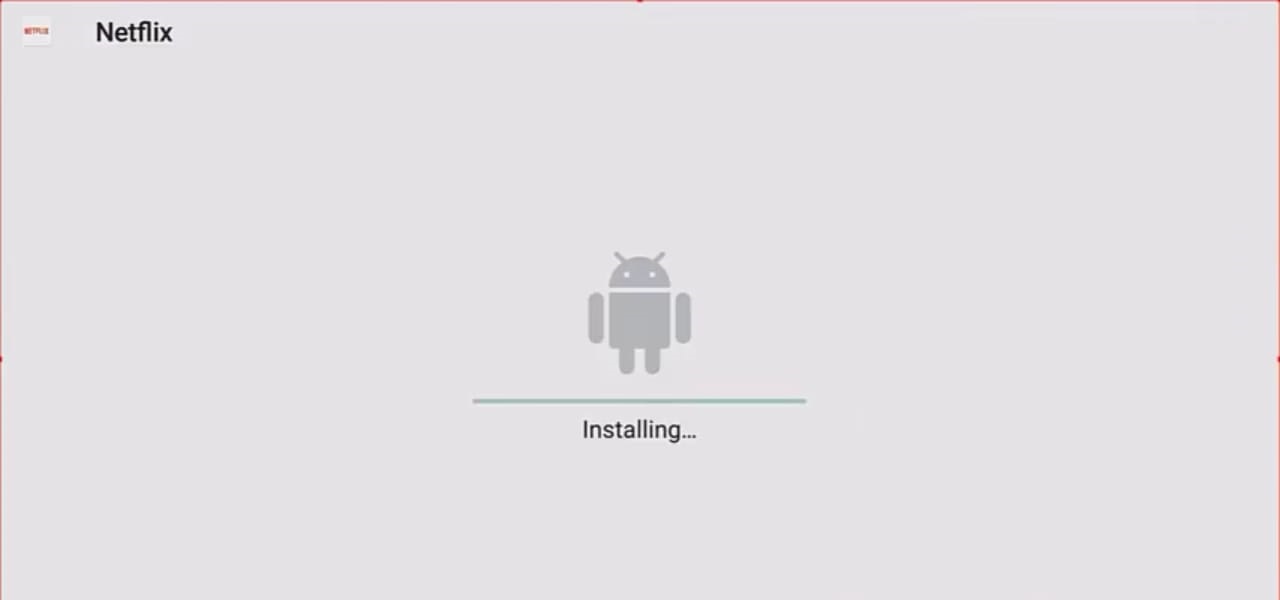
5. Contact your device manufacturer
If all the above steps didn't work for your smart device then you should contact your Device Manufacturer & ask them to check and resolve the issue. You yourself can suggest then that the changes you want for the following problem, like:
- Upgrading the device to its latest Firmware.
- Resetting your device completely.
Did it Work?
So, the Netflix error code UI-800-2 can occur in any of the devices that support Netflix & the reason may be that the background app stored information couldn't be access or is deleted. So, a list of solutions has been provided for all the devices supporting Netflix to fix error UI-800-2. I hope you find the solution for your device & please do let me know if you have any queries. In case I missed any device please mention that too in the comments below.



