For an Android Smartphone, Playstore is the platform where users can get all their apps from. But, What if play store doesn't work properly. It is seen by many users that when you try to download an app (or when you search something), the download doesn't start. Instead, you see an error "df-dferh-01 - Error retrieving information from server". This df-dferh-01 android error is the reason, I am writing this article, to help you guys resolve the error.
This article will cover everything related to this error along with best ways to Fix df-dferh-01 Error.

How to Fix df-dferh-01 playstore error
The methods mentioned below are the "df-dferh-01 play store how to fix" methods. I am going to start with simple steps first & then slowly going more towards technical solution step by step. You can try them one by one & see which one works for your problem.
1. Restart Android
The best solution to any problem in any device is to restart that device & check if the problem exists. So, with the df-dferh-01 error in the play store, you should try restarting your Android device.
- To restart your Android device, press the button right below the volume keys on the right of your phone i.e the Power button.
- After you press the Power button, Android will ask you whether you want to Restart or Power Off your device.
- Select the Restart or Reboot option & press OK if asked for permission.
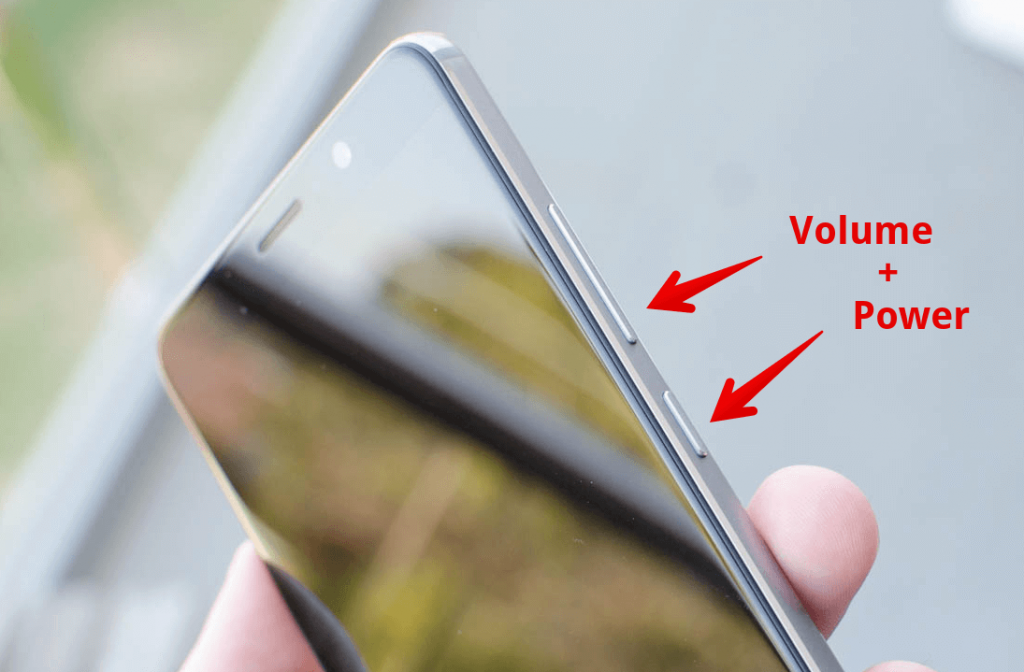
Now, wait till your device restarts and few seconds after restarting open the play store & check for the resolution of the error df-dferh-01.
If not solved, don't worry there was just a simple try to solve the problem & know we would switch to some technical solutions.
2. Clear Cache
Cache clearing is another easy solution to any problem when one particular app is not working. Similarly, for the df-dferh-01 play store error, you can clear the play store cache files & make the app working back normally again.
I will guide you on "How to clear cache files in android" for the Playstore application, just follow these steps:
- First, click on the Settings icon in your phone from the list of applications.
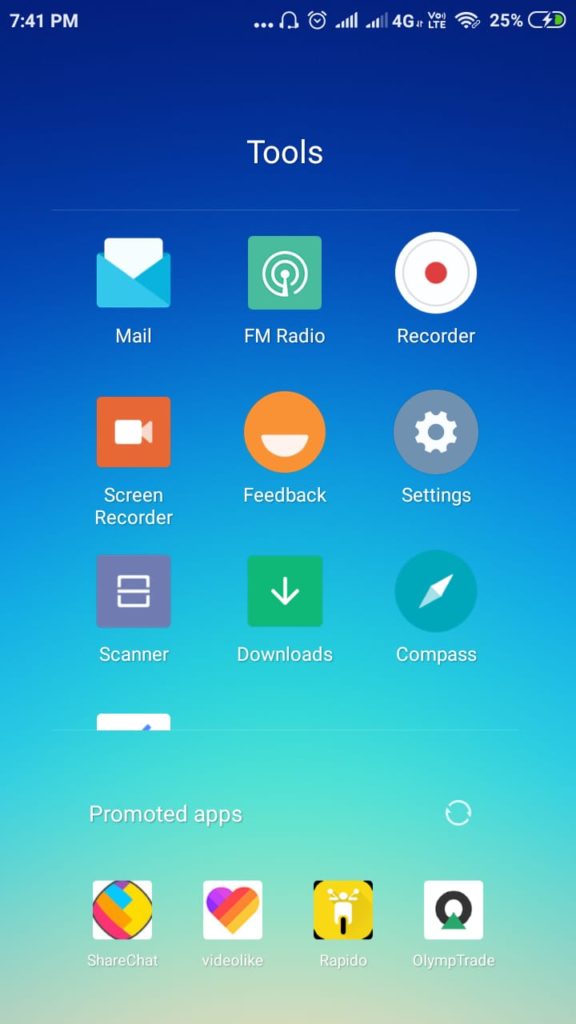
- Then, go to Apps or Applications & choose Installed Apps.
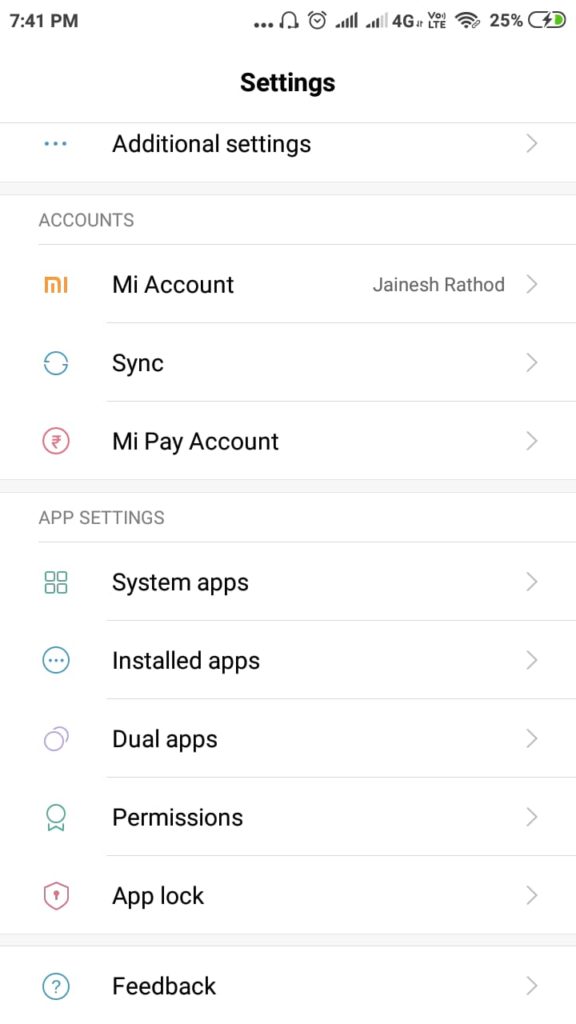
- In the new Manage Apps windows find & select the Google Playstore App.
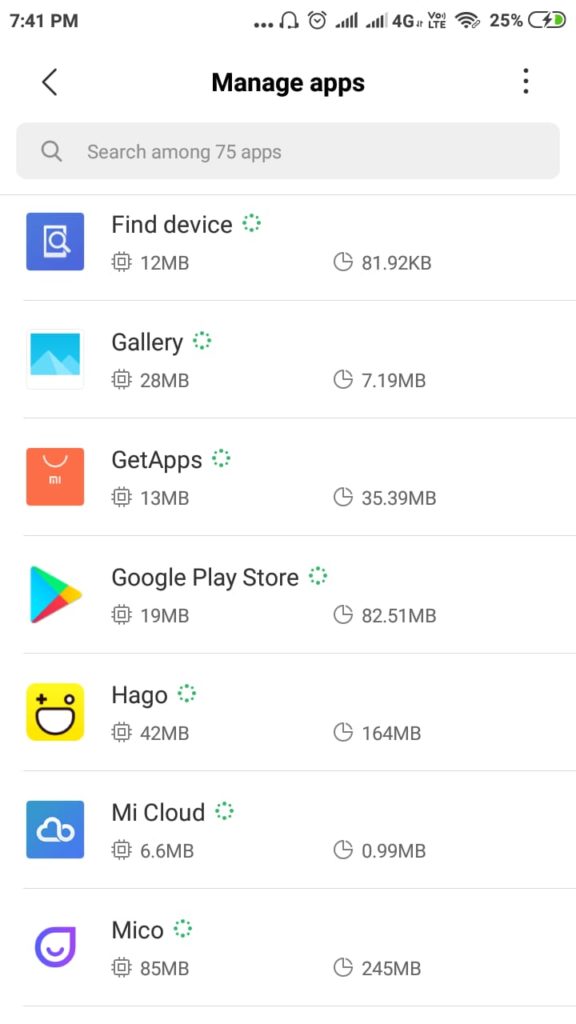
- Then as you can see in the below image there are various options available & from which you have to select Clear Data.
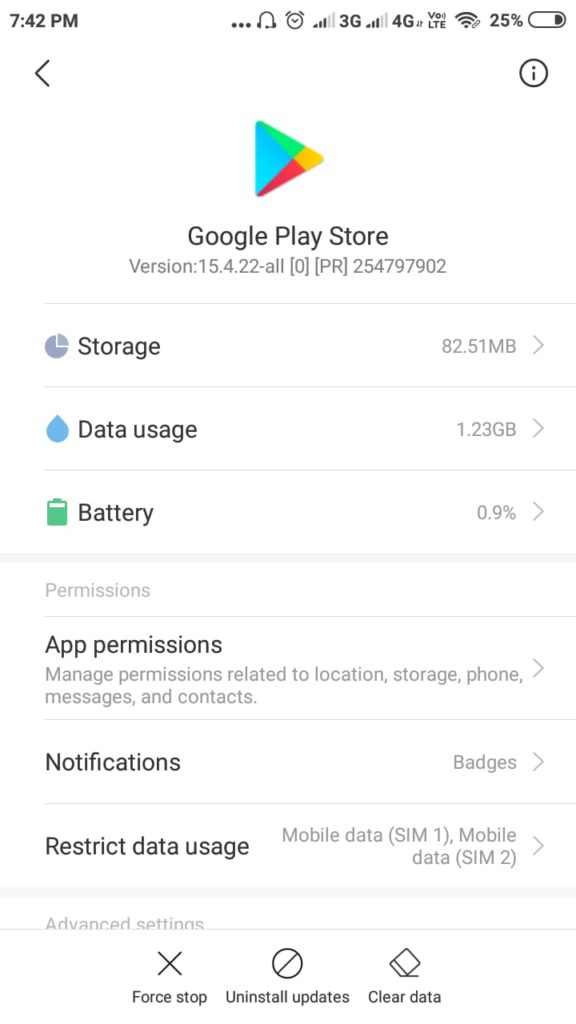
- Then Select Clear Cache.
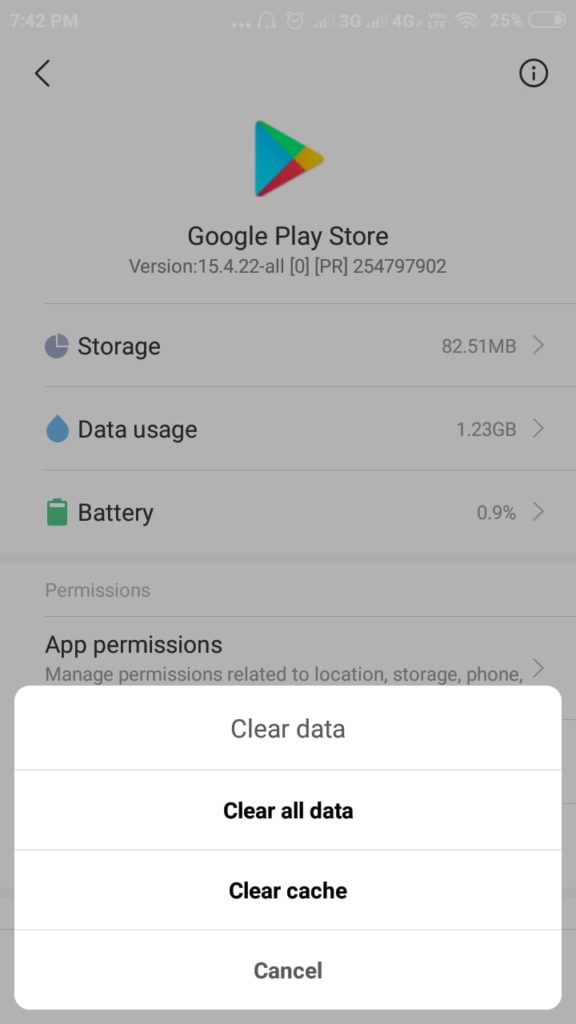
After doing this, all the cache data will be deleted from the app & you will not face the error df-dferh-01 again.
Also, the same way you can clear the cache memory for Google Services App before trying to open the PlayStore because this step will Services App data & start from new. This finally resolves the Android error code DF-DFERH-01.
3. Update Playstore
Now, even after clearing the cache files didn't help you resolve the Google Play Store Error Code DF-DFERH-01, then there might be chances that your play store is missing some features & needs to be updated, so that, it can work properly. Just follow these steps to Update the Play store:
- Open the Google PlayStore App in your device & tap on your Id.
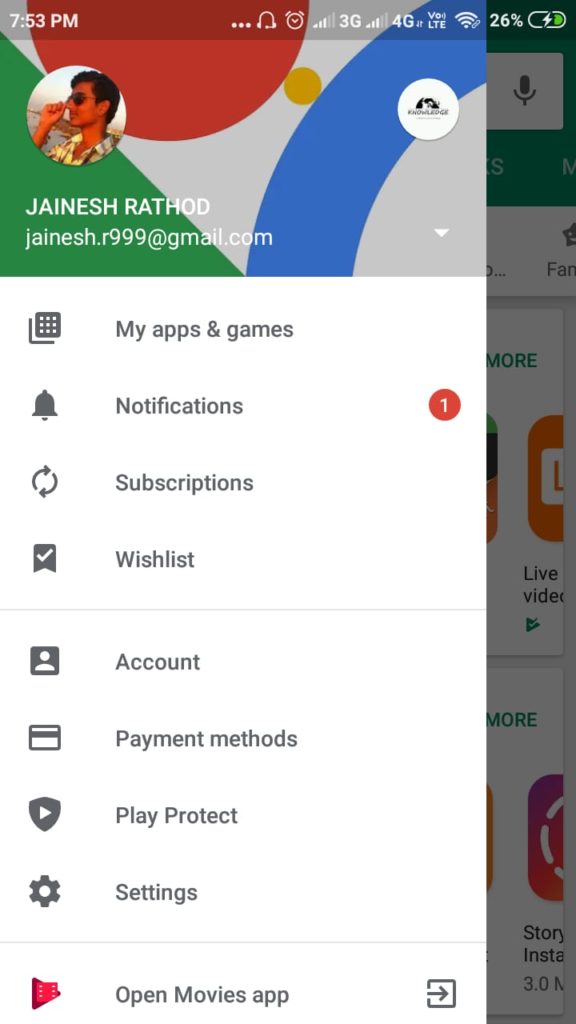
- Then choose the Settings option.
- In the new list choose the Google Play Store Version option.
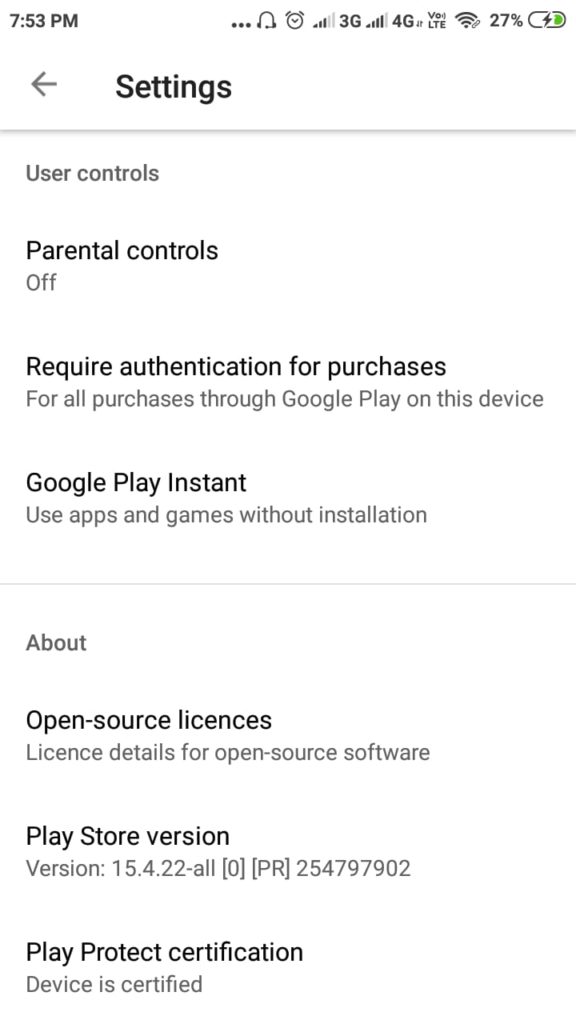
- Then it will display you whether your application is updated or not. If not, then update to the latest version by pressing the update button.
4. Uninstall Playstore Updates
If in the last step while Installing updates, you received a message similar to as shown in the below pic then you need to Uninstall your updates to resolve the df-dferh-01 error.
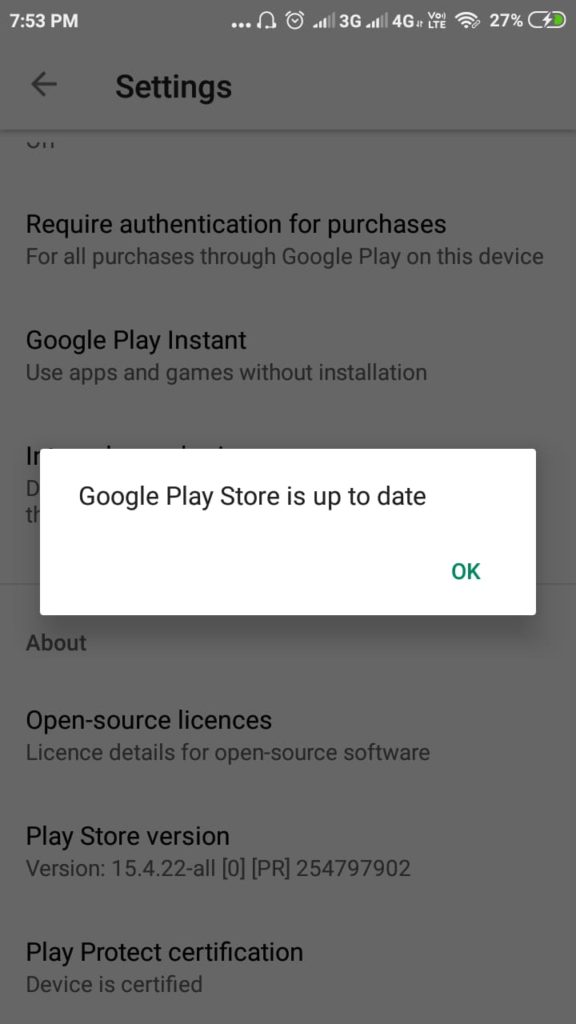
Yes, that's true, installing the updates. No, it's not your fault but it might be a fault from Google's side. Since you have updated the Playstore updated to the latest version, there might be some error in the new update from Google & which might the reason for the error. So, now to fix df-dferh-01 error you need to uninstall the update, which is an almost similar process to clearing cache files.
- Go to Settings.
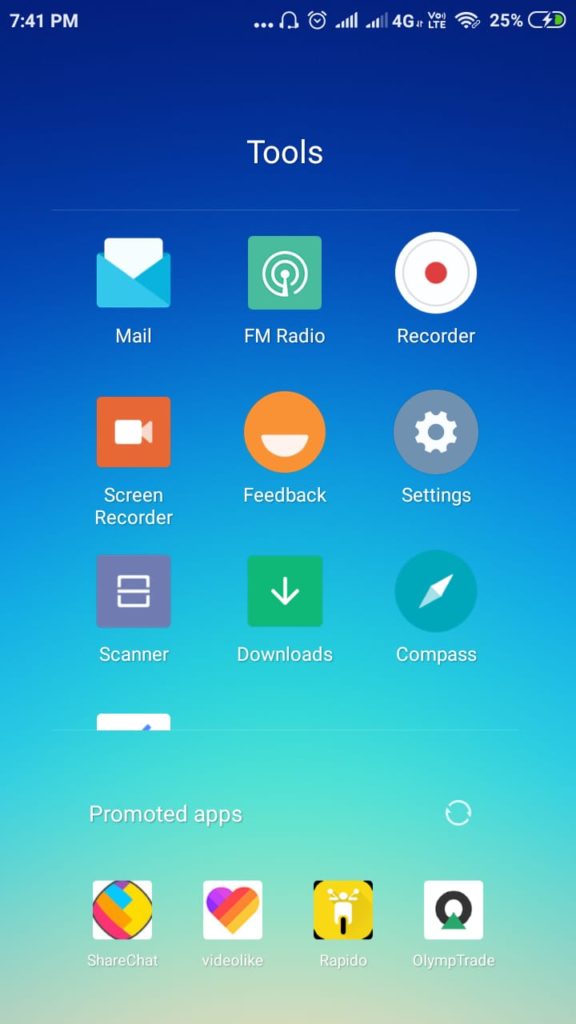
- Then in the Apps or Applications section, select Installed Apps.
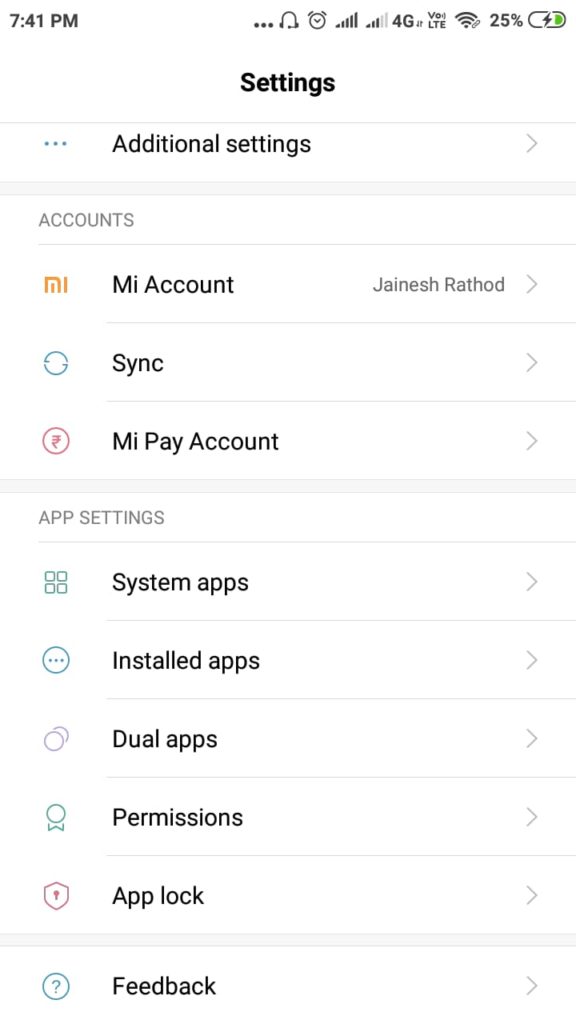
- In the Manage Apps window choose Google Play Store option.
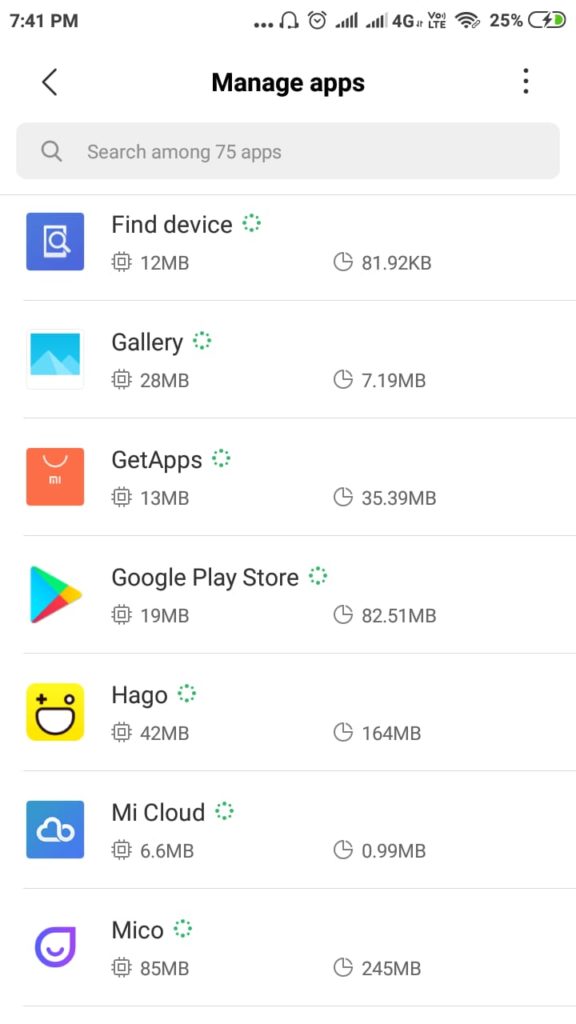
- Now, you can see an option - Uninstall Updates.
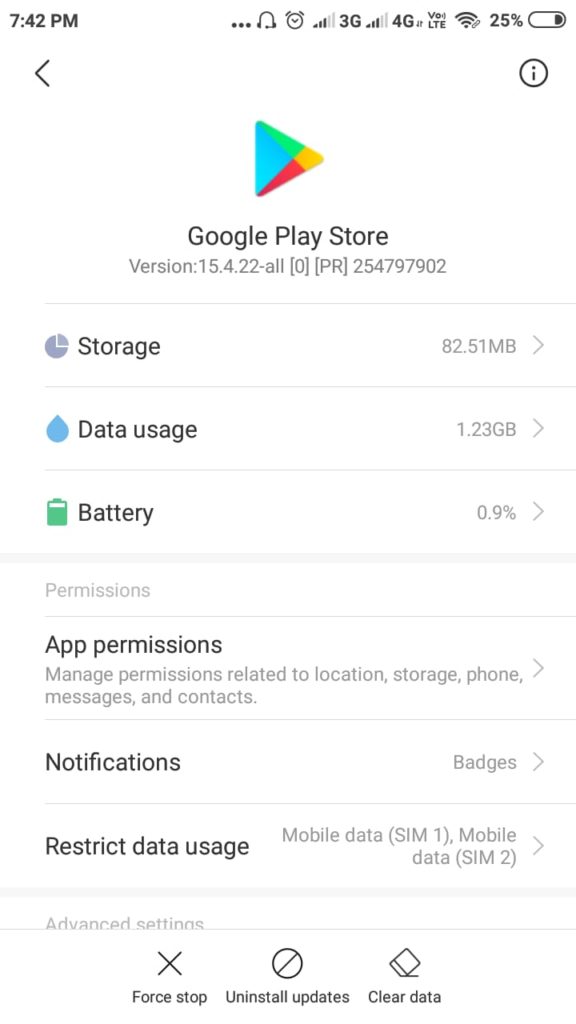
- Press that option & click OK, if prompted.
Restart your device & check whether the changes are into effect & the error has been resolved or not.
5. Re-login through your Google Account
Talking about the error from Google's side, there are high chances there your Google account is not getting synchronized correctly. Considering that you have already turned ON the Sync option for Google accounts.
So, you need to Remove your account & Relogin again to resolve the Google error. I will tell you the steps if you don't know where that option would be on your phone.
- Open Settings in your phone & go to Accounts option.
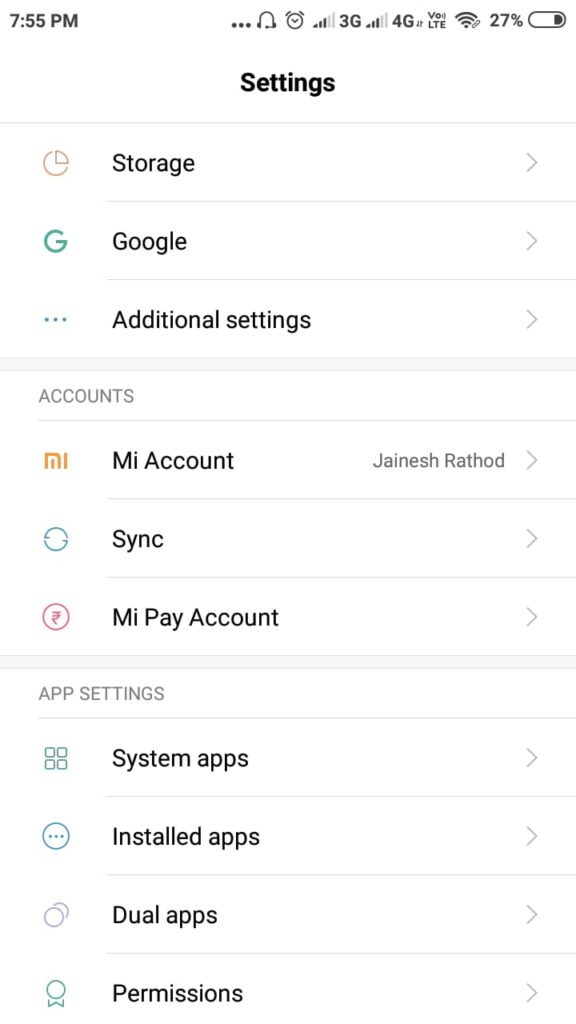
- Then select the Sync option.
- In the new window, click on the Google Option.
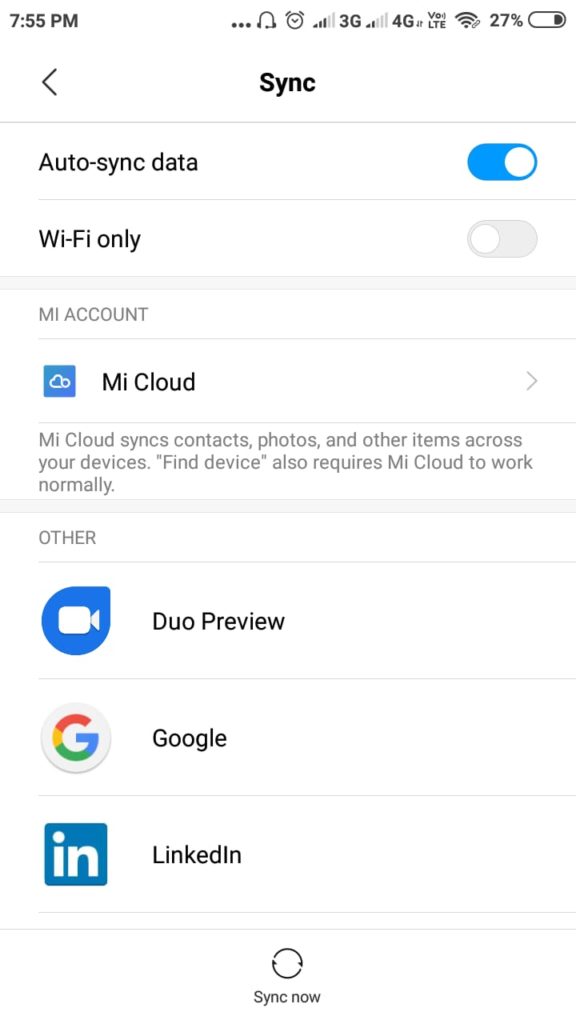
- Then you can see that the apps linked with your Google account & down there select More option.
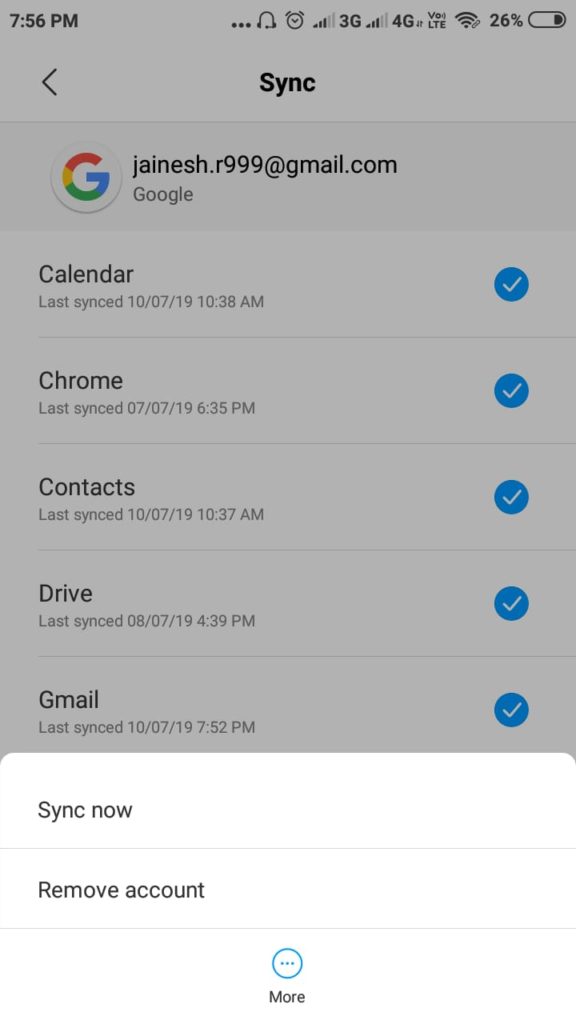
- Then Remove my Account.
- Restart your phone once so that all the changes may be in effect.
- Now Relogin to your Google Account.
After these all the steps are done, check for the problem existence by opening the Google Play store.
Note: In case if you haven't Sync your Google account with your phone yet, then from the above steps you can do it. Just you have to press on Add an account option in the Sync menu.
6. Update your Android
Is your Android smartphone updated to its latest version? Because nowadays, most of the phones in the market are not Stock Android phones i.e. all the companies have their own UI installed on the phone. So, the updates that are launched by Android are of not any use until your brand makes an update for your phone's UI having features of that update.
So, just update your phone & solve the problem.
- In the settings, choose the About Phone option.
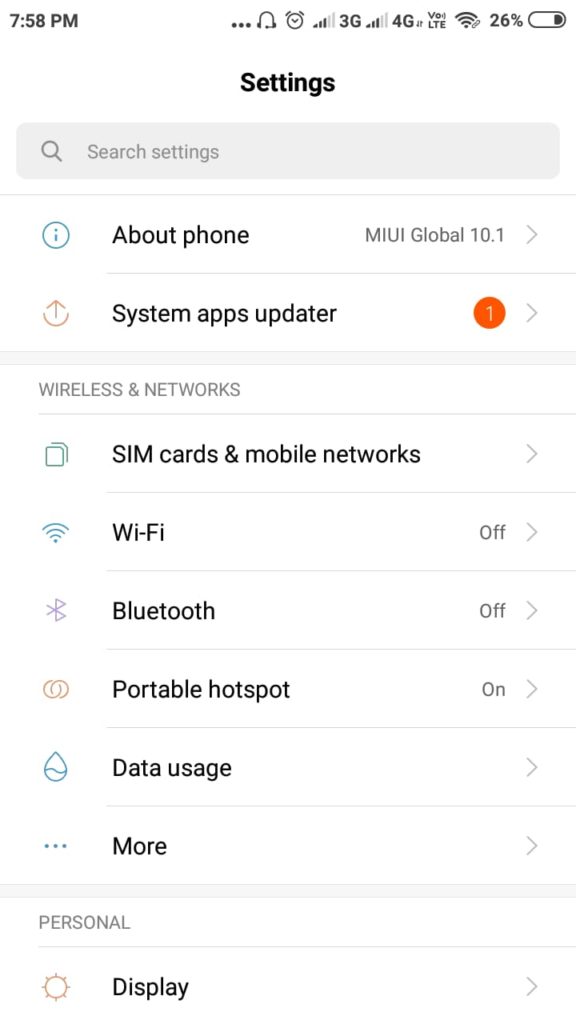
- Then go to System Updates.
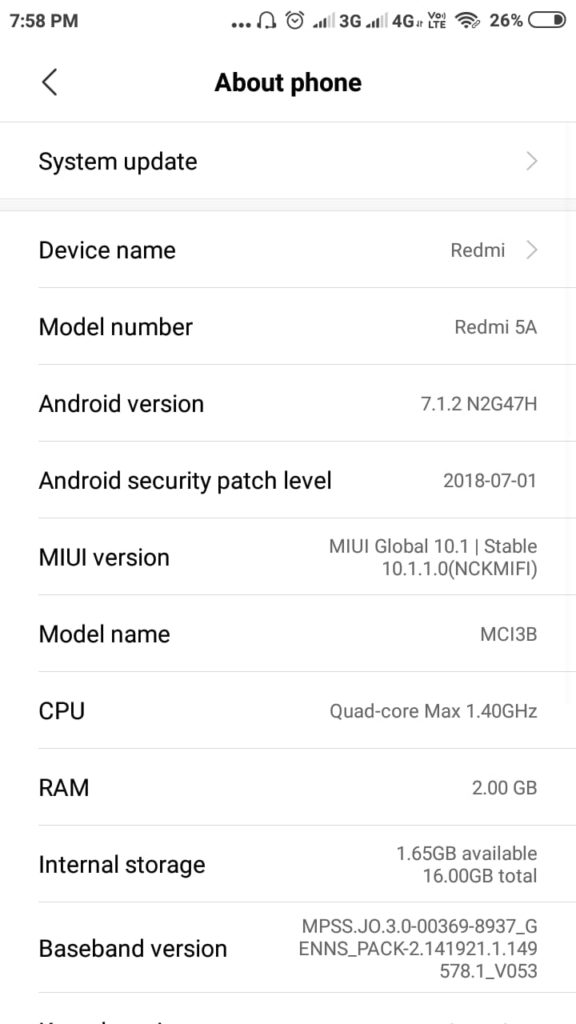
- After which your system will Check for Updates automatically.

- Then, Update your phone to the latest version & let the phone take its time.
After the restart, check for the issue, it might have been resolved now.
Note: The mobile used for images is Xaomi MI 5A and supports MIUI. The interface for all the other brand might slightly vary & the steps should be followed accordingly.
Did it Work?
There might be several reasons due to which this error could be caused & are discussed too. And for all the reasons respective solutions are provided to resolve the error due to whichever error it may be caused. I hope this article helped you resolve the df-dferh-01 error in play store & now you can flexibly use the app. For any questions, queries or suggestions, you can make a comment below.



