The Windows Operating System is most famous for various Blue Screen of Death errors. One common BSOD error is "Kmode exception not handled". This error could occur in any version of the Windows be it Windows XP, Windows 7, Windows 8, Windows 8.1 or Windows 10. In this article, we will help you find out the cause of this error along with 8 methods on How to Fix the problem.
Let's first start with more details about this error.
So, this is how the error looks like for different version of Windows:
For versions up to Windows 7 -
The kmode exception not handled error is also known as the 0x0000001E error and this is how it looks like.
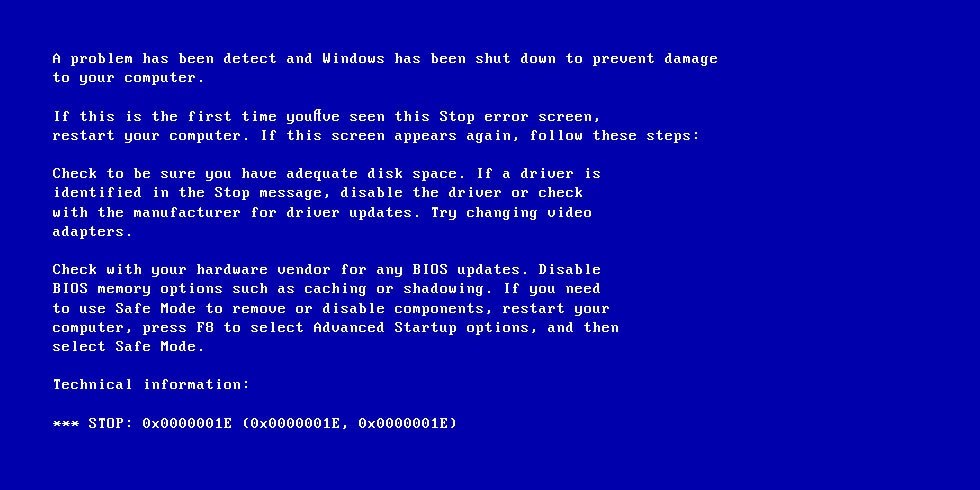
For Windows 8, Windows 8.1 & Windows 10 -
Again the Kmode exception not handled error that comes with a sad face looks like the picture shown below.
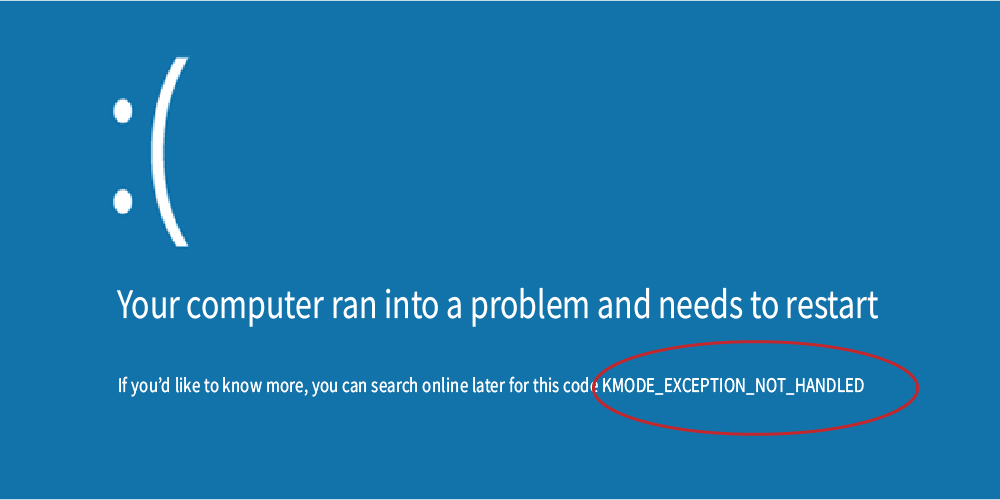
How to Fix Kmode exception not handled Error
I will explain to you the different ways in which you can resolve the error for any version of Windows that you use.
Follow the steps one by one & let's see which one works for you.
1. Undo the Fast Startup option
In many systems, this option is already selected by default & might cause these error due to some glitches. Or also it may be caused as Kmode exception not handled after windows 10 update. So, an easy solution is explained below for the same.
- Press the Windows + R key & in search box type Control Panel.
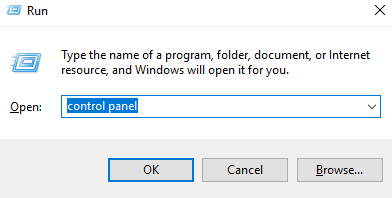
- In the new dialog box, select the Power Options keyword as shown in the picture.
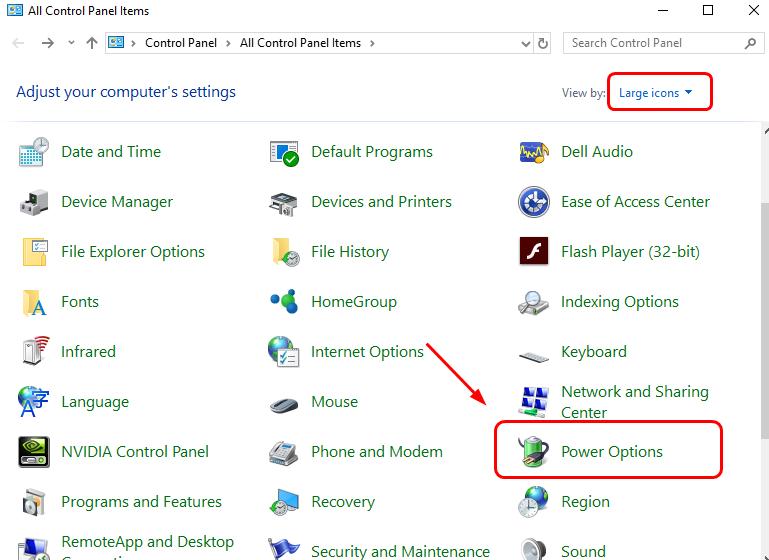
- Then a new window would open & on the left side of the screen click on the Choose what power buttons do.
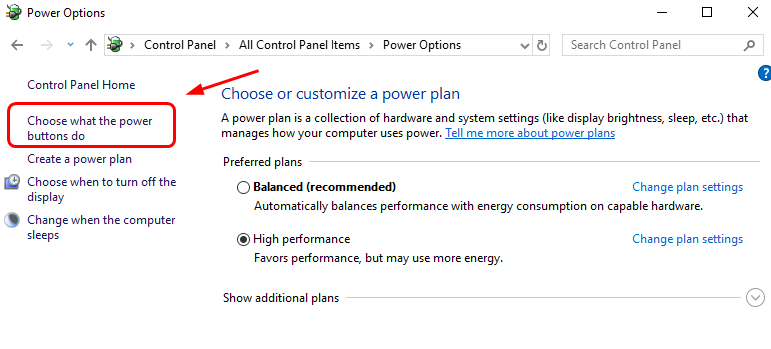
- Showing you the final screen where as shown in the picture below, first click on the Change settings that are currently unavailable & uncheck the Turn on Fast Startup option.
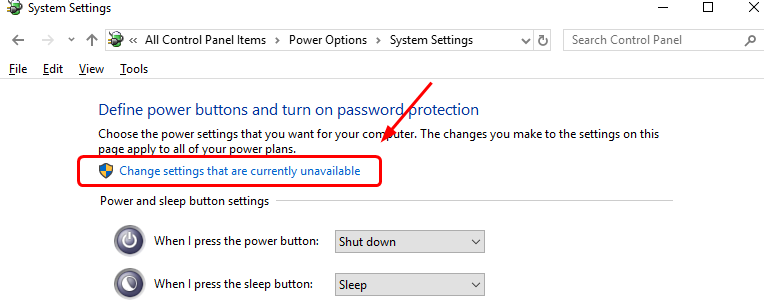
- Click Save changes.
Done with these steps then, do a restart & check if the error is solved or not. If not move on to solution 2.
2. Update the drivers
This step is yet another easy one. You can do update the drivers in two ways - either download software that would help you update all the outdated drivers in the system or use the device manager to update the drivers that you think needs an update. Here, I will help you update the drivers using the device manager in your PC, just follow the below steps:
- Press the Windows key on your keyboard then search & click on the Device manager.
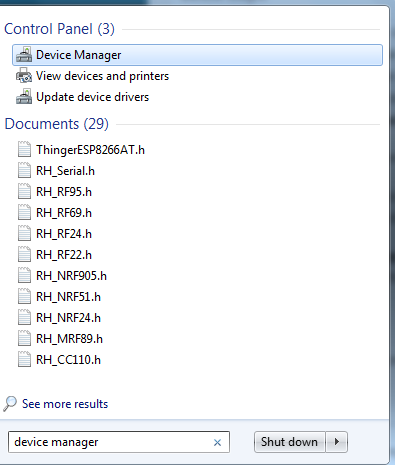
- Then select the particular driver you feel might be affecting or just click on the Other Devices option.
- In there, you can see the devices for whom the drivers are not installed.
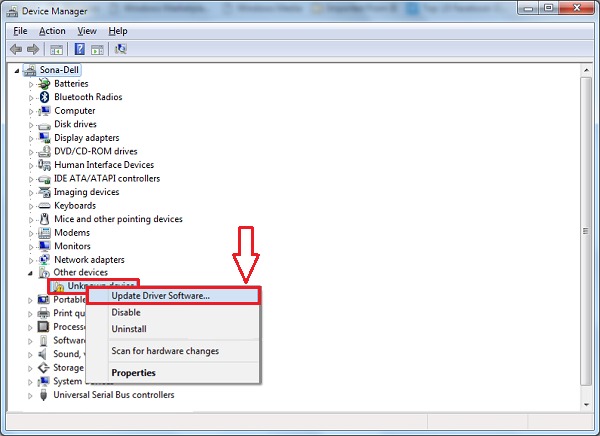
- Right-click on that device name & select Update driver option.
- After which choose Search Automatically for updated driver software option.
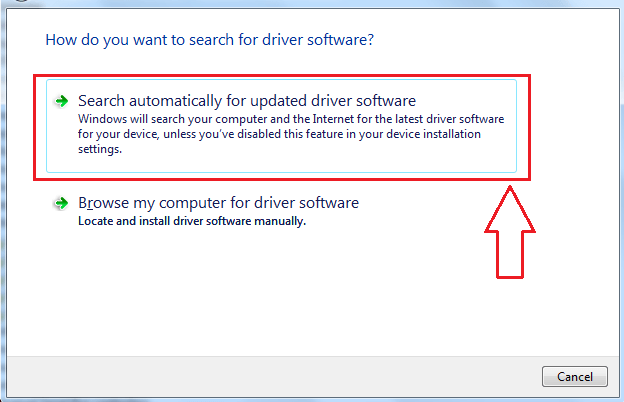
- & let the update process complete.

Do a restart & start your system to check the error Kmode exception not handled driver is solved now.
Note: If the problem doesn't solve then do the process in the Safe Mode. You can switch your PC to safe mode by pressing the F8 button while startup & select the Safe Mode with networking option.
If you are facing a restart loop then turn off the PC & switch to safe mode while powering ON.
3. Check your RAM
Sometimes, there might be some memory based error in Windows which can various errors. So, can cause the Kmode_exception_not_handled error & this step is worth giving a try to solve the error.
- First, press the Windows key & in the search box type memory.
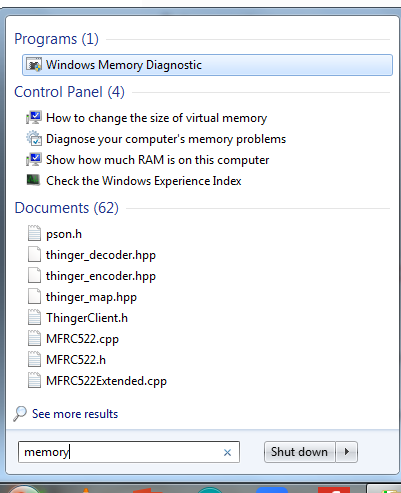
- From the list of appeared options, select Windows Memory Diagnostic.
- Then click on Restart now & check for problems option.
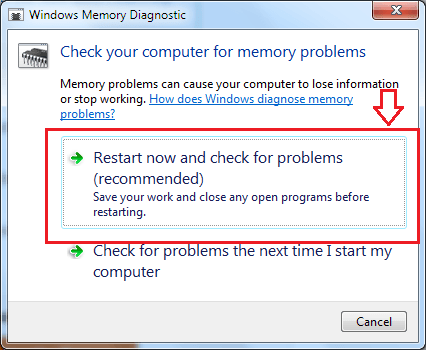
- Let the Windows do the check & have patience.
4. Perform SFC scan
High chances but maybe possible that you might have some corrupt file which might have caused the error. Because the system doesn't know what the issue is & we need to help him help us to resolve the issue. So, we would try the System File Checker scan to resolve the blue screen error in windows. Just go down these steps:
- Press the Windows key using your keyboard & search for Command Prompt.
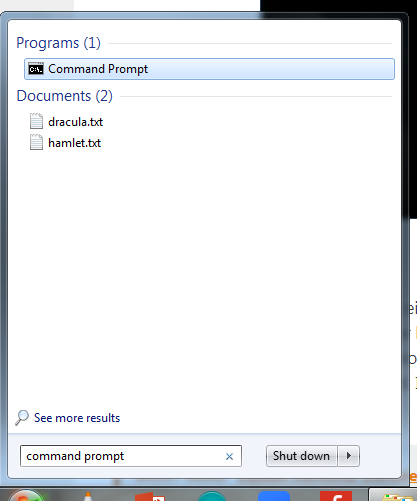
- Right-click on the Command Prompt appeared in the search results & select Run as Administrator option.
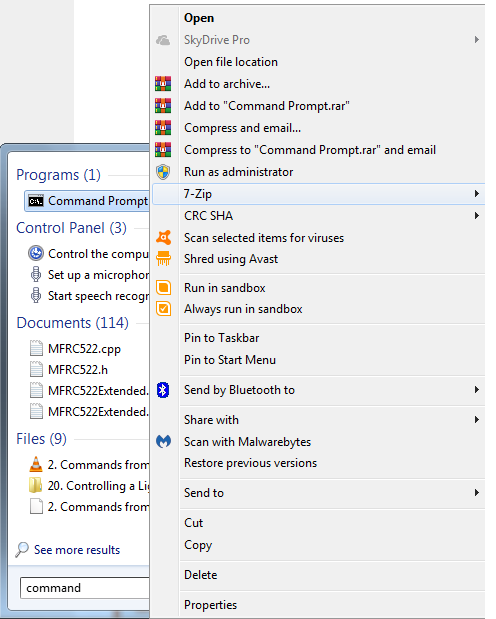
- Then in the Command prompt terminal type sfc /scannow command & press the Enter key.
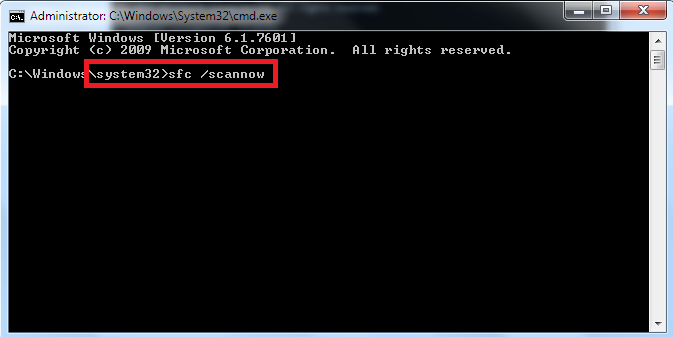
- Wait till the scan is being performed.
- Finally, after the scan is performed your PC will show the results of the scan in cmd (command prompt) & guide you on what to do.
- Restart to make the changes in effect.
5. Uninstall new software
In case you have recently installed a new third-party software & think that it could be malicious causing the error kmode_exception_not_handled blue screen windows 10 or any other window then you should uninstall that application.
After uninstalling the software, restart your computer & check the problem exists.
6. Have you Upgraded you O.S?
What happens is many times when we upgrade our operating system, we take a back up & then install all the software that we had in our previous O.S. But the hardware features are all the same. So, check on the windows website whether the O.S. you have upgraded to supports the current features of your P.C. It might be possible that it won't support & maybe the reason causing the error.
7. Is your Windows Up to date?
Mostly it seems irrelevant to us but there are many settings in Windows that control startup options & checks for software proper working & memory allocation, etc. Also, BIOS is an important feature for Windows & in case your system is outdated with any of these feature files. So, keep your windows updated with its latest version & files.
8. Check your Antivirus
Is your antivirus creating a problem? If you have installed or changed the antivirus settings that you think can affect & cause the error then Disable your Antivirus or Reinstall the Antivirus.
Did it Work?
So, these were are the solutions for you, in case you face Kmode exception not handled error on your Windows PC. Since the error is such that even Windows doesn't know what may be the reason, So we have tried the various solution on our own to help Windows resolve the error.
I hope after going through these steps your problem would be solved. If you want to ask any question or even have some suggestions, comments are most welcomed from your side.



