Instagram!! The most famous Social network helping people connect with each other with the help of pictures. One can know what's going on in someone's life or one can even become famous. Many use it for business purposes too & many use it to help others. But, what if all of that happening on Instagram stops? What if you can't log-in again to your account or What if the Instagram servers are down? Though these all might be some assumed questions in my mind, but recently many people were facing an error with Instagram i.e. the Instagram unknown network error.
The error occurred while logging into Instagram or while loading Images or Videos in the app. This error is not scary but might disturb someone in some way. So, you don't need to worry much now because I have an answer to your question i.e. "why is my Instagram saying unknown network error has occurred?".

Now every problem has a solution only when we know the reason causing the problem. But What to do, when we don't know the cause only? We do use the trial & error method for any problem. So would we, for the Instagram showing unknown network error.
There are 7 options for us to try & check which one works for us the best. We will start first with the easy fixes & then go slowly into the more techie ones step by step.
1. Device Restart
The fix that can solve many errors with the help of just one Reboot button. What we actually do, is just restart all the operations in the system & then it all works perfectly. Though it is easy to restart your device, but in case if you want to know, how to do it, then follow the steps below:
- Press the Power button for 2 seconds.
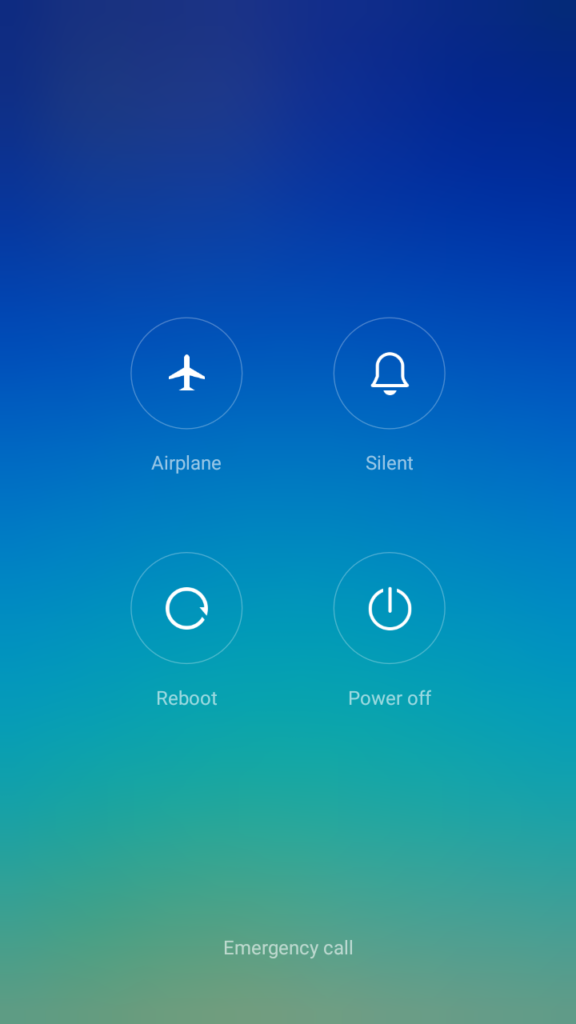
- Then, when prompted click on Reboot option.
- Wait till the system does the rebooting.
After the reboot is done and since you want to check your Instagram, just open the app & see if the "Instagram unknown network error" persists or not.
2. Healthy Internet Connection?
Yes, since the error itself says unknown network error in the Instagram app. So, we should check the internet connectivity of the device. Be it iOS or Android Smartphone, if the internet is the problem then the error can occur anytime.
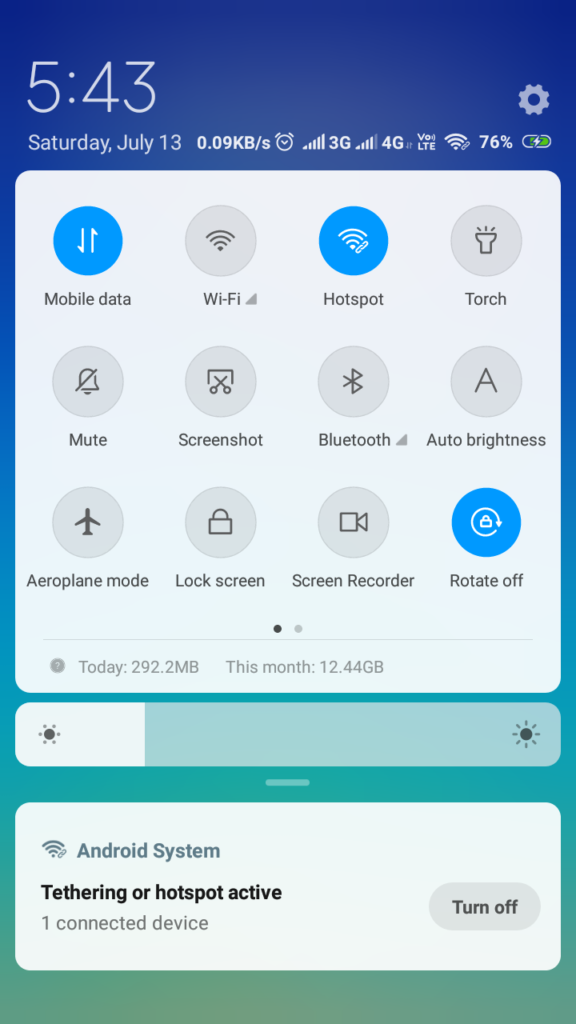
If you have both Wifi & Mobile data connection then try switching from one connection to the other & check for the error. Or if you have only one, then turn it off & after few seconds restart it.
3. Check Date & Time
Like Whatsapp, Instagram also needs to be time synchronized and if the date & time of your phone is incorrect then you found the reason that is causing the problem. This error won't let you login & as a result, you would face Instagram login unknown network error. It is very easy to correct the date & time but if you are confused about how? Then follow these steps below:
- Go to Settings & select Additional settings.
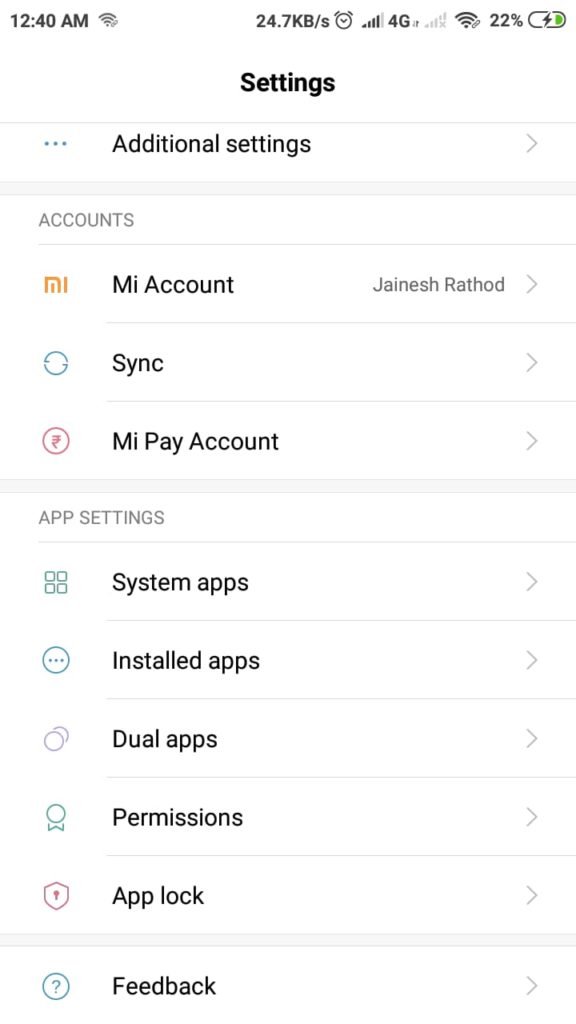
- Click on Date & time.

- Turn on the Automatic date & time option.

- Also, turn on the Automatic time zone option.
- Open the Instagram app.
Whether your error occurred during the time of login or while you were already logged-in, the error might have been resolved by now.
4. Is Instagram Server working?
So, the issue can also be caused due to some problem in the Instagram server. If the server might be down that you can't do anything until the server gets back online. So, search on the internet whether the server is working or not and wait until it comes back online, if not working.
You can use these two sites for your ease:
5. Re-Login to Instagram
Now, let's refresh the data of the app slightly by Re-logging to your Instagram account. The method is easy & no information from your account will be lost. Just that you must remember your account details to login back. The steps to Log-out of your account & solve the Instagram showing unknown network error by log-in back again.
- In the Instagram app, go to your profile.
- Click on the Settings option from the options tab.

- Then scroll down till the bottom until you see the Log-out option.

- Click Log-out

- Again press on Logout, when asked.
- Close the app & make sure you remove it from background apps or recently closed apps.

- After that, again open the Instagram app & login again by entering your credentials.

Done, the network error issue in Instagram is solved & you can use to share & view photos & videos again.
6. Data & Cache Clearing
If you tried to refresh your Instagram app data using the previous step by that didn't work then, we need a bit more tough way to refresh the app data. Let's clear the data & give the app new data, so we don't face the error again.
- Go to Settings & in the Apps section, click on the Installed apps.

- Now in the list from the Manage Apps window, search for the Instagram app.
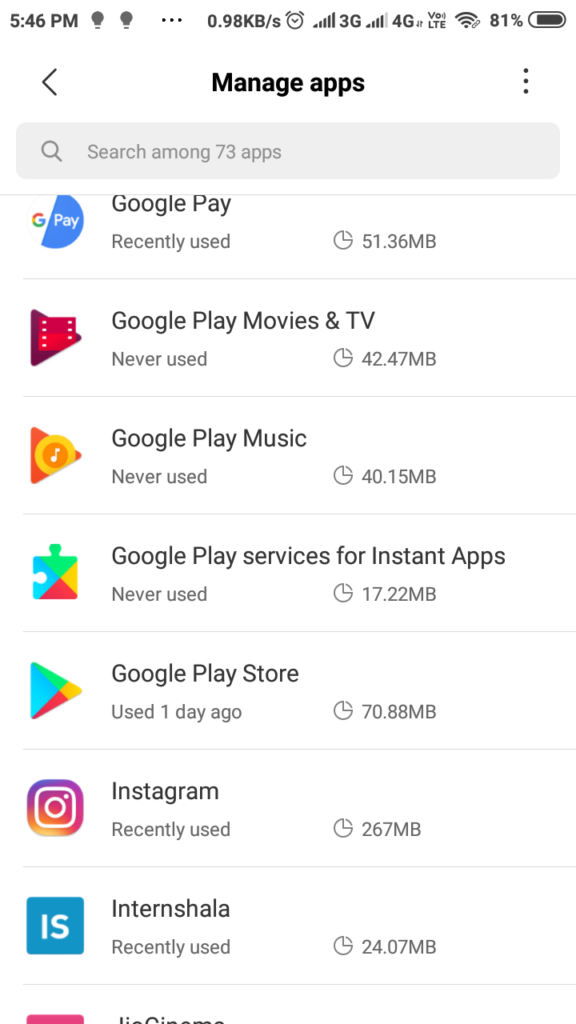
- The Clear Data option shall be clicked.

- Now, choose clear cache first, then clear data after it.

- Press OK, if prompted.
- Open Instagram now after restarting the device.
Once you get logged in then the error is resolved now.
7. Update Instagram
App developers keep on updating the app to add new features or solve some problem in their previous update. So, if you recently updated your app & are facing problem then check the playstore for new updates. Or if you haven't updated your app then you should update it because sometimes the new services are replaced by old services & those services won't function until you update the app and lead to unknown network error logging into Instagram.
The steps will guide you on "How to update Instagram?"
- Open the playstore app & go to My Apps & Games section.

- In the Installed Apps tab, search for Instagram.
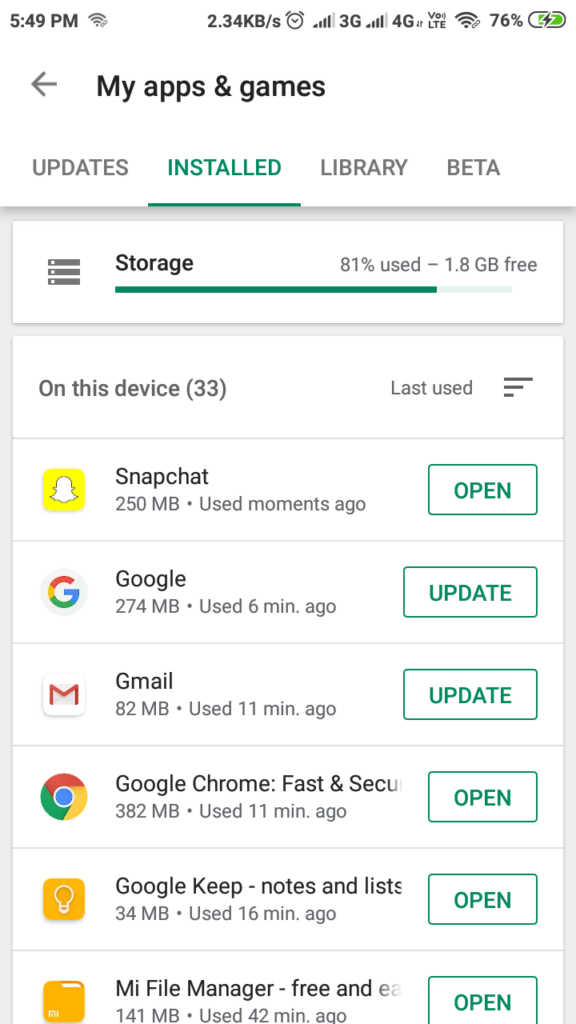
- If available, click on the Update Now button.

- Then restart your phone & open the Instagram app.
The Instagram login issue of unknown network error might be solved now & you can start sharing your story with others again.
Note: If you don't find any updates & you think that it might be the reason then wait until the new update arrives.
8. Re-Install the app.
Now, since you have tried clearing cache, you tried re-logging into your Instagram account but if none worked then you might have to remove the app now. Yes, uninstall it & then again install it, to solve the Instagram unknown network error.
- Go to Settings & in the Apps section, click on the Installed apps.

- Now in the list from the Manage Apps window, search for the Instagram app.

- Then click on the Uninstall option.
- Click Yes or OK, if prompted.
- Open playstore & search for Instagram.
- Click Install & press allow for all the asked permissions.

- Login to your account now without any issue.
Please follow all the steps mentioned very correctly. In case you think that you missed any step then try it before going to the next step.
9. Reset your phone
Done with all the above steps & could succeed in any one of them? This step is going to help you from any problem including the issue of unknown network error in Instagram too. But, you shall take the backup of important data & files. Also, remove your memory card before formatting the device. Since it will remove everything on the phone.
- Go to Settings & then Additional settings.

- Click on Backup & Reset option now.

- Select the Factory Data Reset option.

- Then choose how you want to reset.

- Press on Reset Now.
- After reset, complete all the startup process & install Instagram from playstore.
There won't be any sign of Unknown network error in Instagram while login or while surfing. And you can get back your backed up data now.
Note: The steps in this article are with reference to my phone Redmi 5A with MIUI and might differ slightly depending upon the smartphone company or UI used.
Did it Work?
The steps mentioned above will help in fixing the Instagram network error. A total of 9 fixes were provided and one of them would work for you. The error could be caused by any reason mentioned and could be solved by the solutions provided.
I hope your Instagram unknown network error is solved and you are using again the Instagram app happily. For any queries or suggestions, please write to me in the comments below. Also, you can let me know which solution worked for you.



