Are you facing inaccessible boot device error? It is one of the most common blue screen of death error on Windows 10 and Windows 8. You may find such error during Windows startup. What can exactly cause the issue? How do you know whether it can effect you or not? And how can you fix it? If you want to find out more then keep reading.
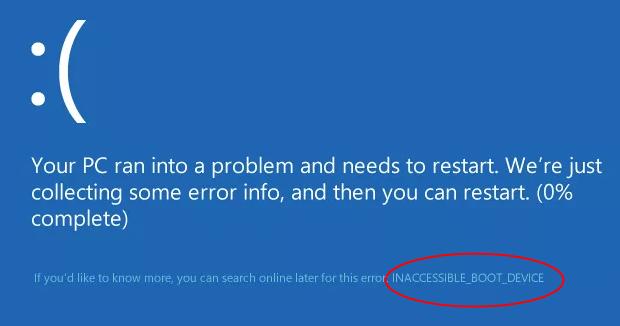
How to Fix Inaccessible boot Device Error
There are many solutions that will fix the problem, you may not have to try them all but you can check all of them and see which one is better according to your convenience.
1. Disconnect External Drive
If one or more devices are not compatible with the system, then the error would occur. If you have any other storage devices plugged in like an external hard drive then you must unplug them. This will normally work if the error occurs after resetting windows 10 or while upgrading to windows 10.
2. Restart in Safe Mode first
First start windows in safe mode, then restart it in normal mode. This simple method can also help you get your issues solved.
3. Uninstall Windows Package
Installed windows package can cause the problem, which will be installed without notifying you if windows update is set to be installed automatically. To fix the inaccessible boot device error, let out the lately installed package and uninstall them.
You need to use the DISM command to uninstall the package.
Follow these steps:
1. Make sure that your PC/Laptop is off.
2. Turn on your PC by pressing the power button and hold the power button down until PC shuts down automatically (about 5 seconds). Repeat this process for more than 2 times until you see the preparing Automatic Repair (for your convenience,check out the pictures below).
Note: This step helps in Preparing automatic repair screen. This screen pops up when windows doesn't boot properly and it attempts to fix the problem by itself.
If you already see this screen when you power up the computer, then skip this step.

1. Please wait for windows to diagnose your PC.

2. Click on the advanced option, then the system will being up the windows "Recovery Environment" screen.
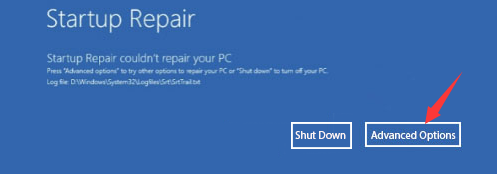
3. Click Troubleshoot on the windows "Recovery Environment" screen.
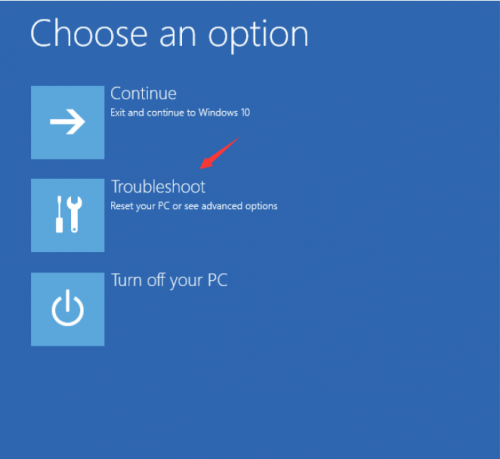
4. Click the Advanced option on the Troubleshoot screen.
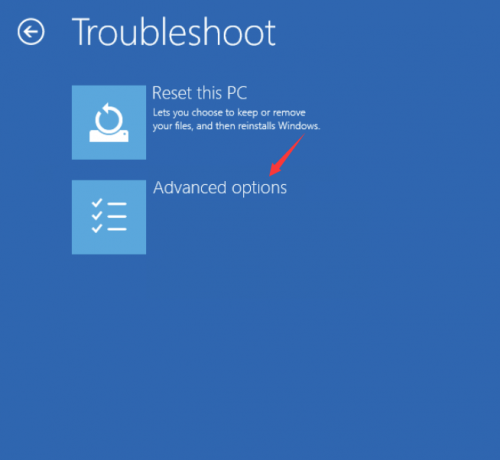
5. Now, click on Command prompt
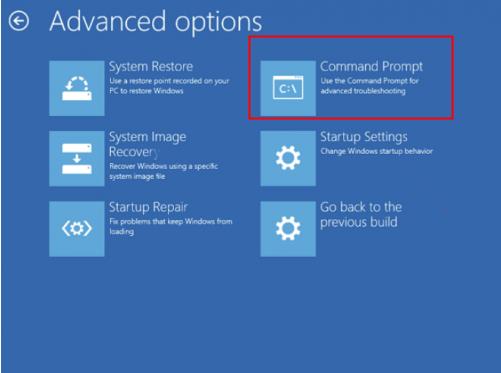
6. You can run dir command to check what drive the system is installed on. If you already know this information, then skip this step, in the image given below, you can notice that the system is installed on the C: drive.
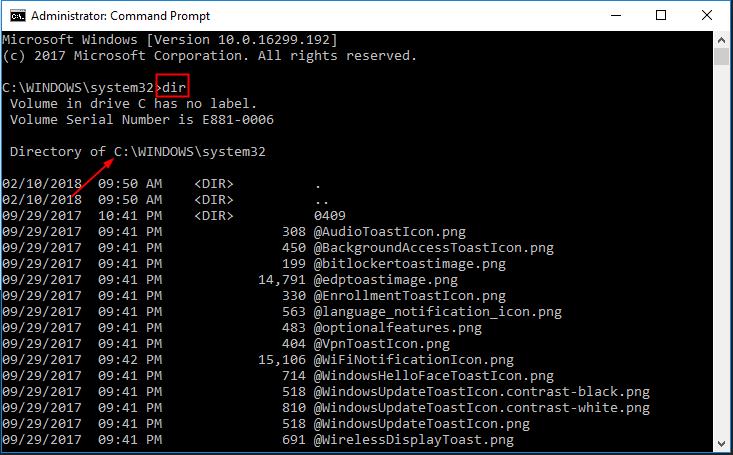
7. You can Run command Dism/Image:X:\/Get-Packages get the packages your installed (X stands for the drive your system has installed).
A list of packages will get installed on your computer. You need to find out the package that may cause the error, check the installation date to identify it. If you are not sure of what is actually causing the problem then you can uninstall several recent installed packages.

8. To remove the package you can run the following command," PACKAGE_FOR_KB4014329~31bf3856ad364e35~amd64~~10.0.1.0" is an example here (Tip: According to many other window 10 user, this package caused them the same error. Check this package caused them the same error. You can check if this package had installed on your computer) You need to replace it with the specific problem package on your PC.
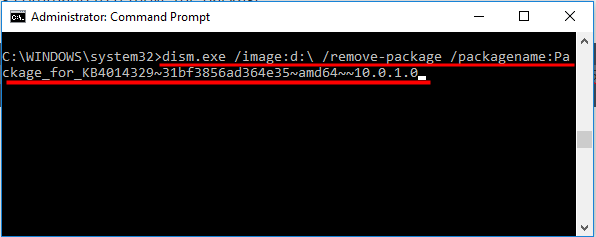
9. Please wait till it completes its process.
After this process is done, reboot your computer and check to see if inaccessible_boot_device is solved.
4. Enable AHCI Mode in BiOS
It is seen that enabling AHCI mode in your system BIOS can instantly solve the inaccessible boot drive error. BIOS menu can be between manufacturers, there is no-one-size fits all way of explaining the process. you are required to enter the BIOS during boot (typically by press Escape, Delete, or one of the Function keys), head to the advanced options menu, find set AHCI mode, and change the value to Enabled.
5. Hard drive may be Corrupted
Your hard drive might have some corrupted files that may cause the error. It can be straightforward to fix if the issue is the root cause. You need to open command prompt as an administrator. To do so press the windows key, type cmd, right-click on the result and choose Run as administrator.
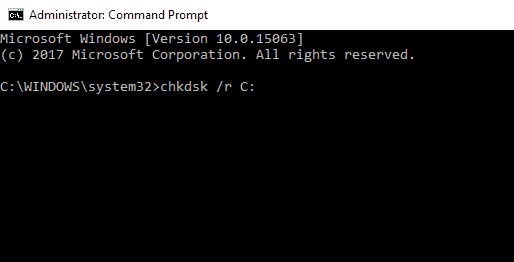
Type chkdsk /f /r and press Enter within the command prompt app. Now wait for the app to process your input, then type Y and press Enter. You can also run this command by the recovery console by entering chkdsk /r c: if you cannot boot windows.
OTHER SOLUTIONS
If you are still facing problem to fix inaccessible_boot_device error, you might need a professional help but there are more things that you can try depending on your technical capabilities:
1. Check for loose cables in your machine's chassis.
2. Inspect your RAM, motherboard and hard drive physically for faults and damages.
The least you can do is take up the the nuclear option and restart windows 10 back to a clean copy. make sure that you have already made a backup of your data before starting this process as this process will lose all your data.
Final Words
I really hope that one of the above solutions helped you to fix inaccessible boot device error on Windows 10. If you are still facing any kind of issues then feel free to leave a comment to us.



