Whether you are starting an online blog or creating a company website, the most important aspect of it is a logo. A logo adds a certain character to your website, and not just websites, but to your email signature, business card, and many other things. If you are creating a logo for the first time, we assume that you have no idea about the right logo file type, size, and other aspects. There are plenty of file formats, and it is not always necessary that the image you download from the internet for your logo has the right format. You will have to convert it into a proper format in order to use it efficiently on different platforms like websites, merchandise, signatures, and business cards, among other things. Now, you don’t have to hire a designer if you are under budget because with Image Converter, you can create your desired logo in your desired format, and that too for free. It doesn’t matter what the image format is; convert jpg to pdf or to any other format with ease using Image Converter.
It is a perfect online tool for those who are looking for cheap ways to create a beautiful logo.
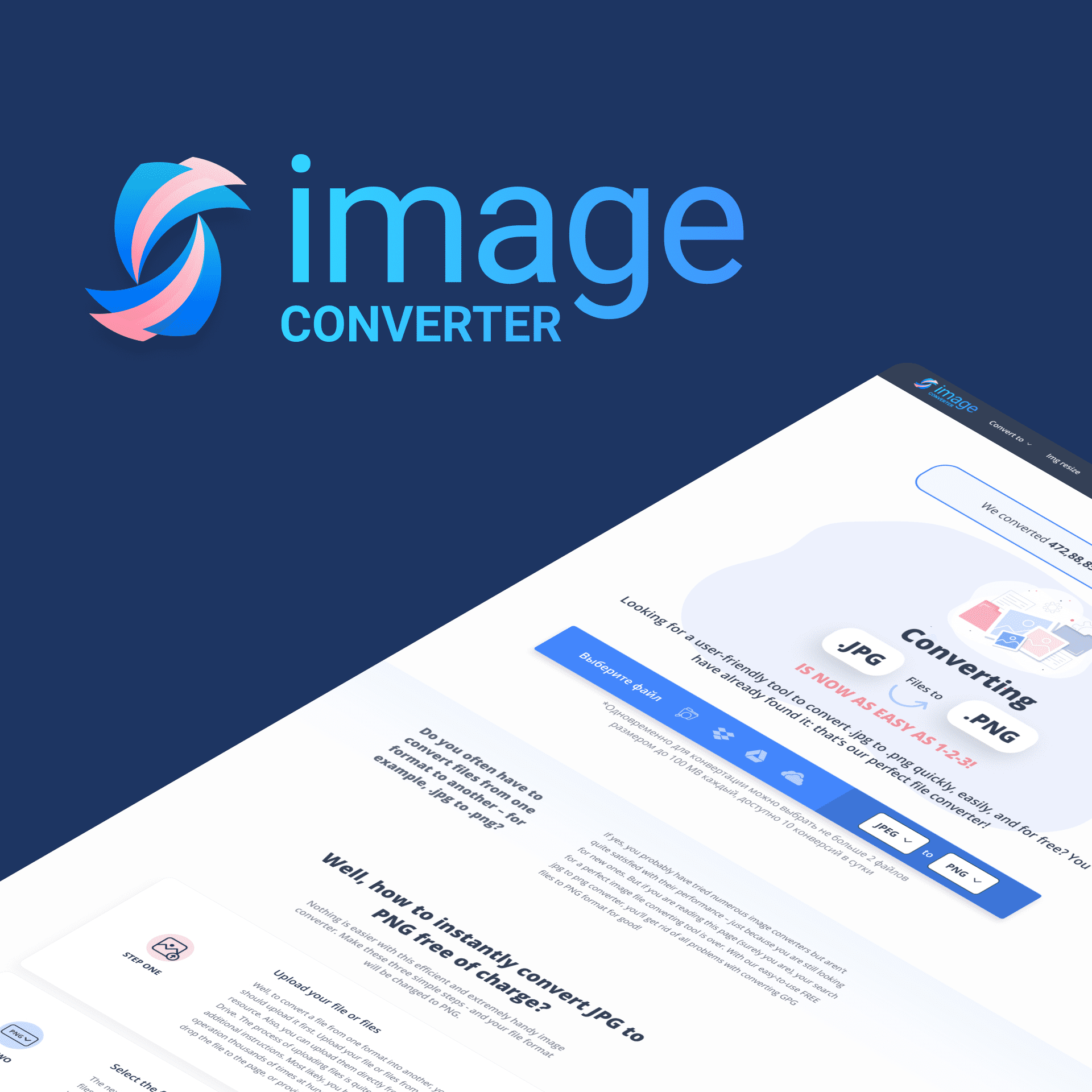
Specifications of a Logo
You can classify logo file types as vector files and raster files. Vector images have mathematically precise points, meaning you can scale the image to any size you want without compromising the quality of the original image. It will retain its resolution and quality. So, the logo file you choose should have a vector format. Vector formats may include EPS, SVG, and PDF.
Raster images, on the other hand, are also preferred for certain logo designs. Raster image extensions include PNG and JPEG.
-
JPG logo format is highly popular if you want to print your logo on office documents. You can use this logo format on MS Office applications like PowerPoint, Word, etc.
-
PNG logo format is highly recommended for websites and digital stationery.
-
PDF is an excellent choice for an ongoing design process. If you are building a prototype website, you will have to save and redesign it many times. Due to this, a PDF logo format is highly preferred because this format allows you to view the high-resolution image of your logo in vector format.
-
The EPS file format is best for flexible resolution. You can resize your logo as per your convenience without worrying about the quality of the image. Your logo will remain crisp and neat.
-
SVG is another preferred format for logo design as it can scale the image to any resolution.
How can Image Converter Help Create Best Logo for your Business or Website?
Whether you want to convert jpg to png or jpg to pdf, you can do so with Image Converter. As you can see, there is a specific format for every logo design and use; Image Converter allows you to efficiently convert the image into the desired logo format with ease. That is, Image Converter allows you to convert and resize logo images in the following formats:
-
EPS
-
SVG
-
BMP
-
WEBP
-
PNG
-
JPEG
-
JPG
-
PDF
You can rest assured that the quality of your logo will remain intact, giving you the desired resolution.
Converting Image into the Desired Logo Format with Image Converter:
Image Converter is the most accessible tool you can use. It is an online tool that doesn’t require any sort of download and installation. All you have to do is head to its website from any of your preferred web browsers (Google Chrome, Mozilla Firefox, Bing, or Safari).
To convert the logo format:
-
Upload the logo image to Image Converter. The website allows you to browse files from Google Drive, Dropbox, Smartphone, PC. You can even drag-drop the image from the desktop.
-
Next, you will be asked to choose the desired format in which you want your logo to be converted to. You will see a drop-down menu with all the available formats. Choose your preferred format, and it will start the conversion process.
-
Finally, download the converted logo image. You can access the logo image in the Downloads folder of the device.
You can also compress and crop the converted image as well.



