iMessage is one of the many messaging tools developed for Apple users. It's the most user-friendly messaging option present on the internet, and that's the reason why people are searching for ways to run iMessage on Android and PC, even it's being Apple product. iMessage for PC Windows is the most in-trend search on the internet. On iMessage, you can either link your phone number to directly get SMS or use it only on sending Internet messages. You can send and receive messages sent to Apple devices including Mac and iPads.
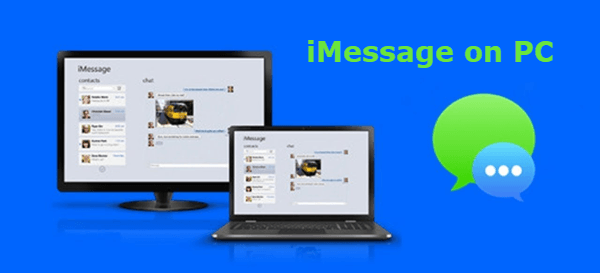
So coming straight to the point, if you have been looking for iMessage for Windows, then this is the right place you need to be. This post discusses how you can run iMessage on your Windows just by following some simple steps. Additionally, we will also look at some of the best iMessage alternatives for Windows.
Key Features Of iMessage
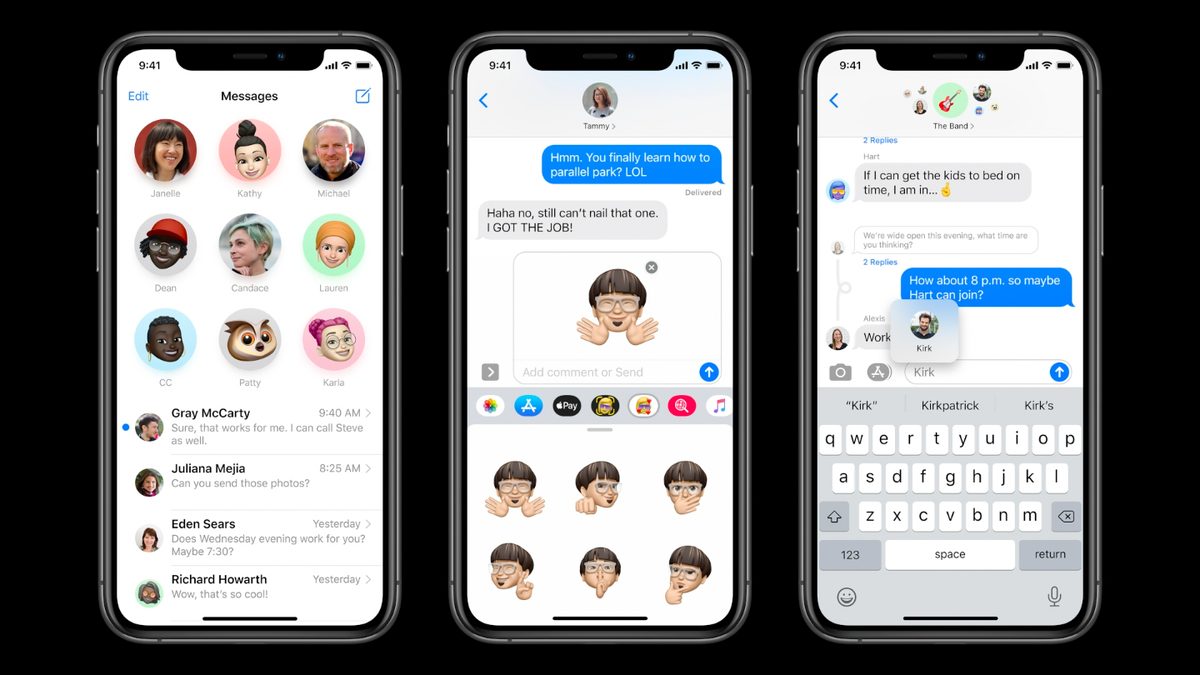
You might be wondering what's the reason that Android and Windows users are looking for ways for running an Apple product on their respective devices. So here are some of the key features of iMessage that play's an important role in the popularity of this Apple service.
- On iMessage, your friends are not only limited to sending and receiving old-fashioned text messages. iMessage comes with an inbuilt feature of Memoji, an option that you won't find on any other messaging apps. Nowadays, memes are in trend, and this Memoji feature gives you the option of creating your own memes using your face.
- By using the Memoji feature, you can even add a bubble effect to your created memes. When the receiver will receive your message his or her screen will get flooded with bubbles.
- iMessage also provides another widely-used effect called the full-screen effect. When the receiver will receive the message sent by you, he or she will feel a sensation effect while opening your message.
- iMessage is also the best option if you mostly send messages containing audio and video files. Additionally, by using iMessage, you can also send your important documents and text files.
- On iMessage, you also get an in-built camera feature. You can use this feature to quickly send a picture wire iMessage. This inbuilt camera also comes with various exciting features like different types of filters, face animation, emoji, shapes, and many more. Undoubtedly, iMessage is the best messaging option when focused on the in-built camera feature.
- Just like Facebook, iMessage also gives you the option of reacting to different messages that you have received. Some of the common reactions on iMessage are disliked, funny, extraordinary, and surprised. Just select any of the reactions to send your reaction to that particular message.
- If you find it hard to write down text messages because of not knowing spellings of different words and grammatical errors, iMessage is the perfect messaging tool. Its AI feature will assist you while writing text messages, correct your spellings, and suggest the correct grammar form.
How To Download iMessage For PC?
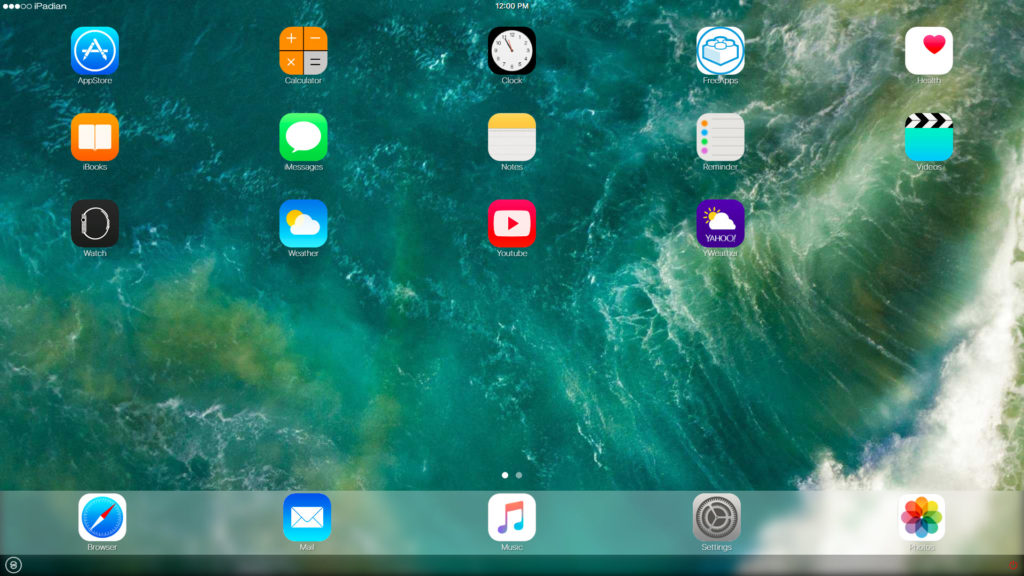
We will be direct with you, there's no other way to run Apple apps and services on your Windows computer other than using an iOS emulator. All those websites that suggest you Jailbreak or simulate your iOS device, are just wasting your time, and there's no guarantee that even after jailbreaking and simulation you will be able to run an iOS feature on your Windows.
The names for iOS emulators are endless. Some of the famous iOS emulators are, Appetize, Corellium, TestFlight, Electric Mobile Studios, and iPadian. Go with any name that you like but we personally recommend iPadian. Here's what you need to do to run iMessage on Windows using iPadian.
- First and foremost, download iPadian from its official website. For your convenience, here's the direct download link of iPadian.
- Once the download is completed, launch the app. The interface that will come on the screen will look exactly like an iPhone. If the emulator doesn't start, re-install it.
- The iMessage feature will be present on the home screen itself, don't need to download it separately from the AppStore. But in any case, if it is not present on the home screen, you can always download it from the AppStore.
- For downloading the iMessage from AppStore, now you will have to log in through your Apple ID. If you already don't have an Apple ID you can create one.
- Once you want to log in through your Apple ID, search for iMessage and click on install. After getting installed the app will be placed on your home screen.
- Open the app, set up your phone number, or you can even use your Apple ID, and start using iMessage for PC.
Best iMessage Alternatives
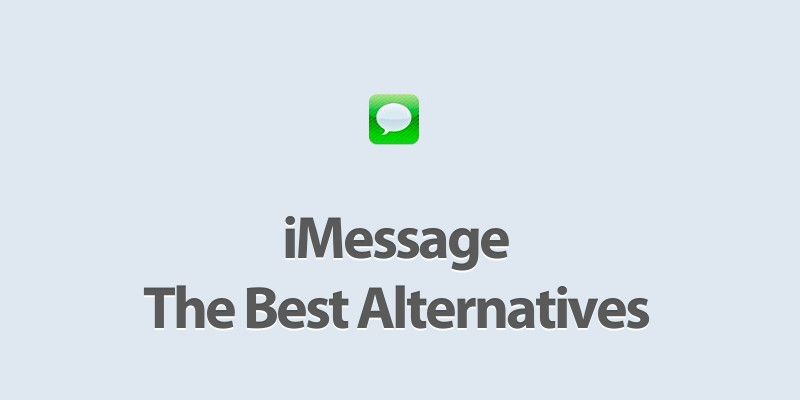
There are also various iMessage alternatives present on the internet. Most of these alternatives don't even require you to download an emulator to run them on Windows. Here's the collection of the best iMessage alternatives.
1. Facebook, And Instagram Messages - The two social media giants, Facebook and Instagram are the iMessage alternative at present. Most of the features that you'll find on this platform will be very similar to iMessage. You can download the official app from the Windows Store or Play Store.
2. WhatsApp Messenger - WhatsApp Messenger is another big name when it comes to texting. It doesn't require any big explanation as its identity is not obeyed.
Final Words
As there isn't any official iMessage release for Windows, we need to find some other workarounds, using an iOS emulator is the only working option. So, that's all for this post. If you are aware of any other working method via which iMessage for PC is possible. Let us know in the comments section.



