Netgear has updated its technology from the smart wizard interface to the Genie interface. It is quite tricky to configure through any of the Netgear router setup wizards. Today, we bring you everything from how you can log in to update all the default settings to configure your Netgear router.
But before that, let us get to know a bit more about Netgear routers.
About Netgear Routers
Netgear is one of the world's fastest wireless router's production companies. It produces a variety of technologies which include Wi-Fi, LTE Ethernet, and Powerline. Their products and technologies are always centered to be reliable and user friendly.
Hence, you can set up your Netgear routers in many ways. You can use wireless tablets, laptops, and smartphones to complete the Netgear router setup if you don't have a computer.
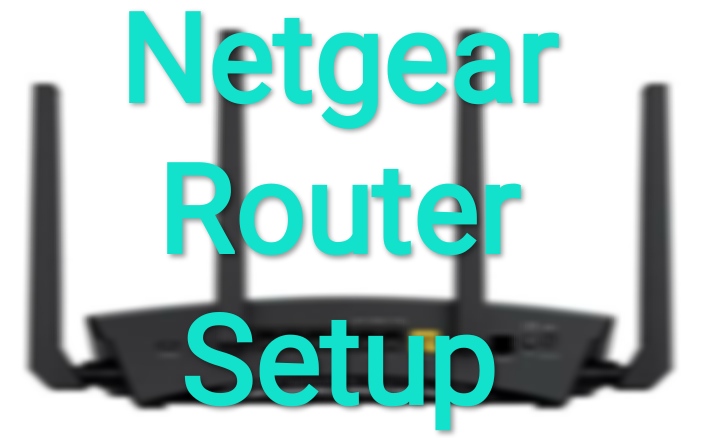
These are the possible methods to set up your Netgear router. These methods are based on whether you are using an old or new model.
1. Cable Internet Connection With Genie Interface For New Models
Genie Interface is used to set up newer Netgear models. Thus, complete your Netgear router setup for a cable internet connection with Genie interface using these steps:
1st Step: Hold your router and power off Netgear router and modem.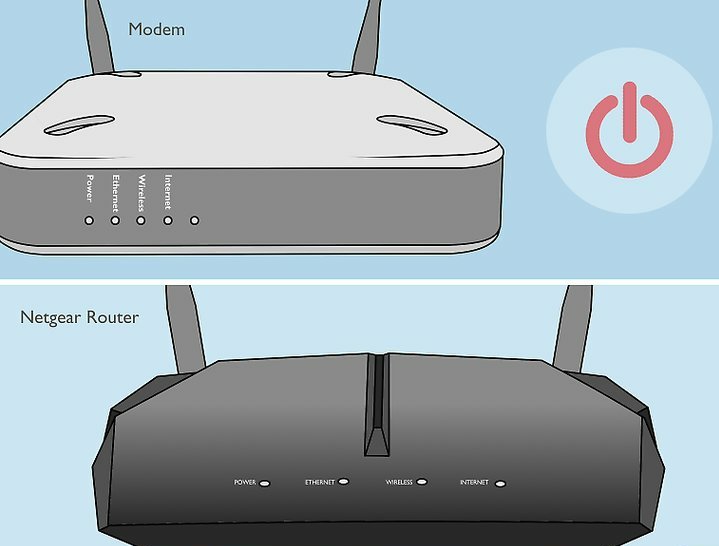
2nd Step: You will discover many ports at the backside of your modem and Netgear router. Connect your modem to the router using an ethernet cable to the internet port.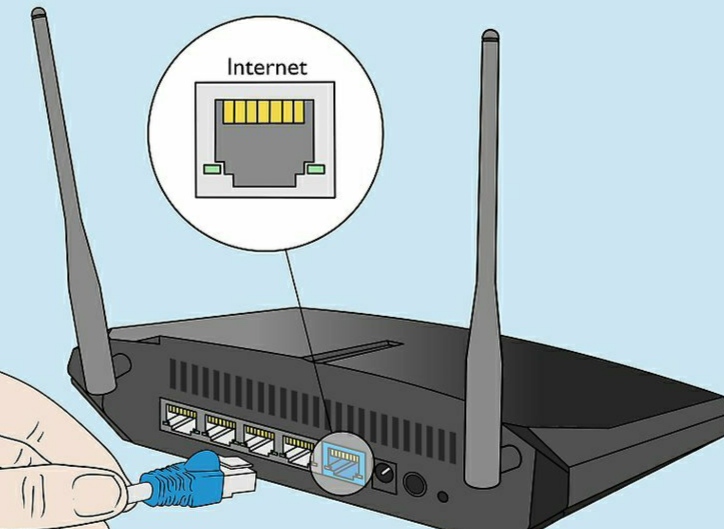
3rd Step: Now connect another ethernet cable to the LAN port of your router to your computer.
4th Step: After connecting all the ports as mentioned, power on your modem. Wait for a few minutes until and unless all the lights remain green and get stable. Similarly, turn on your Netgear router.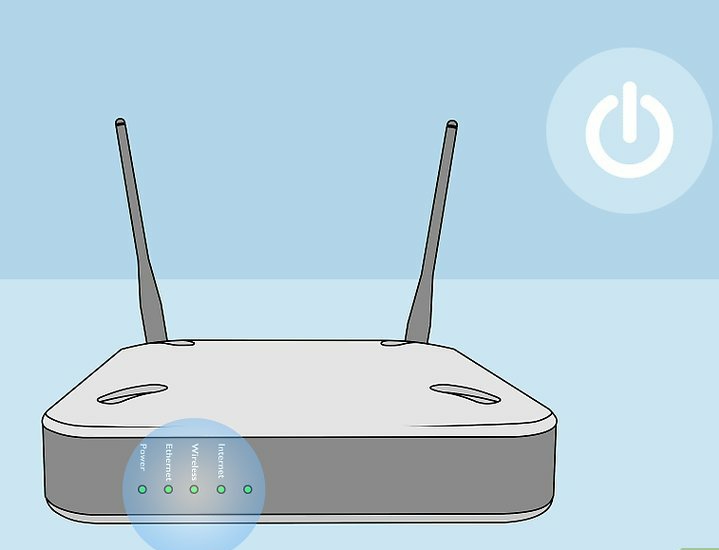
5th Step: Open the browser on your computer and type any of the following URL to proceed further:
Note: If none of the given URLs is working then check the label on your router. Type the exact URL written there to open the router login dialog box.
6th Step: Login to your interface using default credentials,
Username: admin
Password: password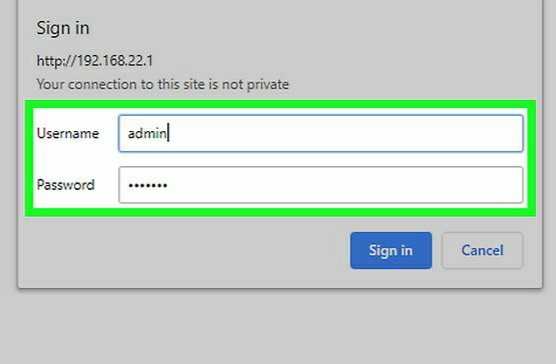
The Netgear Genie setup wizard will display on-screen. If instead of Genie setup wizard, smart Wizard interface appears then go to other methods.
7th Step: Netgear Genie setup will appear. Click on the Advanced tab and then tap on the setup wizard.
8th Step: A window will appear asking you if you want Netgear to detect an Internet connection. Click on yes and then tap on Next. It will take a few minutes to stabilize the connection. It will display a congratulation message once the connection is complete. 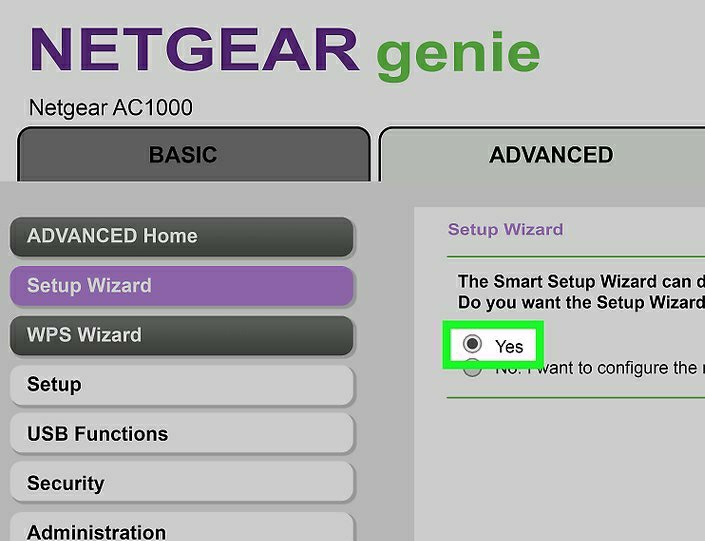
9th Step: Click on Take me to the Internet to verify if your internet is working.
2. Cable Internet Connection With Smart Wizard Interface For Old Models
Smart Wizard Interface is used to configure the older Netgear models. Thus, to complete your Netgear router setup for a cable internet connection with a smart wizard interface, follow these steps:
1st Step: Use an ethernet cable to connect modem and Netgear router to a labeled Internet port. 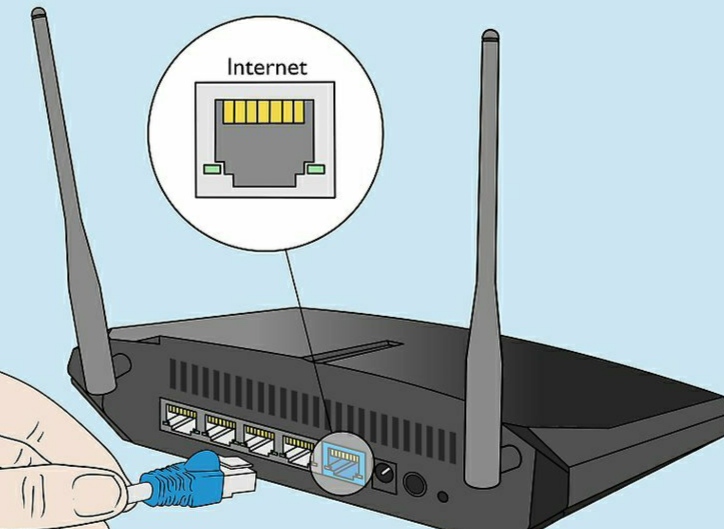
2nd Step: Connect Netgear router to your computer using another ethernet cable to a labeled LAN port.
3rd Step: Power off all the devices which majorly includes modem and router. Turn on all devices after a few seconds.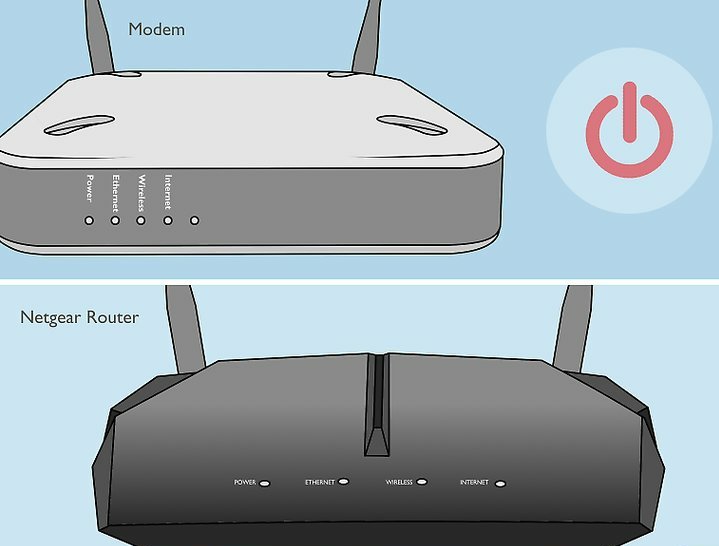
4th Step: Wait for a few minutes until all the lights of the modem and Netgear router will turn green. 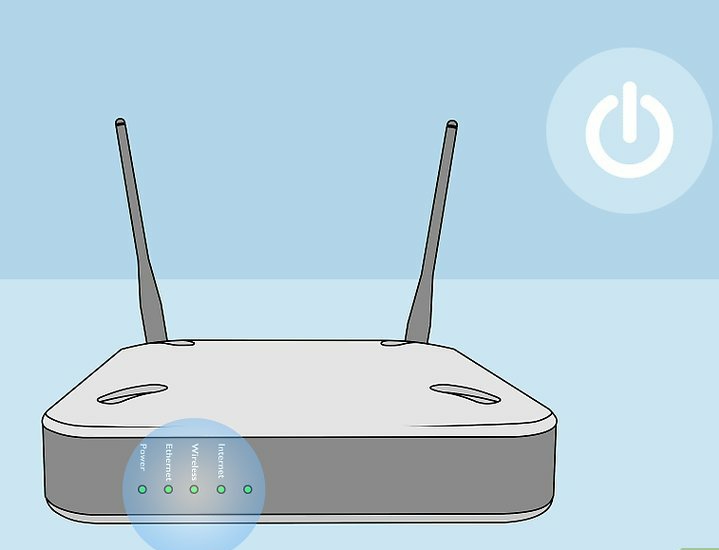
5th Step: Launch an internet browser and enter either of the URL,
The router login dialog box will appear.
6th Step: Use this login credentials to log in to the router interface,
Username: admin
Password: password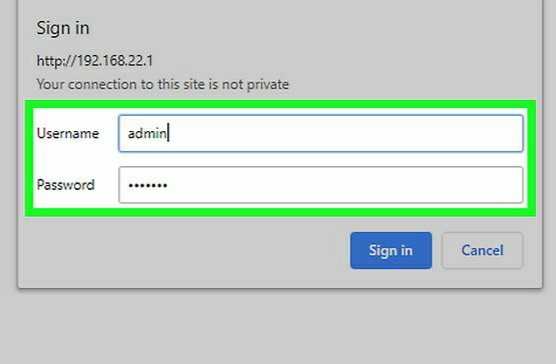
7th Step: After logged in, click on setup wizard option. A new screen will appear.
8th Step: Select yes and then click on the next option. Wait for a while until your computer gets connected to the internet.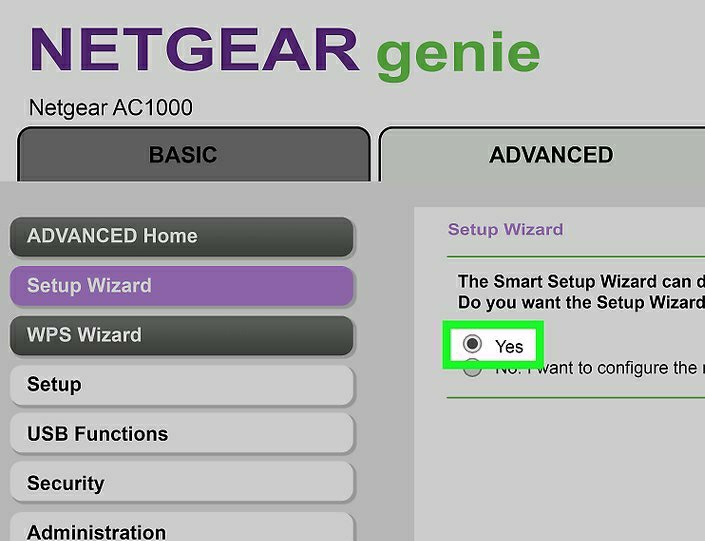
9th Step: A welcome message will appear. Now you can check if you're connected to the internet.
3. DSL Internet Connection With Genie Interface For New Models
As already discussed, the Genie Interface is used to set up newer Netgear models. Follow these steps to complete your Netgear router setup process for DSL internet connection with genie interface:
1st Step: Connect your Netgear router to telephone jack using DSL microfilter which can connect telephone and router.
2nd Step: Now connect the telephone to the same DSL microfilter using telephone wire.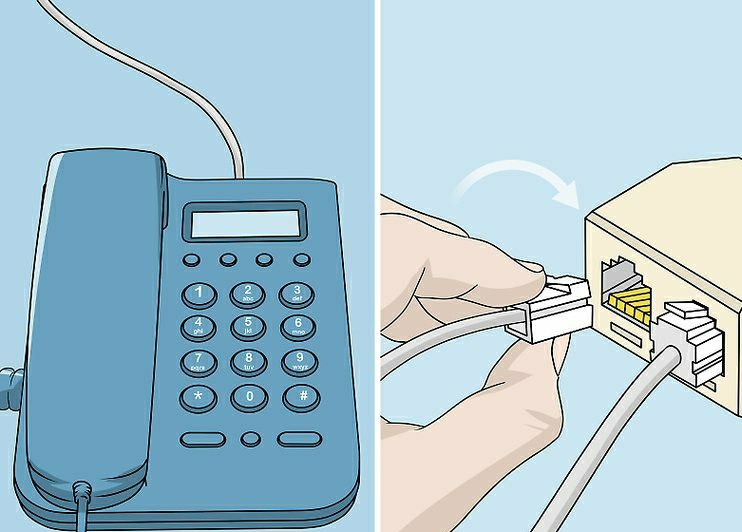
3rd Step: Use an ethernet cable to connect Netgear router to your computer.
4th Step: Power off and on your router to restart the Netgear router.
5th Step: Launch any browser on your computer and enter the following URL,
Netgear Genie setup wizard will be open.
6th Step: Go to Advanced settings and then click on the yes button. Not tap on the next button to continue.
7th Step: Select your country that will lead you to the login screen. Now, enter default login credentials,
Username: admin
Password: password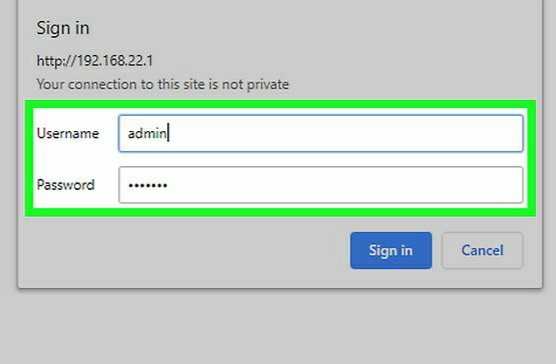
8th Step: After successfully logged in to the network, click on take me to the internet button.
4. DSL Internet With Smart Wizard Interface For Old Models
As already discussed, Smart Wizard Interface is used to configure older Netgear models. Thus, to complete your Netgear router setup for DSL internet connection with a smart wizard interface, follow these steps:
1st Step: Connect your router and telephone to the DSL microfilter. Now, connect your router to the computer and then turn off and on your Netgear router.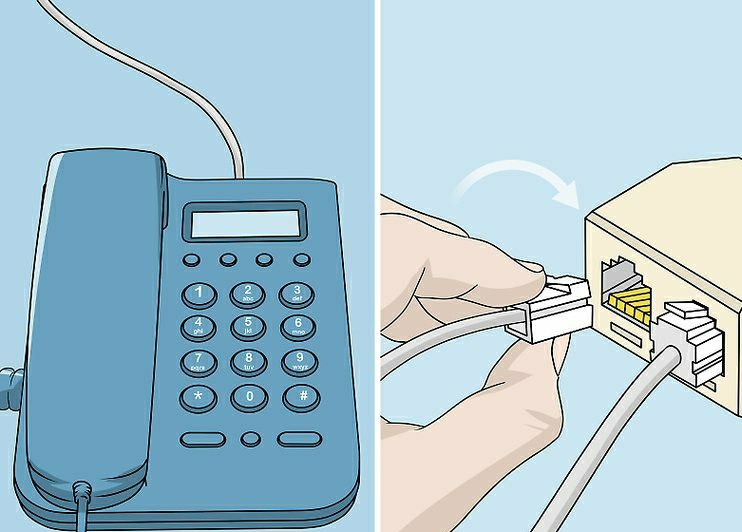
2nd Step: After rebooting your router, open any browser and enter the following URL,
Use default username and password to successfully log in to the router settings.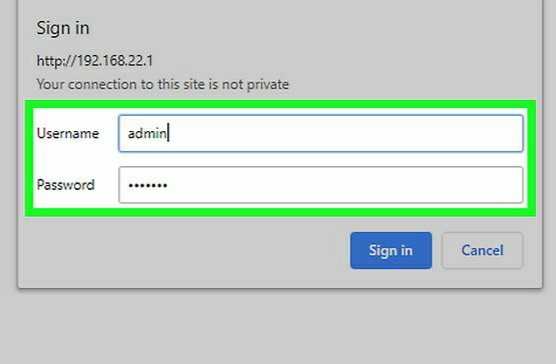
3rd Step: Now navigate to the advanced settings and tap on the yes button and then the next button to proceed further.
4th Step: IP over ATM prompt will appear, fill the details provided by your ISP, and then click on the Apply button.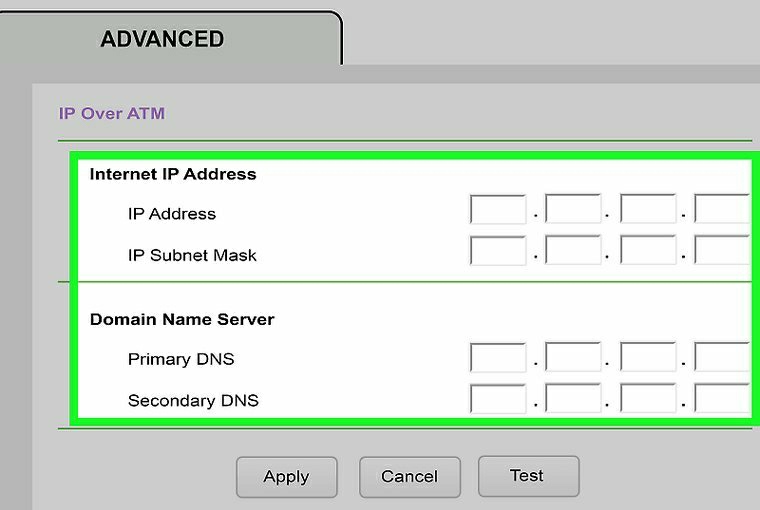
The Bottom Line
These all are the methods you can try to finalize the Netgear router setup. All the above-discussed methods are tested and working effectively. You can apply one or more methods to configure your router.
You can ask us if you have any doubts while applying for any method. Fee free to contact us from the comment section below.
Cheers!



