It has been quite some time since Payday 2 witnessed its launch but sadly, users are still reporting Payday 2 Not Launching errors even after the game is coming up with frequent updates.
Are you tired of Payday 2 Not Launching too? Well, I feel you.
This is not the only problem that Payday 2 is seeing but currently there are many discussions related to Payday 2 like the loading screen is stuck, the game hangs, and so on. Furthermore, Steam discussion platforms are flooded with such reports about Payday 2.
But Hey, now that I am here, quit your worries. Let's together learn how to fight this issue and get rid of it once and for all.
Are you with me?

How To Fix Payday 2 Not Launching Issue?
Keep going down the list to see which method actually fixes Payday 2 Not Launching issue for you.
1. Turn Off Steam Overlay
Here is what you need to switch Steam Overlay off.
- Open Steam
- Open Settings from Steam and hit In-Game Tab
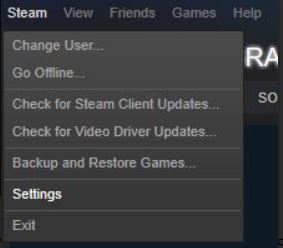
- In the tab, look for 'Enable Steam Community In-Game'. If it's checked, uncheck it. If you do this, Steam Overlay will be disabled for all of your games.
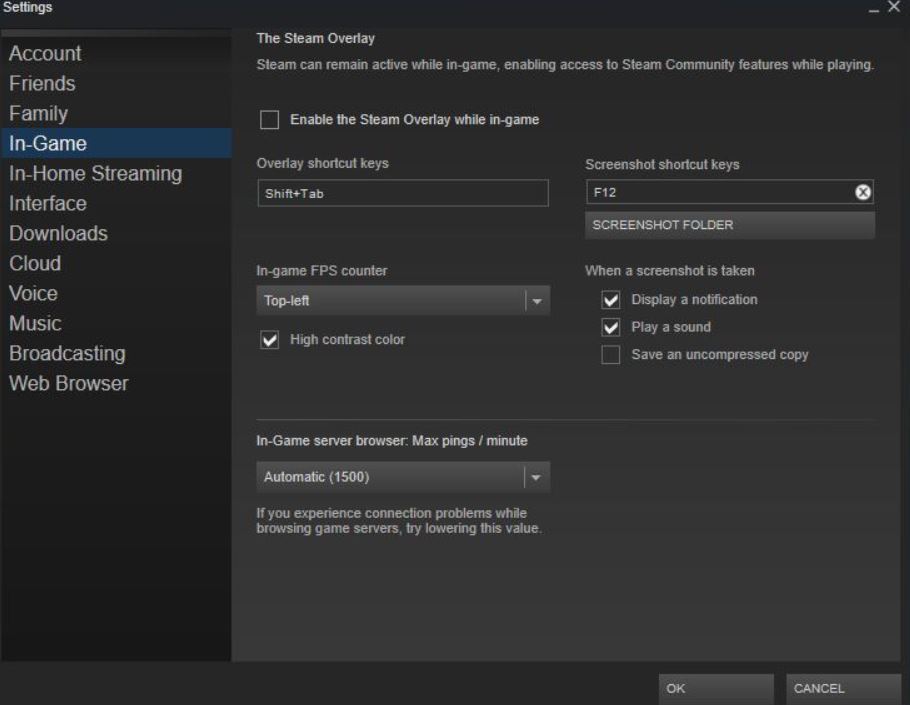
- Hit OK so your changes are saved.
2. Remove Third-Party Apps
Mods play a huge role in Payday 2 and for games, well, is a common choice. The craze is so high that players often end up giving importance to mod versions over the actual game.
But these mod apps can definitely hamper the gaming experience. Well, our advice is not to delete the mod app but to rename it with a different name like WSOCK32.dll
Here is what you need to do.
- Use the Windows + R Key to open the Dialog Box
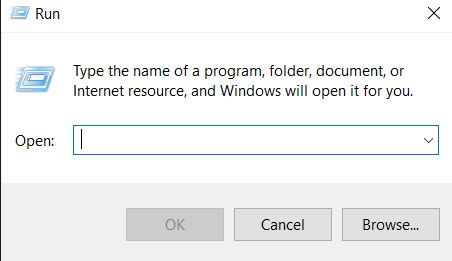
- Type %localdata% and then Hit Enter.
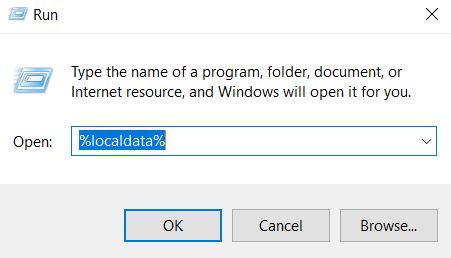
- Now, travel all the way to the PAYDAY 2 Folder.
- Rename the file WSOCK32.dll to WSOCK32.dll.ol
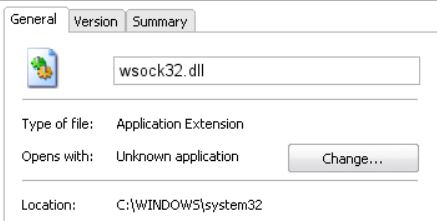
In the worst case, if this solution doesn't work, you can also consider deleting the mod file and see if it helps.
3. Adjust the Resolution
When your screen resolution is compromised, some components of your Payday 2 is certainly seeing trouble. This is also one reason why you are receiving Payday 2 Not Launching error.
Try the below steps to get rid of the current setting and to adjust the resolution.
- Use Windows + R. This will open the Run dialog box.
- To launch the Local Folder, type %localappdata% and hit Enter.
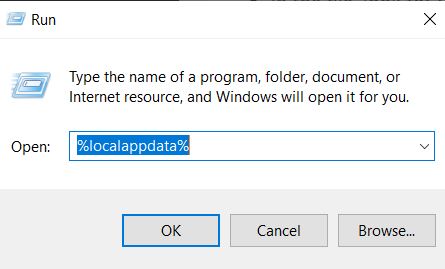
- In the Payday 2 Folder, look for a file named render_settings, open this file to edit with notepad.
- In the file, look for resolution settings, if you can't figure it out, use Ctrl + F and search 1920*1080. This is the resolution that you will find on the file.
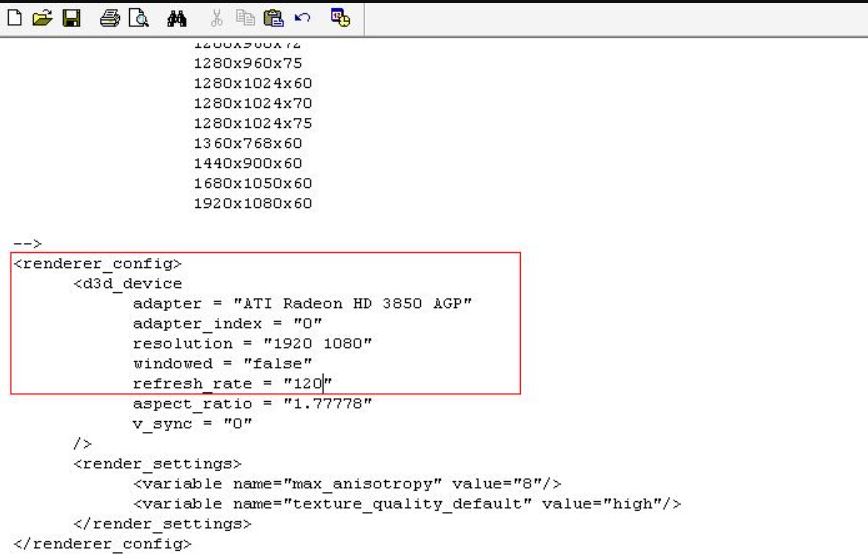
- Change this value to the resolution of your display screen.
- Once done, restart your game.
4. Restart might help too
Sometimes the issue is right in front of us but we fail to notice. A simple restart could also be a potential solution in this case. The problem occurs when there is a program that comes into conflict with this one. Try to remove these programs to see if the issue comes in any longer.
Here is what you can do: -
- Open the Run Window.
- Enter MSConfig and then hit OK
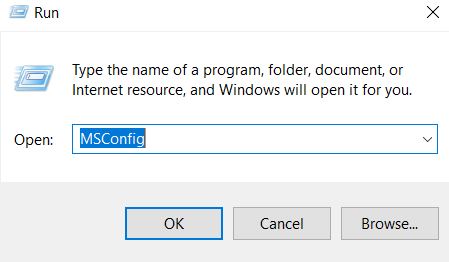
- Go to the General Tab and then you need to ensure the 'Load Startup Items' is unchecked, it should be unchecked.
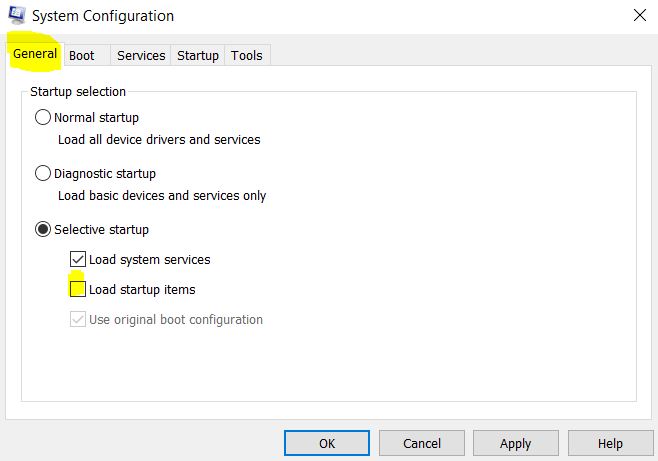
- After this go to the Services Tab and you need to ensure the 'Hide all Microsoft Services'' is unchecked, it should be unchecked (If you find the option in the list).
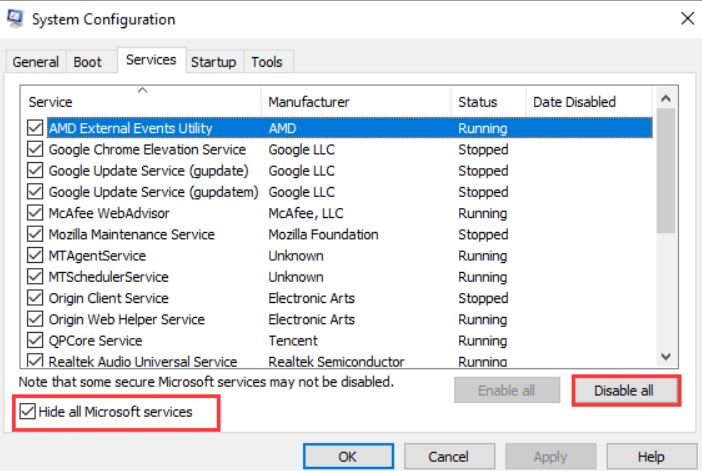
- Now, Disable All > Apply > OK
- Reboot your system to see if Payday 2 Not Launching is resolved.
This method is a sure shot hit to the target. For many people, this has been the solution. Try this to see if it works out if the other solutions don't.
5. Reinstall Visual C++ Redistributable
Another common cause behind Payday 2 Not Launching could be Microsoft Visual C++. If the installation is in any way compromised, then it is surely the cause or it could also be because the data in the files are corrupted.
Either way, reinstallation or launching it again could help, and here is what you need to do.
Start with reinstalling Visual C++ Redistributable. Let's hop in.
- Open Settings. Use Windows + I for Settings
- Go to Apps > App and Features
- On the pane, click Microsoft Visual C++, and then click on 'Uninstall'. Confirm the operation to wipe off the program. Usually, on a machine, there are many versions of the same application, and therefore, uninstalling the ones that you don't need is crucial.
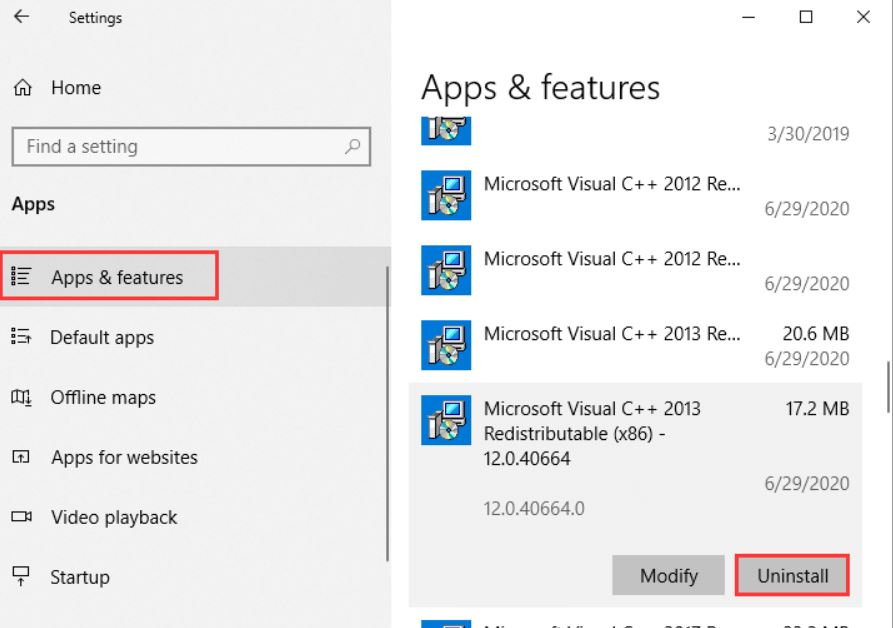
Once done, head to Microsoft to download the files and versions that you possibly need for your system to run. Make sure to follow the instructions during installation.
Furthermore, after the installation of your package is done, you can start over to check if the issue is occurring any longer or not.
Final Words
Certainly one out of the mentioned fixes is going to do the job for you. Make sure to try them out and see how it works out for you. Let us know which one worked out for you.



