Wait, let if you are here, reading this, then l must ask, did you witness - Undoing changes made to your computer on your Windows Screen? If the answer is to the above question is hard, yes, then there could be many possible reasons behind the occurrence of this issue.
However, the most common reasons that have popped up include corrupt windows files that don't download efficiently.
Until recently, there have been reports where this error came for many users while installing Windows 10 updates. During installation, Windows 10 keeps on displaying - We couldn't complete the updates. Undoing Changes. This goes on and on in a never-ending loop.
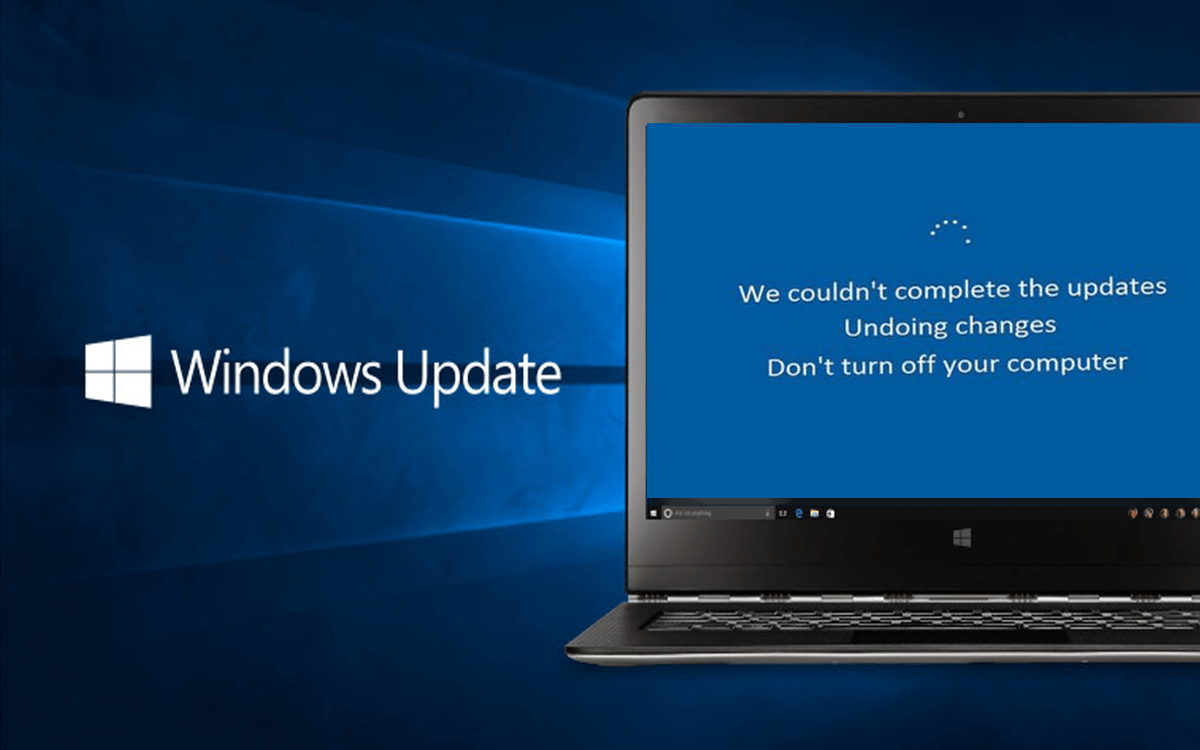
Why we are here though?
To help you out. Keep Reading.
How to Fix Undoing Changes Made To Your Computer in Windows 11?
Let's look through some of the most common ways to fix the undoing changes made to your computer error.
1. Get to the SAFE Mode!
Turn your Windows 10 PC on and get yourself inside the Safe Zone. Here is how you can enable it.
Step 1: Use your keyboard and press the F11 key right before the system starts. This should open the Advanced options menu.
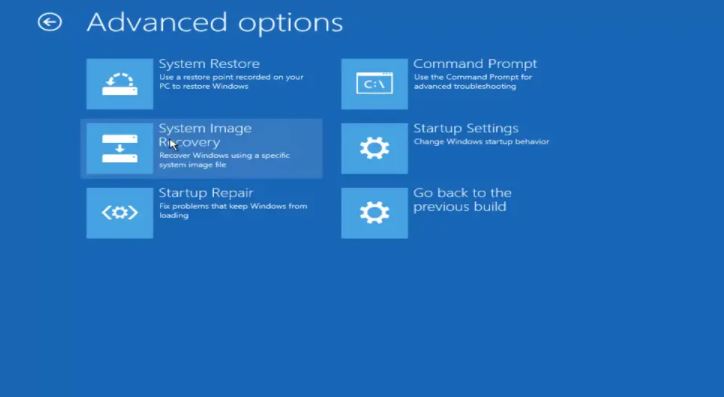
Step 2: Click on 'Startup Settings'
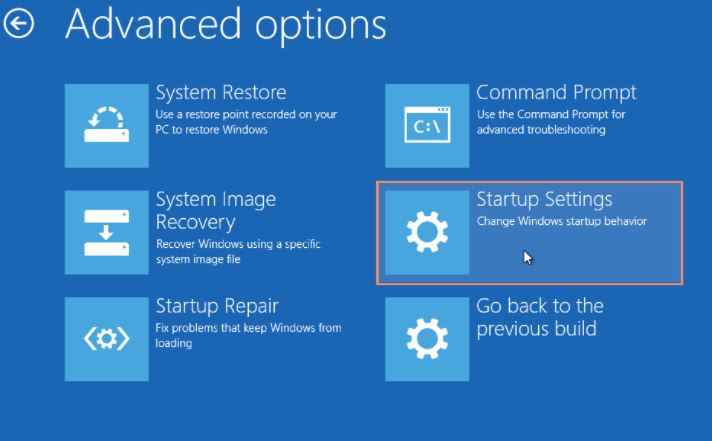
Step 3: Use your keyboard and press 4 to successfully ''Enable Safe Mode''. You can also Enable Safe Mode to keep your Internet on, for that press 5.
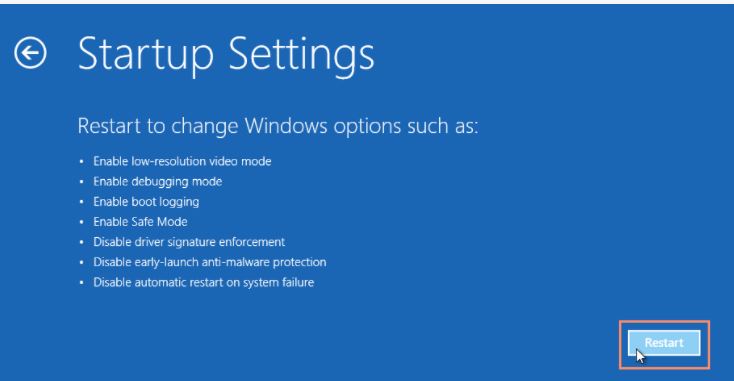
Get back to your process and you can check if you are receiving the undoing changes error made to your computer error again.
2. Windows Update Troubleshooter to the Rescue
Step 1: The Windows 10 issue for many users has been fixed with some simple troubleshooting. In the search bar, enter troubleshoot. This should open the Settings Window.
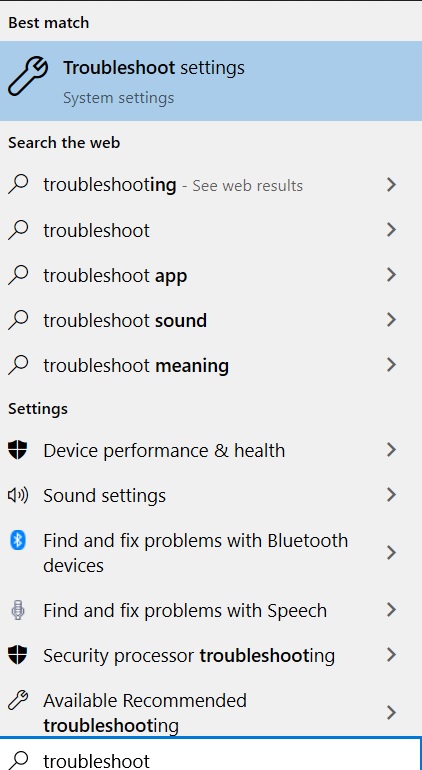
Step 2: Once the Settings opens, click Troubleshooting Settings.
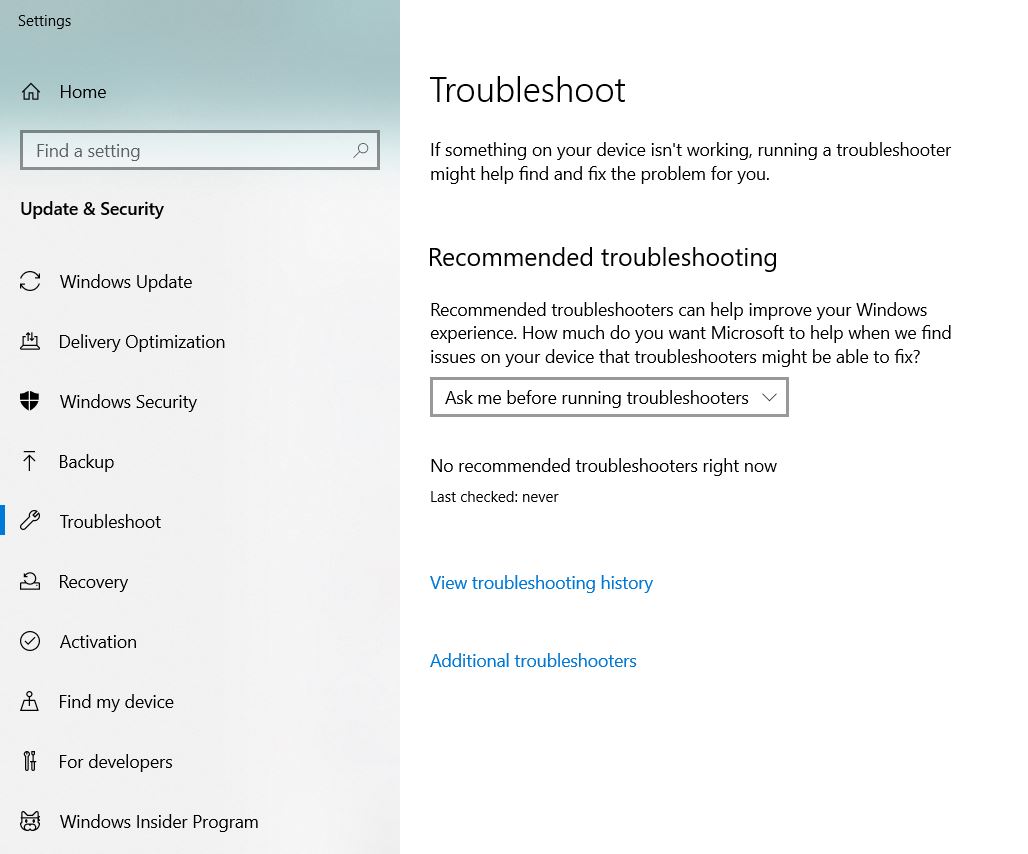
Step 3: Now, from Troubleshooting Settings, choose Windows Update Troubleshooter.
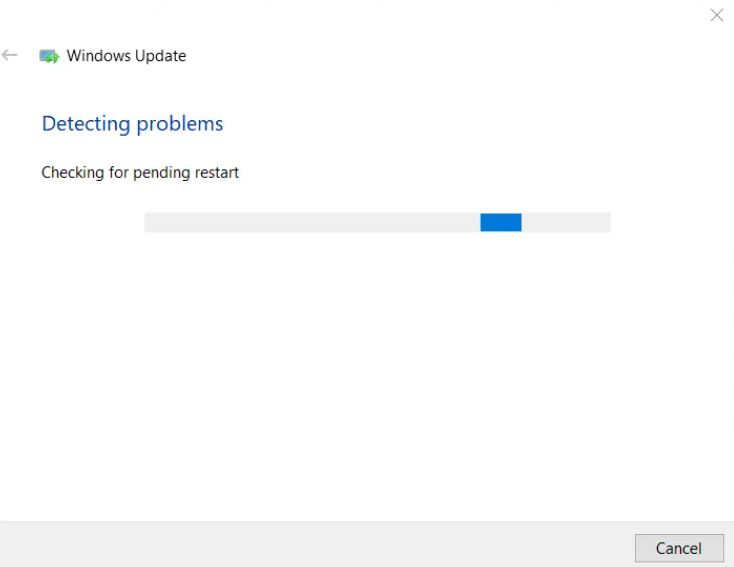
Keep going!
Step 4: If you see the ''Run the troubleshooter'' option, click on it. The list of fixes will display in front of you, go through them and select them one by one.
3. Get Rid of' Software Distribution Folder'
Software Distribution Folder contains files related to Windows Updates. Deleting this folder will eventually delete all your Windows Updates Files too. This also might fix the Undoing Changes Made To Your Computer error too.
Step 1: The simple way to do it is to start with using Win + R to open Run.
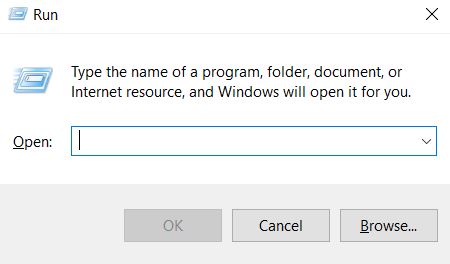
Step 2: In the Dialog Box, type 'cmd'
Alternatively, you can also open Command Prompt from Search.
Step 3: Type the below commands one after the other. Hit Enter after every time you press a command.
- net stop wuauserv
- net stop bits
- net stop cryptSvc
- net stop msiserver
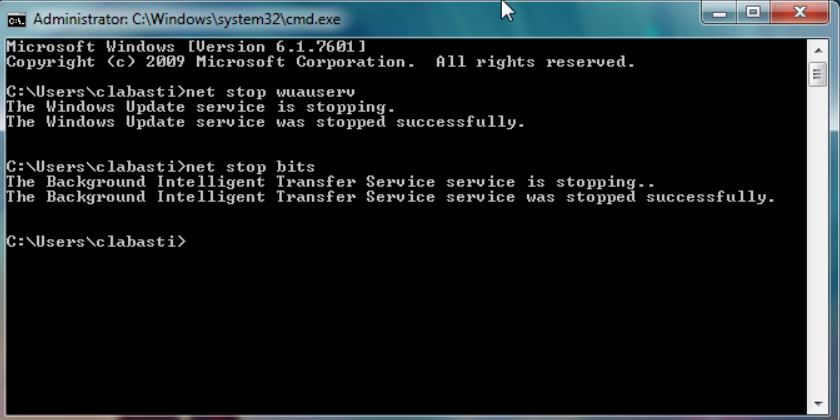
Step 4: From your Taskbar, click to open ''File Explorer''
Step 5: Drill down to the folder - C:\Windows\SoftwareDistribution
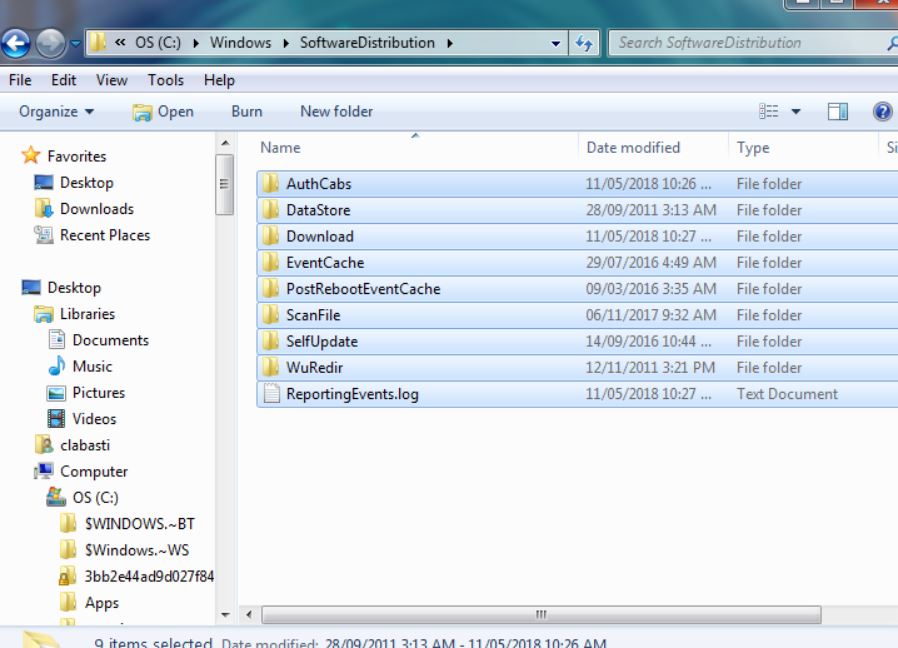
Step 6: Select all the files and folders that you see inside Software Distribution. Use Ctrl + A to select everything.
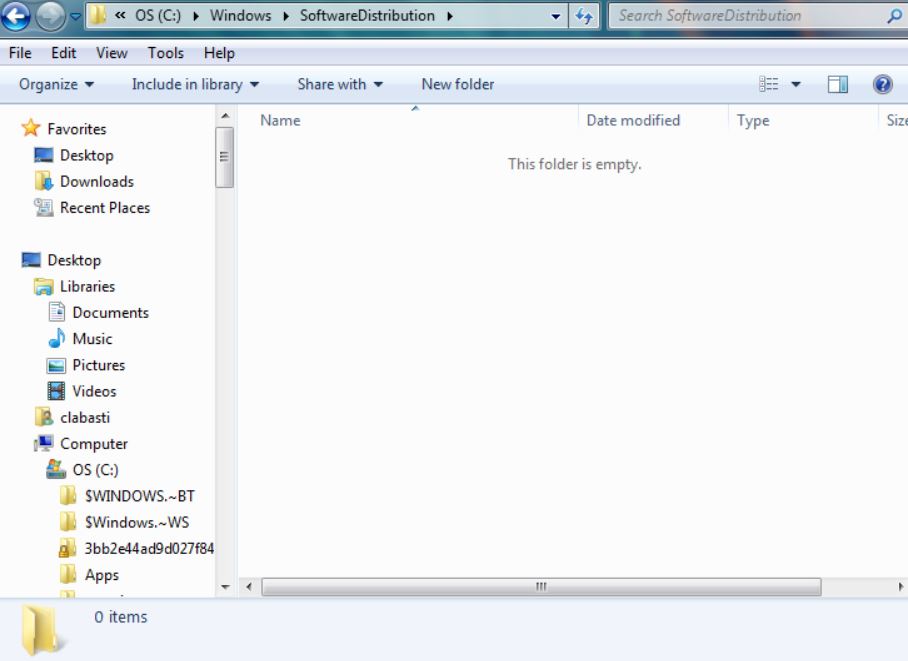
Step 7: Right-click and Delete or you can also use the Delete icon
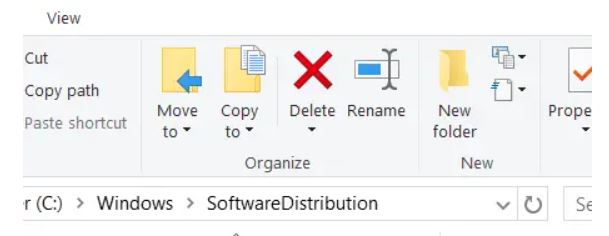
Step 8: Go back to the command prompt and open it as administrator
Step 9: To reboot the services back, enter the below commands separately.
- net start wuauserv
- net start bits
- net start cryptSvc
- net start msiserver
Step 10: Restart Windows to see if things work out.
4. Running Startup Repair for Quick Fix
Startup Repair could also resolve Windows 10 Startup Issues and Undoing Changes Made To Your Computer.
1. The first thing you need to do is restart your machine. Therefore, press and hold Shift Key and then restart your Windows machine.
2. Furthermore, you should see a screen like in the image below. From the available options, click on Troubleshoot.
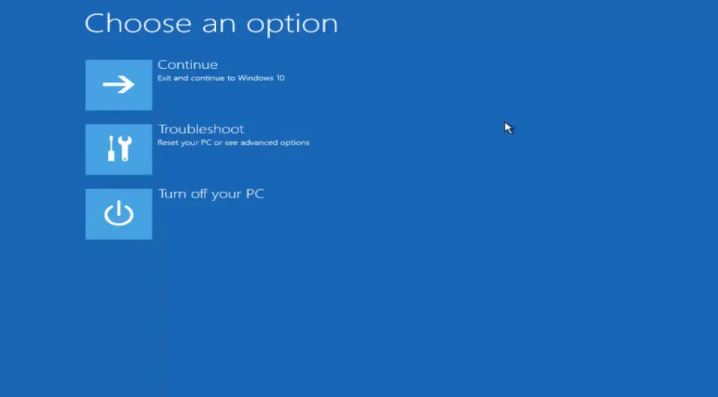
3. To open the tools, click on 'Advanced Options'.
4. Select ''Startup Repair' Utility from the provided option.
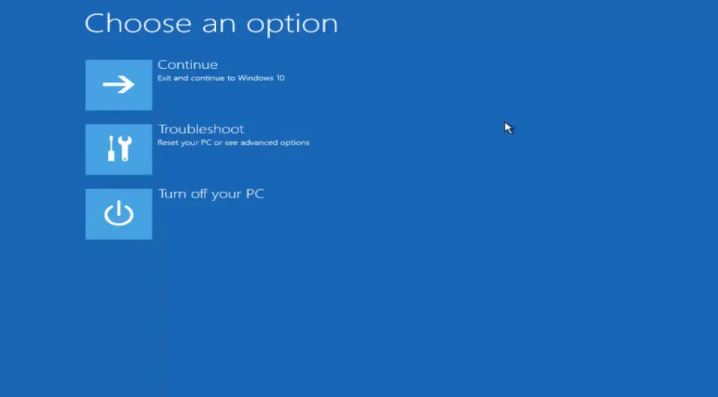
5. To fix an account with Startup Repair Tool, select one.
6. To proceed further, click on 'Continue' and Input 'Username' and 'Password' for the account.
5. Delete Installed Updates (The Recent Ones)
Here are the steps to follow:-
1. First off, start with deleting every recent update that you have got on your system. You can do this by opening using Windows Key + R to open the Run Dialog box.
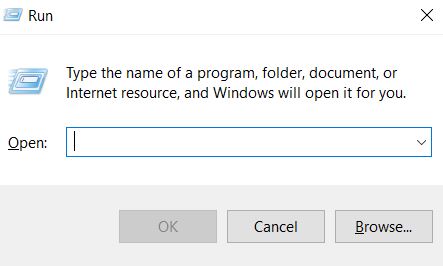
2. In the Dialog Box, type appwiz.cpl
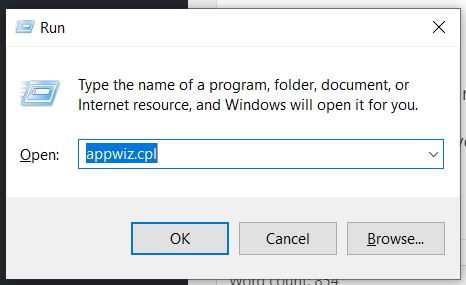
3. Click on 'OK'
4. Furthermore, to view all the recent updates that your PC has come across, click on 'Viewed Installed Updates''. A list with all the installed updates will show up.
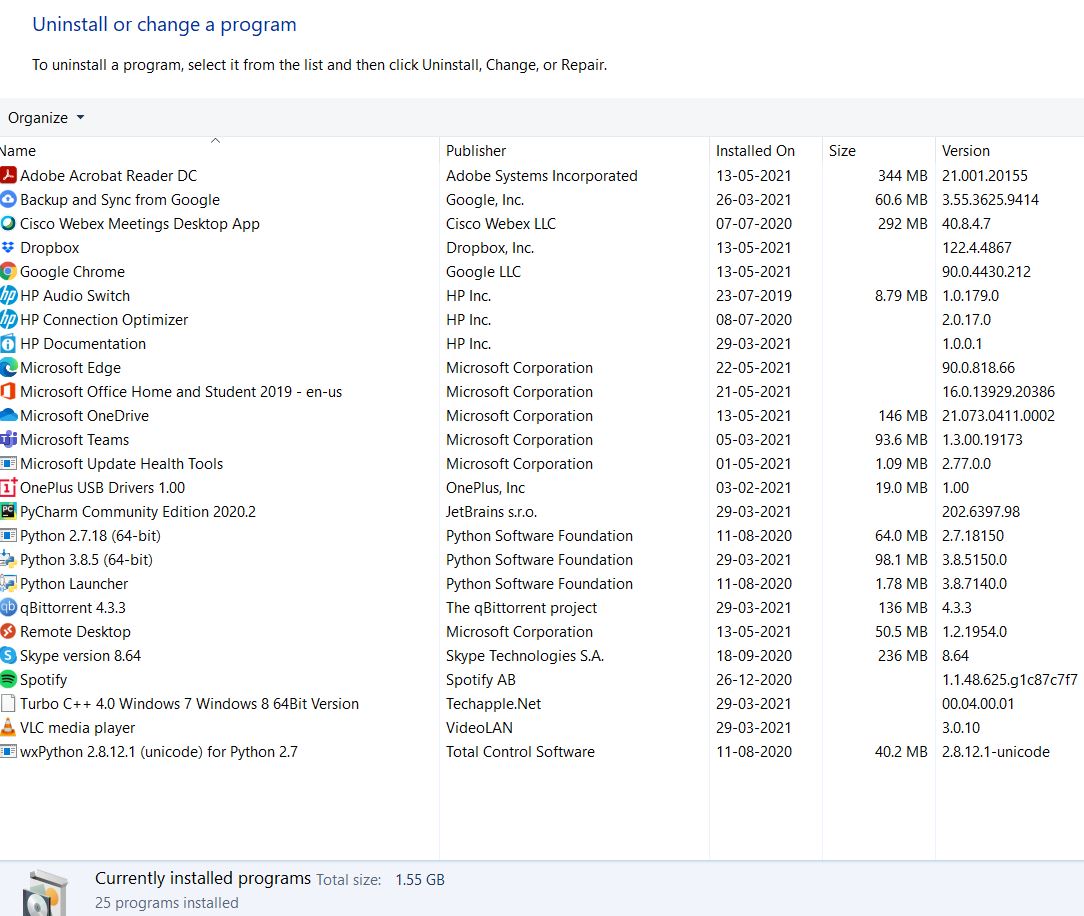
5. From the list. select the most recently installed updates. and click on 'Uninstall'. This will remove those updates.
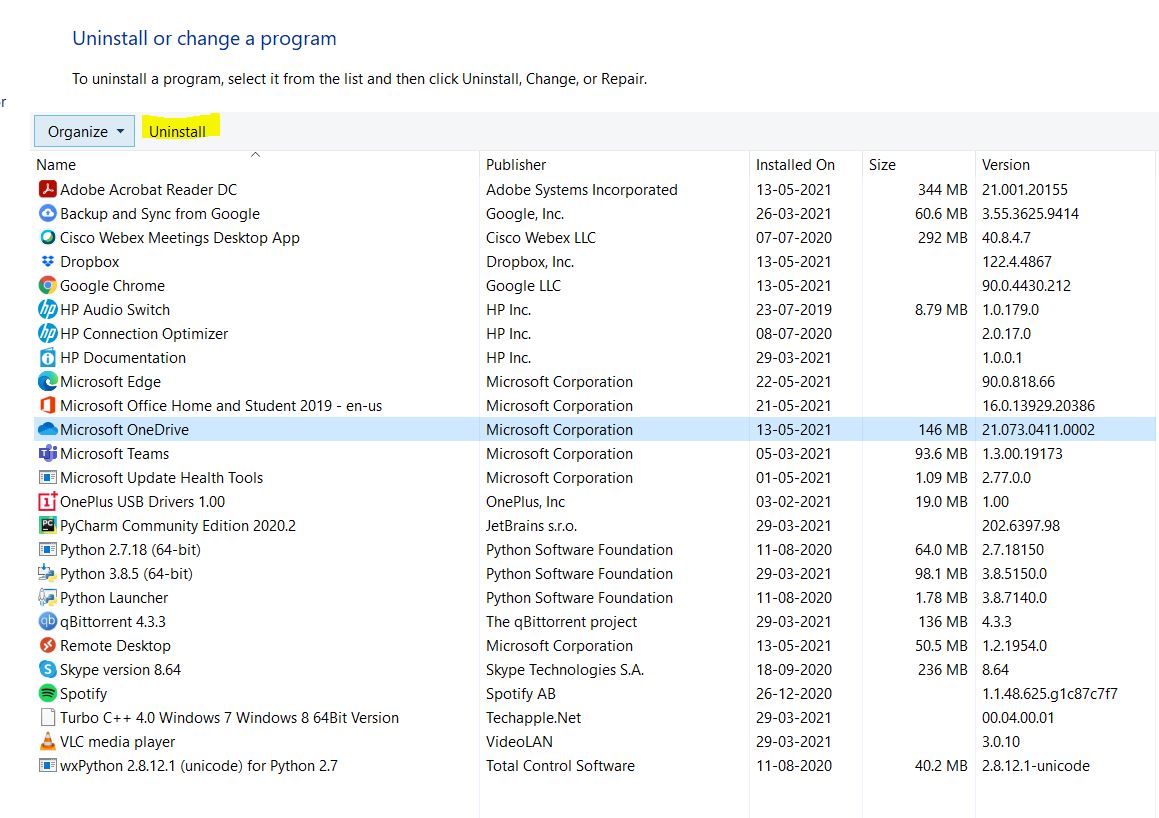
6. Finally, you can restart your system to see if you are still facing Undoing Changes Made To Your Computer error. You probably shouldn't.
Final Words
We are 100% sure that out of all the fixes provided above, one of them will surely fix Undoing Changes Made To Your Computer error on your system.
However, the fixes aren't guaranteed since Windows machine varies from user to user and so does their configuration. If you still don't get your solutions from the above-mentioned options, you can use Reset this PC Utility. This will restore factory settings and put them back to default.
If you lose data in this case, you can always create a backup.
Hope this helps and hope you get rid of the Undoing Changes Made To Your Computer error. Let us know if this works out for you in the comment section.



