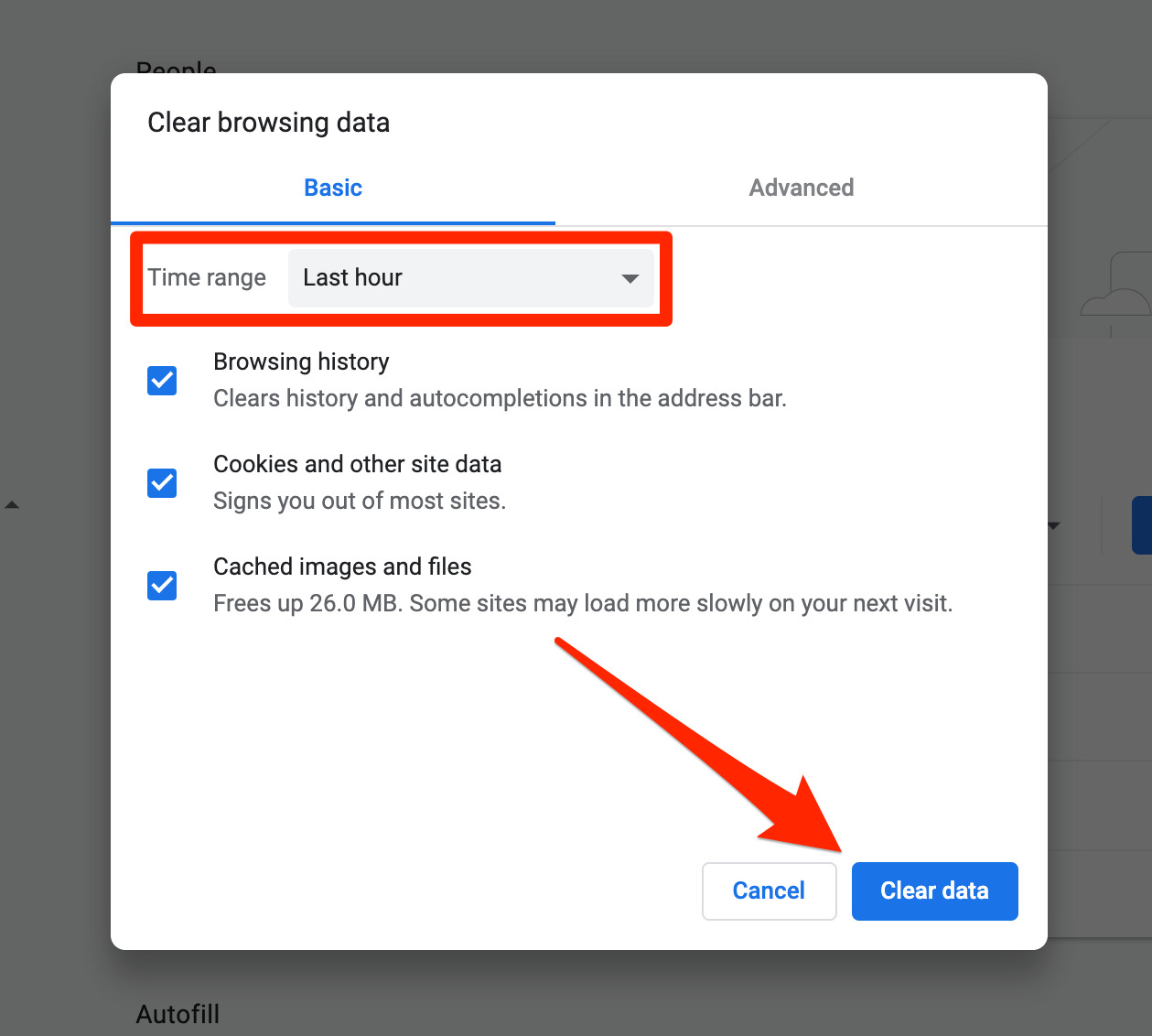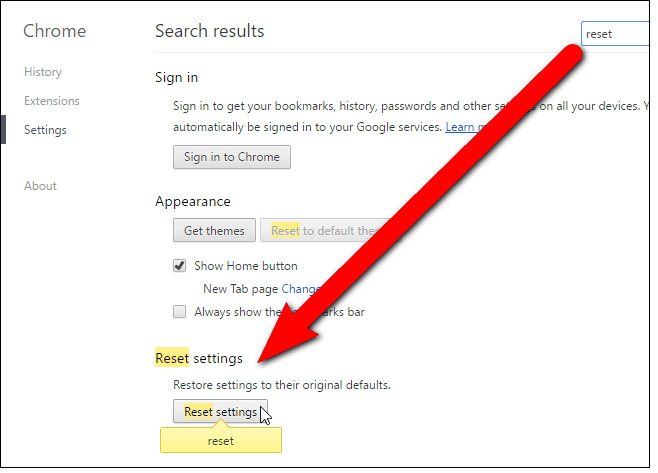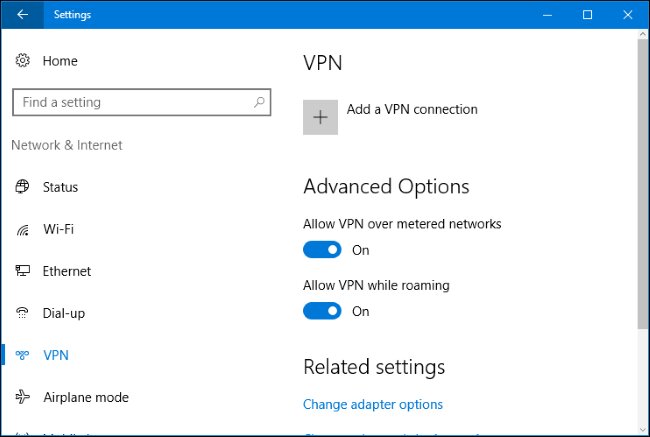Roblox, the WeWork for gamers and an online platform for games. It is a platform where users can create or play millions of 3D online games. However, despite its immersive 3D experience, it hasn’t been running smoothly with several users complaining about “Roblox error code 267”. Well, in this article, we have Solved: Roblox error code 267 by troubleshooting all possible errors and underlying issues causing the problem.
Roblox is a massively multiplayer online game with a global outreach. It is described as a platform created by gamers for gamers. Players can create their customized avatars. The other remarkable feature of this platform is socializing, you can interact with other gamers and make new friends.
In a nutshell, Roblox is a diverse platform where you can create, play, chat, interact, and market your games.
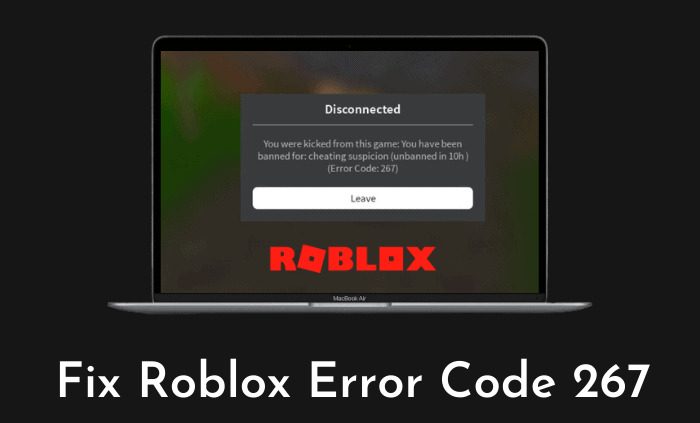
However, today's article is about the recurring error which has become a nuisance for gamers. So, without any further ado let's look at the workarounds-
What is ROBLOX Error Code 267 & Why Does it Happen?
Roblox Error Code 267 is an error that usually occurs during gameplay, as a result, the player is abruptly banned or kicked out of the game. The error is shown with a pop-up box on the screen which explains the reason for kicking you out.
Basically, neither Roblox nor the player is to be blamed for the error. Instead, the main reason you’re facing this error is due to the insertion of illegal scripts by the game’s developers. The games are designed to sense and prevent such illegal activities.
So, whenever the game detects such suspicious activities, ROBLOX immediately kicks the player out of the game in an attempt to prevent itself from being hacked/manipulated by the cheat codes.
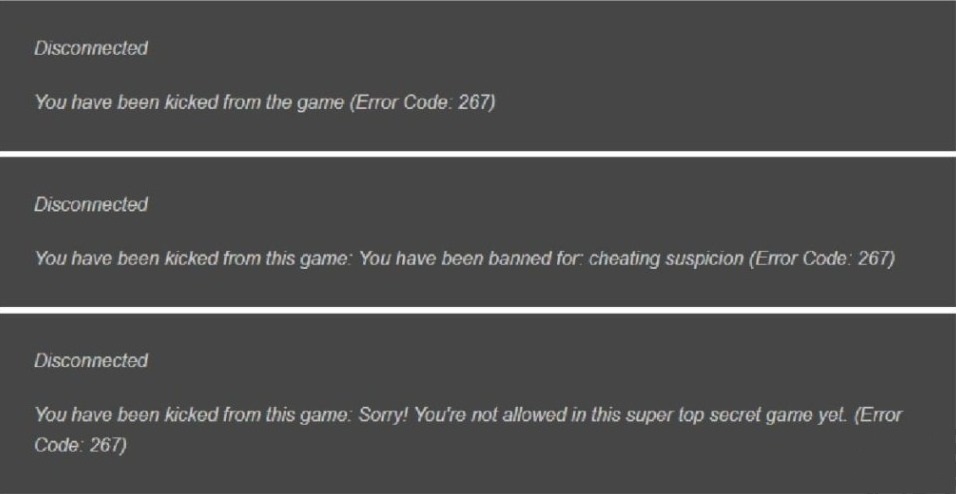
However, there can be other several reasons leading to this error. One such could be having a new account. So, if your account is less than 30 days old then the game automatically kicks you out and any attempts to replay the game are futile.
Exactly, these two reasons are out of your hands. So, don't trouble yourself, go ahead and play other games. ROBLOX has enough games to keep you busy.
Note: Read the pop-up message explaining the reason behind the error carefully, so, that you can troubleshoot accordingly.
You were kicked from this game: Self Moderate, or a message saying
You were kicked from this game: Banned from server or kicked by server.
Other possible reasons for Roblox Error Code 267
- Windows Firewall- Sometimes a laggy internet connection and a poor bandwidth rate prevent the smooth functioning of Windows Firewall. As a result, you might get thrown out of the game. Make sure you've disabled the firewall before running the Roblox app.
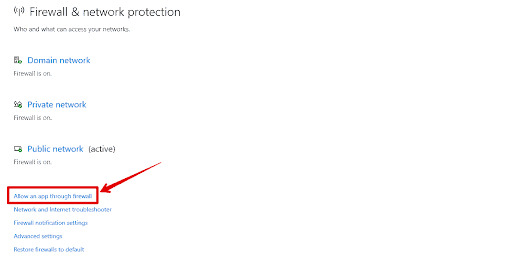
- Poor Internet Connection- Your internet connectivity plays a critical role in the proper functioning of the game. Roblox being a host to millions of 3D games require a fast and unwavering internet connection. So, an irregular or delayed connection will crash the game eventually kicking you out. You can fix a delayed internet connection by installing the best quality VPN and connecting to a secure and robust server. (continue reading to find out more about VPN)
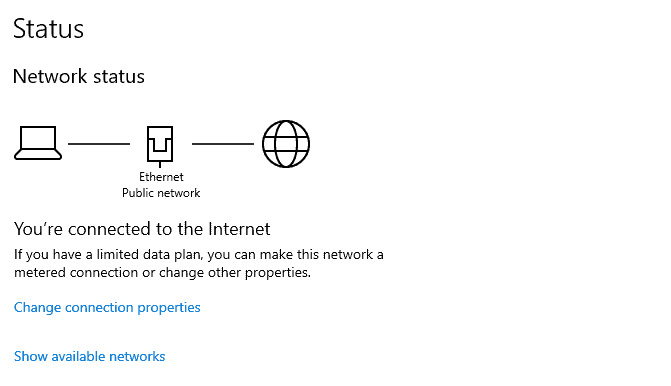
- Blank Game- If the game is empty, lacks all the key components then most certainly the game won't load. Perhaps the game's developer hasn't developed it and so you're facing the error.
- Banned player- If you attempt to hack a game using cheat codes then Roblox will immediately kick you out and you will no longer be able to play the game until the ban is uplifted. Roblox games have preinstalled commands referred to as Admin scripts which execute a Ban command whenever it detects such illegal activities. To uplift the ban imposed on you, you've to immediately contact the game's developer. Bear in mind, it takes at least 30 days to get a banned account back.
So, before you find ways to troubleshoot the error, please take a moment to find out what's causing the error. So, you can troubleshoot appropriately.
How to fix ROBLOX Error Code 267?
Now that we have understood what is the error and its causes. Let's find the methods to troubleshoot them. Try each method until you find the one which fixes the error.
We have listed and explained all the methods below.
Solution #1- Check whether you're using a compatible browser
There are several browsers available online. However, ROBLOX doesn't work with all of them. So, if you're using an outdated browser then most certainly this error arises. To fix it, update your browser to its latest version.
Below are the steps to update some of the most trustable browsers-
Microsoft Edge-
- Open Microsoft Edge
- Go to the Menu(…) option (located at the top right corner of the browser)
- Click on Settings
- Tap on the "About Microsoft Edge" option on the left panel
- Edge will check for any available updates and install them automatically.
Google Chrome-
- Head over to Google Chrome
- Click on the Menu option (three dots present at the top right corner)
- Click on Help > About Google Chrome
- Chrome will check for any available updates and install them automatically.
Mozilla Firefox-
- Open Firefox
- Head over to the Menu option
- Click on Help > About Mozilla Firefox
- Firefox will check for any available updates and install them automatically.
Solution #2- Check the Internet Connection
Make sure you have a stable and reliable internet connection. Usually, a laggy internet connection triggers this error code.
In order to troubleshoot your internet connectivity issues, follow the steps below-
- Press Win+I, a shortcut to open the Settings window
- Click on Update & Security > Troubleshoot
- Find Internet Connection and select it.
- Click on Run the Troubleshooter and then Windows will detect, diagnose, and fix possible problems with your Internet connection.
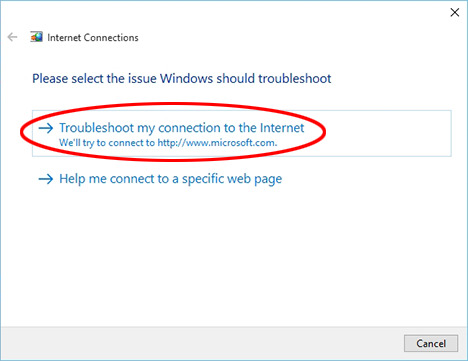
In case Windows doesn’t report any issues and you're connected to a Wi-Fi, then follow these steps-
- Repeat the above 1 and 2 steps
- Head over to Network Adapter and click on it to highlight it.
- Click on Run the Troubleshooter and then Windows will detect, diagnose, and fix possible problems with your wireless connection.
If your Wi-Fi connection is creating problems, then a convenient alternative would be using an Ethernet connection. Another important point, make sure you've cleared the browser cache of your web browser before running the game to avoid cache conflicts and lagging.
Solution #3- Disable Ad-Blockers
The majority of websites, particularly gaming websites, rely on ads for revenue. However, many times these ads are intrusive and annoying. Moreover, some of these ads might be malicious. To block these ads, people use Ad-blockers.
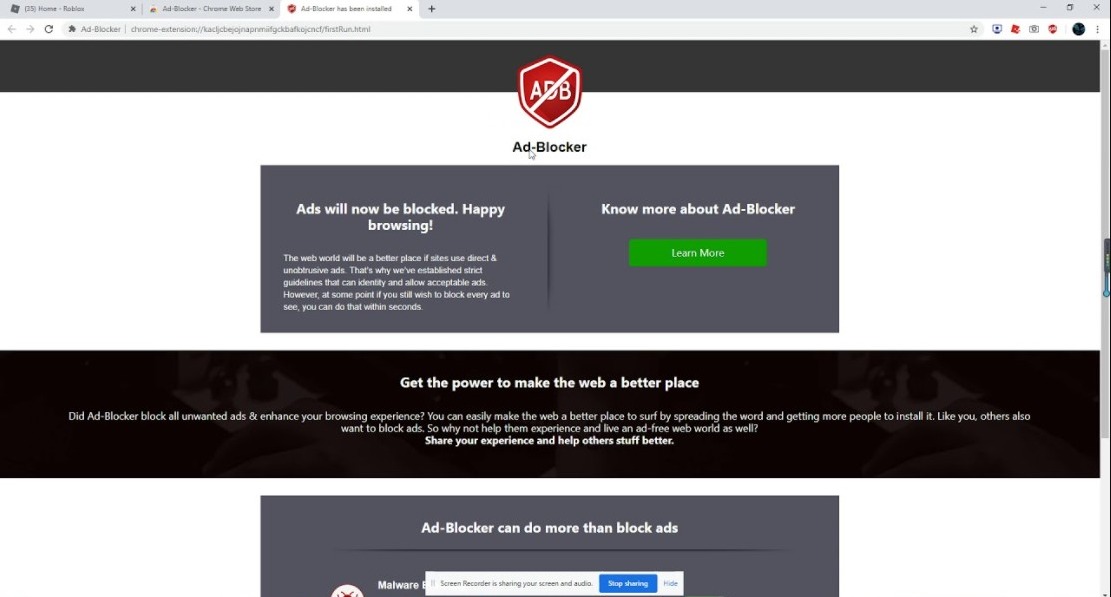
Unfortunately, these Ad-Blockers might also trigger the error. To confirm it, temporarily disable the Ad-Blocker and run the game, if the error still arises then you've found the fault. If the error reoccurs then the problem lies somewhere else.
Solution #4- Reset all the Internet Browser Settings
Hitting reset of your Internet browser settings is the most effective solution to resolve the error. Many gamers have tried and tested it.
Follow the steps below to reset internet options of the browsers supported by ROBLOX-
Google Chrome-
- Head over to Google Chrome
- Click on the Menu option (three dots present at the top right corner)
- Go to Settings > Advanced > Reset and clean up.
- Click on the “Reset settings to their original defaults” option and tap the Reset Settings.
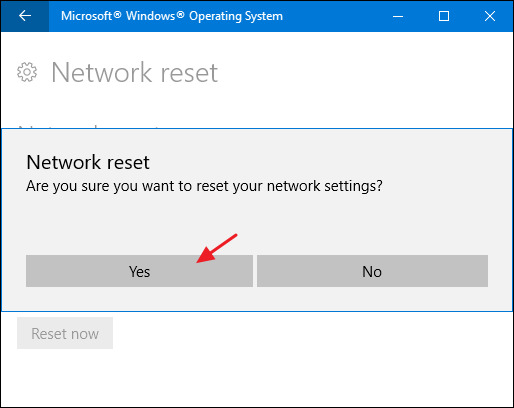
Microsoft Edge-
- Open Microsoft Edge
- Go to the Menu(…) option (located at the top right corner of the browser)
- Click on Settings
- Click on Reset Settings on the left side
- Select the option saying, “Restore settings to their default value”.
Solution #5- Check the Browser's settings
Make sure that your browser settings do not restrain you from launching ROBLOX. Run a thorough check because failure to do so may result in kicking you out of the game.
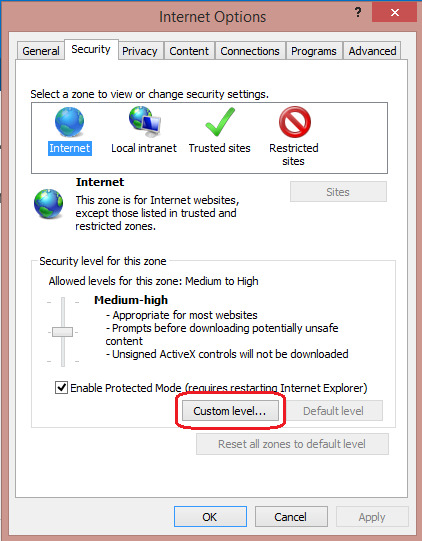
Follow the process below to check your browser's settings-
- Press Win+I, a shortcut to open the Settings window
- Click on "Advanced"
- Select "Site Settings"
- Check for Restrictions under Insecure Content
- Check whether the site is on "restricted content", disable it if it's there.
Solution #6- Connect via a VPN
A VPN comes in handy while facing such type of error. VPN has multiple useful functions such as it prevents government and ISP providers from tracking your online activities. Furthermore, it can bypass all geo-restrictions when playing particular online games or watching TV shows and movies.
That being said, several ROBLOX gamers have proven the use of VPN to be effective. There are several VPN providers available online. So, find the one which best suits your requirements.
VPN offers you several servers. All you need to do is to connect to the fastest and most secure server to enjoy the game. Then, let’s hope that you get rid of the error.
Solution #7- Update the Network Drivers
For your network to operate effectively, it's network adapters should always be updated to their latest version. Network Drivers ensure that a proper connection is formed and maintained between the computer and the hardware.
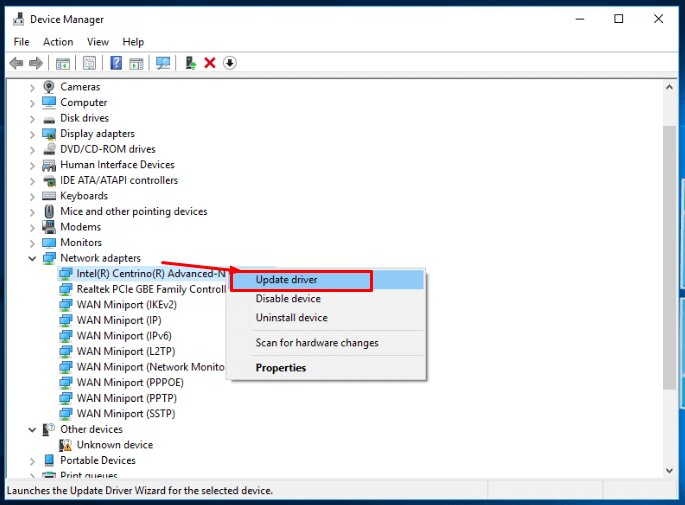
Follow the steps below to update your drivers-
- Search for Device Managers from the search box
- Tap on Network Adapters > Manually check if the drivers are up to date or not
- You can see a caution icon on the side of the drive for your convenience
- Automatically update the drivers using the web
- Relaunch ROBLOX
Solution #8- Reinstall Roblox
This should be your last resort. When all of the above solutions fail to fix the error, try reinstalling ROBLOX. By doing this Roblox will be reset to its default settings which will allow you to play your game without any errors.
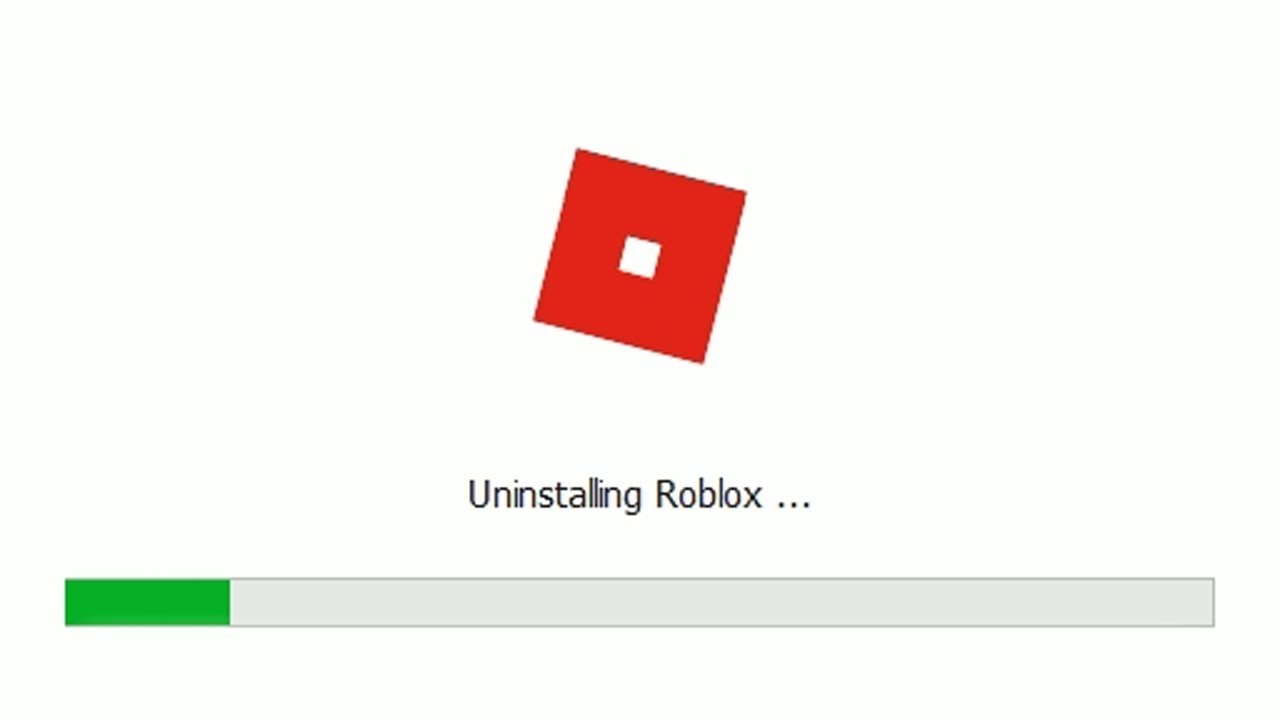
Follow the steps below to reinstall Roblox-
- Press Win+I, a shortcut to open the Settings window
- Click on “Apps” and locate or search “Roblox” from the list of apps and features installed on your PC.
- After finding it, click on it and a drop-down menu appears > select uninstall
- Follow the prompts on the screen to finish the uninstallation process
- Next, head over to Microsoft Store and search for Roblox and install it afresh.
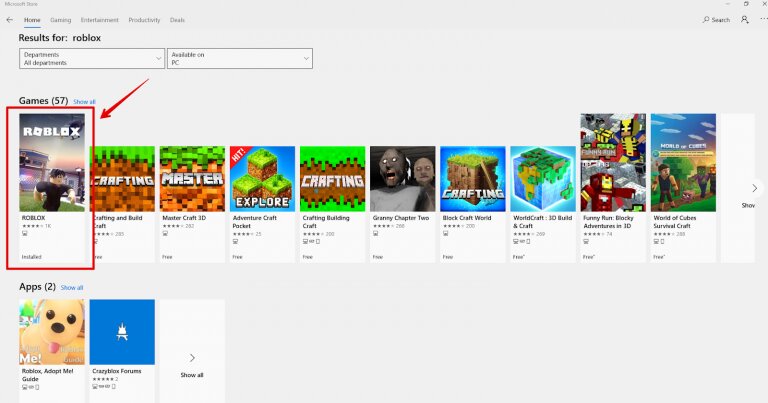
Final Verdict
DISCONNECTED: You were kicked from this game [Error Code 267]
Game stoppages can be really frustration, especially when you're in the middle of an important task or battle, it ruins everything. I have been there and suffered that.
Solving this error might seem challenging at first, however, following these curated solutions will help you overcome the error.
Well, that's about it from our side. Hopefully, this article has covered all the solutions required.
Feel free to use the comment box below to let us know which solution worked for you.