How To Retrieve Deleted Messages on Messenger? Is this the question, the search for which has landed you on this page? My friend, you are in the right hands.
We don't want to miss out on messages especially when in the back of your mind, you know it is going to be a tough task retrieving them. Messages are always important and losing them by accident is always sad.
What if we say, you are not alone in this? Yes, hundreds of users are looking for all sorts of ways on how to retrieve deleted messages on messenger and we are here to help you out! There is a disclaimer though, Facebook stores all the data of the deleted messages for up to 90 days post which, is impossible to retrieve.
Therefore, now that we told you already, you know what to do!
Keep Reading!
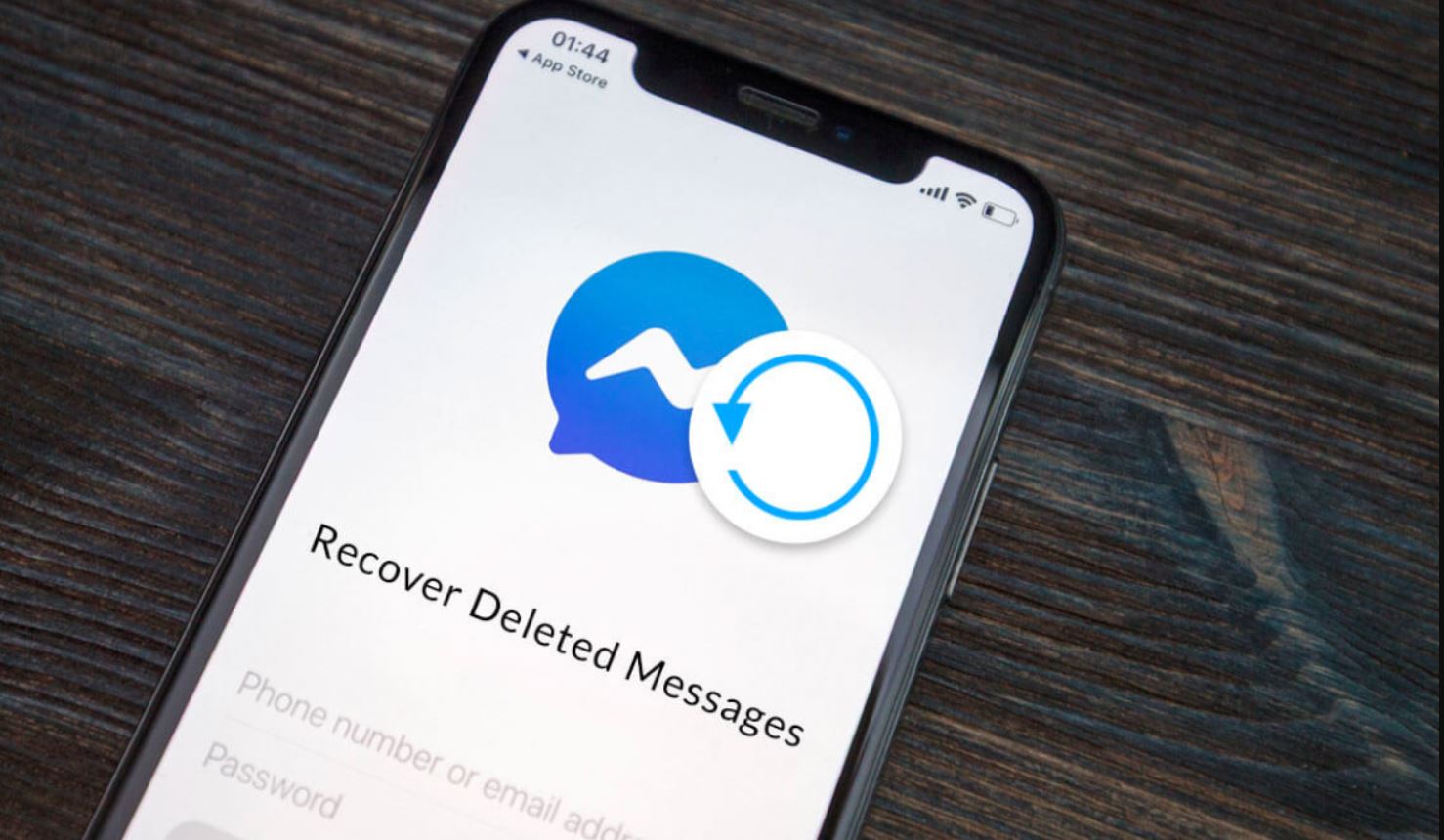
How to Retrieve Deleted Messages on Messenger?
Without wasting a second, let's quickly jump to these methods to find out how to retrieve deleted messages on messenger.
1. Check if the Messages are 'Archived'
In a best-case scenario, there is a possibility that instead of deleting, you have accidentally archived your messages. These messages are also not present in your Inbox but thankfully, aren't deleted permanently.
It is an easy mistake and many of us have been on that road, honestly. Including me.
Here is how you can check: -
1. Go to your messenger app and open it on your Mobile Phone
2. Click on the Profile Picture
3. Hit Archived Chats
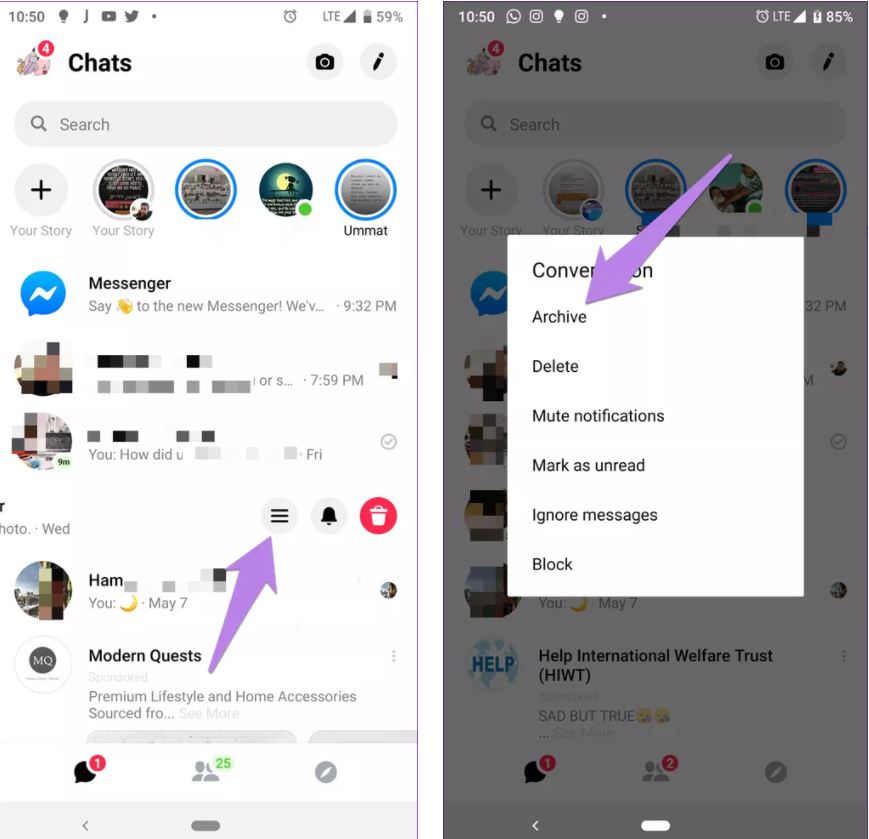
4. Just in case you have archived the chat, you will find it in this folder. In case you do, simply swipe it to unarchive. You will find the message back in your Inbox.
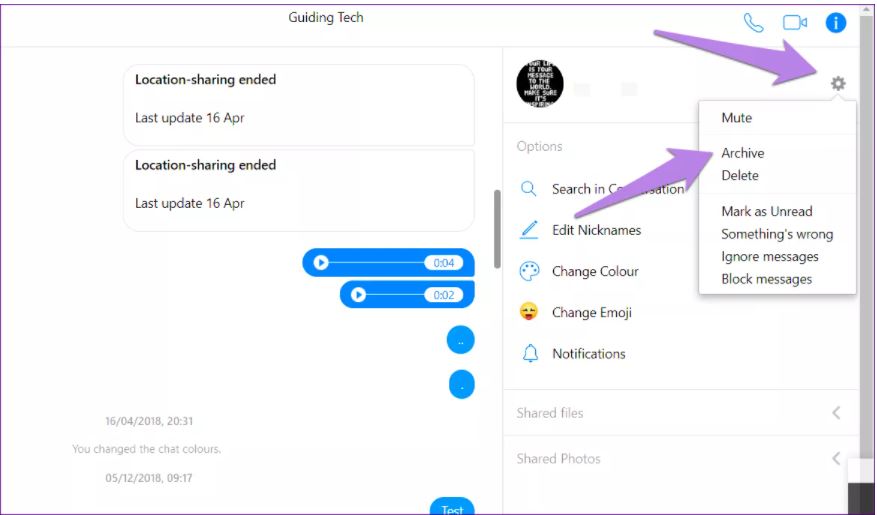
To do it on your browser, follow the steps
1. Visit Facebook.
2. On the Homepage, you will see the Messenger icon in the right-hand corner.
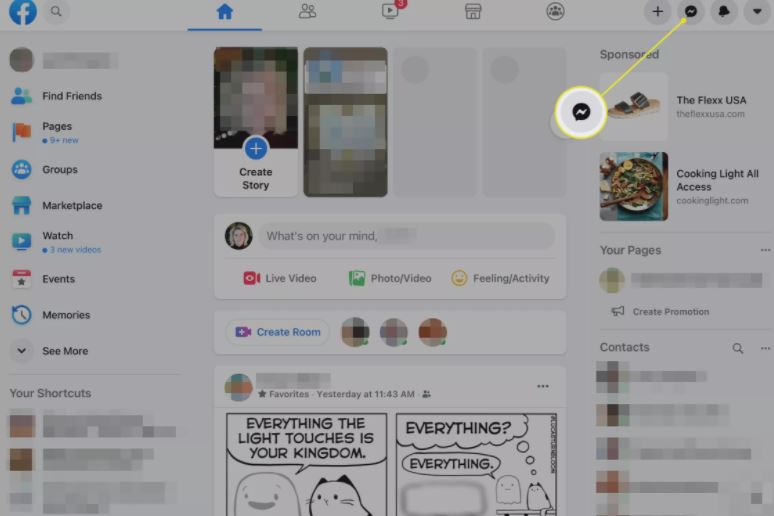
3. On the bottom of the list, you will find See All in Messenger, Click on It.
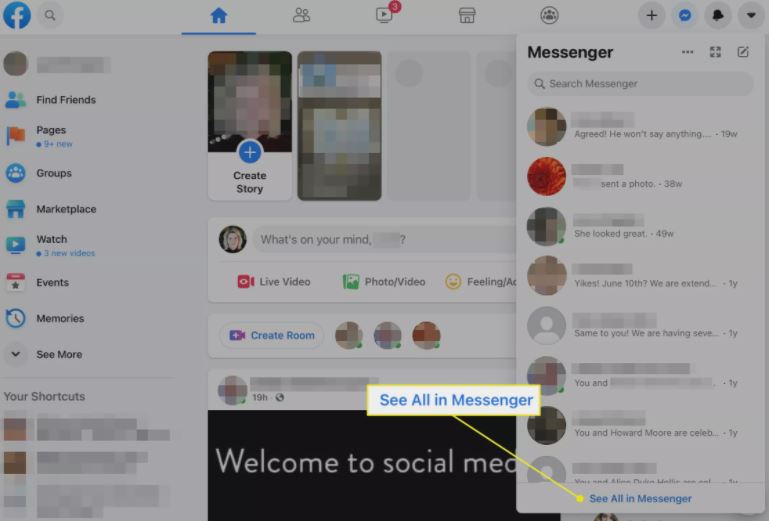
4. Next to the chats, you will find a three-dot, click on it and then select Archived Chats
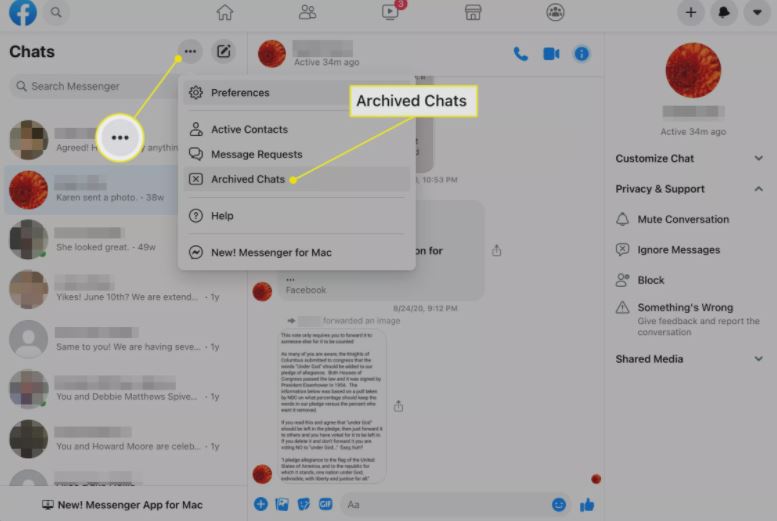
5. To shift this message on your active chat list, reply to the message.
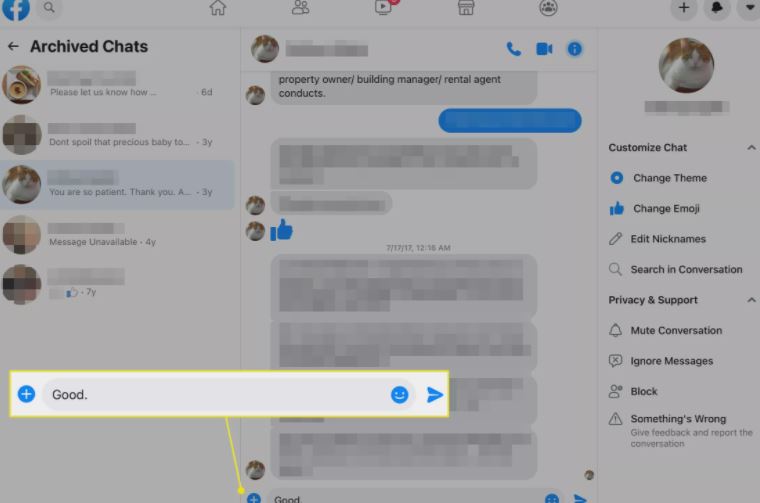
2. Retrieve with File Explorer
The mantra that Facebook follows is, well, to keep all its data off the internet too. This sign indicates that all your Facebook data has another copy of it somewhere in your disk space.
Therefore, to retrieve deleted messages on Messenger you can search through the deleted chats on your File Management Application.
Excited? Let's see how can we do it.
1. Go to the File Explorer on your device and then go to Storage/SD Card
2. Next thing to do is, to find and click on the folder that says - Android. Data related to all your application is stored here.
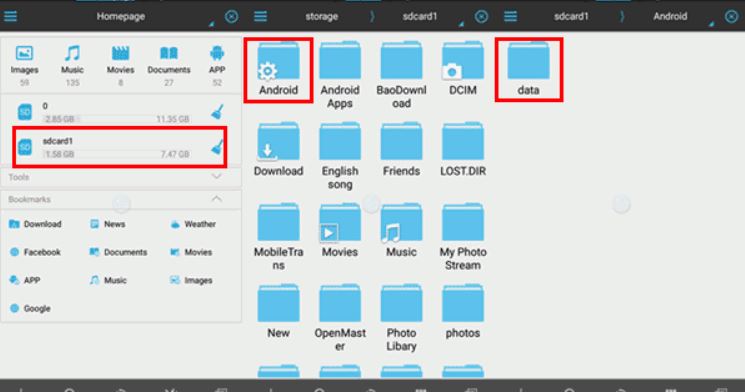
3. Go to the path Data Folder > Cache Folder > fb_temp
Herein you will find the data of all your application. Look for FB Messenger and see if you can find the data. This is one of the finest ways to retrieve your deleted messages.
3. Retrieve Through Android Device Via PC
If you are reading this, I am pretty sure the above two methods didn't work for you! Don't worry, we have got more tricks up our sleeves. Here is the next way to retrieve deleted messages by using your smartphone memory from your PC.
1. Use a USB cable to connect your device to your PC/Laptop. Once a connection is established, locate your device and open it to view all the files and folders.
2. Go to 'SC Card Internal Storage' > Android > Data > com.facebook.orca
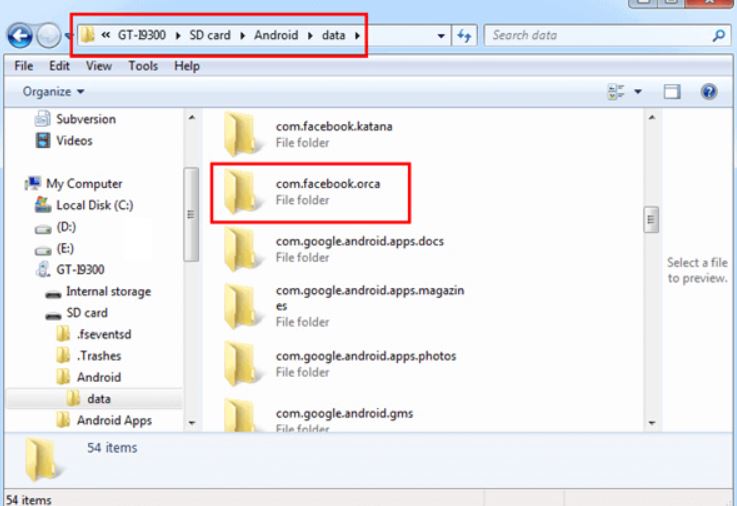
3. Open the folder. Go to com.facebook.orca > cache > fb_temp.
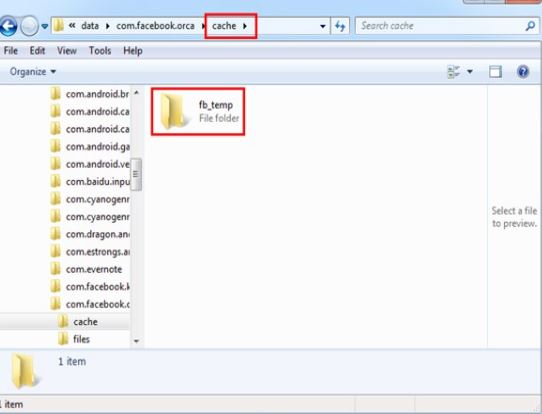
Check if you can find your Facebook messages here. All the backups of your chats are stored in this folder.
4. Ask for a Copy
This is a solution that could work best for you.
It is simple too!
If you have deleted the whole conversation by mistake, you can always ask for a copy from the person you were having a conversation with, right?
I mean, no harm trying!
Just ask them to send you a copy or a screenshot or whatever works for them and you. Deleting a conversation from your end doesn't delete the conversation at their end. Hence, your recipient can be helpful and send you a copy instead.
5. Set up Email Notifications
This might be a little tough to handle since you will receive emails every time but hey, you are eventually getting your conversation details back.
Fair deal, eh?
Setting up email notifications will always land an email in your mailbox every time you receive a message. If you activate this, you can ogle through the mailbox to find the message you deleted.
This is how you can check if you have notifications enabled. If not, do so right now!
1. Go to Menu
2. Go to Settings > Notifications > Email
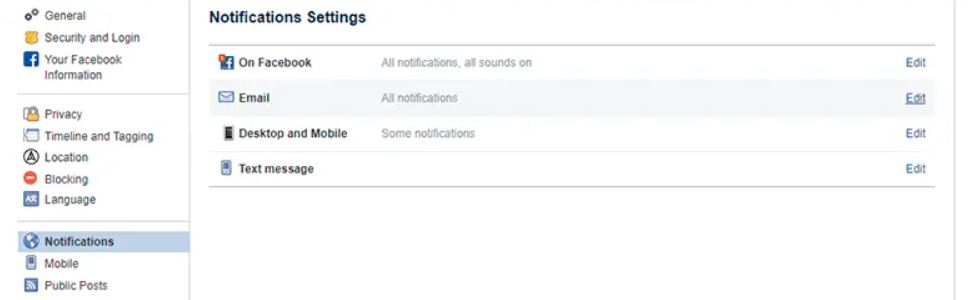
3. Once it opens, check if All Notifications Except the Ones You Unsubscribe From is enabled.
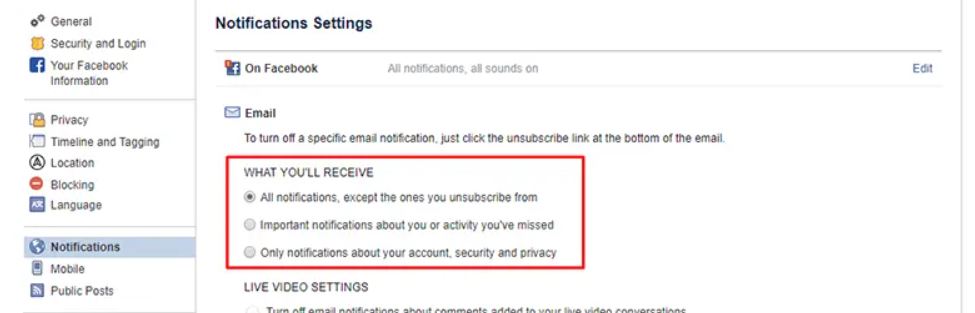
Also, if you don't find the message in your inbox, go to Settings > General to see the email ID linked to your profile.
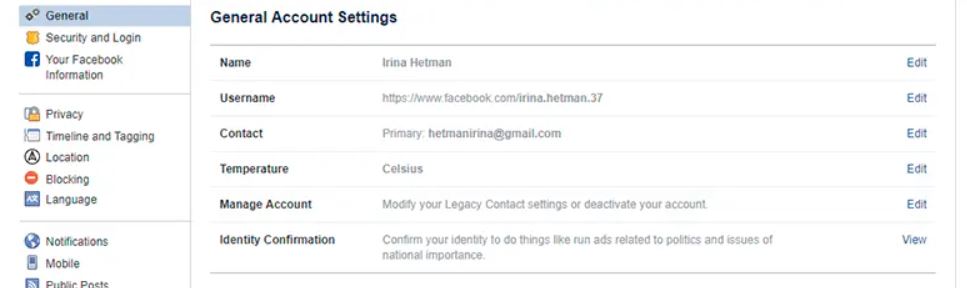
If this is enabled, jump to your mailbox and retrieve your deleted message.
Final Words
That was it, you guys! Hope this article and I was helpful. At least, one of these methods is surely going to work for you and is going to help you Retrieve Deleted Messages on Messenger.
Let us know which method worked for you!



