Ever saw a big folder named Winsxs on your Windows folder? Well, if not, then its time to check the size of Winsxs folder. It might be eating a lot of hard disk space. But, what is Winsxs? Is it safe to clean Winsxs? Is it ok to delete the folder?
All this will be answered in this guide.
What is Winsxs folder?
The Winsxs stands for Windows Side by Side. It is a folder that is present in all the versions of Windows viz. Windows Vista, XP, 7, 8, 8.1 & Windows 10. It mainly stores the important exe files, dll files & other system files that are used by windows itself for Update or backups & also these are the files needed during the time of Windows installation describing us the winsxs folder use.
Since the files in this folder are important, so they should not be deleted. Deleting them may lead to failure of Windows update or improper functioning of Windows. There is an option to clean this folder, to remove the older files after the Windows have got a new update in your system. You can find the folder in your P.C. at this particular location - C:\Windows\Winsxs
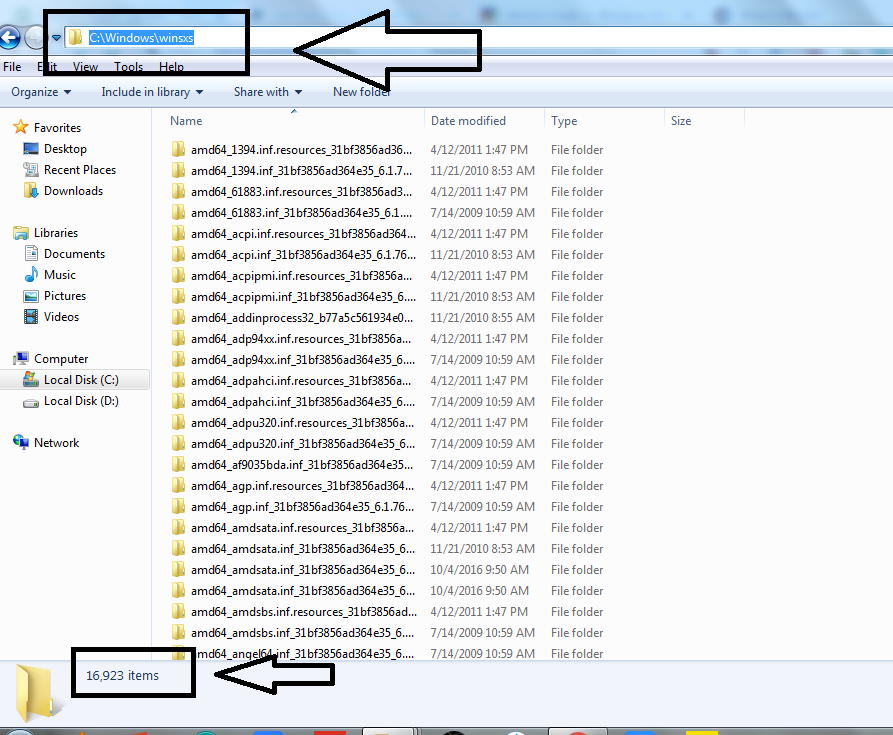
The above image shows you the path of winsxs folder i.e. the winsxs folder location and also shows the number of files present in my winsxs folder.
Why is it too large?
In the previous image, I have shown you the number of files winsxs folder contains and that describes us that the winsxs folder taking up a lot of space. Since the files present in the folder are important for windows functioning & updating, the files cannot be deleted. Consuming more and more space every time we update windows or new feature to it using some software.
Also, If you want to check the size of your winsxs folder then follow these steps:
- Open Local Disk C in the file explorer.
- Go to the Windows folder.
- Then right-click on the winsxs folder.
- Now, choose properties & you will see the winsxs folder size.
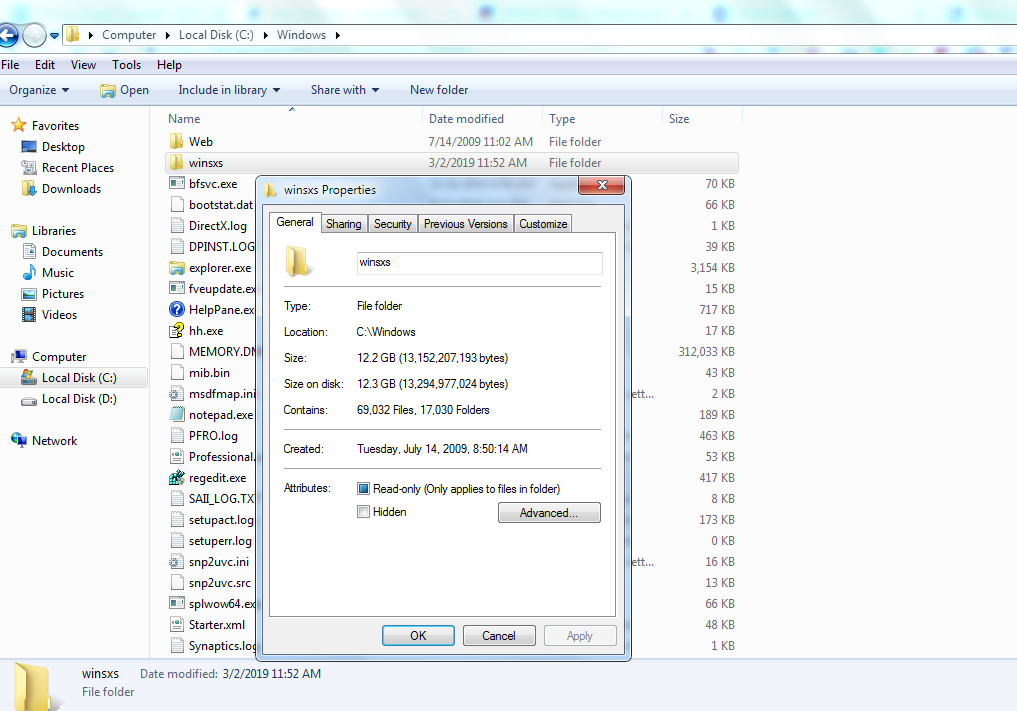
The reason that the winsxs folder is too large is that the folder stores multiple copies of similar files i.e. similar types of dll, exe & many more files including the older versions & the new versions. The exe files may contain the Win32 files of 3rd party software installed on the P.C.
Is it safe to clean the Winsxs folder?
It is not safe to clean the Winsxs folder if you are using an external or 3rd party tool to clean it. The reason behind it is that only windows know which software is updated newly or which windows functions were updated in the recent windows update and so, it uses the new file versions for those updated functions & the older files for those not updated.
Now, if you use a third-party tool to clean the winsxs folder, it will check the latest version of windows & files added with that version and only might keep those files. The older files that were not updated will be deleted from the winsxs folder. As a result, this will lead to improper functioning of windows & might be possible that you won't be able to update windows again.
So to solve this problem, Windows has launched a winsxs folder cleanup method i.e. the Disk Cleanup tool. Yes, only using this tool you might decrease the size of this tool a little bit but not much.
How to clean/reduce the size of the Winsxs folder?
Since, while answering the previous question I said that reducing the size of the Winsxs folder is possible but the reduction is limited. Now, I will teach you "How to clean or reduce the size of the Winsxs folder?"
- Using your keyboard press the Windows key & type cleanup in the search box.
- From the list of results, click on the Disk Cleanup.
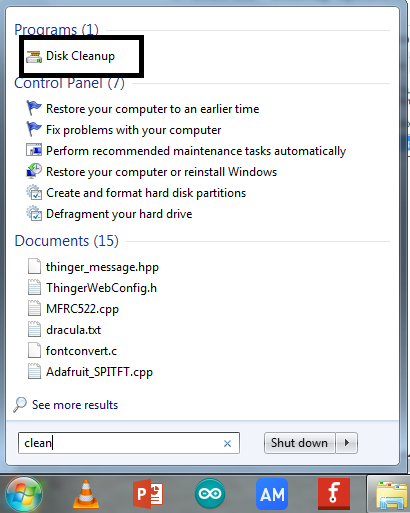
- Choose the drive you want to clean up, Local Disk C or Disk D.
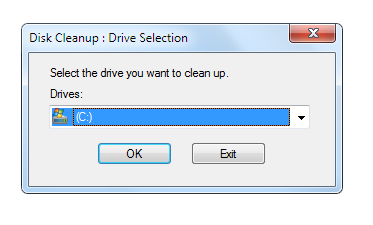
- Press OK.
- Let it calculate the amount of space it could free up.
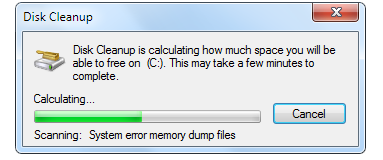
- Now, click on Cleanup System Files.
- Then, tick on the Windows Update Cleanup options checkbox.
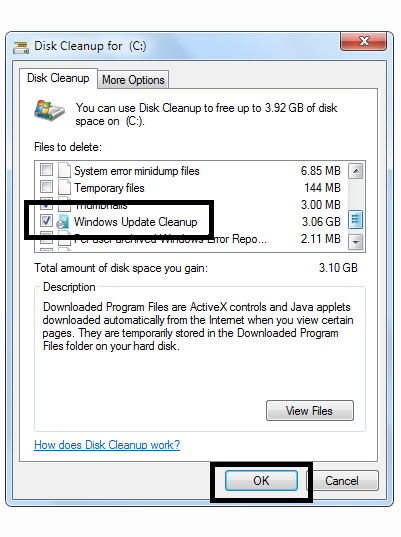
- Finally, press the OK button.
This step will clean up the Windows Cleanup updates & you may reduce some face of the winsxs folder. Also, you can use the command prompt to clean up the Winsxs folder for Windows 8, 8.1 & Windows 10.
The following steps will guide you on "How to clean up or reduce the size of the winsxs folder using cmd?"
- Press the Windows key from keyboard & search cmd.
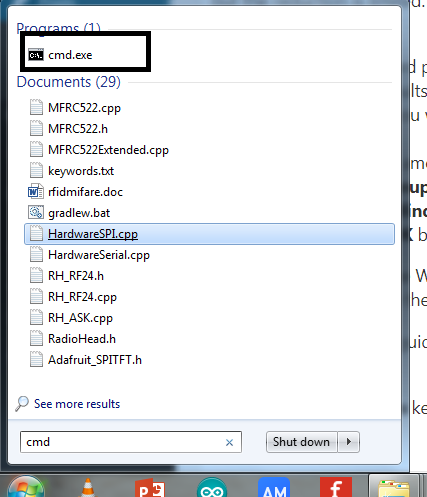
- In the results, right-click on the
cmd& select Run as Administrator option.
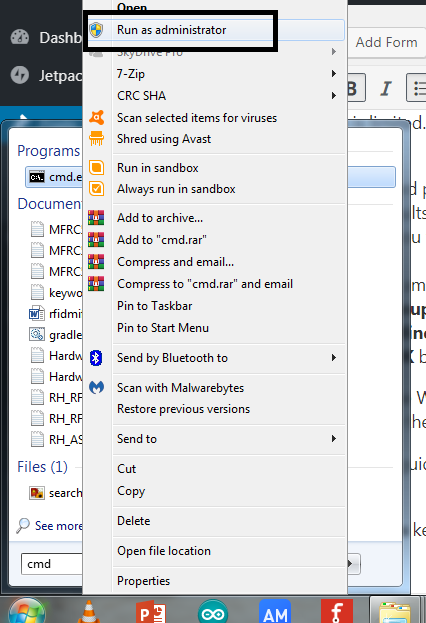
- Enter the command to analyze the file size you can free up.
Dism.exe /online /Cleanup-Image /AnalyzeCleanupStore
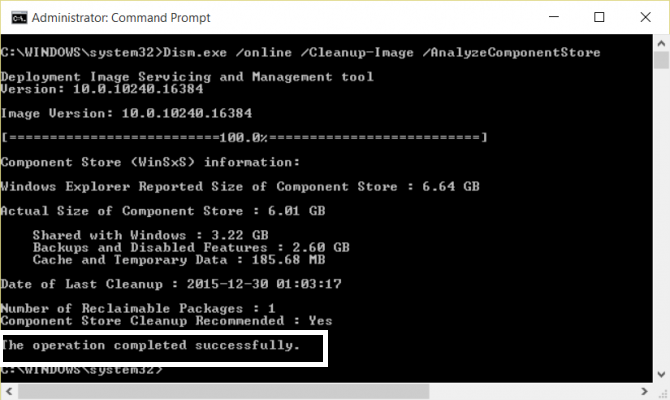
- It will take a few minutes to analyze the file size to be removed.
- Then, after it is done you can write the following command.
Dism.exe /online /Cleanup-Image /StartComponentCleanup
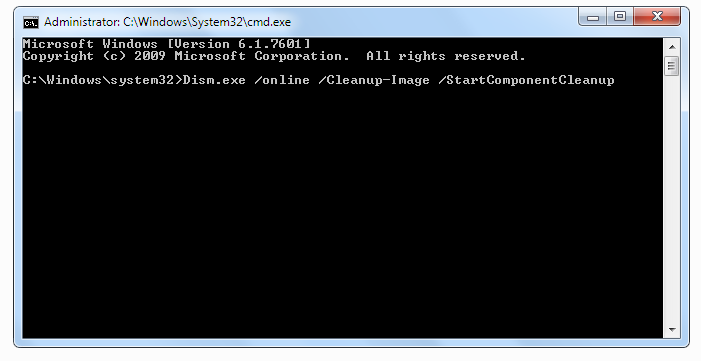
- This will delete the Windows Update Cleanup files which are unnecessary.
Hence, you have reduced the maximum size that could be reduced, without affecting your PC's other features. You can check the Winsxs folder size and compare the size now with the size it was before & see the results yourself.
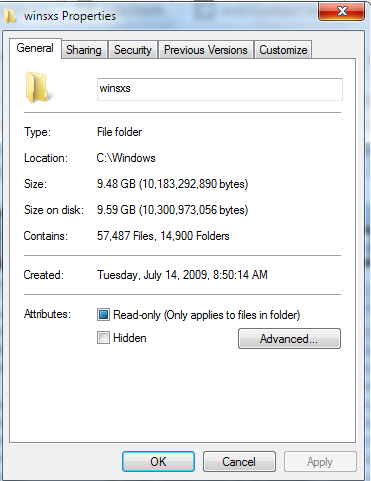
For me, it reduced to 9.5 Gigabytes from 12.3 Gigabytes which is a lot but something for sure. Also, my PC is working safely because I did this 10 days ago on my PC.
Conclusion:
The Winsxs folder is very important to Windows i.e. all the versions of Windows. It should not be deleted because that will lead to improper functioning of the Windows & won't let it update. Also, it holds all the important components for Windows & is also be said as the component store for Windows. The folder has a lot of files stored in it that could be important .dll files, .exe files or other system files & they all together use a lot of space but each one of them is an important file. I would recommend you to not to remove the folder or delete any files from the folder. You can reduce the disk space by deleting other unwanted files from the computer instead of any file from the Winsxs folder. Still, in case you find that you need to free up some space from Winsxs folder only, then follow the above-provided steps for whichever version of Windows you use.
If you read the article & used the method to free up some space, please do mention your feedback in the comments below. Any queries or suggestions are welcome.



