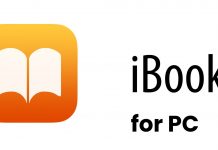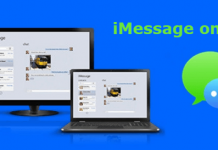Crash logs are the major problem in window 10 of the system. It's very important to settle this issue. Crash logs result in errors in the system. Window 10 doesn't work properly in the presence of crash logs. We must remove the crash logs. There are many tools out there that are used to resolve crash logs. Whenever there is an issue with Windows 10 crash logs it causes different errors.
It simply means the program crashes in window 10. These errors can be resolved by different tools and one of them is event viewer. In this article, I will try my best to help you guys to overcome this issue that is very common and must be resolved.
I know you must be excited to gain valuable information and you are reading this article because you for sure need to resolve this issue in your windows 10. So without any delay let's get started after all you are on the right track to satisfy your google search.
What Is An Event Viewer?
 Before knowing the procedure, it's important to know about the event viewer in window 10. You can do anything but the most important thing is to clear the basics to understand better. Event viewer is the main part of Windows 10. Computer logs can be viewed by using the tool, event viewer.
Before knowing the procedure, it's important to know about the event viewer in window 10. You can do anything but the most important thing is to clear the basics to understand better. Event viewer is the main part of Windows 10. Computer logs can be viewed by using the tool, event viewer.
Event viewer helps the users to detect the errors that occur in the computer system. Event viewer tracks the computer. Different types of messages are contained by the event viewer. Messages include error messages, warning messages, and information messages.
How to Access Windows 10 Crash Logs?
There are basically two types of methods that are used to view windows 10 crash logs. These are:
1. Event Viewer To View Windows 10 Crash Logs
Event viewer is a built tool that is already present in windows 10 of the computer system. This tool is used to view the errors that occur in our computer system. I will explain the procedure of how to view the windows 10 crash logs in the computer system. Follow the steps to view the errors:
- In the windows 10 Cortana search box, you have to enter the EVENT VIEWER.

- Now the main interface of the event viewer will display on the screen.
- All logs are displayed on the left side of the window and you can view them.
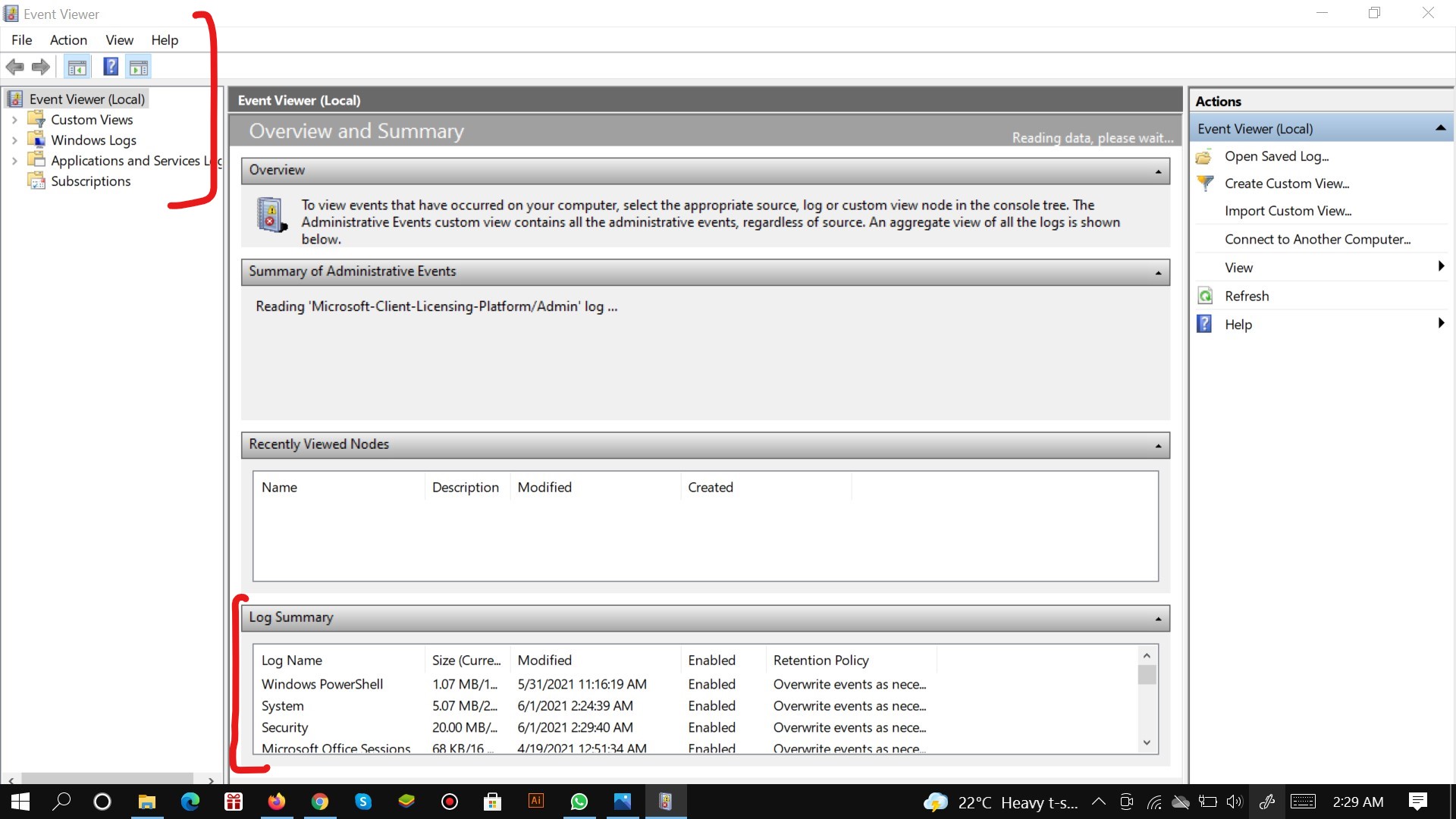
- In windows 10 crash logs, to view blue screen errors, you have to click on windows logs.
- Under the window log option, you have to choose the SELECT option.
- Now you have to find the errors and click on the error in the event list to gain in-depth information on crash logs which is displayed at the bottom of the window.
To view the errors more quickly, you can make a CUSTOM VIEW. It will make the errors in windows 10 crash logs more quickly. Follow the procedure to get the accurate output:
- On the right window, click on CREATE CUSTOM VIEW.
- After clicking on the create a custom view, a new window will be displayed in your computer system.
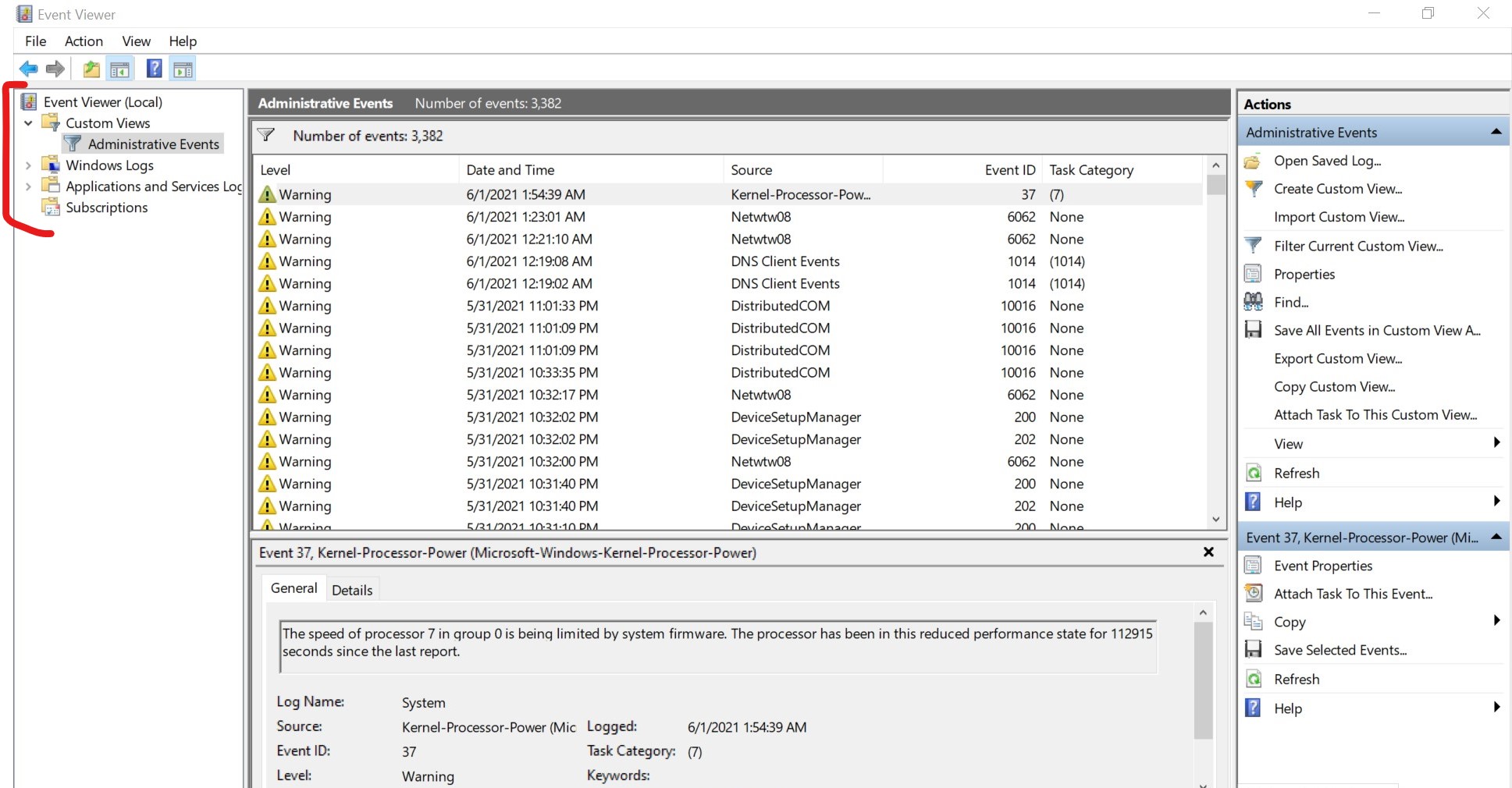
- Now select the time at which you want to view the errors.
- In the event level section, select the time you want to choose to view the errors.
- In the next step, you have to check the critical, warning, and error.
- Click on the BY LOG option.
- Then you have to click on the menu besides the event log.
- Click on application, system, and security.
- To save the settings, click on the ok button.
- Now, provide an appropriate name to the custom view.
- Click on the ok button to view Windows 10 crash logs.
- Now you can view all the windows 10 logs in your selected time.
That's all the procedure to view the windows 10 crash logs more quickly as compared to other methods.
2. Reliability Monitor To View The Windows 10 Error Logs
Here are the steps to follow:
- In the Cortana search box of windows 10, enter RELIABILITY.
- Given reliability, history click on the best match.
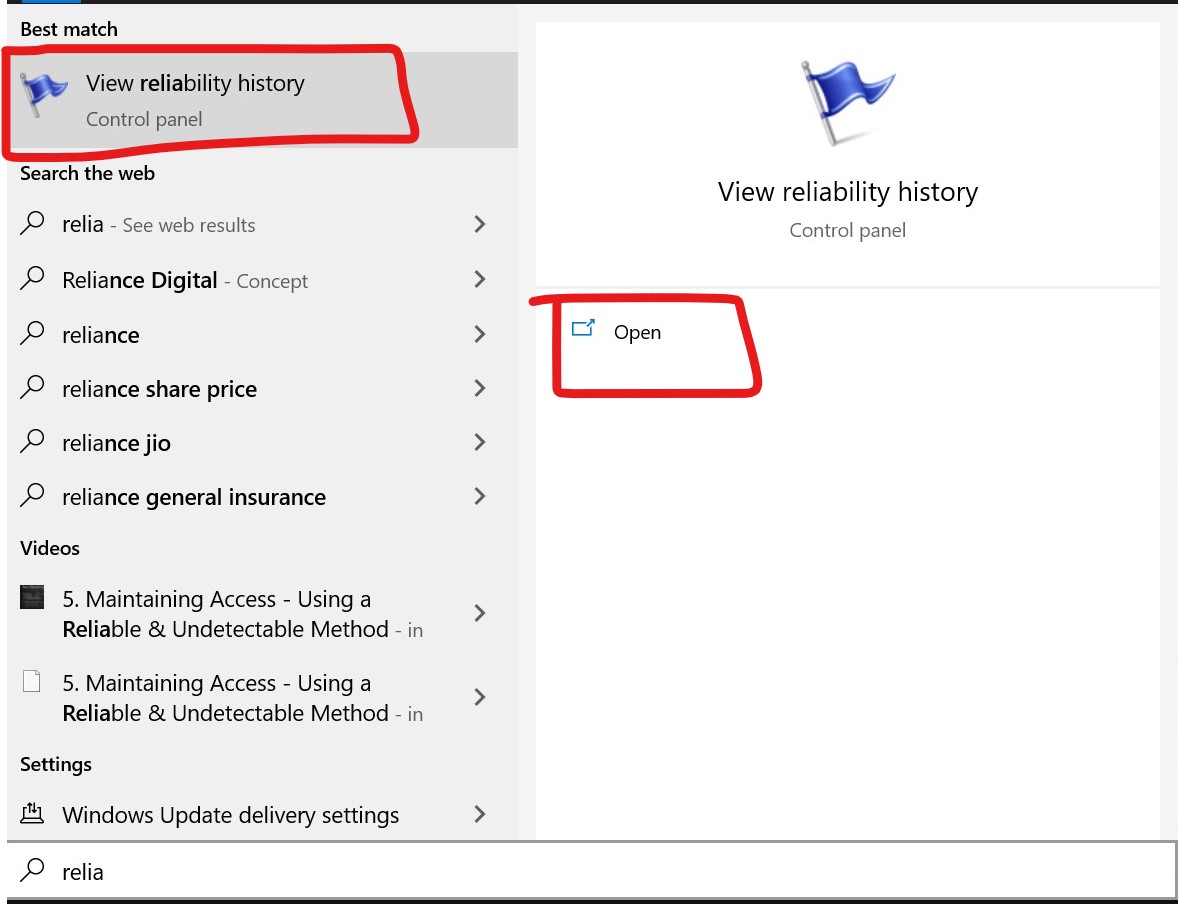
- After that main interface is displayed where the reliability monitor window is compiled based on date.
- A red circle is visible with X which shows windows crash or error. It represents a Windows error.
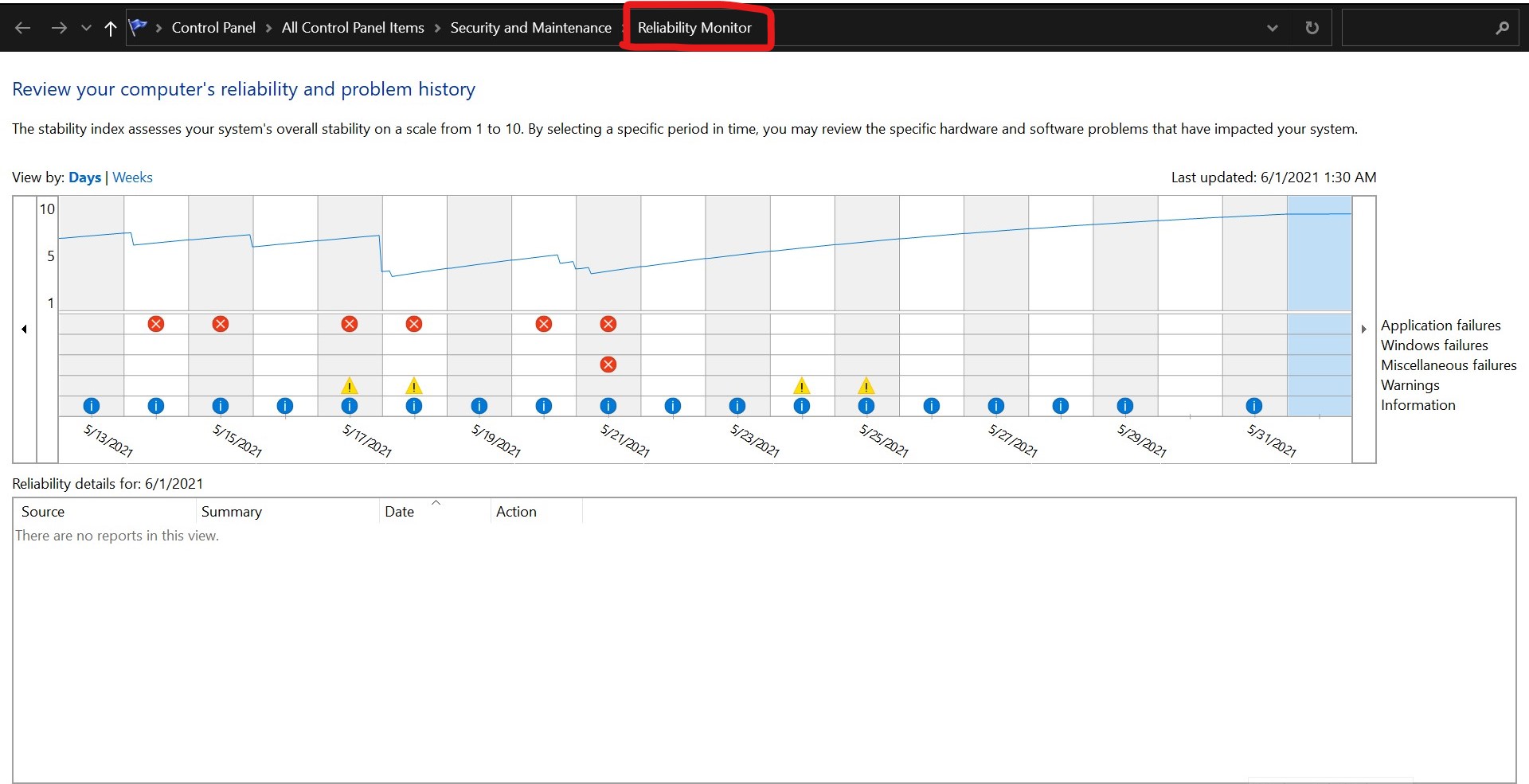
- It also allows us to view the particular day's error. All we have to do is click on the particular day's column. Along with it also displays further information below the crash log.
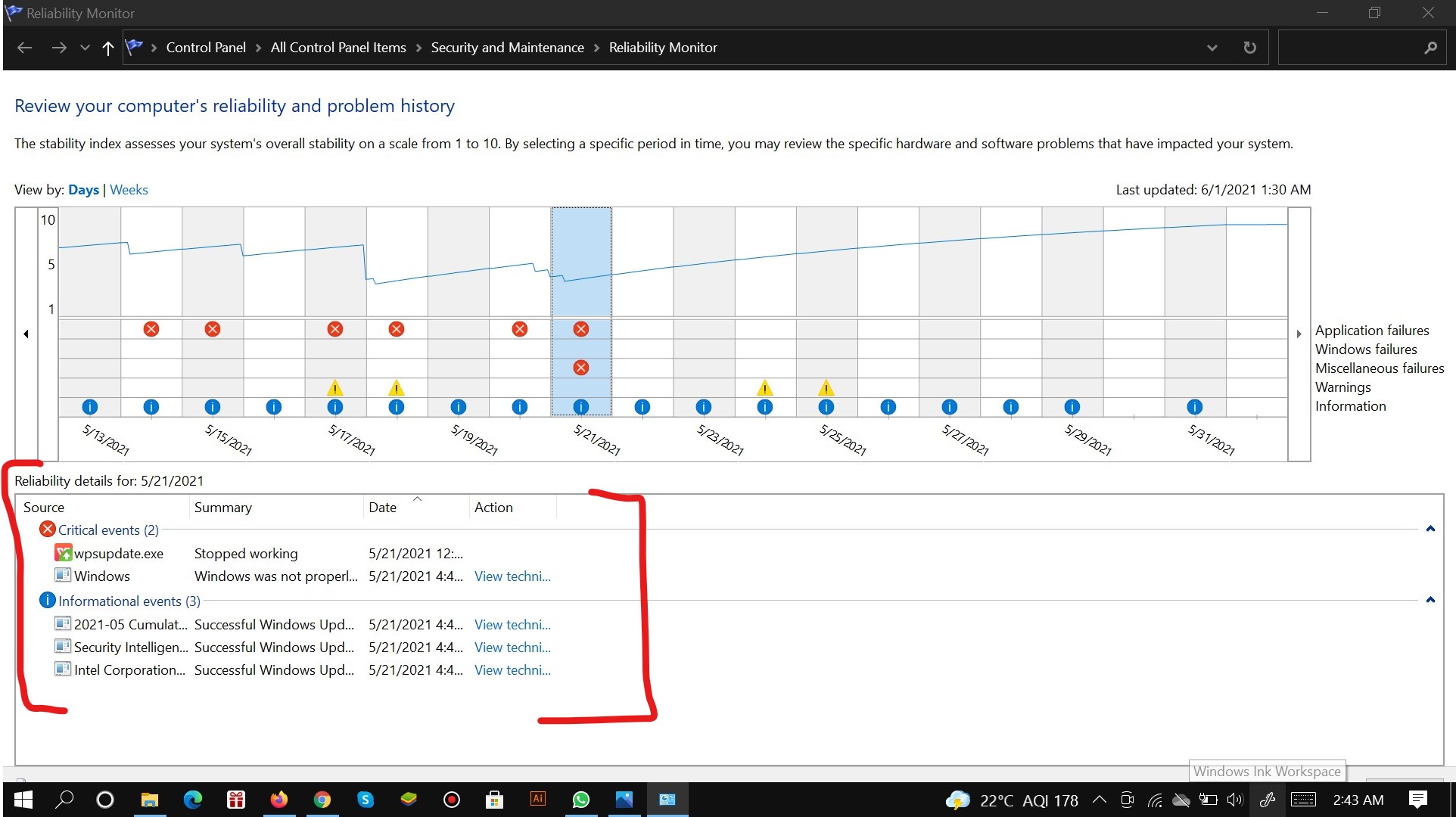
- More information can also be loaded by just double-clicking on the event and a new window will be opened for additional information.
- You will receive every single detail of the crash log and it can be fixed further.
Conclusion
Windows crashing is not so rare an issue with computers. The screen often turns blue or freezes at the same place. Guys, I hope all your doubts regarding the windows 10 crash log by now. I have also included screenshots with steps. In case you have issues regarding the same you can tell me in the comments section.

![Download FaceTime For Windows 10 PC [2022]](https://techywhale.com/wp-content/uploads/2021/04/facetime-218x150.jpg)