Nowadays people are dependent on the devices which work in the presence of the internet. Thus we all need a router as one of the devices which delivers high-speed internet. The market offers thousands of routers, but there are quite a few routers in the market that can deliver high efficiency and performance. Xfinity is one of the best routers and in this article, we are going to discuss everything about the Xfinity Router setup because the features of this router such as WiFi protected setup, Dual-band WiFi option, etc make it completely different from others.
About Xfinity Routers
Xfinity is a subsidiary of Comcast and works for foolproof connectivity across different devices. This is one of the few routers which has a dedicated application for setting up the internet connection on the network.

Xfinity Router Login & Setup Guide
This post will discuss in the methods to set up the Xfinity Router, right from unboxing to browsing the first web page. To make the connections, it's recommended to use fresh products of Xfinity, but this will work for any other modems that you use with the Xfinity router. Thus, to open the setup wizard, there is an app on the iOS store and the Play store apart from the website.
Connect The Xfinity Router to Modem By Ethernet Cable
Connecting the Xfinity Router to the modem is an essential step that you need to follow before attempting to initiate an internet connection via the router. To do that, you need to:
Step 1: Get an ethernet cable that can connect your router and modem. To ensure this, you should check the socket and ports are the same on both the cable and the devices.
Step 2: Plug in the sockets to the devices and ensure that the connection is fingertight.
Connect The Xfinity Router To Power
Once you've connected modem and the router, you need to supply the power to the router and this is done by the power cord which comes along with the Xfinity Router itself. To power your router, you need to:
Step 1: Plug the power cord into the power inlet of the Xfinity Router which is located at the dorsal side.
Step 2: Now, plug the other end into the power outlet and turn the power on.
Step 3: In case you are using Xfinity Voice Service, you should not forget to plug your telephone cord into the modem.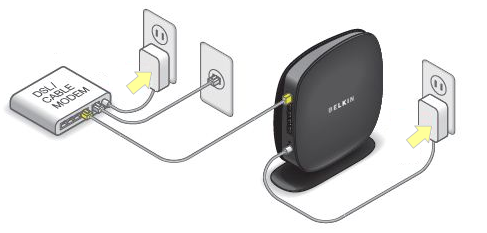
After making all these connections, the router lights will start glowing and you need to wait until the online indicator light remains bright for at least one minute and the indicator under 2.4 GHz indicator and 5 GHz starts blinking.
Setup A Temporary Internet Connection On The Xfinity Router
Once you have made sure that the Xfinity Router Setup is done by cables, you should arrange for a temporary internet connection to activate your router. This can be done in the following steps:
Step 1: Open the Wifi of your device which you will use and select the network of Xfinity or XFi and you will be redirected to the login page.
Step 2: Now, enter the SSID and password which is at the back of the Xfinity Router.
This will set up a temporary internet connection via which you can access the setup wizard.
Log Into The Xfinity Router Setup Wizard
You can easily establish an internet connection after this on your router by your own by following the simple steps given below. The steps here are for the xFi Router setup, which is the official product:
Step 1: Install the xFi app from Google play store or Apple Play store. (Or if using a web browser, go to this site.
Step 2: Scan the QR code printed on the sides or bottom of the router through the application. If your system does not take this input you can manually write the 12 digit MAC number found adjacent to the QR code.
Step 3: Now the app will guide you to the cable connection, power connection, and device location settings. Follow the steps as suggested.
Step 4: Now, you'll have to enter your WiFi network's username and password as per your wish. Also, note it down as you'll need it later on.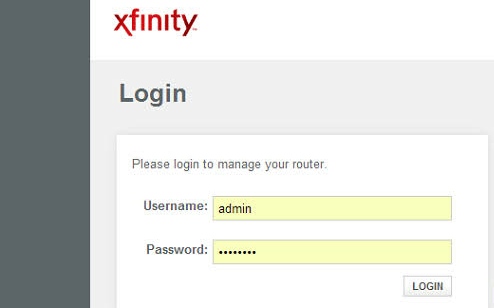
Change The Xfinity Router Setup Credentials
In this section, we would discuss changing the username and password of your Xfinity Router. Sometimes you may need to change your password and username in Xfinity Router setup wizard. This is an easy process to conduct. If you follow the steps mentioned below carefully, it won't be any hard job to do. Let's begin with it in the following steps:
Step 1: Sign in to Xfinity Router my Account app.
Step 2: Move to options from the home page.
Step 3: Select the Internet option.
Step 4: Now select change WiFi settings.
Step 5: Change your username and password and save it accordingly.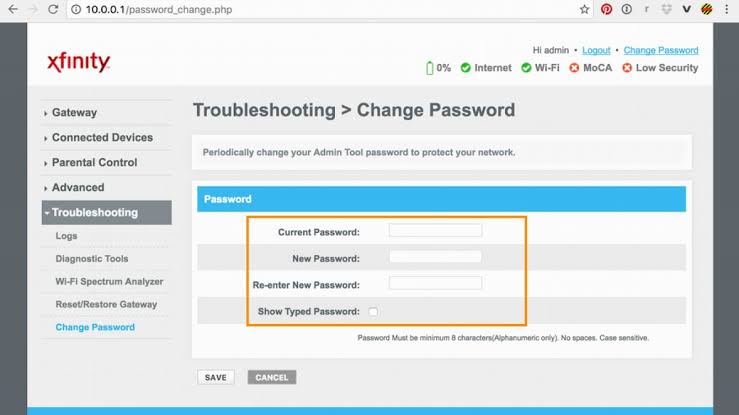
Step 6: To see changes in action you shall reconnect your router with WiFi.
Update The Xfinity Router Software
This part is optional until you are getting any issues in your connection. The Xfinity software undergoes regular developments and can be used to fix the buggy errors as required by you. It will also fix the vulnerability of the router software if there is any. Therefore, you should keep your software updated at all times.
The Bottom Line
These were a few points worth mentioning about Xfinity Router. This was a fully comprehensive guide to setup the Xfinity Router right from scratch. Even then if you have any problems in the Xfinity Router Setup guide, you can reach out to us using the comments section below.



