I love to play Fortnite, and I'm pretty sure that if you have landed on this page then you must love playing it too. But despite being one of the most famous games it has its fair share of regularly crashing issues. The controls and settings for the game are different for different people, troubleshooting the game can become a tricky task. But it surely doesn't mean that there is no way to solve the crashing issue. You can solve the Fortnite keeps crashing issue just by following the simple steps that we are going to mention down below. So, let's straight into it.
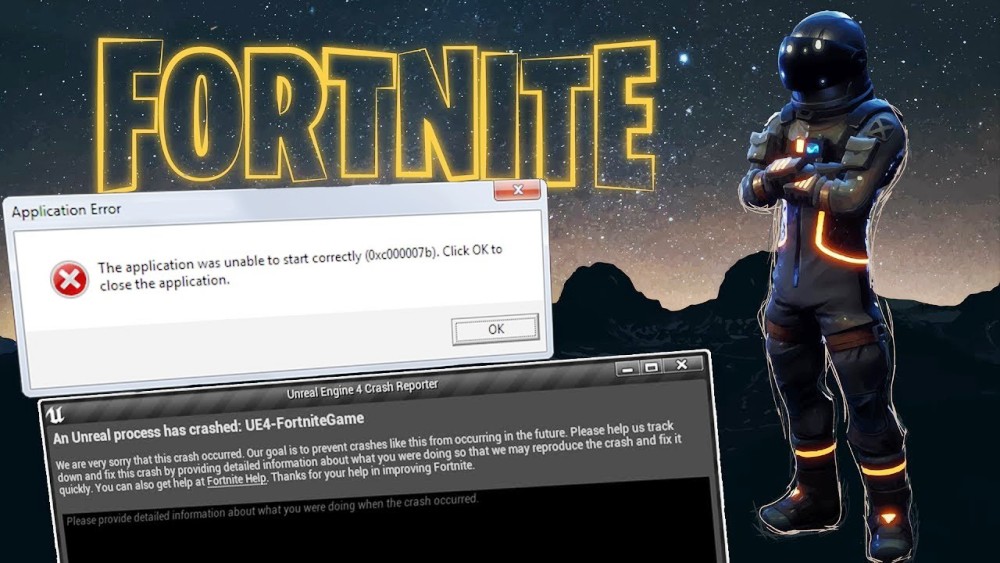
Reason Behind Fortnite Keeps Crashing
Fortnite is a very heavy game, with very high graphics and huge game size. So it can be the main reason because of which keep crashing on your device.
Because of being a very heavy game, Fortnite consumes very high power, RAM, and produces too much heat. Another way to find out the reason behind the regular crash of your game is by playing another game for an hour and see if it also gets crashed.
If it does, then it means that there is some problem with your device. But if it doesn't, then it indicates that there is some problem with the game Fortnite itself.
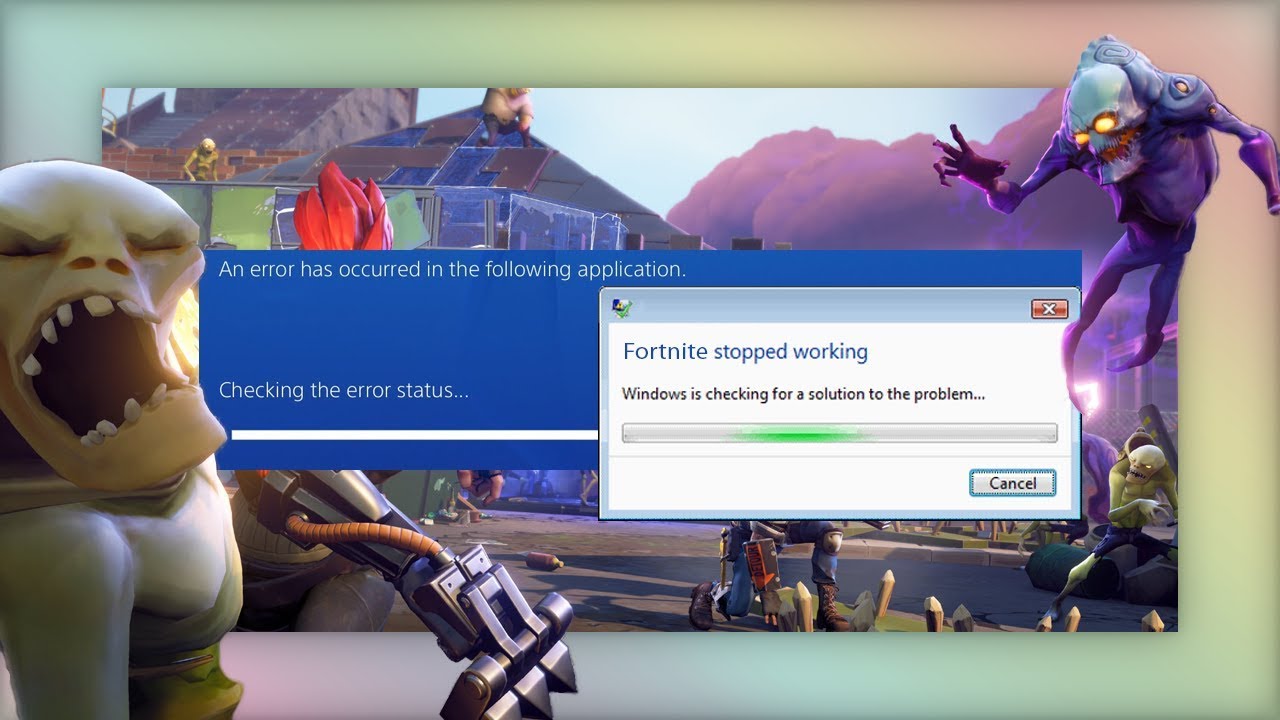
Sadly, if the crash is because of the Fortnite game itself, we can't do anything about it. But luckily, if the regular crash you are facing is because of your device. Then we have everything sorted for you, as I am going to mention some methods using which you can easily reduce the crashes or completely bring it to an end.
How to Fix Fortnite Keeps Crashing Issue?
The methods that we are going to list below or legitimate and don't require any third-party application.
1. Low Graphics Settings
If you are regularly facing frame drops or crashing issues in Fortnite, then the first thing that you must try is lowering the game graphics settings. If you are having a low-end device, but still trying to play the game in very high settings, then there is a great possibility that you might face crashes and frame drops in the game.
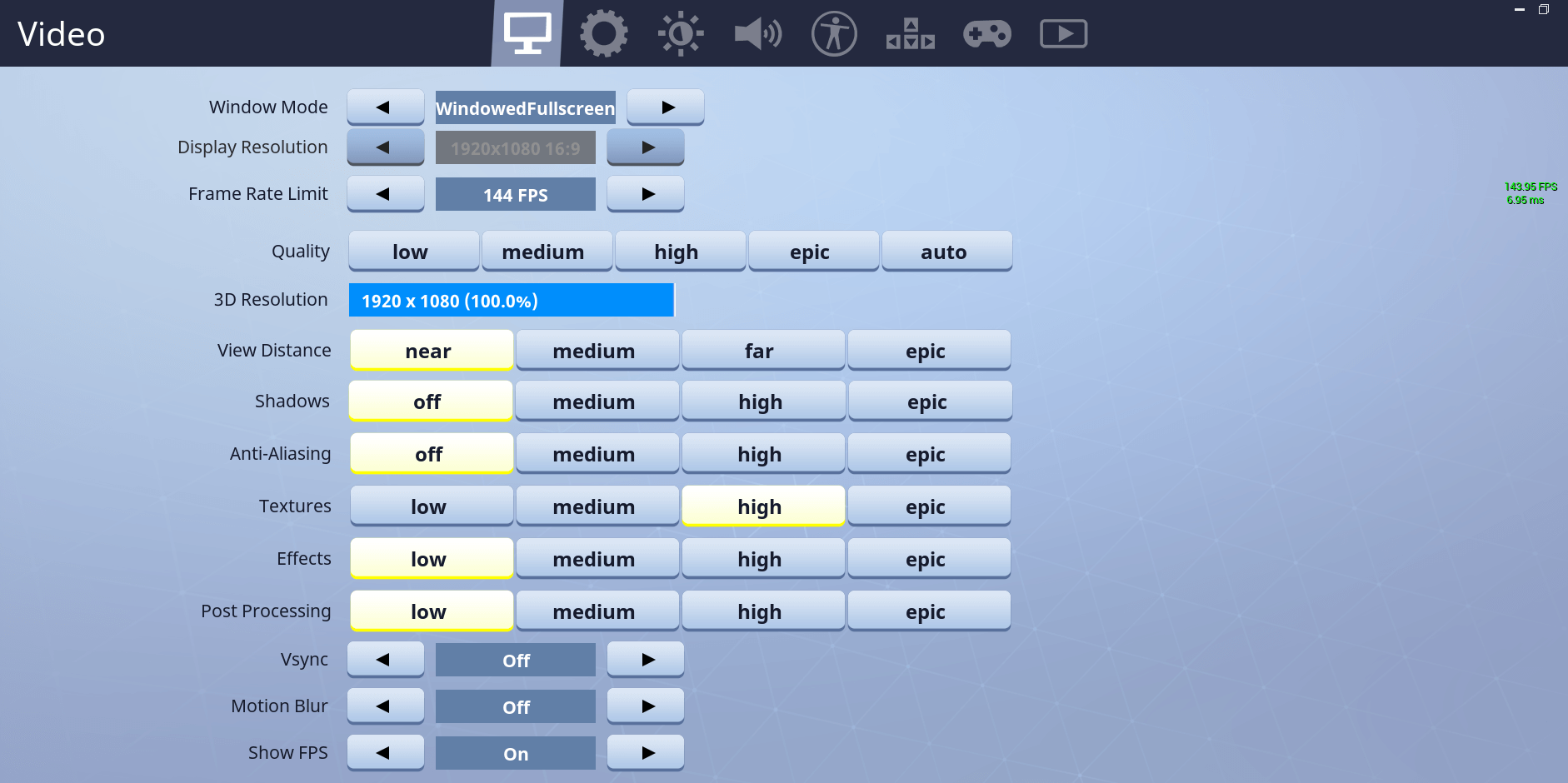
2. Never Overclock The CPU
If you are a techie, then you must be aware that you can easily improve your system performance by overclocking the CPU. Well, you might think the step is very simple and straightforward, but sometimes it can also be the reason behind game crashes and frame drops that you face in the game. Therefore, it is important to not overclock the CPU and if it's already done, bring it back to the default settings.
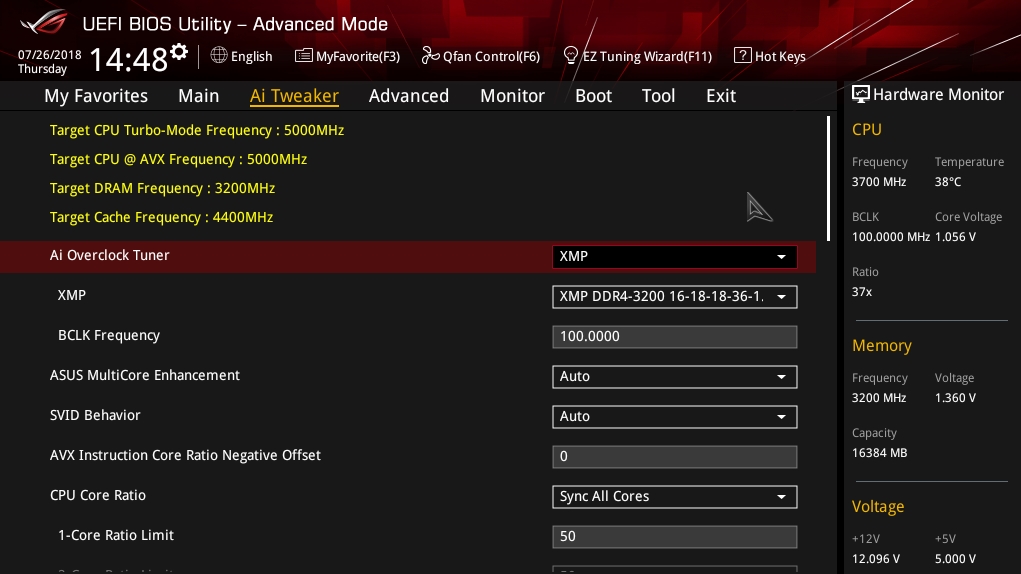
Follow the below-mentioned steps to know how it's done.
- Restart your device.
- Press F2 while your system is restarting to go to the BIOS settings.
- Choose the Advanced option and then select the Performance option.
- Now finally, disable the overclock option that is present under the Performance option.
3. Download The Latest Updates For Drivers
If you are facing lag or your game keeps crashing regularly then there's a great possibility that there is an update available for your graphics driver and you need to download it. Therefore, you will have to download the latest updates for your drivers. Follow the below-mentioned steps to know how you can update your drivers.
- Press the Windows+I shortcut key.
- Go to Update & Security.
- Now click on "Check for Updates". The system will check if there is any update available for your system.
- Download if you find available updates.
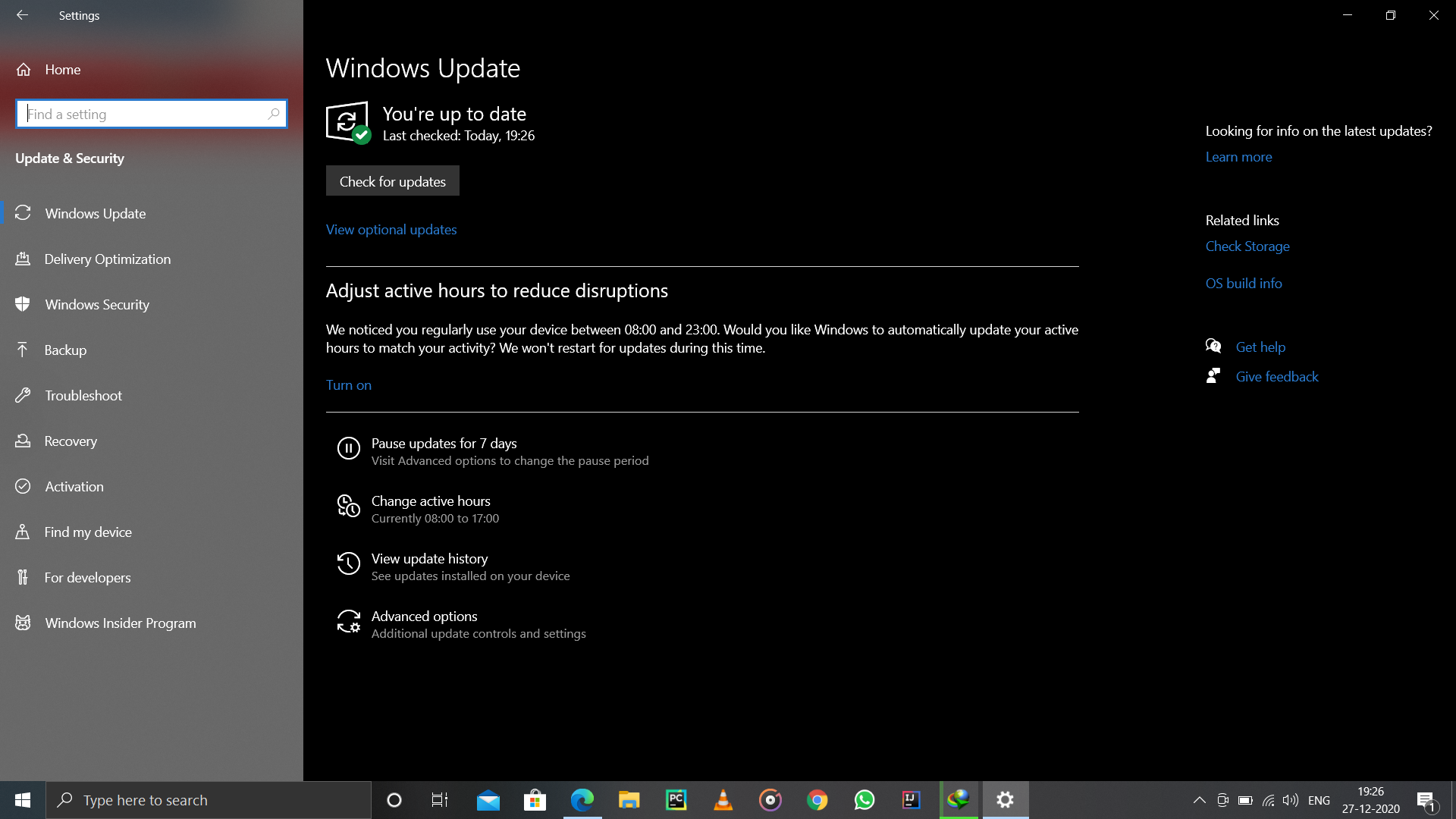
In my case, my system is up-to-date, therefore, it's displaying "You are up to date".
4. Change Registry Settings
Changing registry settings is another best way to reduce Fortnite lag and stop it from crashing. Follow the below-mentioned steps to know how it's done.
- Use the Windows+R shortcut key to open the Run dialogue box.
- In that box type Regedit and click the Enter button.
- Before changing Registry settings it is important to keep a backup of your previous Registry settings, in case things don't work fine for your system.
- Right-click on the file, and then click on Export. And now choose the place where you want to store the backup.

- Now follow the path:
HKEY_LOCAL_MACHINE\SYSTEM\CurrentControlSet\Control\GraphicDrivers
- Right-click on the blank space present on your right side. Now go:
New\QWORD(64-bit) Value\ Rename it to TdrLevel.
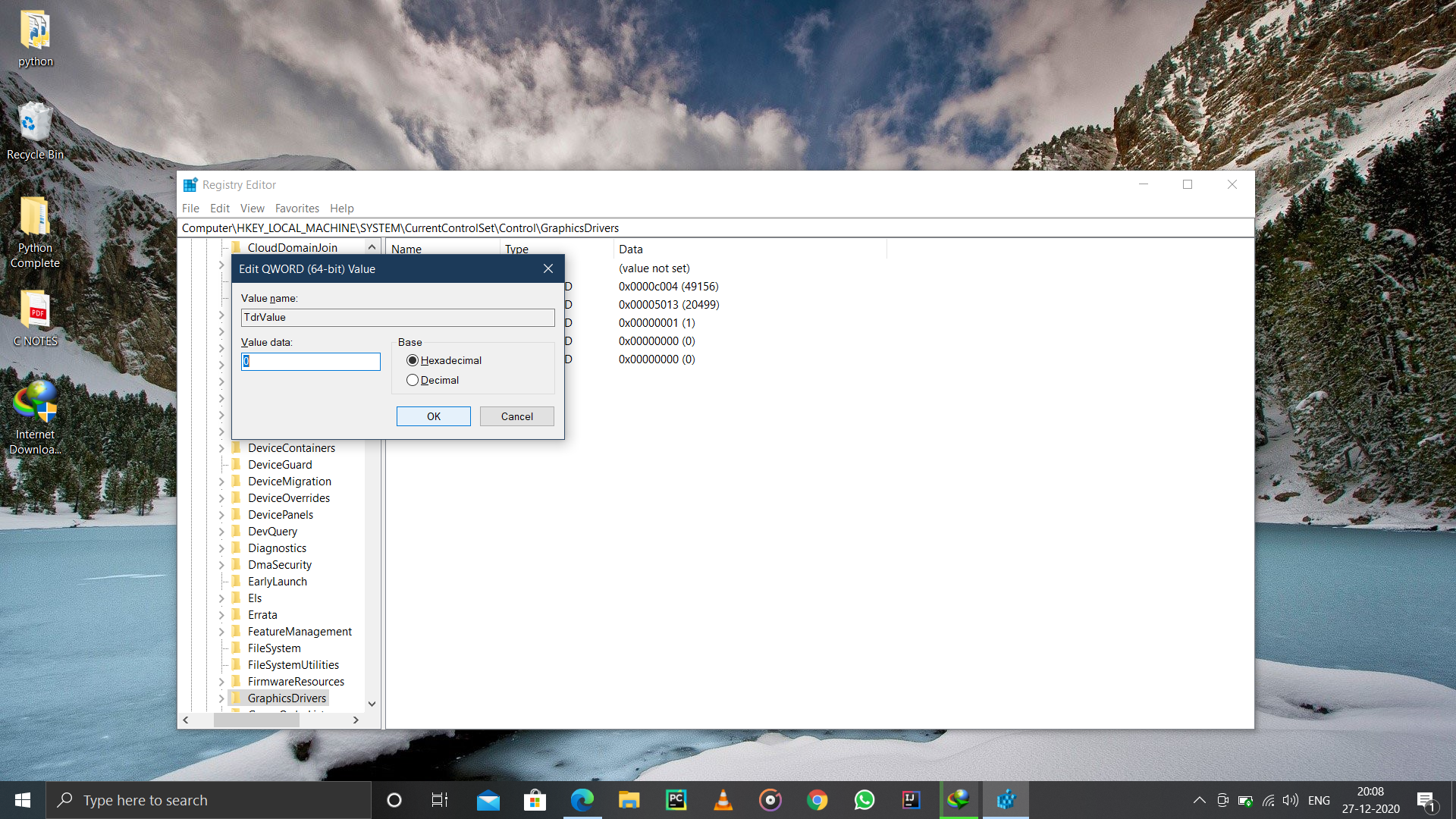
- Set the TdrLevel value to 0.
- Finally, save the settings and restart your device.
5. Play Fortnite In Windowed Mode
Playing games in Windowed mode is another best method gamers use to reduce game lag and stop their game from crashing.
- Right-click on the Fortnite shortcut icon.
- Go to Properties>Compatibility.
- Now tick the "Run in 640×480" screen resolution" option. You can also tick the "Disable fullscreen optimization".
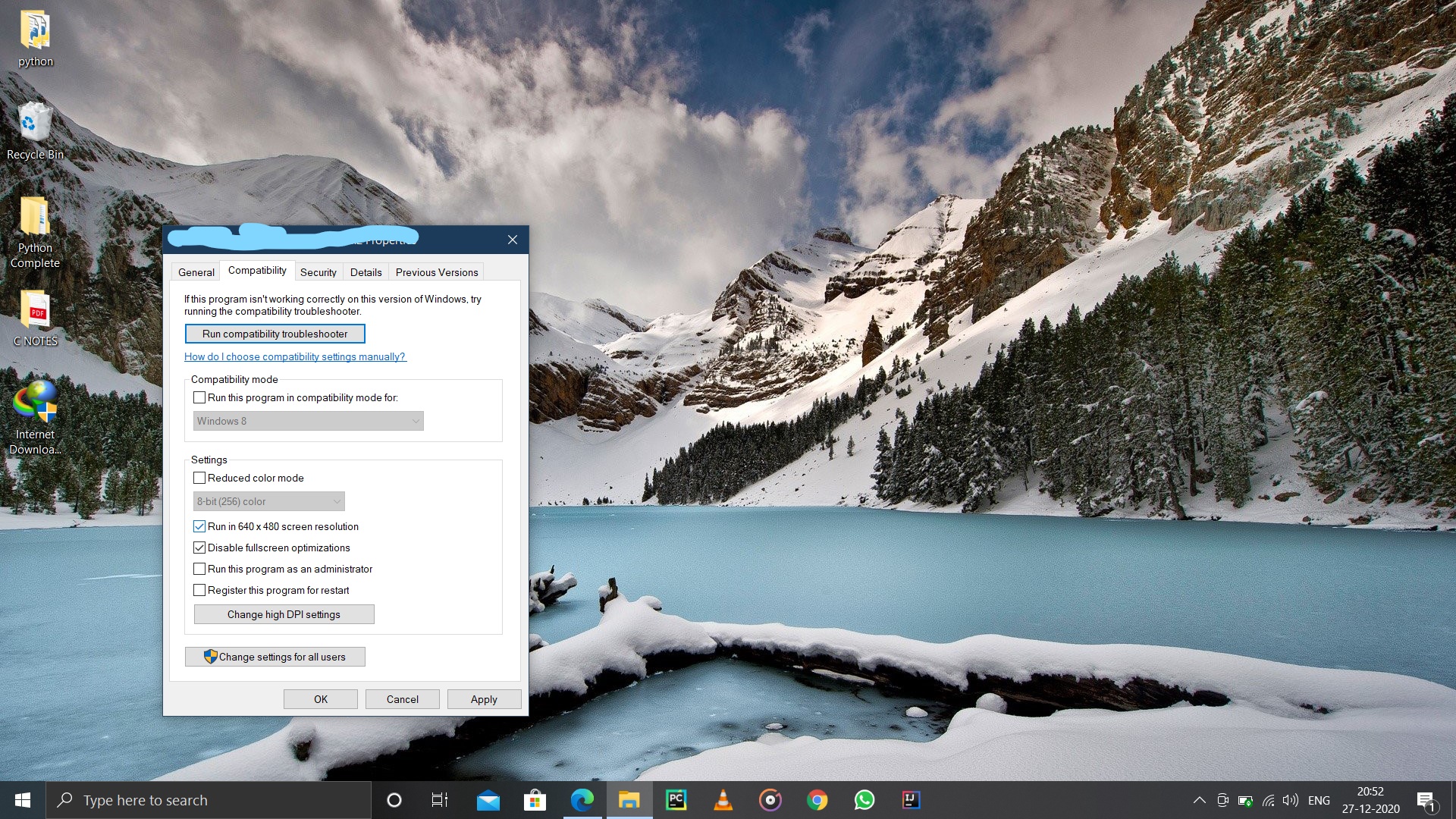
- Finally, click on Apply and then OK.
Now restart your device and see if the settings work for you or not.
Some Other Methods You Can Try
The above-mentioned methods were some of the best fixes to resolve Fortnite Keeps Crashing issues. But there are also some other changes and things that you can try to fix the crashing issue.
- Try playing Fortnite in the administration mode.
- Reinstall Fortnite.
You can install Fortnite again from the Epic Game Launcher.
Final Words
These are some of the best methods that you try if your Fortnite keeps crashing regularly. If you are aware of any other legal method let us know in the comments section. You can also use the comment section for sharing your feedback or doubts regarding this post. Happy Gaming.



